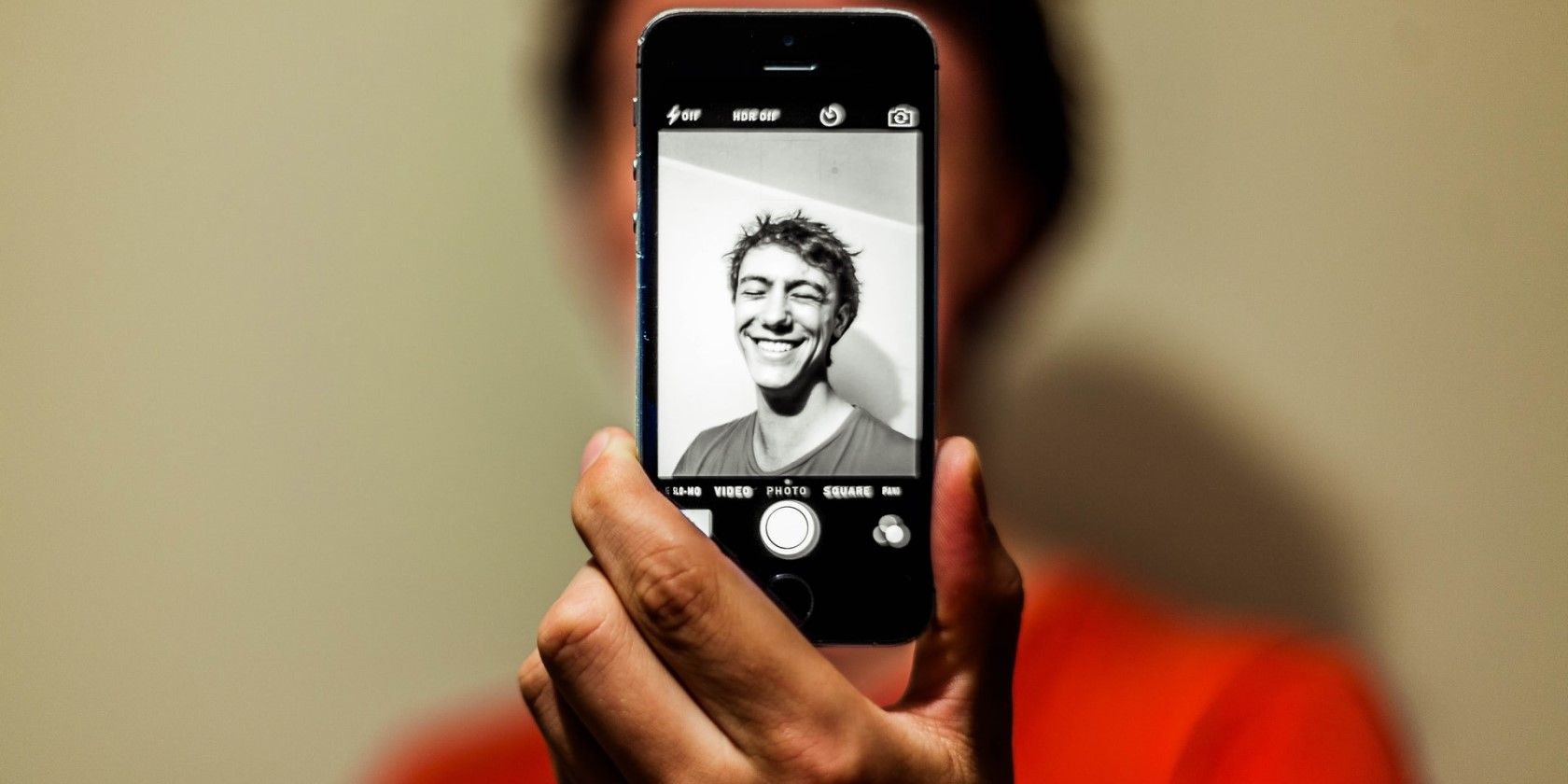Animated pictures seem to be all the hype in the world of digital creativity. And developers aren't letting us down.
Reface, a face-swapping app, lets you animate a wide range of images such as antique portraits, memes, and paintings with your own face. It also lets you animate your selfies with animations of celebrities.
If you want to know how to swap the Mona Lisa's face for yours while making silly expressions, then keep reading.
How to Animate Photos With Your Own Face on Reface
Reface's face-swapping technology is called Swap Animation, and there are two types of face-swap features on the app that utilize it.
Animate Image applies an animated image to the photo that you upload, resulting in your picture taking on the expressions and movements from the animation. Swap & Animate embeds your face onto an animated image of a celebrity, a famous portrait, or a drawing by various artists.
Below, we'll show you how to use both of these features.
Download: Reface for iOS | Android (Free, offers in-app purchases)
How to Use the Animate Image Feature
Here's how to animate your photo with an animation:
- Open the Reface App, tap the plus (+) icon at the bottom, and select Animate Image.
- You'll be directed to your photo library from where you can select your image. You can also take a selfie by tapping the camera icon at the top-right.
-
Now, after the app analyzes your photo, choose an animation from the popup (tap See All to view all of them). Each animation comes with a music clip or audio. Tap Choose, then hit Reface.
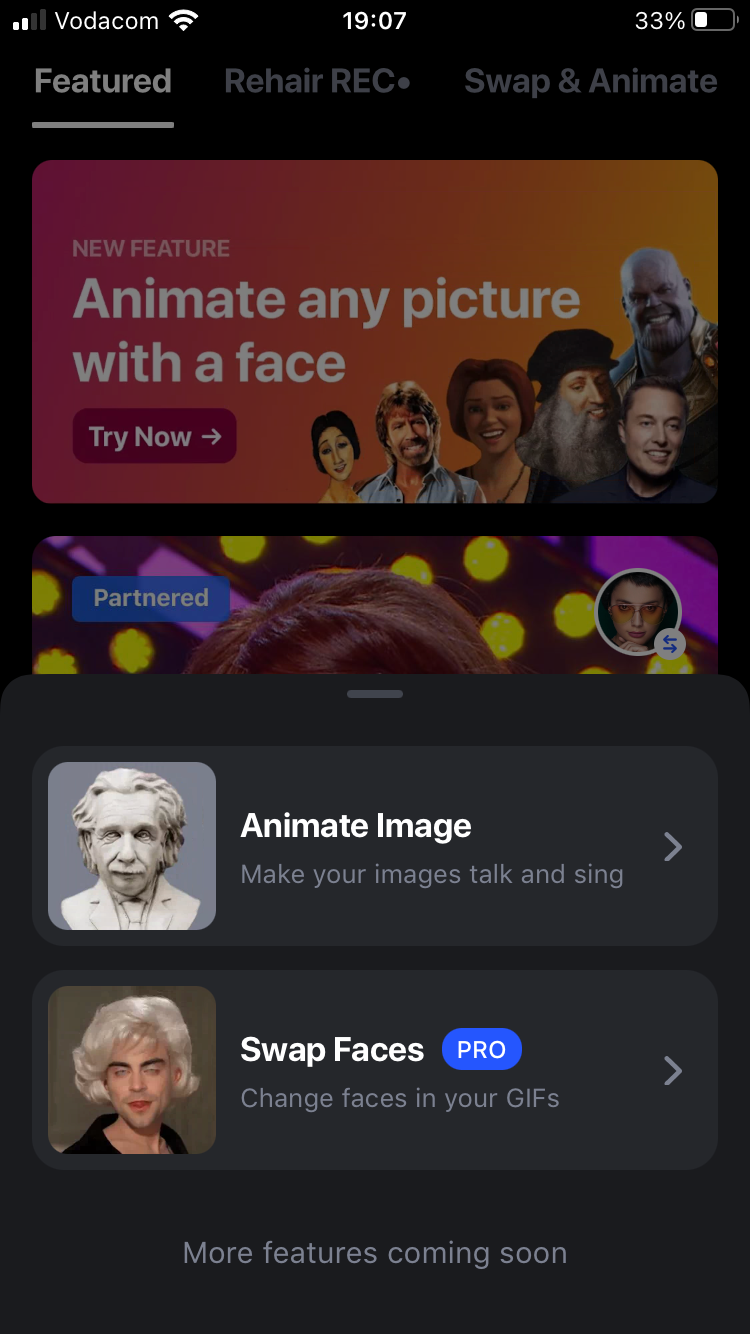
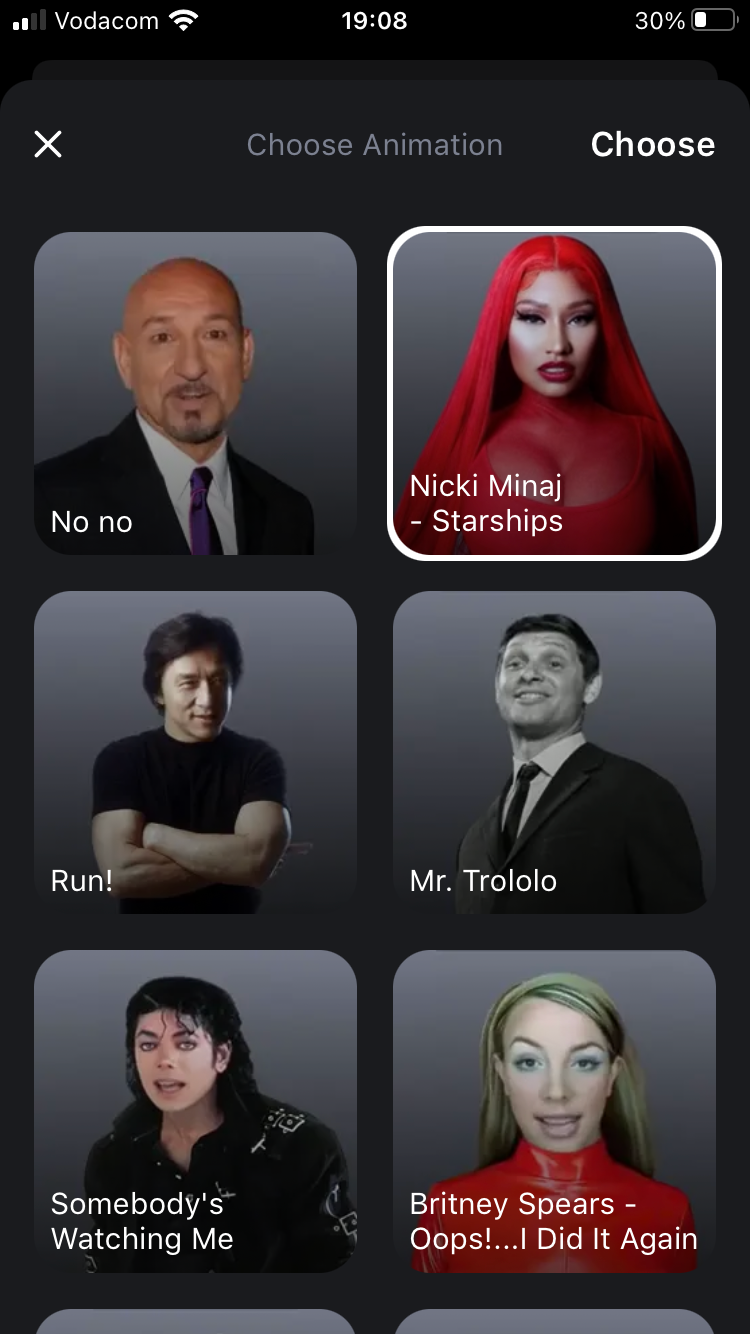
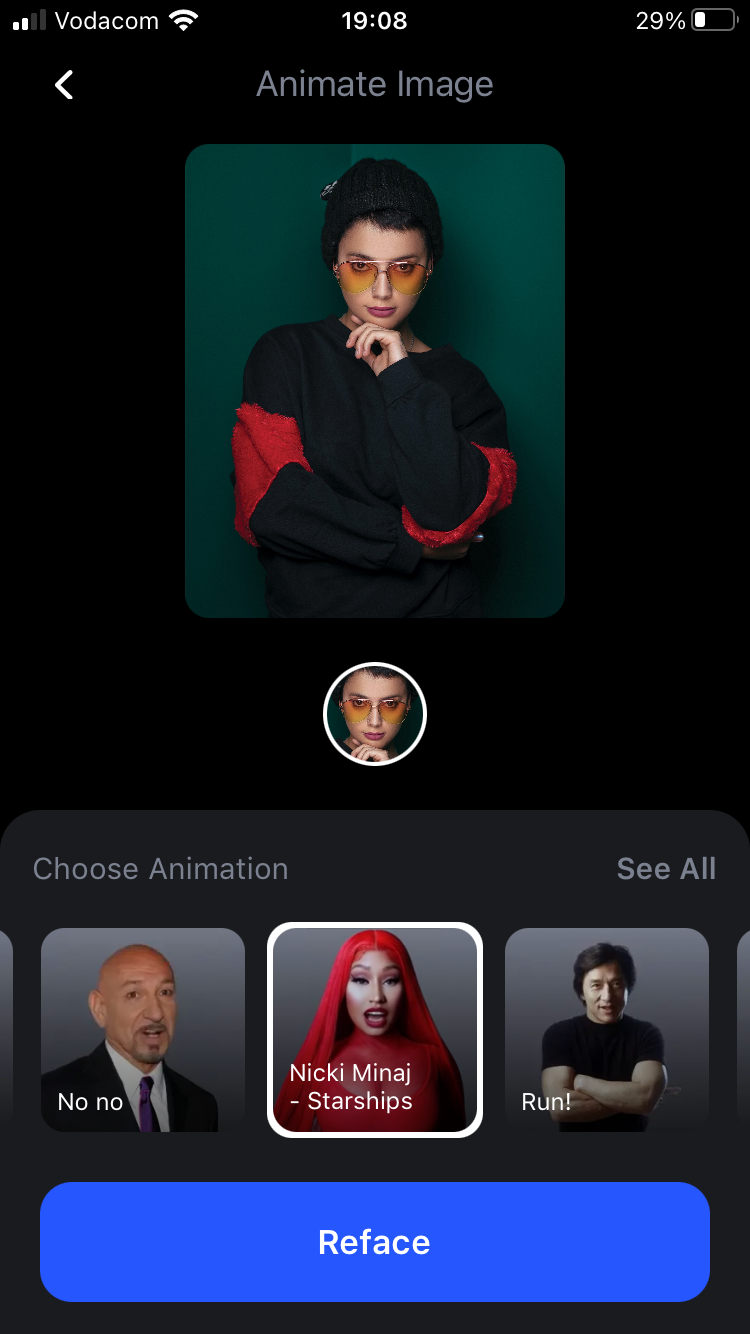
-
It'll direct you to the playback window from where you can Save or Share the results. You'll have to purchase the Pro version to remove the watermark. Tap Done at the top-right to go back to the home screen.
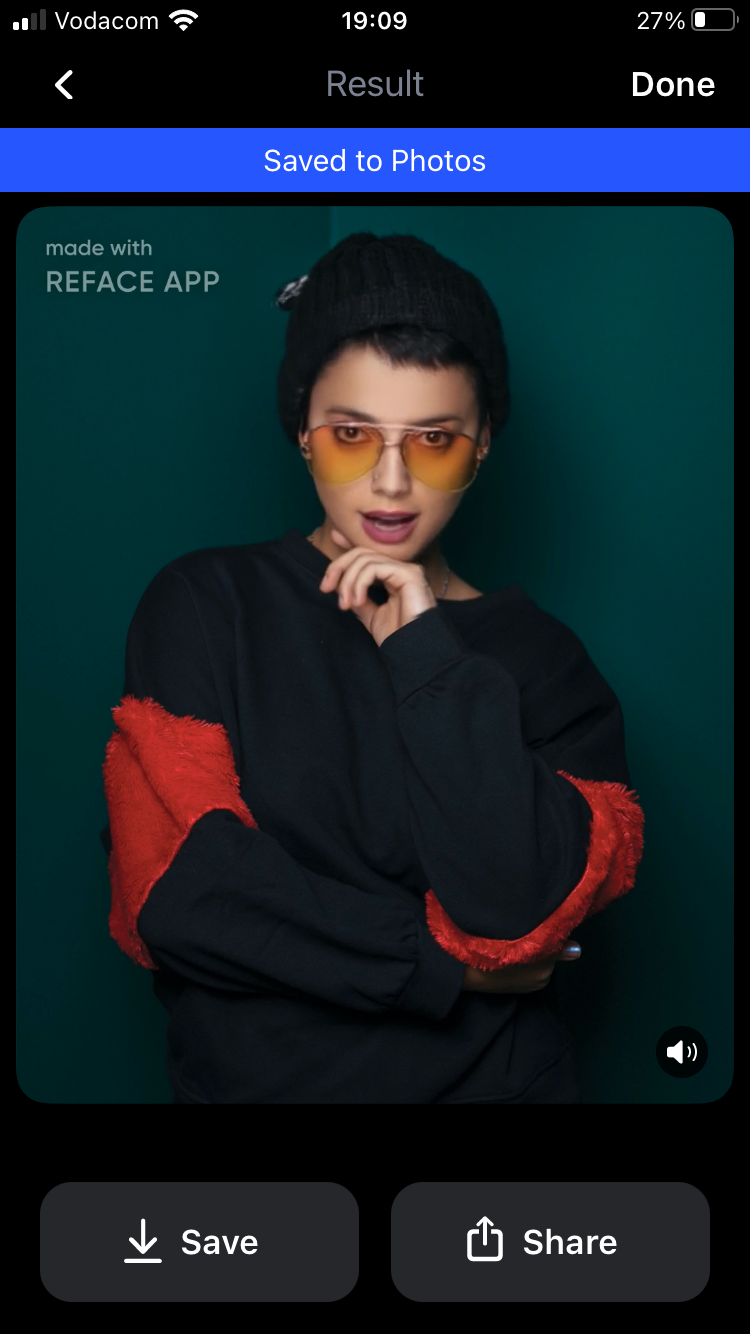
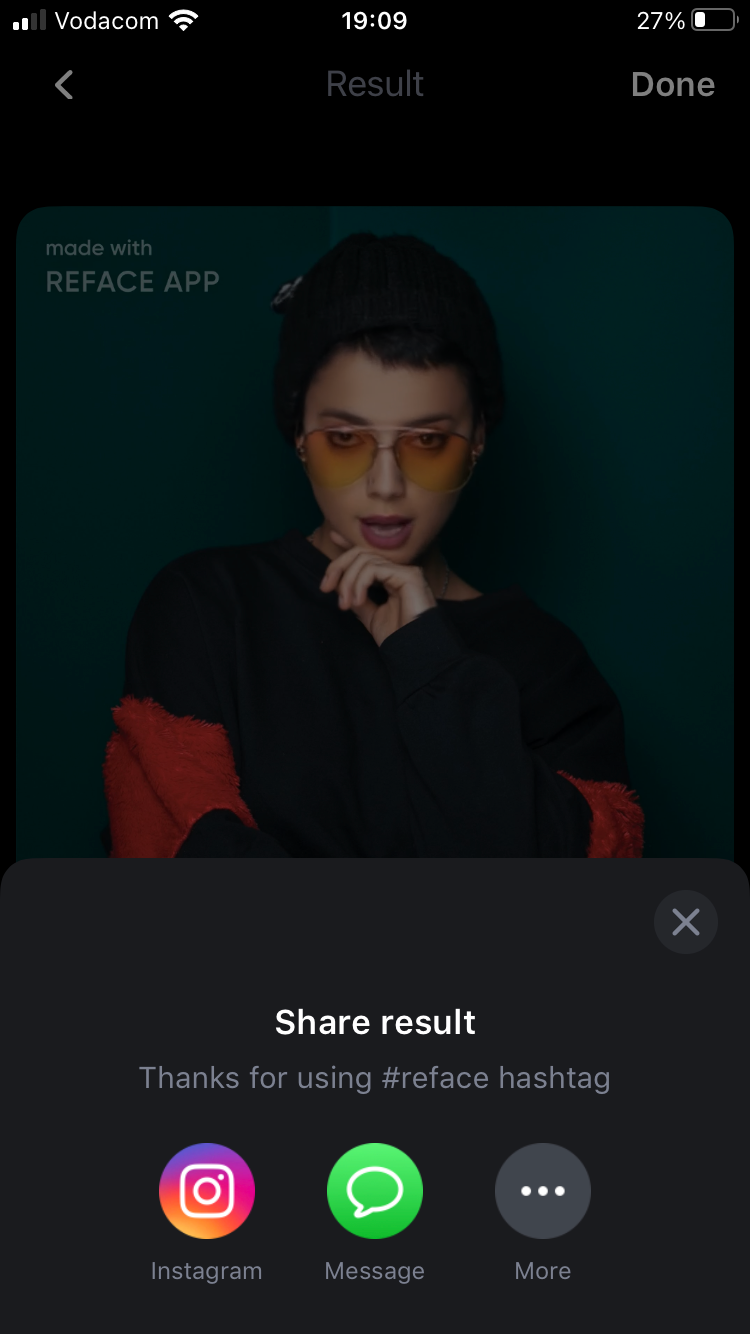
How to Use the Swap & Animate Feature
To animate a photo with your own face:
- Open the Reface App and locate Swap & Animate from the menu at the top. Select a picture that you want to embed your face into.
- You'll be directed to a tab of your uploaded pictures. Tap + New to either take a selfie with the camera or to select a picture from your photo library.
-
Once you've uploaded your picture, tap Reface to let the app detect your face and embed it into the first picture you selected. You might have to watch an ad if you haven't purchased the Pro version.
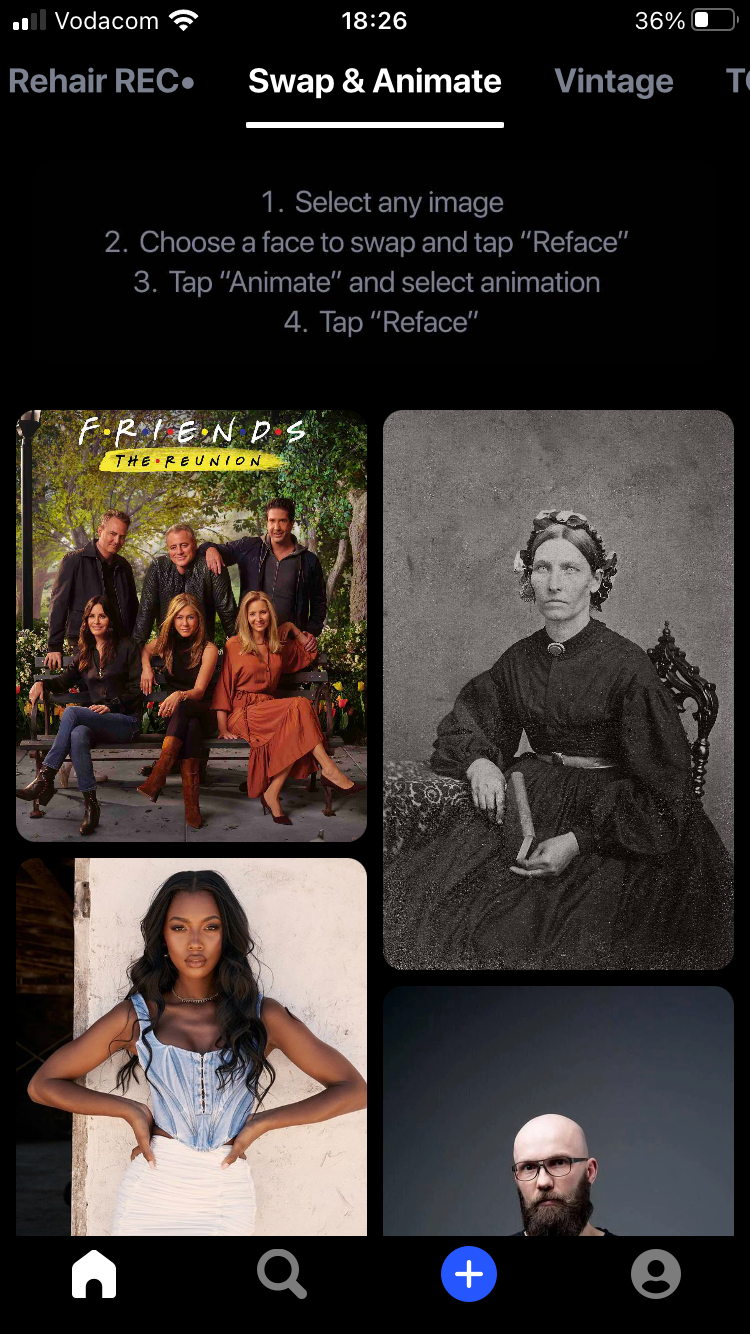
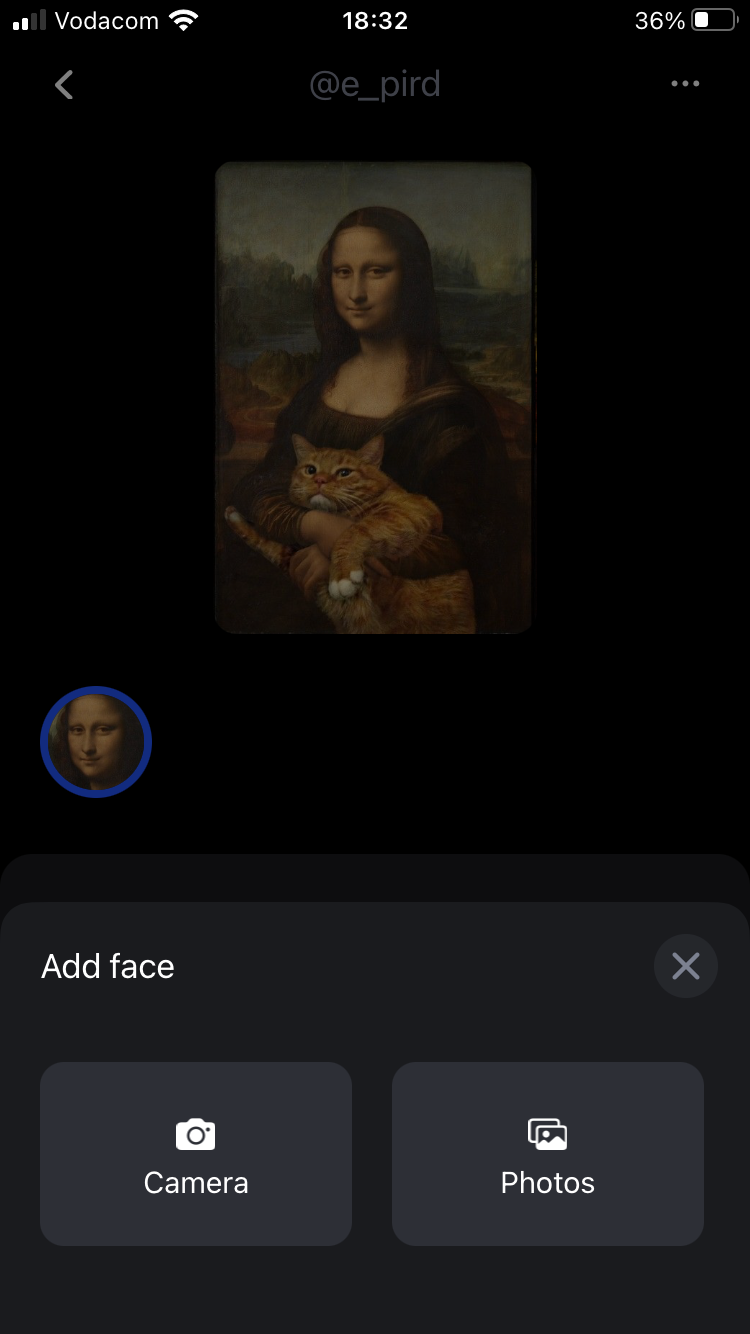
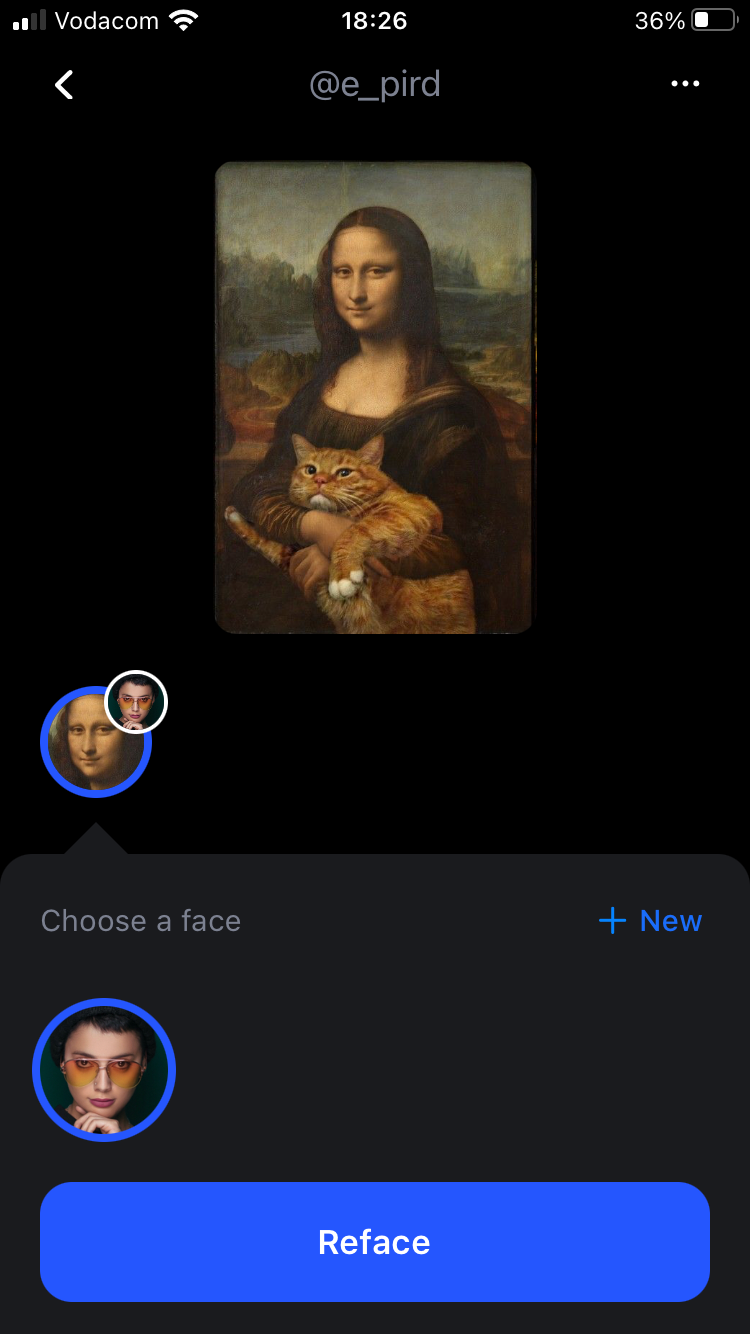
- Now, you'll be directed to a window of the still image with your face. You'll see multiple actions you can perform, such as adding text, sharing, and saving. To animate the picture, tap on Animate.
- Choose the type of animation from the popup (tap See All to view all of them)—each one comes with a music clip or audio. Tap Choose, and then hit Reface.
-
It'll direct you to the playback window from where you can Save or Share the results. You'll have to purchase the Pro version to remove the watermark. Tap Done at the top-right to go back to the home screen.
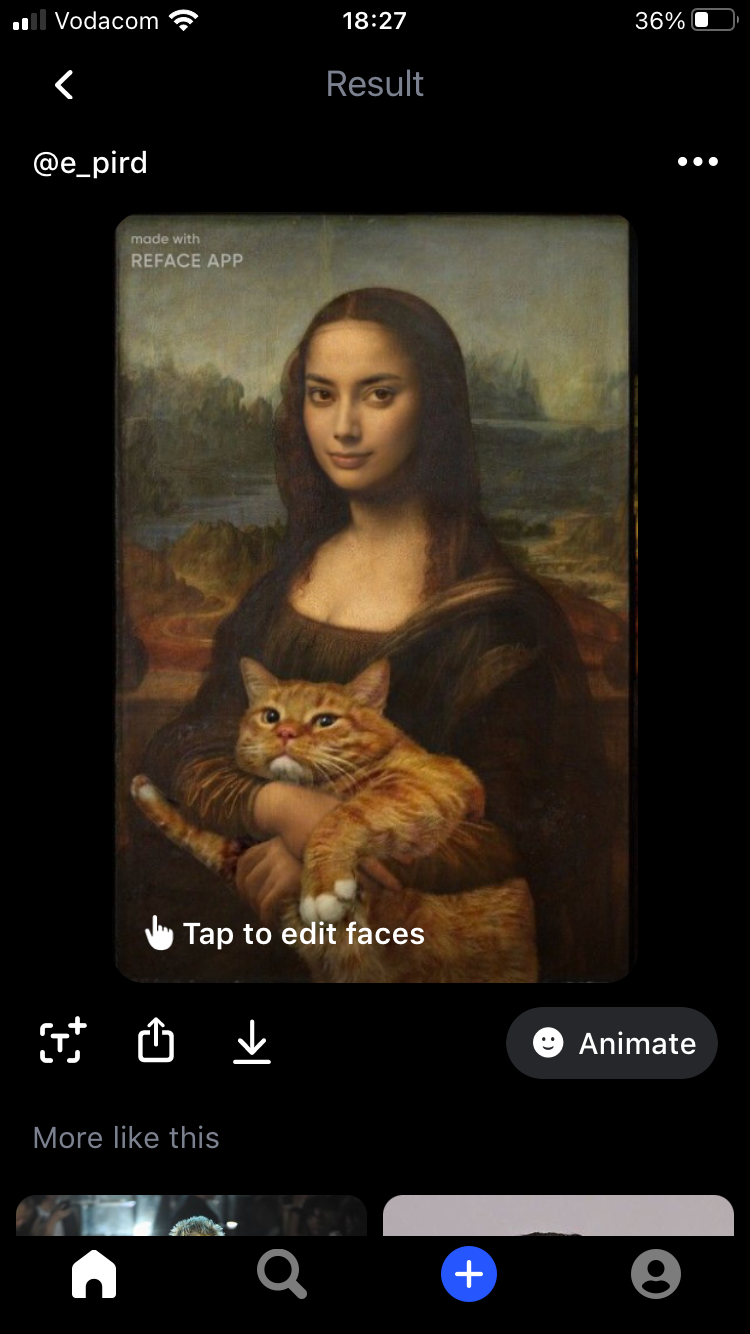
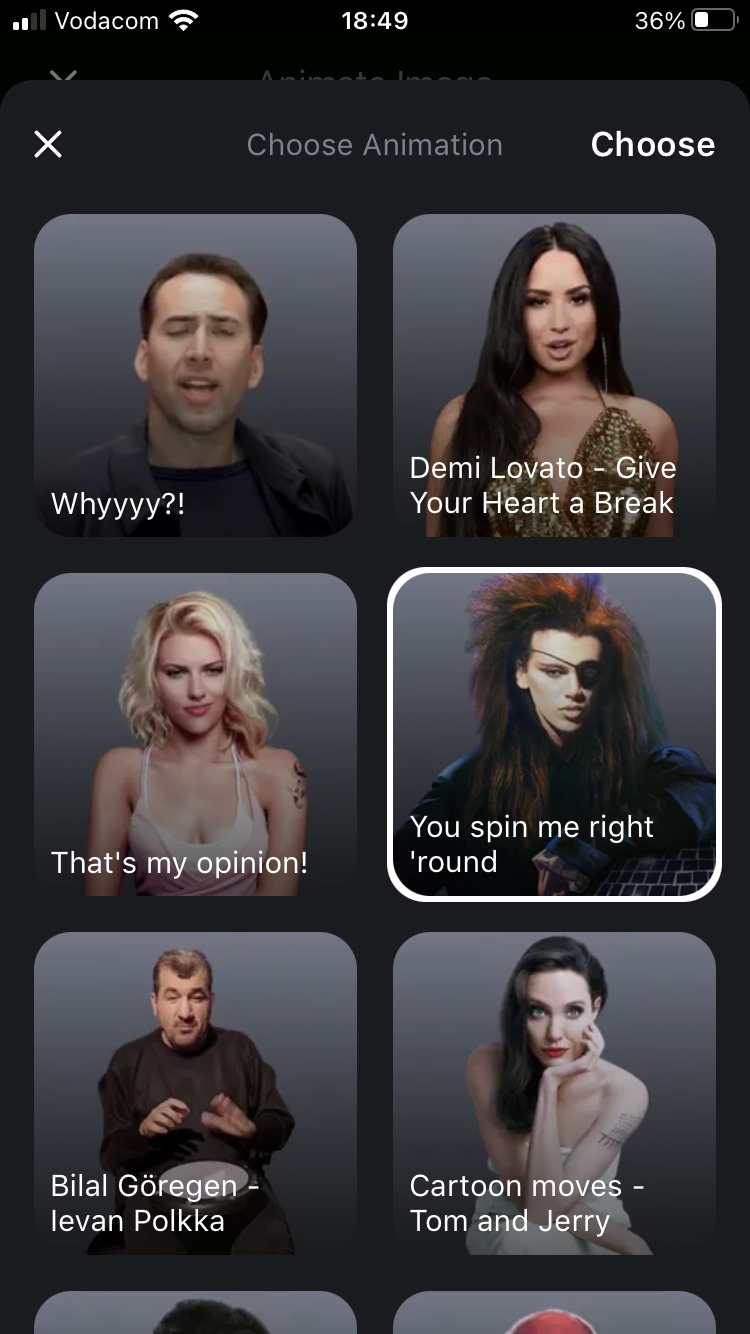
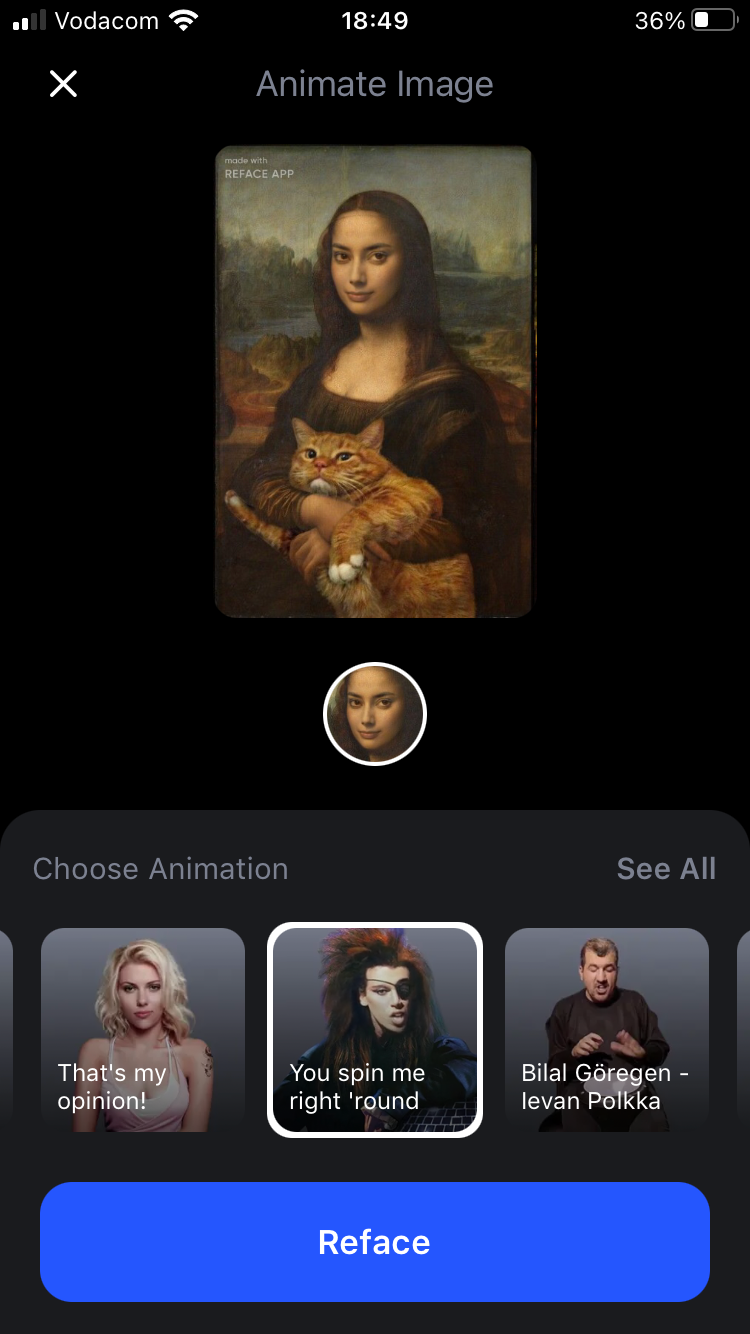
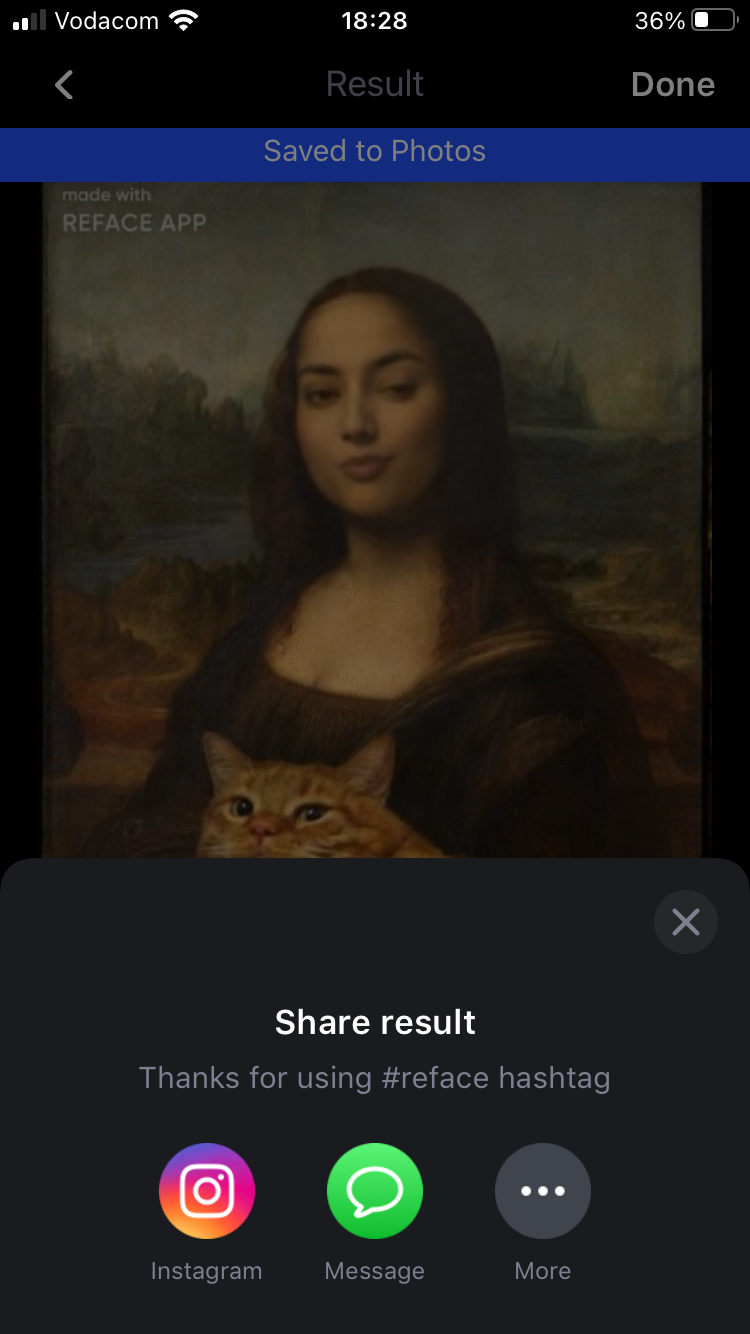
Having Fun With Face-Swapping
Animation is evolving by the day. Who would have thought several years ago that we'd be able to seamlessly blend our features into a famous face and animate it on a smartphone?
Give the Reface face-swap features a go and watch your face contort with amusing expressions.