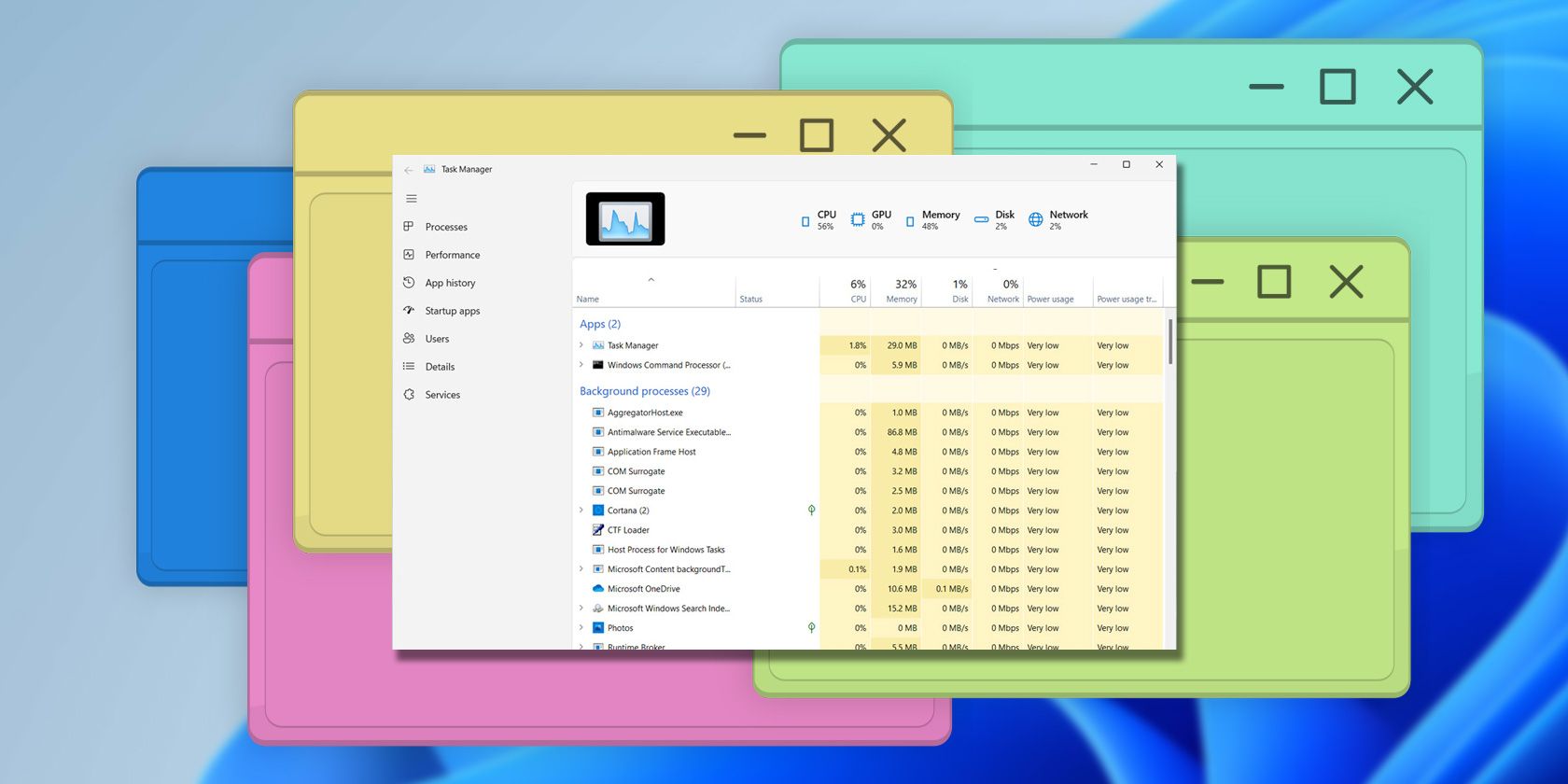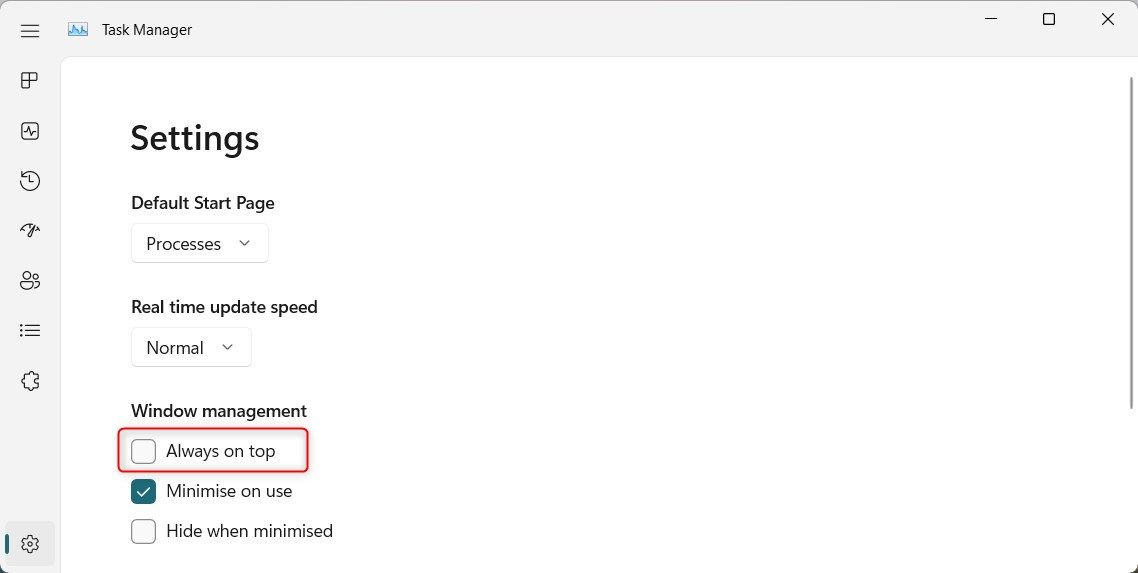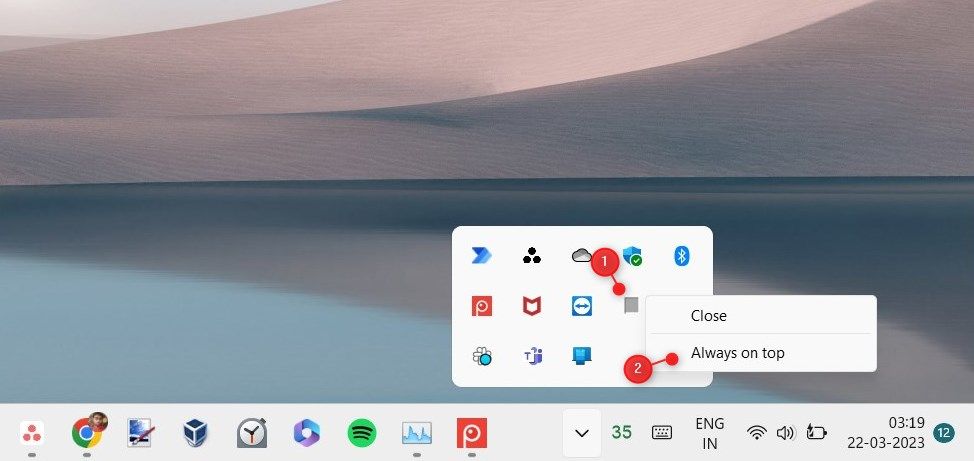Keeping the Task Manager on top of other windows while you’re working can be a real timesaver, helping you to stay organized and efficient. So, let's take a look at how to keep the Windows Task Manager “Always On Top" and avoid it from getting lost behind your other opened applications or windows.
1. Through Task Manager Settings
One way to keep the Windows Task Manager always on top is by making adjustments in its settings. This method is quite straightforward, and you can enable this setting with just a few clicks. Here's how:
Right-click on Start and select Task Manager from the menu list. Alternatively, you can press Ctrl + Shift + Esc on your keyboard, and it will open the Task Manager.
Once the Task Manager window appears, click on More details if it is not already expanded.
From the left-side panel, select the gear (Settings) icon. You will now see a checkbox labeled Always on top. Check this box and the Task Manager window will stay on top of any other window that you open.
In order to disable it, simply uncheck this box and the Task Manager window will go back to its normal behavior.
2. Using the Task Manager Notification icon
Another way to always show the Windows Task Manager on top of any other open windows is by using its notification icon.
To enable this feature, do the following:
Open the Run dialog box, type taskmgr, and hit Enter. Once you open the Task Manager, go to the bottom right corner of your screen and click on the small upward arrow icon.
Look for the Task Manager icon and right-click on it. Select Always on top from the context menu and the Task Manager window will remain on top of all other windows.
To disable it, right-click on the Task Manager icon, and select Always on top again.
This way, you can keep the Windows Task Manager always on top and make sure that it doesn't get lost behind other open windows.
Keep Task Manager Above Other Open Windows
If you use Task Manager frequently, you can keep it always on top of other open windows. That way, you can always keep your eye on your PC's performance and see if anything amiss is going on.