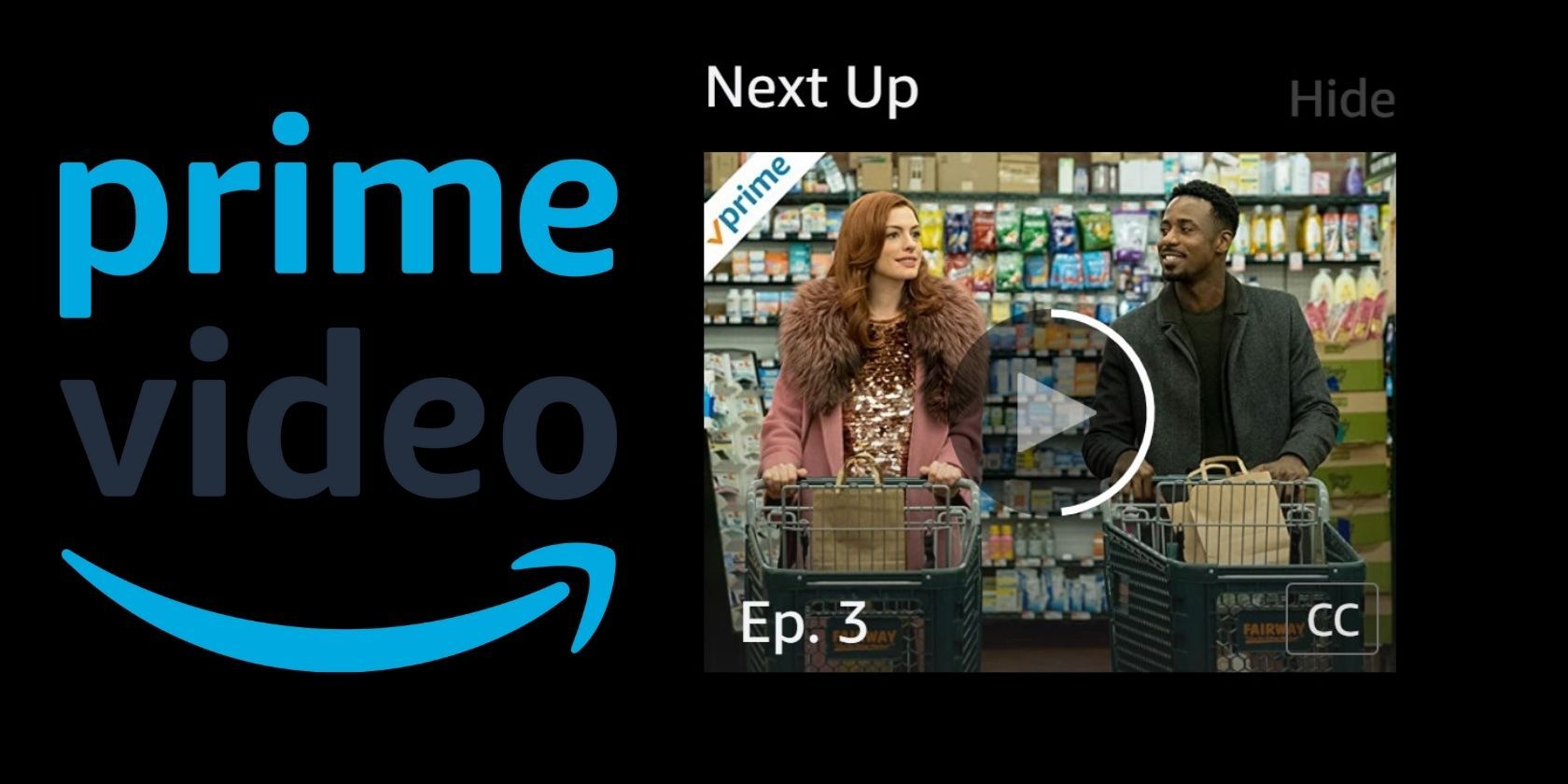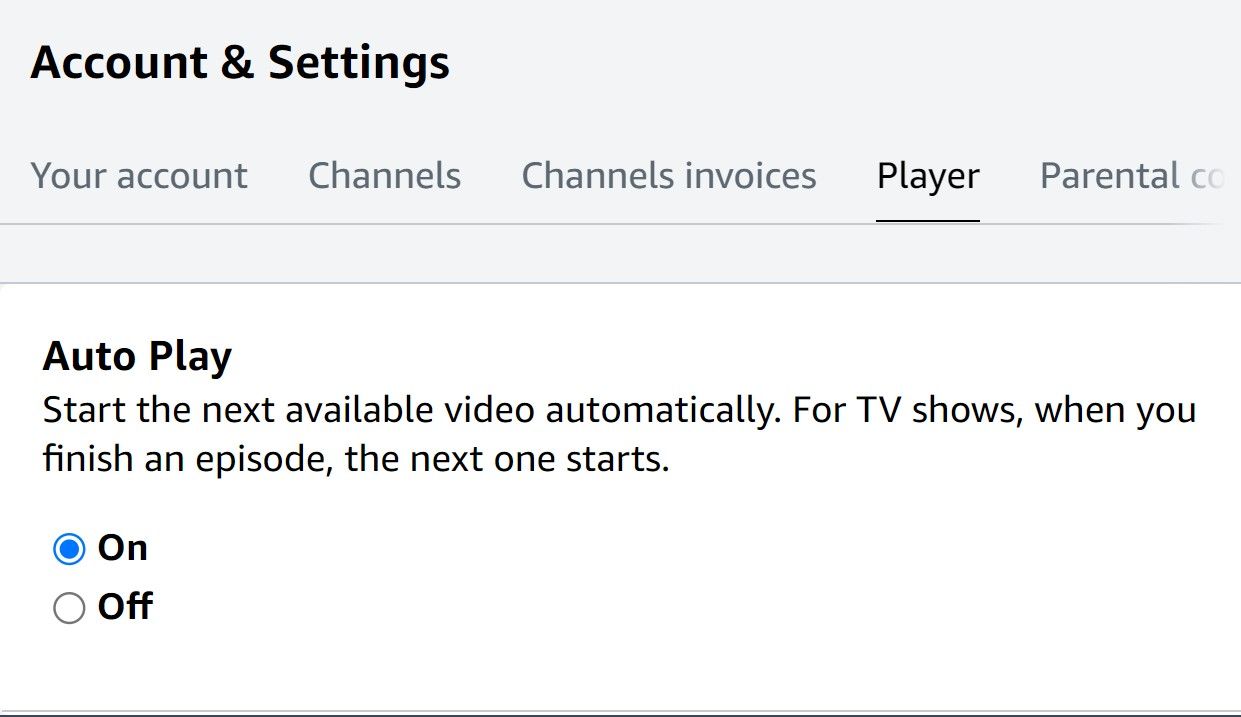Autoplay helped create our binge-watching culture, but there's a way to turn it off on Amazon Prime Video if you need a bit of a break. No longer do you have to get caught up watching one show after another without any control.
We're going to detail how to enable and disable autoplay on Amazon Prime Video from your desktop or mobile.
What Is Autoplay?
Autoplay is when the next episode in a TV series plays automatically without you selecting or playing it. The concept was invented to keep people watching longer, and it helped create what people now call binge-watching.
Rather than go back to the menu or pick up the remote, you can remain comfy and let the entertainment keep rolling. Most major platforms that have streaming content include autoplay, but you can turn it off and on at your convenience.
If you're trying to gain more control over your watching experience on Amazon Prime Video, here's where to find the autoplay setting on your device. You will need to adjust the setting per device, since it doesn't carry over.
How to Adjust Autoplay on Amazon Prime Video (Desktop)
To adjust autoplay on desktop, go to Amazon's website and navigate to the Prime Video section.
- Click the Settings gear icon
- Select Settings
- Select Player
- Set Auto Play to On or Off
With autoplay disabled, episodes will end naturally and you will need to manually select your next viewing option.
How to Adjust Autoplay on Amazon Prime Video (Mobile)
Having autoplay enabled on your mobile device can be good for seamless watching while on the go, but it can also eat away at your mobile data. If you don't have an unlimited plan and want to stop autoplay from running up your bill, use the steps below.
- Open the Prime Video app
- Select My Stuff
- Tap the Settings gear icon
- Select Auto Play
- Use the slider to adjust Allow Auto Play on this device
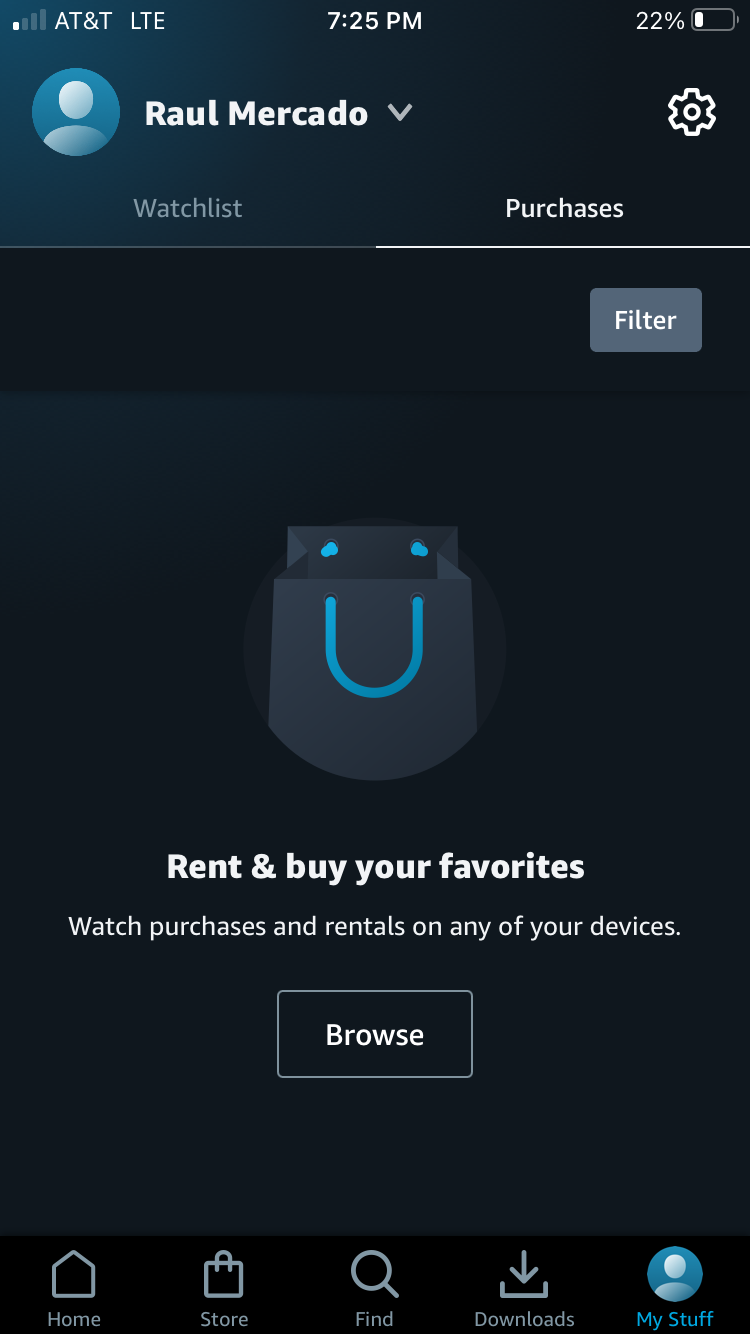
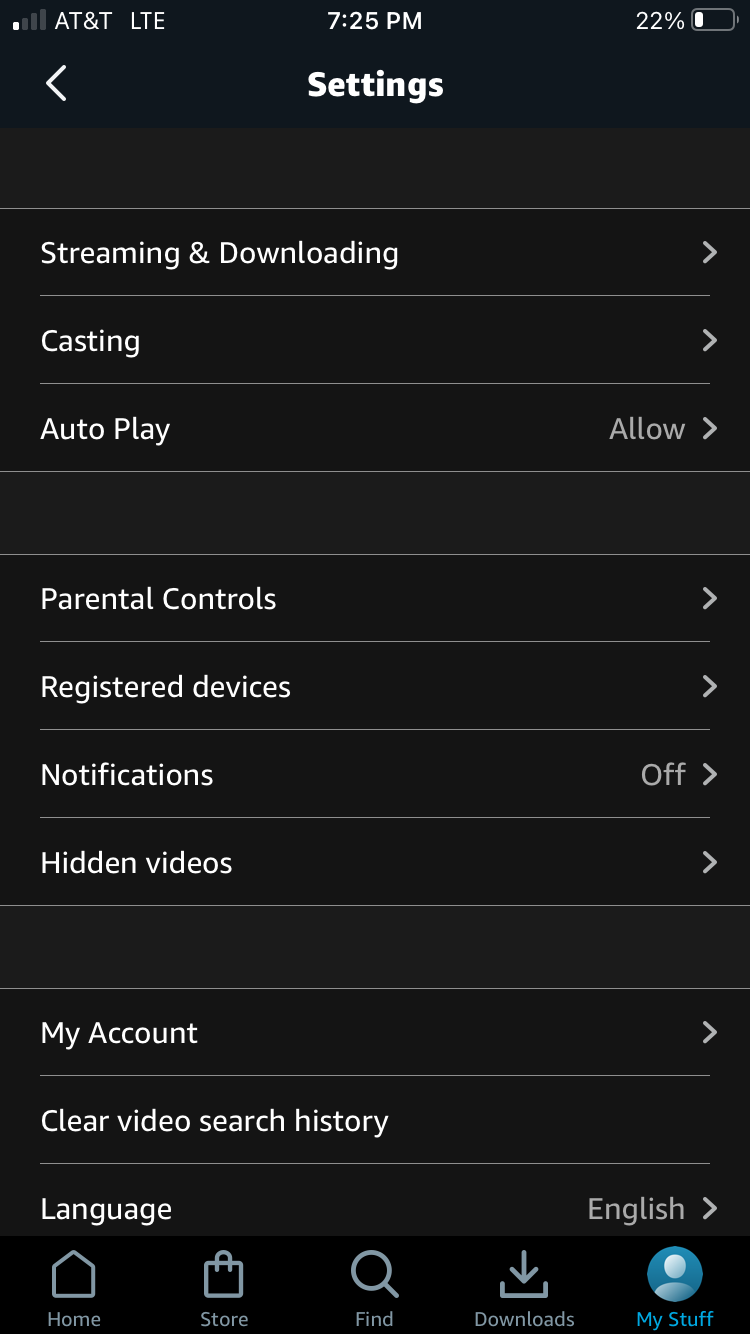
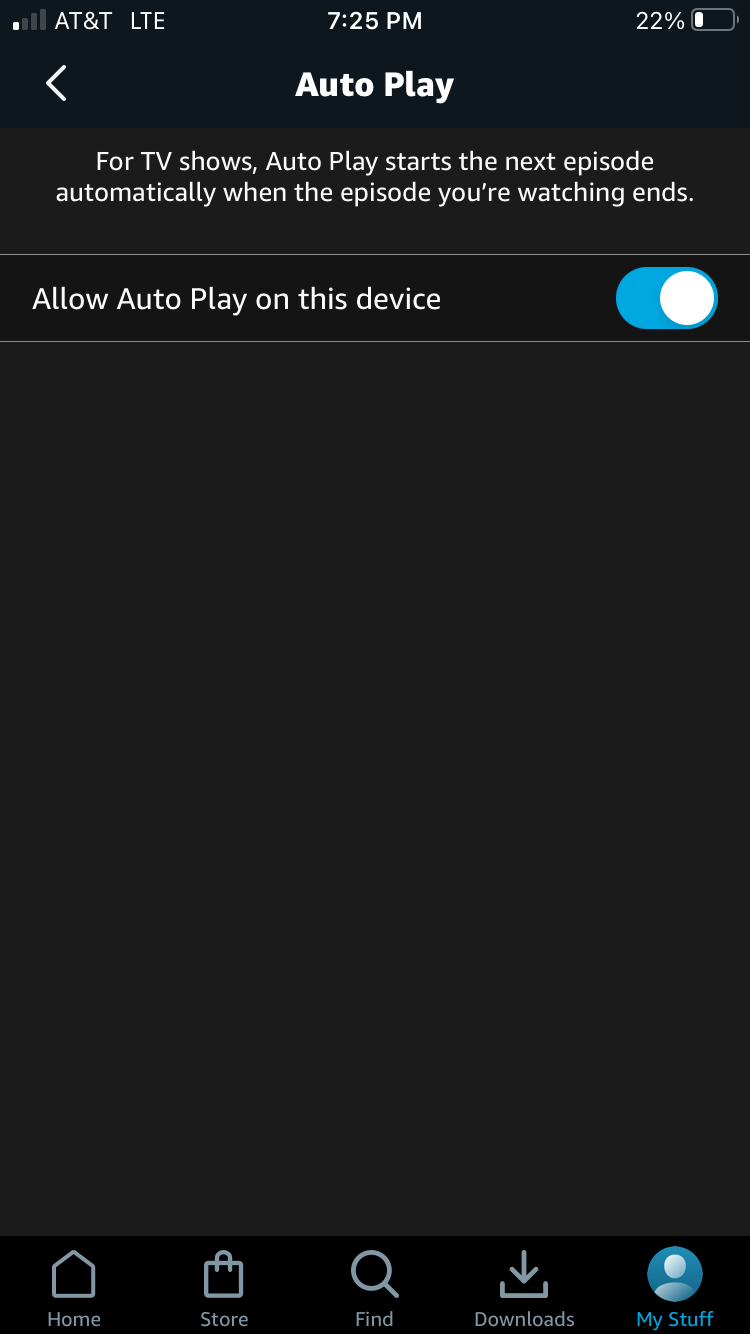
Just like on desktop, when you disable autoplay, your TV show episodes will only play one at a time.
What Are the Limitations of Amazon Prime Video Autoplay?
It won't matter which smart TV you have, you won't be able to turn off the autoplay feature. None of the smart TVs have this functionality built into the platform. Unfortunately, if you want to stop a show from playing one after the other, you have to do it manually.
Something else to note is that when browsing titles on Amazon Prime Video, trailers play automatically in some places—this often happens in the top banner and when you hover over something. Regardless of your autoplay settings, these promotional videos will continue to play, though thankfully they are muted by default.
Finally, disabling autoplay will also not stop the pop-up boxes that suggest new or similar movies after your current one ends. These will continue to be shown and the promotional video attached could also automatically start playing. However, the movie itself will not start without your input.
Get More Control Over Your Prime Video Viewing
If you're looking for a way to reduce your streaming time, disabling the autoplay feature is a great way to start. You'll stop any TV shows from automatically playing one right after the other.
If you're getting tired of your Amazon Prime Video content, try comparing it with some of the other biggest streaming platforms out there. There's plenty of choice!