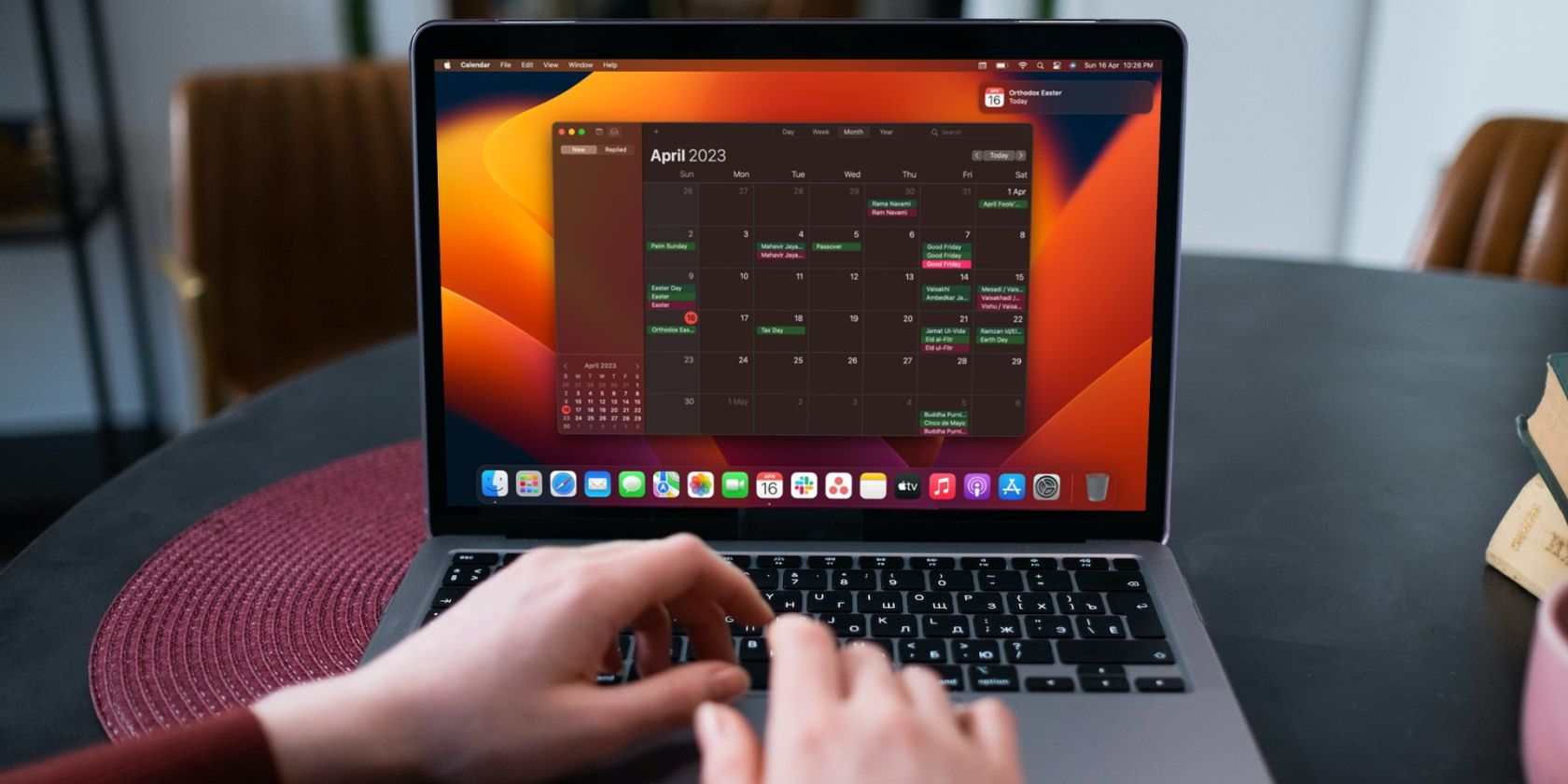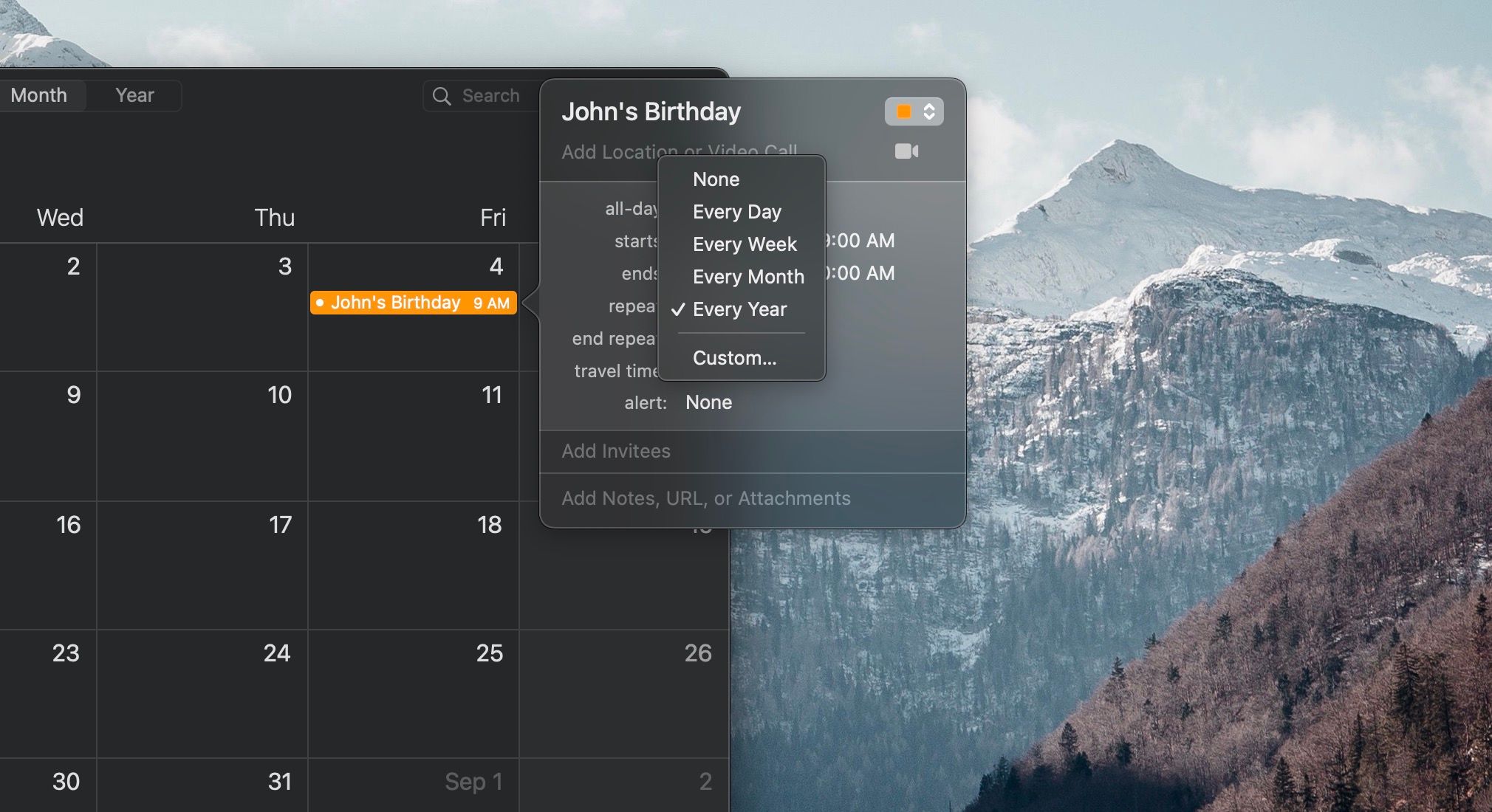Apple's Calendar app is great for keeping track of important events and staying on top of your busy schedule. However, manually entering an important event every year can be tedious. Thankfully, there is a way to bypass that extra work.
We'll cover what a repeating event is and how to add one to Apple's Calendar app on an iPhone, iPad, and Mac.
What Is a Repeating Event in Apple's Calendar App?
A repeating event is a calendar event that will show up in the Calendar app continuously without needing to enter it manually every time. You can choose how often you want the event to repeat, from daily to yearly.
A great example of when this can be useful is for remembering birthdays. If you have the person as a contact, and it contains their birthday, a yearly birthday event will be added automatically to the Calendar app.
You can also manually set a yearly calendar event for a birthday if you don't have the person as a contact. These events will also sync across your Apple devices if you use iCloud. But if you're unfamiliar with iCloud, check out our article that details what iCloud is and what you can use it for.
How to Add Yearly Calendar Events on an iPhone or iPad
Adding a yearly calendar event is pretty straightforward on an iPhone or iPad. To do this, follow these simple instructions:
- Open Calendar.
- Tap the + sign in the top-right corner.
- After entering the event information, tap Repeat.
- Select Every Year, then tap Add.

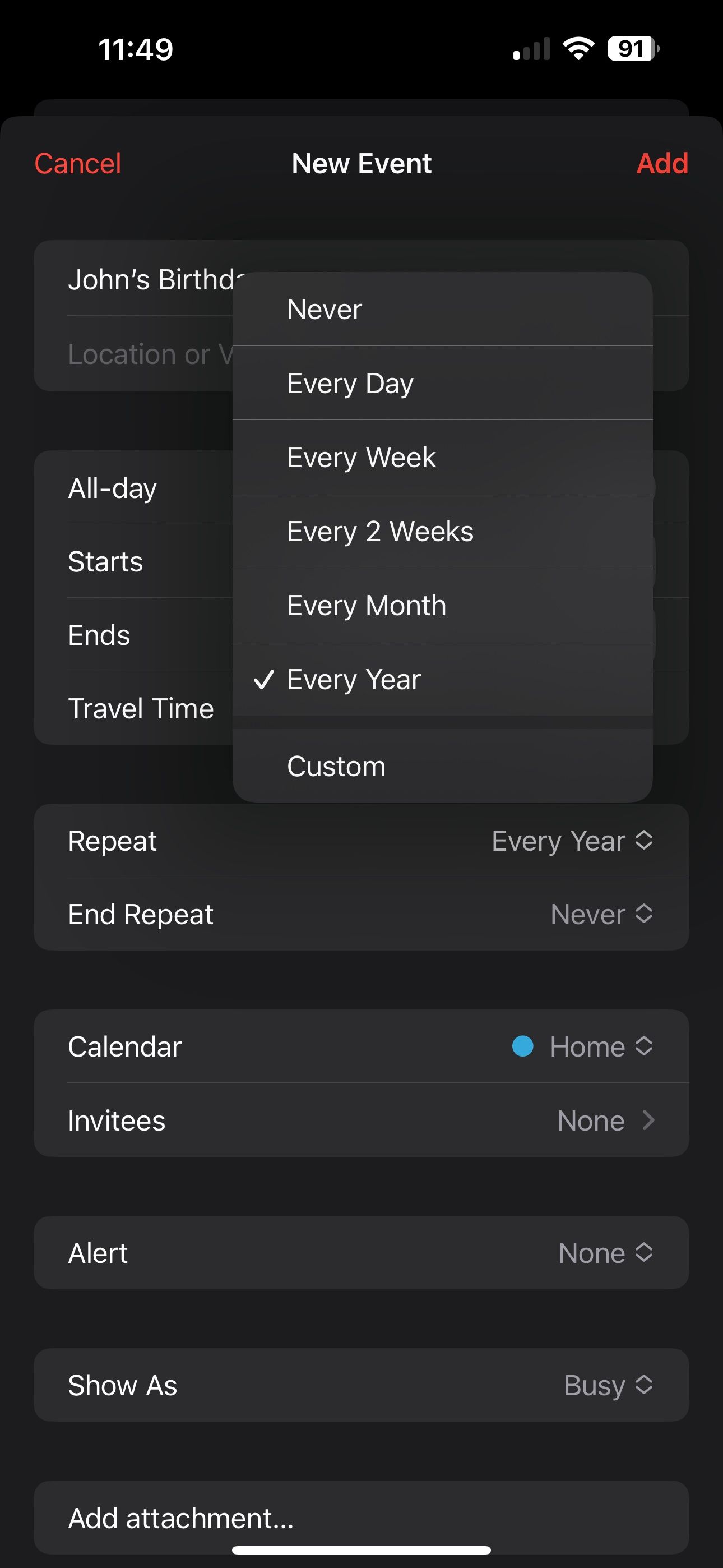
That's all you have to do to set a yearly reoccurring event. You may also want to add an attachment to your event if it correlates so that you can see it every year.
How to Add Yearly Calendar Events on a Mac
When it comes to adding a yearly event in Calendar on your Mac, the process is slightly different. You can do this from the Day, Week, and Month view in Apple's Calendar app. We'll use the Month view here. To add a yearly calendar event, here's what you need to do:
- Open Calendar.
- Double-click on the day you want to add the event to.
- After entering the event name, click on the date and time right below it.
- Set Repeat to Every Year.
Never Forget Important Yearly Events
Now, you can easily keep track of annual events with the Calendar app on your Apple device. If you take the time to set up yearly events, you likely won't forget them in the future.
It's important to note that Apple's Calendar app isn't exclusive to the iPhone, iPad, and Mac. You can also use the application on Windows if that is your preferred operating system.