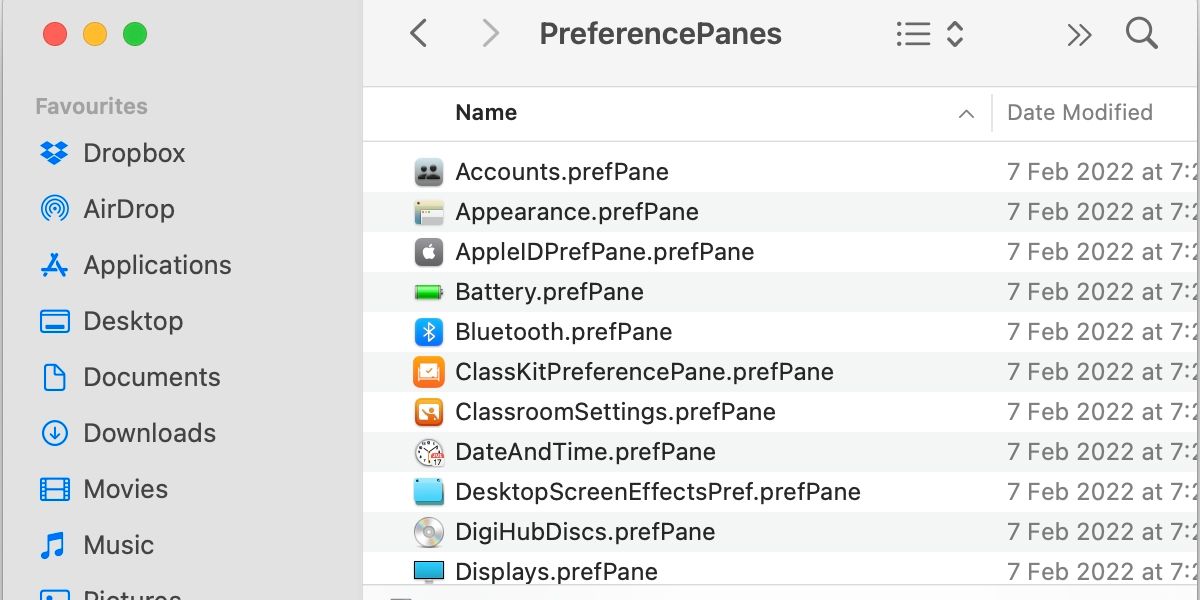In macOS, the Dock is your go-to tool whenever you want to quickly launch a piece of software or another docked file. Adding applications is an easy enough process—simply drag and drop—but your preference panes are a little more stubborn.
Sure, you can place System Preferences itself on the Dock, but repeatedly launching the entire settings app to access a single pane that you frequently use is hardly productive. You can, however, use a workaround to add individual preference panes to the Dock. Let’s discuss the process.
Add Preference Panes to the Dock
Here’s how to add preference panes to the Dock in macOS:
- Launch Finder and select Go > Computer.
- Open your startup volume, usually Macintosh HD.
- Go to System > Library > PreferencePanes.
- Drag any relevant items to the section of the Dock by the Trash.
Docked preference panes don’t behave like apps, which is why you can only drop them into the section occupied by the Trash, which usually holds files and folders. When you click an added entry, the System Preferences opens and takes you directly to the relevant page.
To move a docked pane, you can drag the item off the Dock and drop it when the Remove bubble appears. Alternatively, you can Control-click the entry and select Options > Remove from Dock.
If you’re under-utilizing your Dock, you may consider adding additional items to the mix. Files, folders, and pretty much anything else you can drag from Finder will sit nicely in position for easy access.
When you add a folder to the Dock, it won’t simply open when clicked. Docked folders expand and allow you to navigate the file structure within a bubble, which means you can bypass Finder in some situations.
Dock Your Preferences to Boost Productivity
Putting a few preference panes in your Dock may not seem like a major productivity booster—and it’s not—but having quick access to the settings you use most will still help streamline your macOS experience. If you decorate your Dock with frequently used items, you’ll be getting the most out of Apple’s signature app slab.