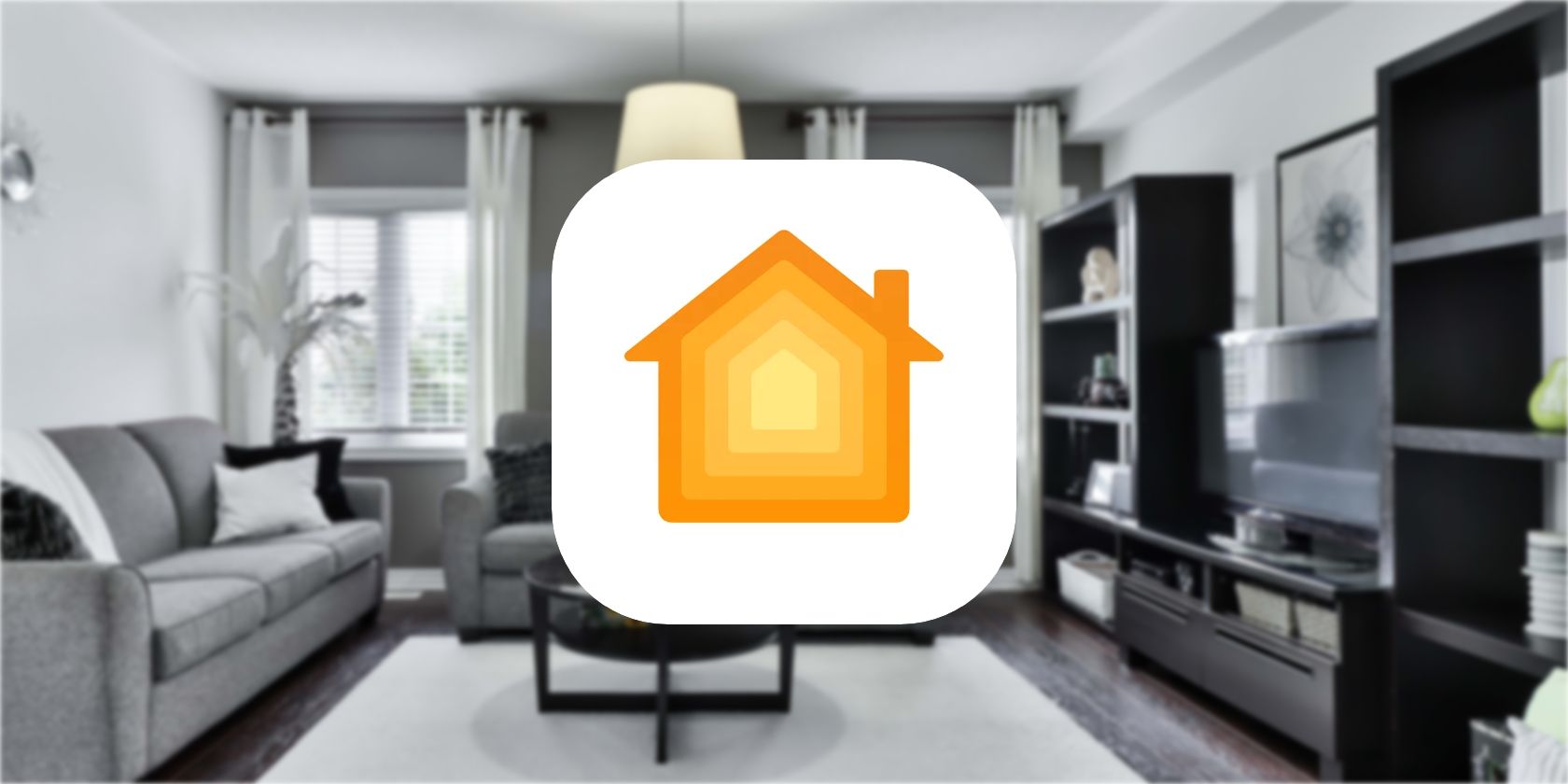Apple’s HomeKit is one of the most popular smart home protocols available.
But to get started building an Apple-friendly smart home, you’ll need to add compatible products with your iPhone or iPad. We’ll show you how to add a smart home product to HomeKit.
How to Add a Smart Home Accessory to HomeKit
If you’re new to smart home technology, HomeKit is the name for the Apple-compatible smart home ecosystem. You’ll need both a compatible controller, like an iPhone or HomePod mini, and smart home product like a smart lock.
For more information, take a look at our primer on what is Apple HomeKit.
When purchasing a smart home accessory, the most important thing to note is that it is list as HomeKit compatible. You should see that on the product listing or on the box itself.
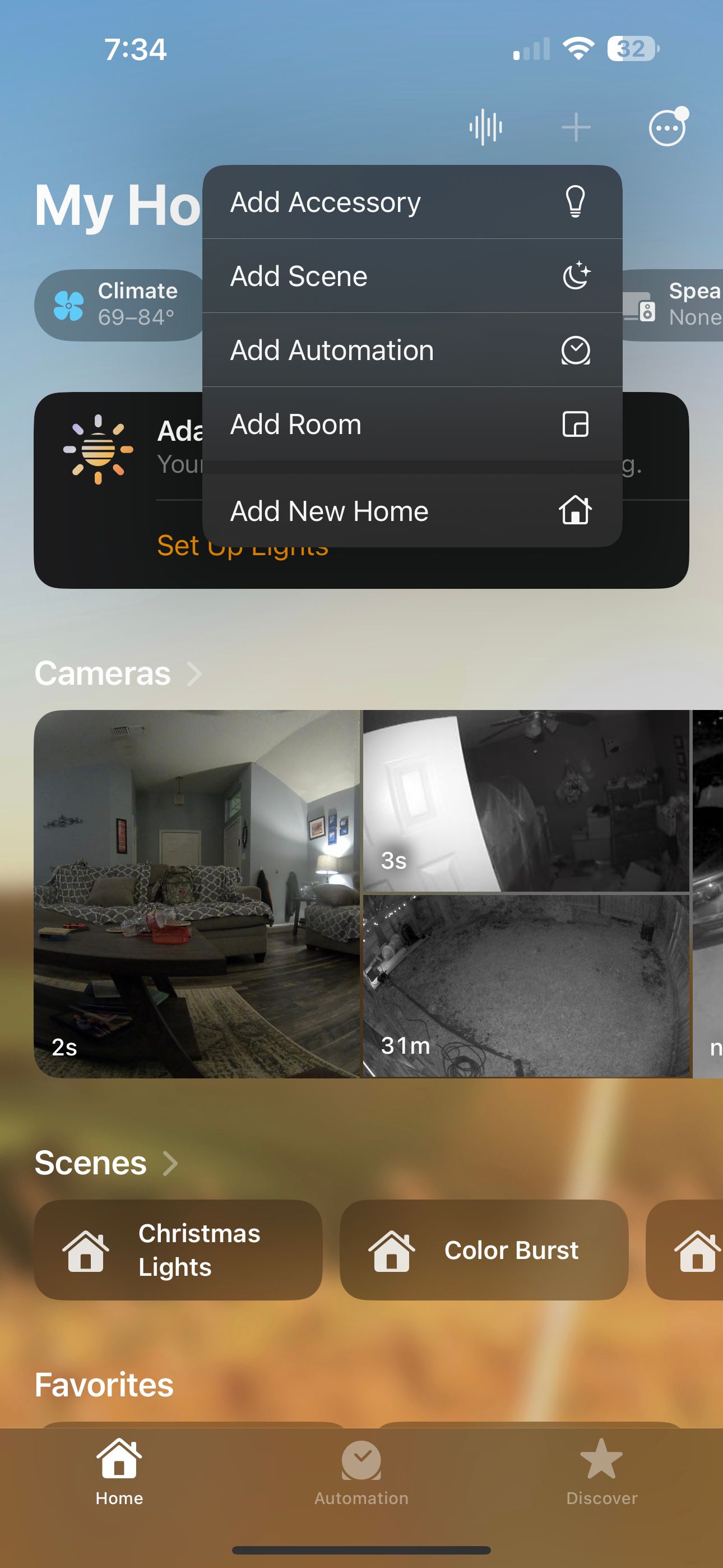
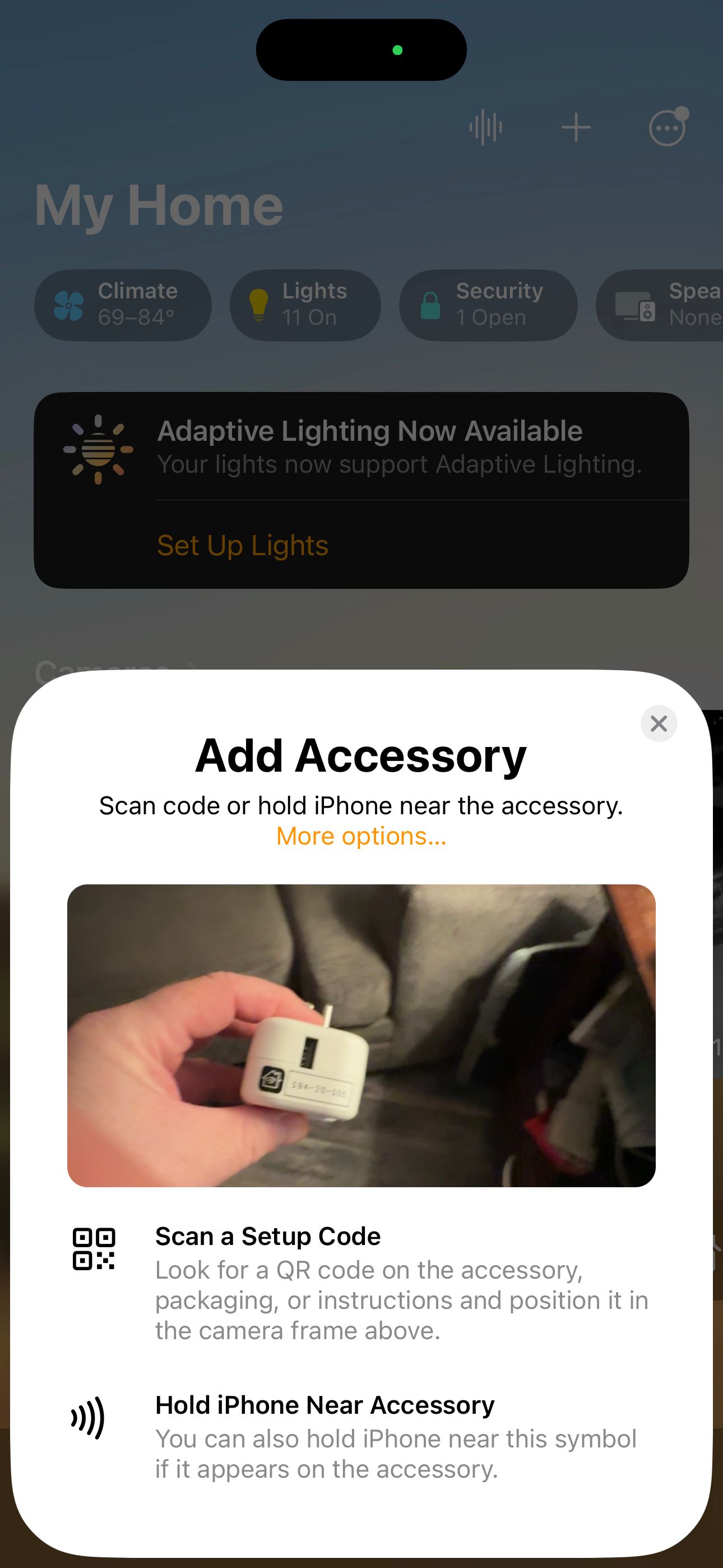
If you’re ready to add the product, open the Home app on your iPhone or iPad. Here’s how to add a product:
- Tap the + in the top right corner and choose Add Accessory.
- You’ll use the camera on your iPhone or iPad to scan the QR code on the accessory itself or the documentation.
- Alternatively, if you have an iPhone 7 or later, you can hold the device near your iPhone if you see a wireless symbol.
- When the accessory appears, select it. You might be asked to Add Accessory to Network. Click Allow to do that.
- Next, you can add the accessory to a room and also customize a name so you can identify in the Home app or control it with Siri.
- Finally, choose Done.
Once you add multiple products, you can unlock the power of a smart home and put HomeKit devices to good use with automation and much more.
Building Your HomeKit-Based Smart Home
In just a few steps, you can easily add a smart home product to Apple HomeKit using the Home app on your iPhone or iPad.
Once you’ve begun to add in products, you can truly see what a smart home is all about to help make your life a little easier in daily living.