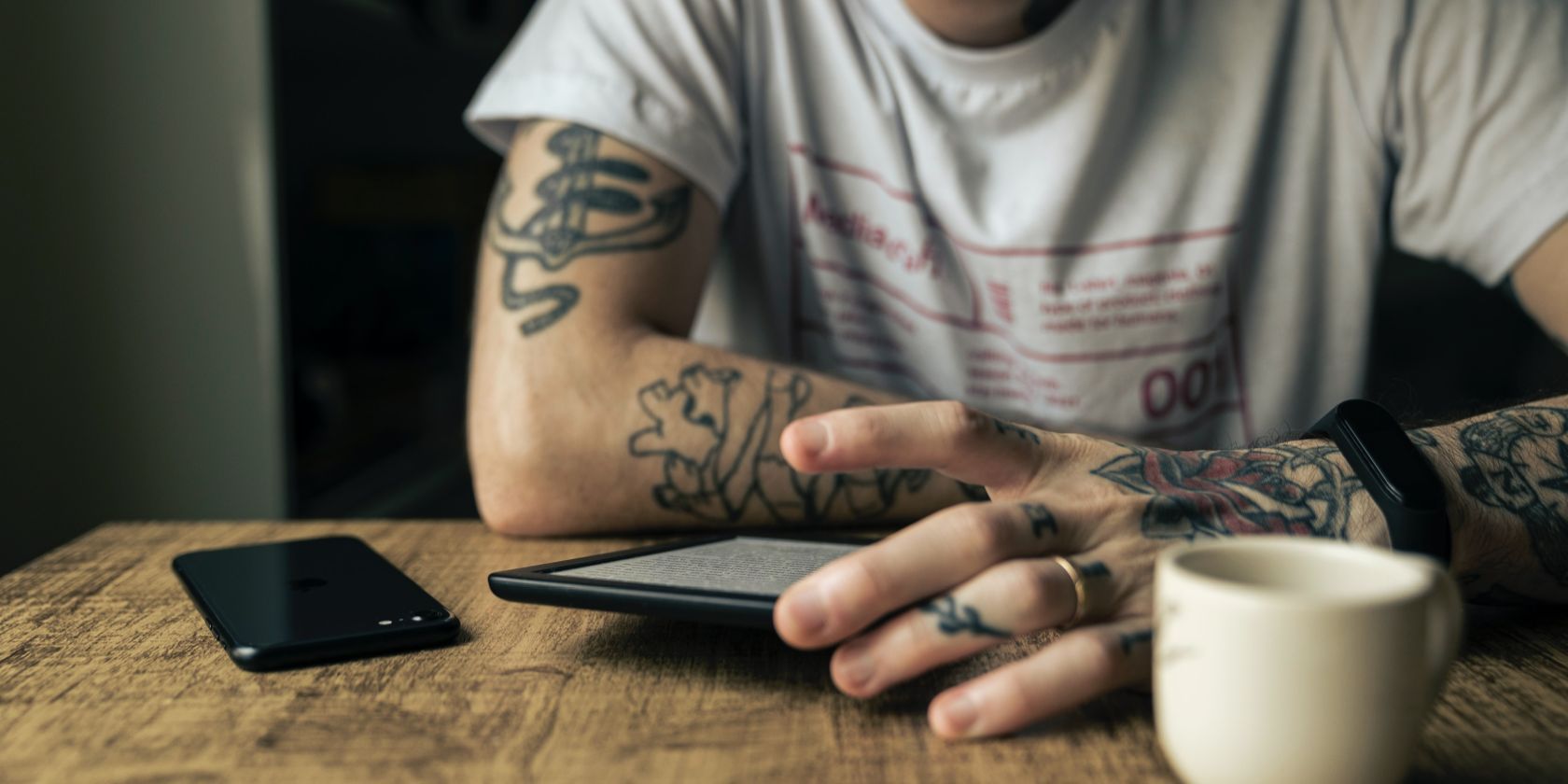One of the best things about reading on a Kindle is that you can have a lot of privacy. Instead of showing off your covers to anyone walking past, you can ensure your reading choices are hidden.
Setting a passcode on your Kindle device adds an extra layer of security. That way, you can rest assured that no one can access your library but you.
What Is a Kindle Passcode?
Amazon allows you to implement a passcode on your Kindle, which is a string of numbers that functions as a password. Nobody can open your Kindle and see what you've been reading unless they know the passcode.
Admittedly, most Kindles don't exactly hold state secrets or even the kind of personal data that makes you protect your phone or computer. But if you have a nosy family, or if you lose your Kindle on the train and don't want any random stranger to be able to open it up, the passcode will prevent that.
How to Set a Passcode on Your Kindle
Setting up a passcode on your Kindle is pretty straightforward, and it'll only take you a few taps. Here's what you need to do:
From the Kindle's home screen—where your library is—swipe down from the top of the screen. This brings up a settings menu that gives you quick access to some basic features, such as enabling dark mode on your Kindle or using warm light on your screen.
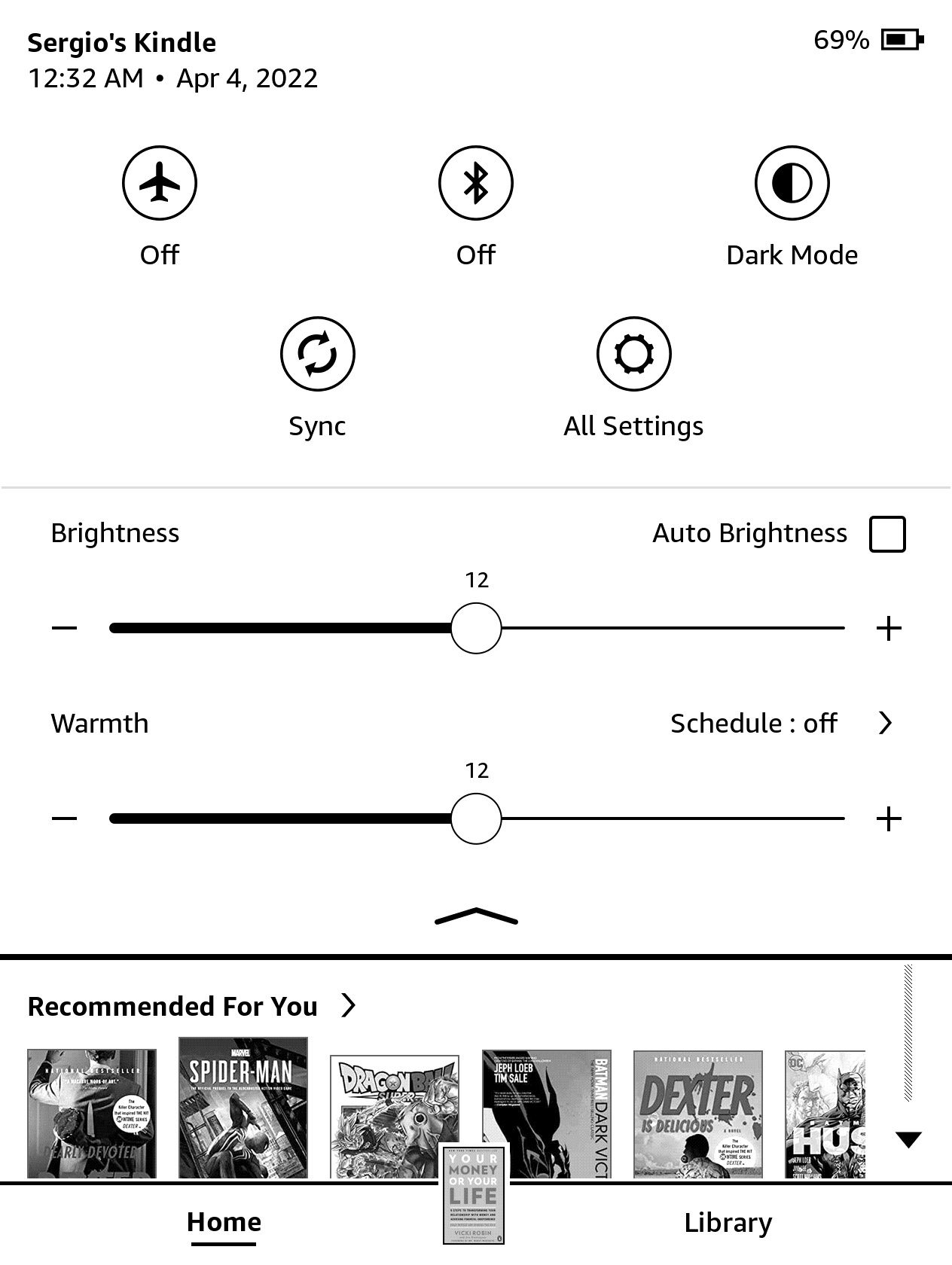
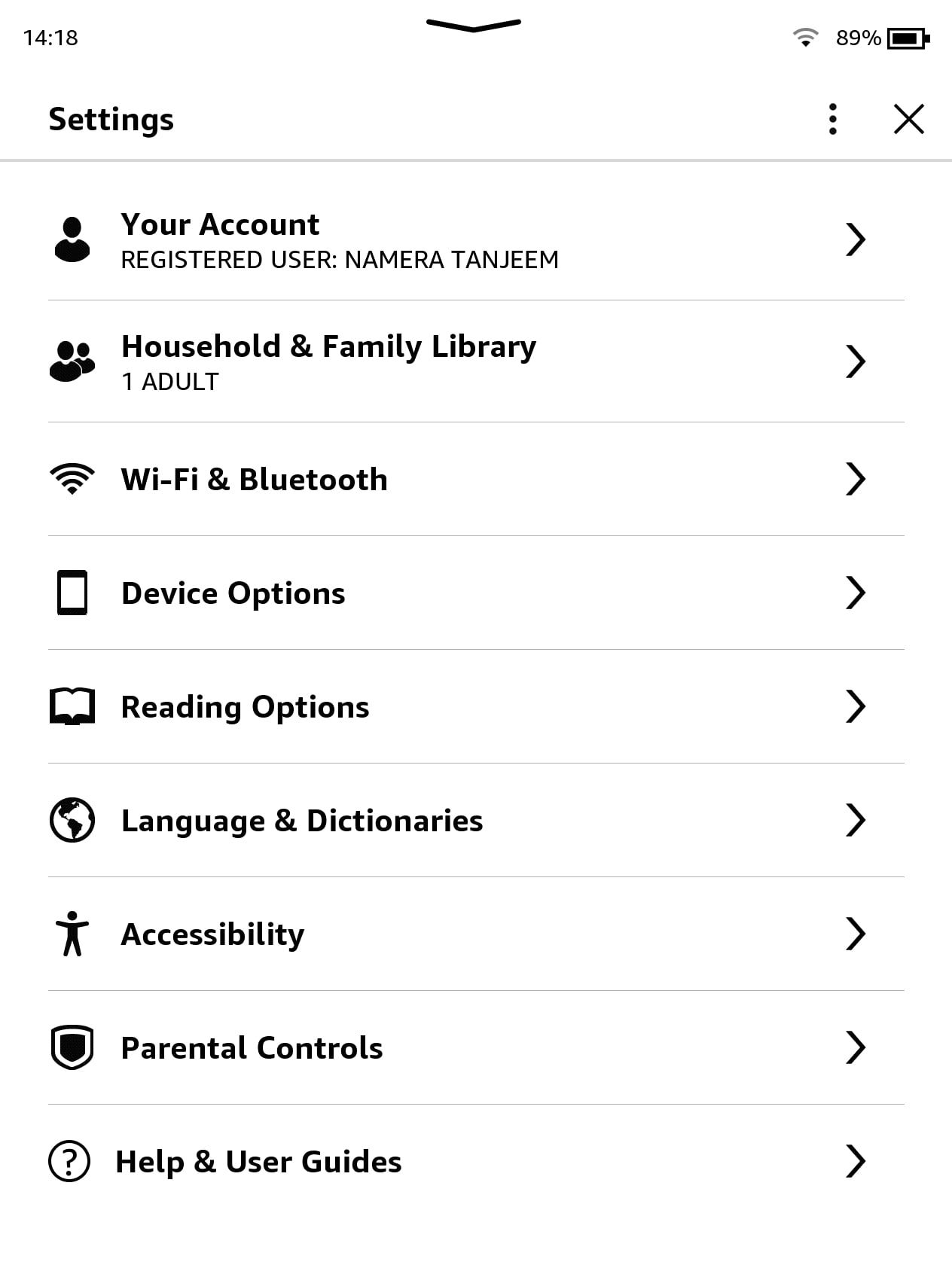
Now tap All Settings. You'll get a long list of options; from this point, select Device Options. Here you can do a bunch of things to improve your reading experience on your Kindle, such as viewing the device info or making the cover of your most recent book your screensaver.
Tap Device Passcode. You'll be asked to set a numerical password, up to 12 digits long, which locks your Kindle. Enter any digits you want and confirm your passcode by entering it again. Once you're done, tap OK.
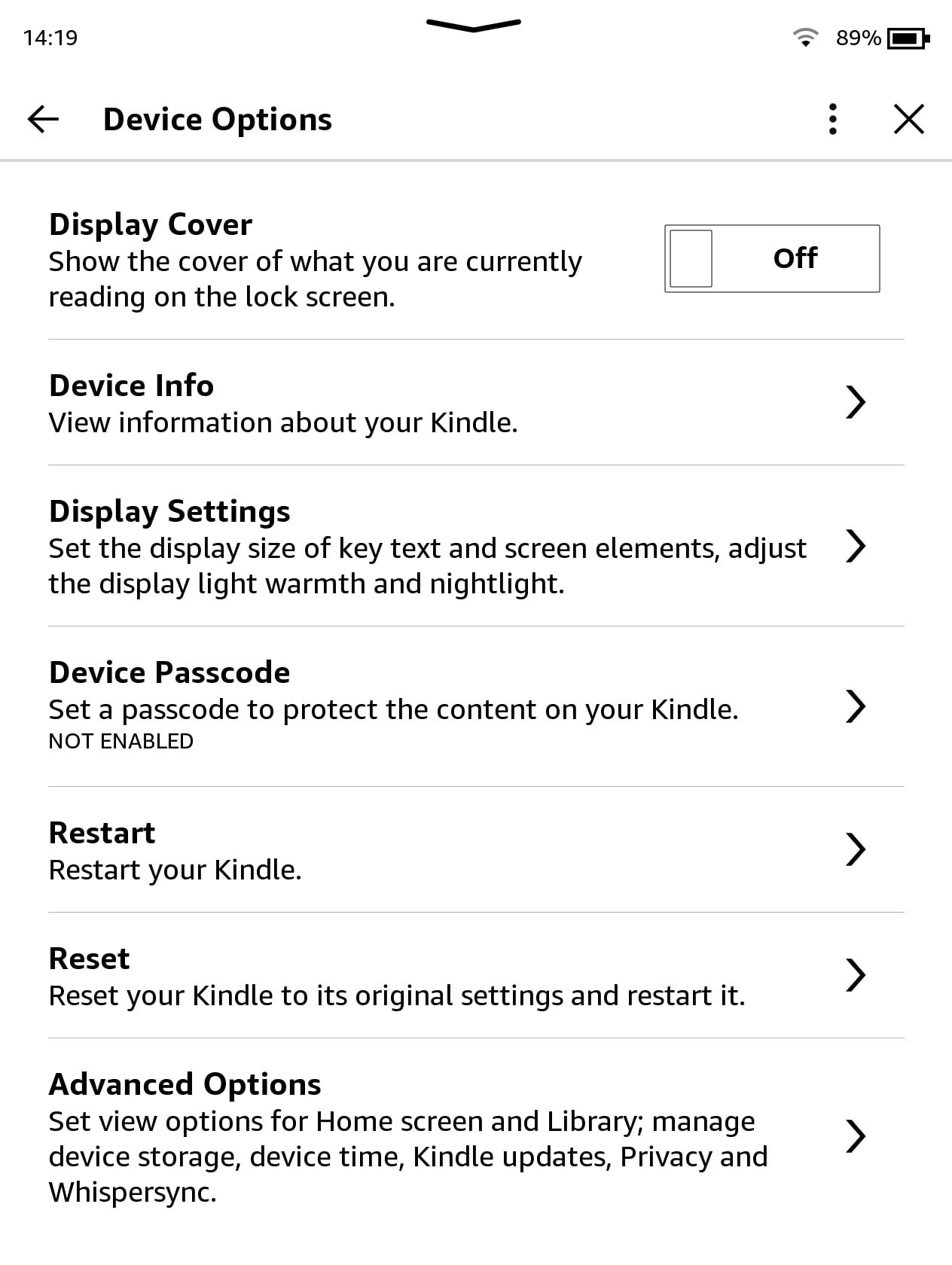
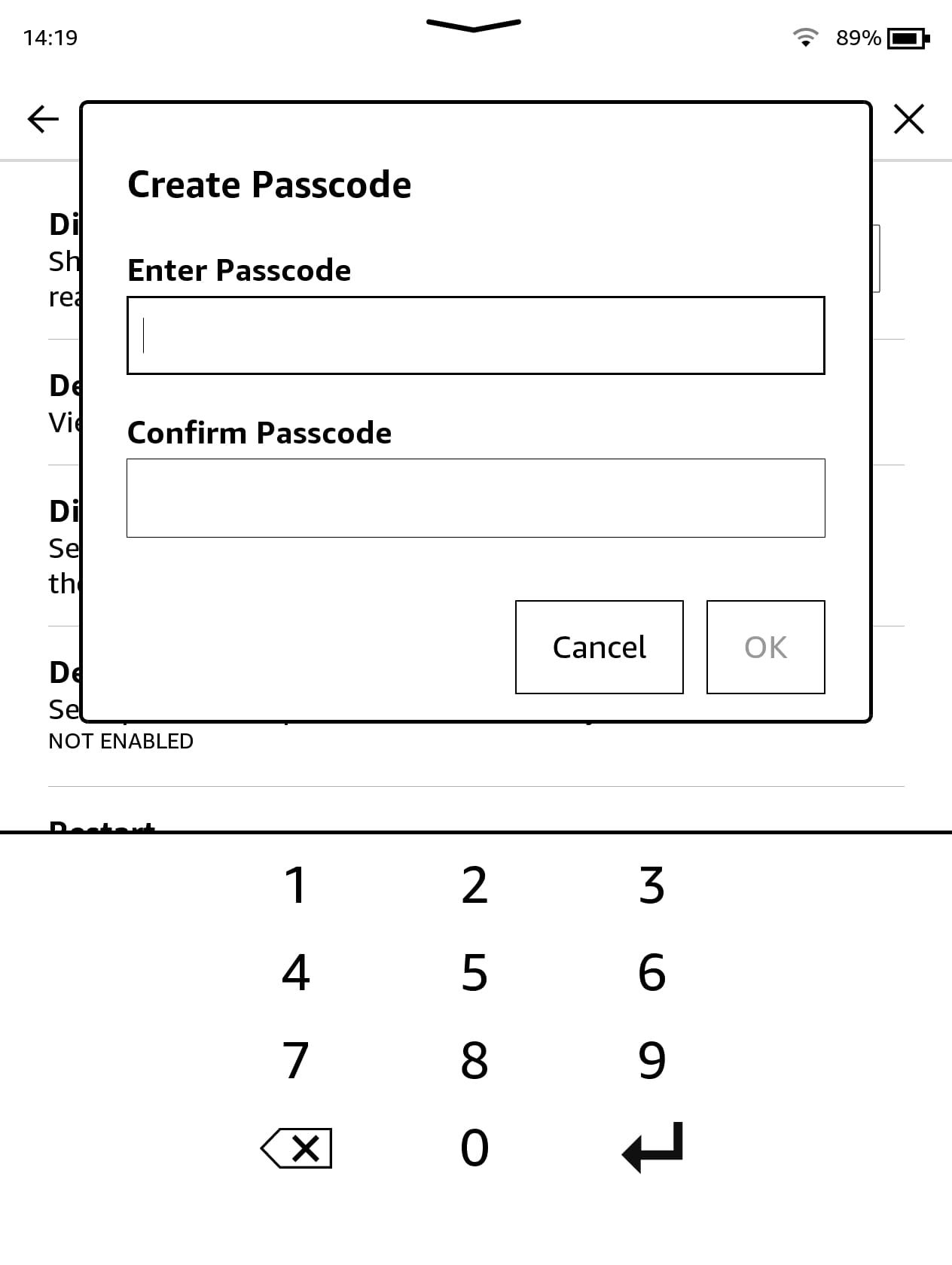
Now, every time you want to unlock or turn on your Kindle, you'll have to enter the passcode to get in.
How to Switch Off the Passcode on Your Kindle
If you don’t like using a passcode, you can turn it off again easily. Navigate to the same place in your Kindle’s menu and select Turn Off Passcode. You’ll need to enter the passcode to confirm your choice. You can check the status of your passcode at any time by looking at your Kindle’s menu, which will state Enabled or Not Enabled underneath the words Device Passcode.
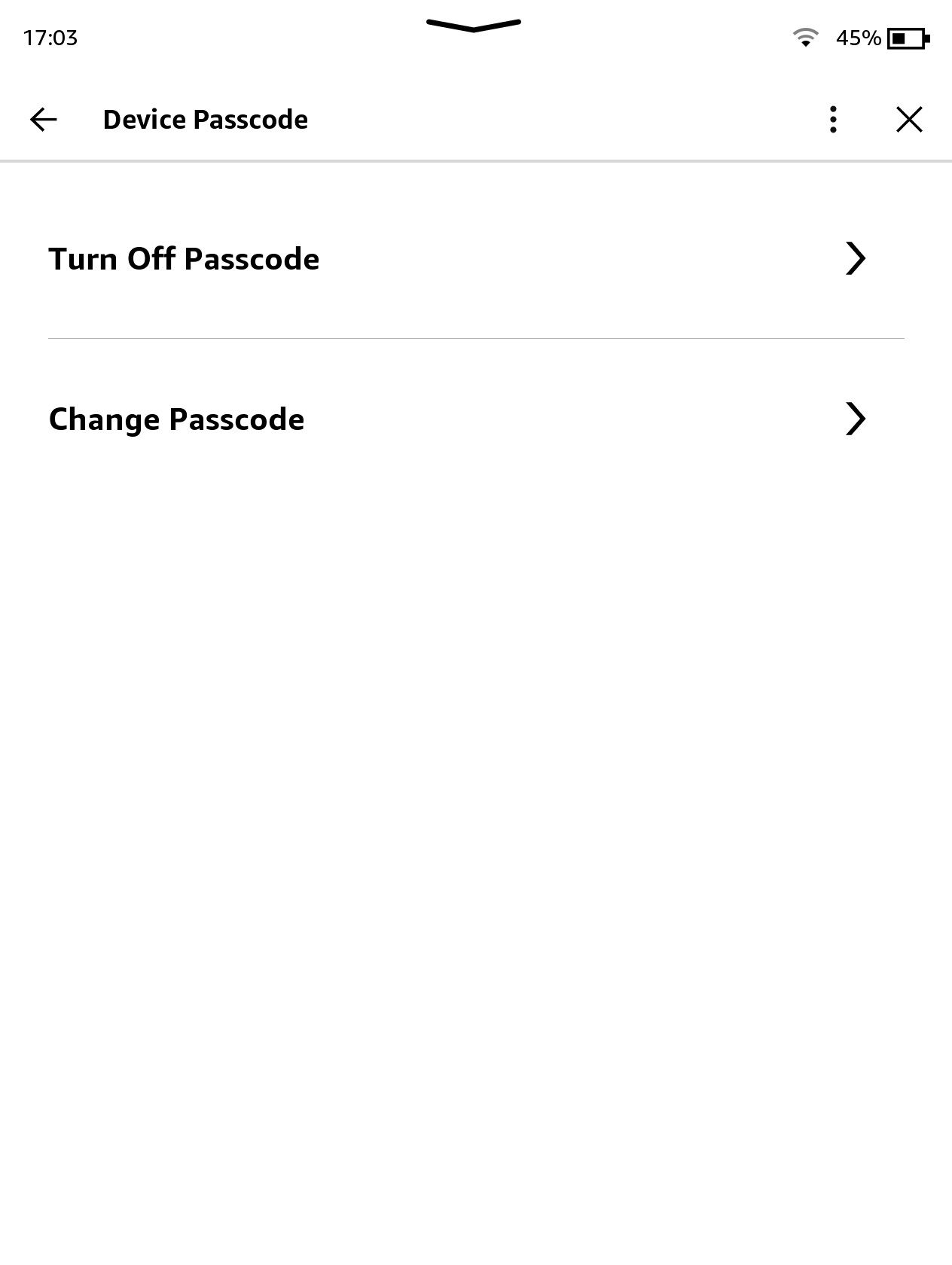
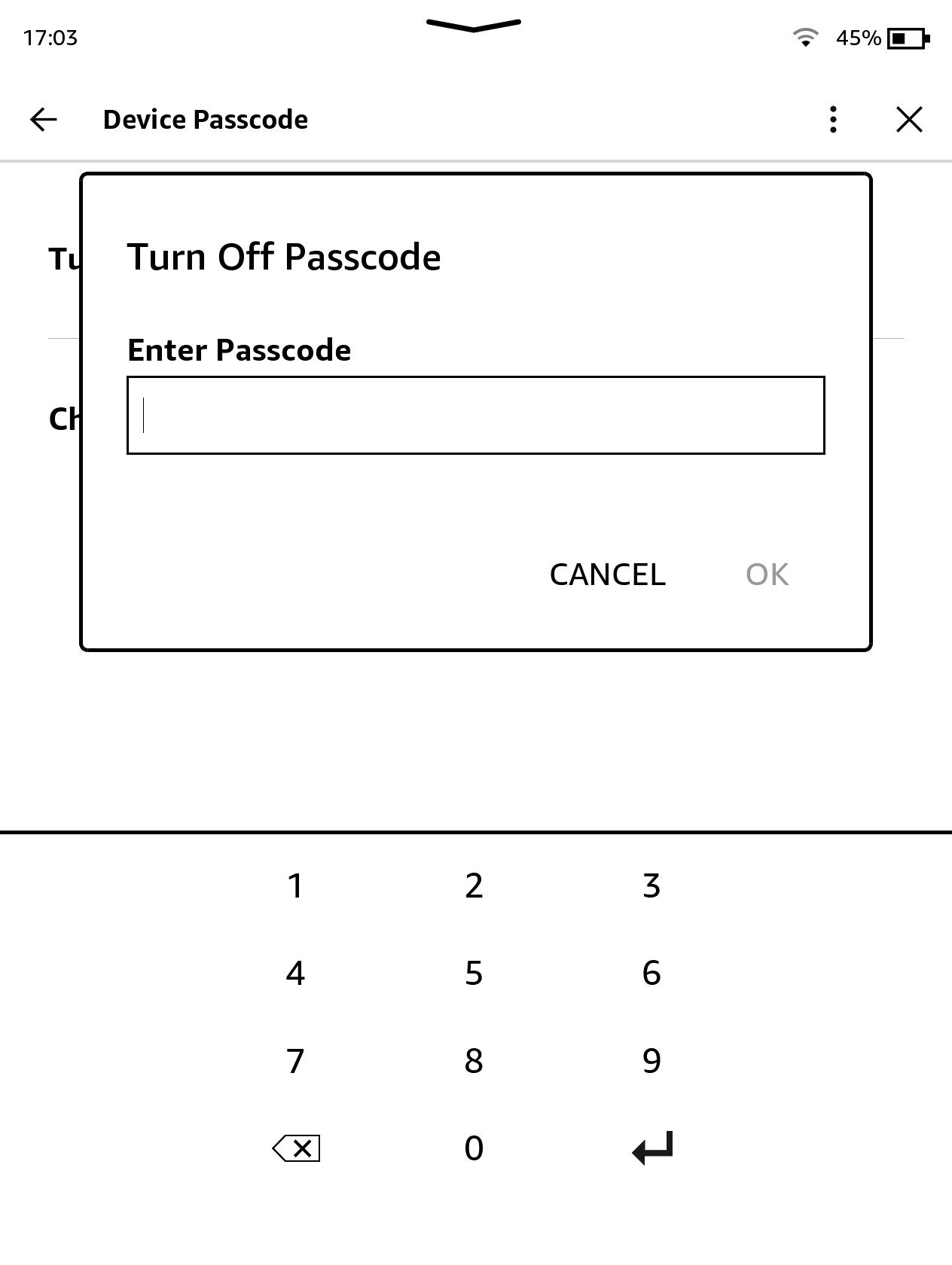
How to Change the Passcode on Your Kindle
Again, this is a simple process. From Device Passcode in your Kindle menu, select Change Passcode. You’ll be asked to enter your current passcode, and then you’ll gain access to a Change Passcode box, where you enter your preferred new passcode and then confirm it by entering the number again in the second box.
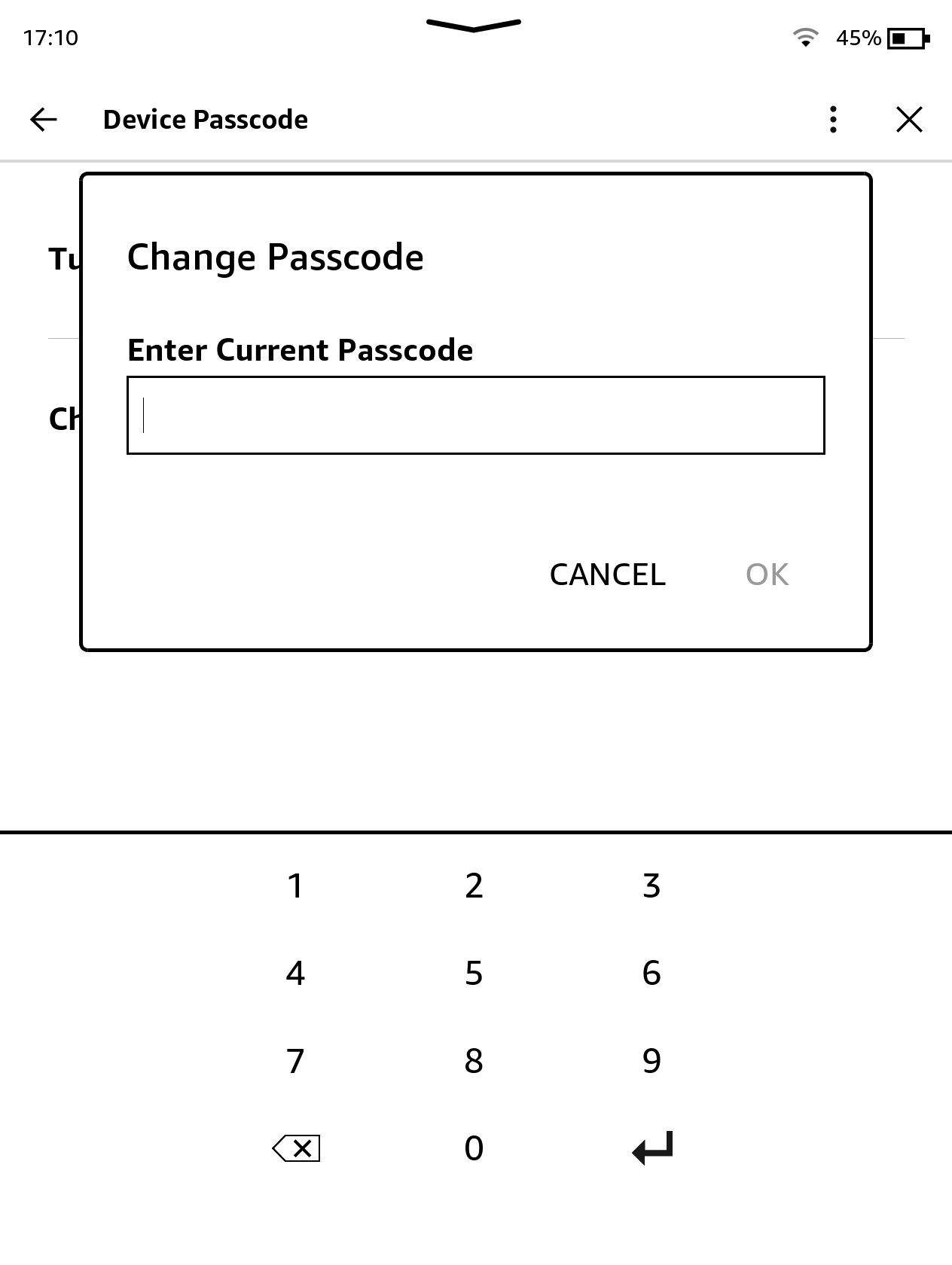
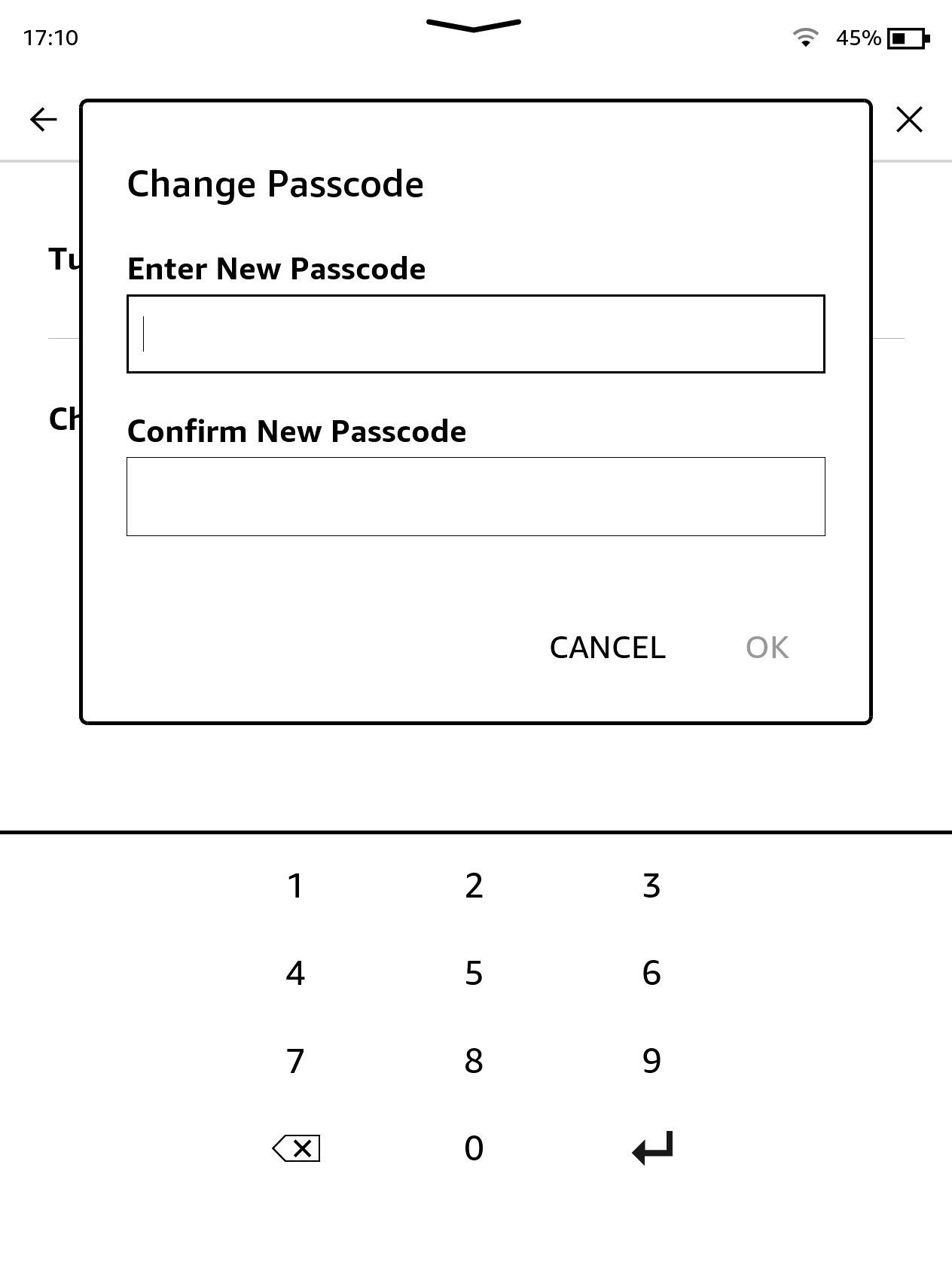
Don't Forget Your Passcode
You can't reset a Kindle passcode; if you forget it, you'll have to reset your Kindle and revert it to factory settings, which is a real pain if you have many manually uploaded ebooks, as those won't automatically reappear. So make sure you pick something memorable as your passcode.