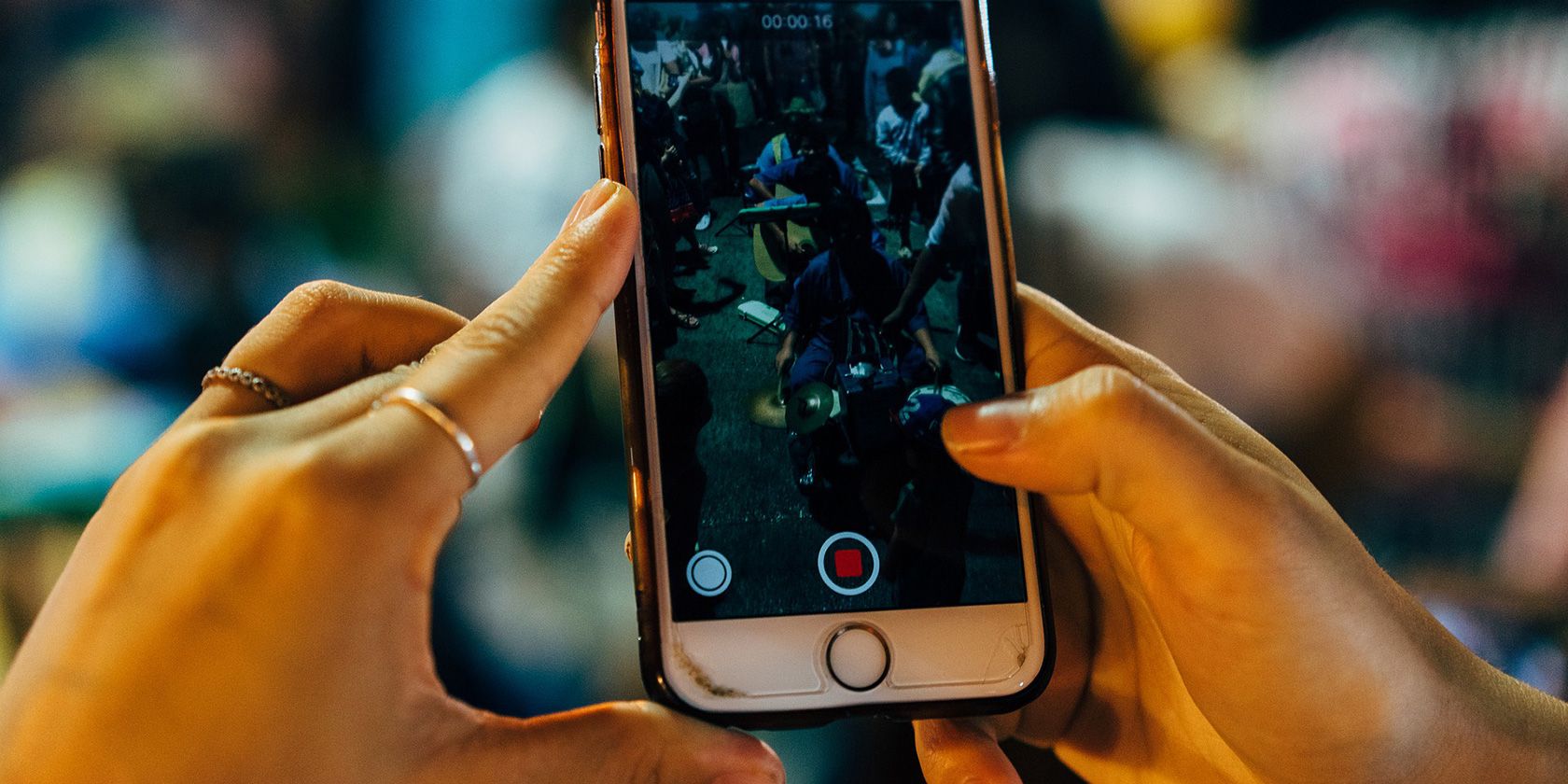Do you want to turn your dull video into something engaging and interesting? Add some good music to it. There are plenty of easy ways to add music to a video on an iPhone, and you can use these to add any of your music tracks to your videos.
Here are two of the best ways to add music to a video on your iPhone.
How to Add Music to an iPhone Video Using iMovie
Probably the easiest way to add music to a video on an iPhone is by using the iMovie app. This is a free video editing app that Apple developed for its iOS and macOS products.
With iMovie, you can add both your own music tracks as well as iMovie’s own theme music tracks and sound effects.
Here’s how to use iMovie to make your videos musical:
- Download and install the free iMovie app on your iPhone if you haven’t already done so.
- Open the app and tap Create Project (+) from the start page. This starts a new video-editing project in the app.
- Select Movie on the following screen.
- Choose the video you want to add music to from your gallery and tap Create Movie at the bottom.
- Move the playhead to the beginning of the video.
- Tap Add (+) and select Audio to add music to your video.
- Select one of the music options on your screen.
- Tap the music track you want to add, and then tap Add (+) next to it.
- Your music will appear right beneath the video in the timeline. Tap Done to go back to the projects screen.
- Tap the Share icon and select Save Video to save your edited video to the Photos app.
- Select the video quality to start exporting your video.
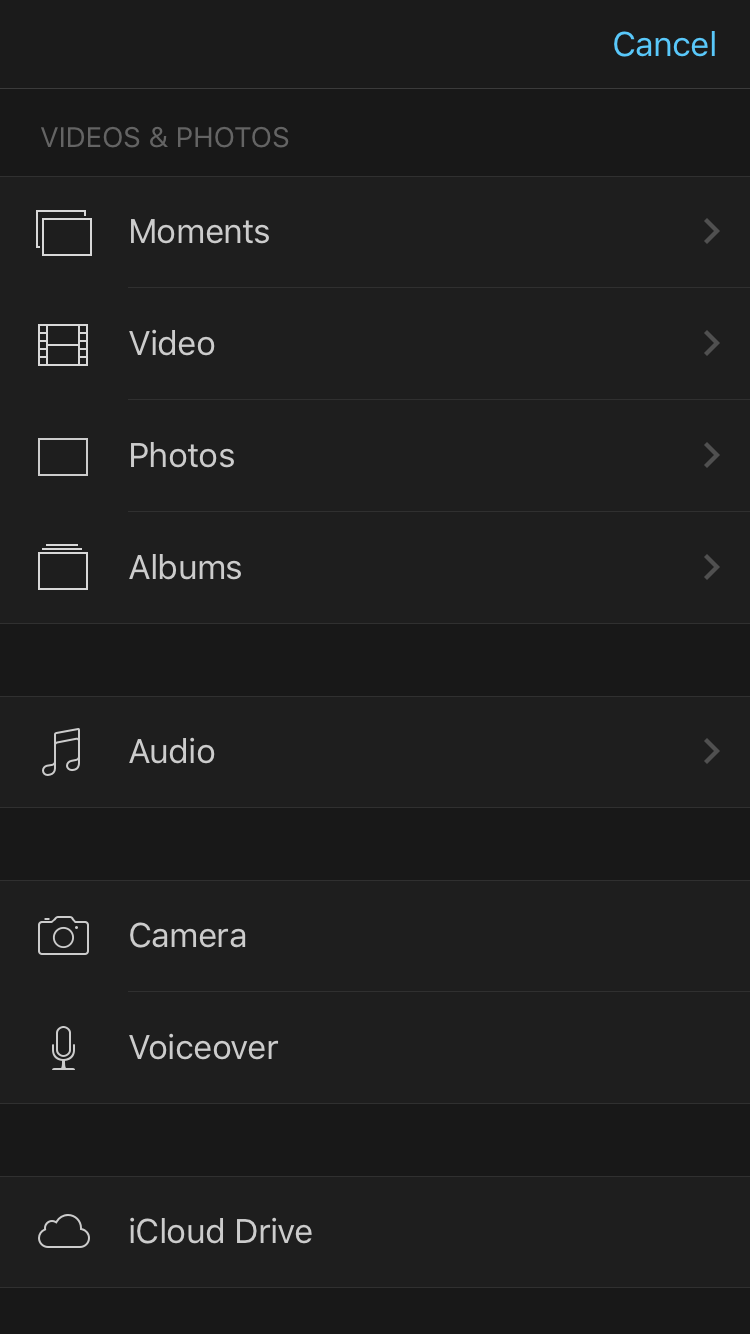
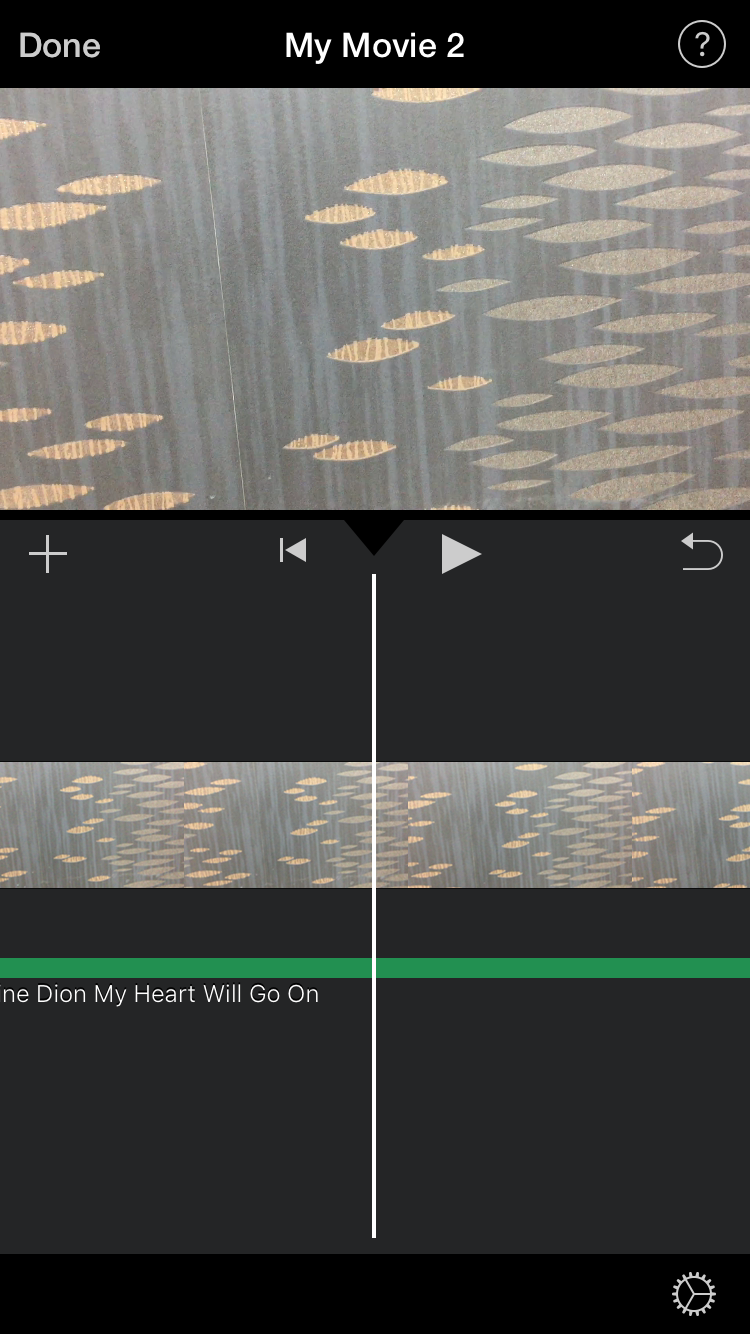
Your saved musical video should be available in the Photos app on your iPhone.
If you're feeling particularly creative, you could also use an iPhone music-making app to make your own music for a video.
How to Add Music to an iPhone Video Using Videoshop
If you don’t like iMovie, Videoshop is another great way to add music to a video on an iPhone. This app is also free, but features in-app purchases.
Videoshop lets you add your own music, add the app’s built-in music tracks, or add music from your Apple Music subscription.
If this is what you’ve been looking for, here’s how to use the app to make your videos even more interesting:
- Install the Videoshop app from the App Store on your iPhone.
- Launch the app and tap Import.
- Tap the Videos tab at the top, select the video you want to add music to, and tap Done in the top-right corner.
- You should now see the editing timeline. Tap Music on this screen to add music to your video.
- Select how you’d like to add music to your video. Tap My Music if you want to add your own music.
- Tap the music category and then select the actual music track you want to add. At this point, you can tap Apple Music if you want to add music from this music service.
- Once you’ve chosen a track, tap Use. Choose the portion of the track you want to add to your video, enable and disable Fade-in and Fade-out effects, and finally tap Done in the top-right corner.
- Tap the Share icon and choose to Save to Camera Roll at the bottom to save your video to the Photos app.
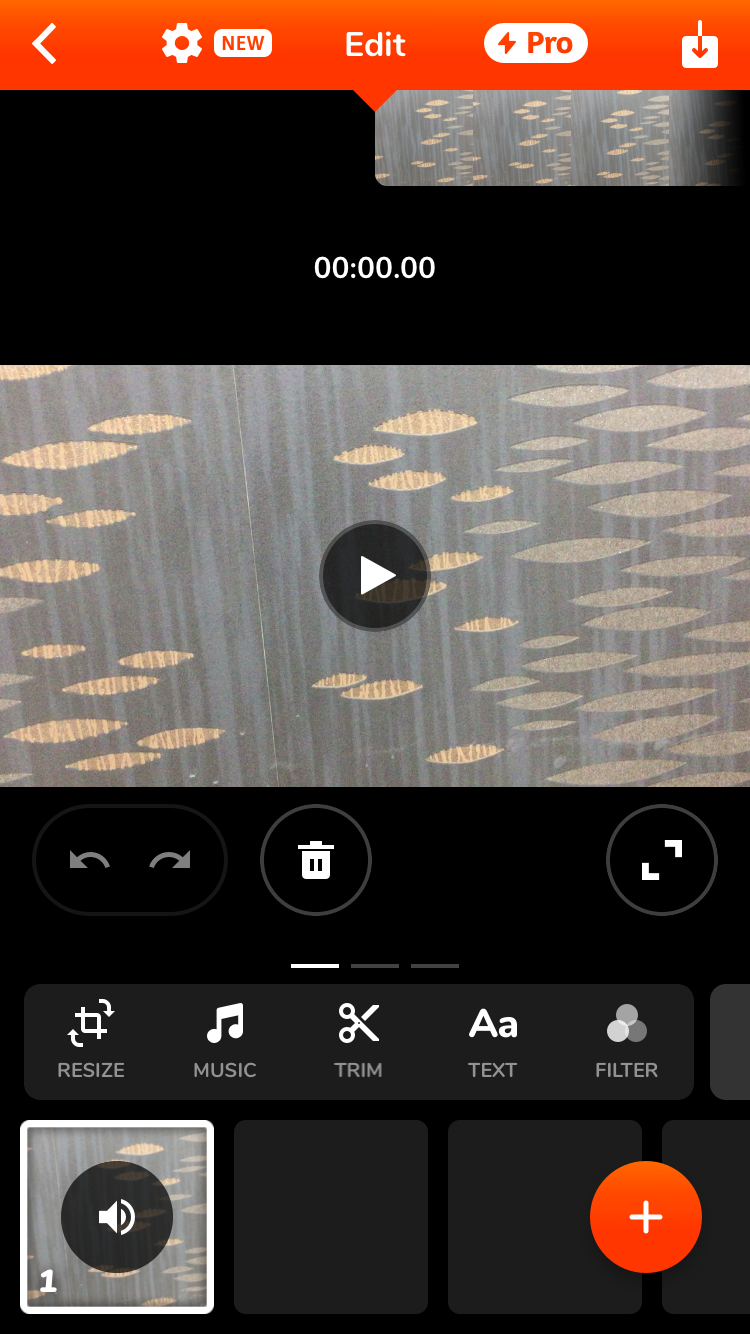
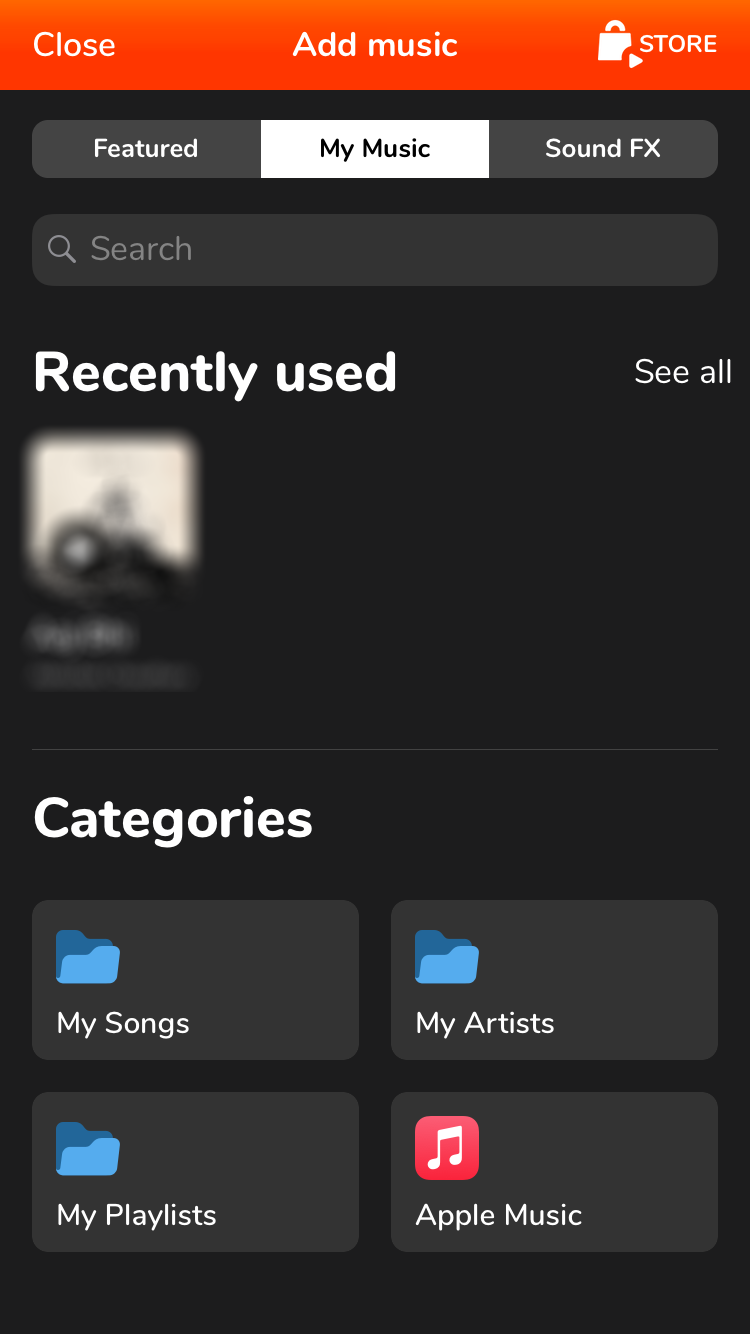
You might get a watermark in your resulting video, but you can remove it in some cases by tapping the Watermark option and following the onscreen instructions. To get rid of the watermark for good, you’re going to have to buy the app subscription.
In addition to adding music, there are many other iPhone video editing tips you should know about.
Making Music Videos on an iPhone
You don’t need a computer to make music videos anymore. Using the methods detailed above, you can easily and quickly add your favorite music tracks to any of your videos on an iPhone.
And if you want to do more with your videos, both iMovie and Videoshop offer a lot more options. But they aren't the only video-editing apps for your iPhone either.