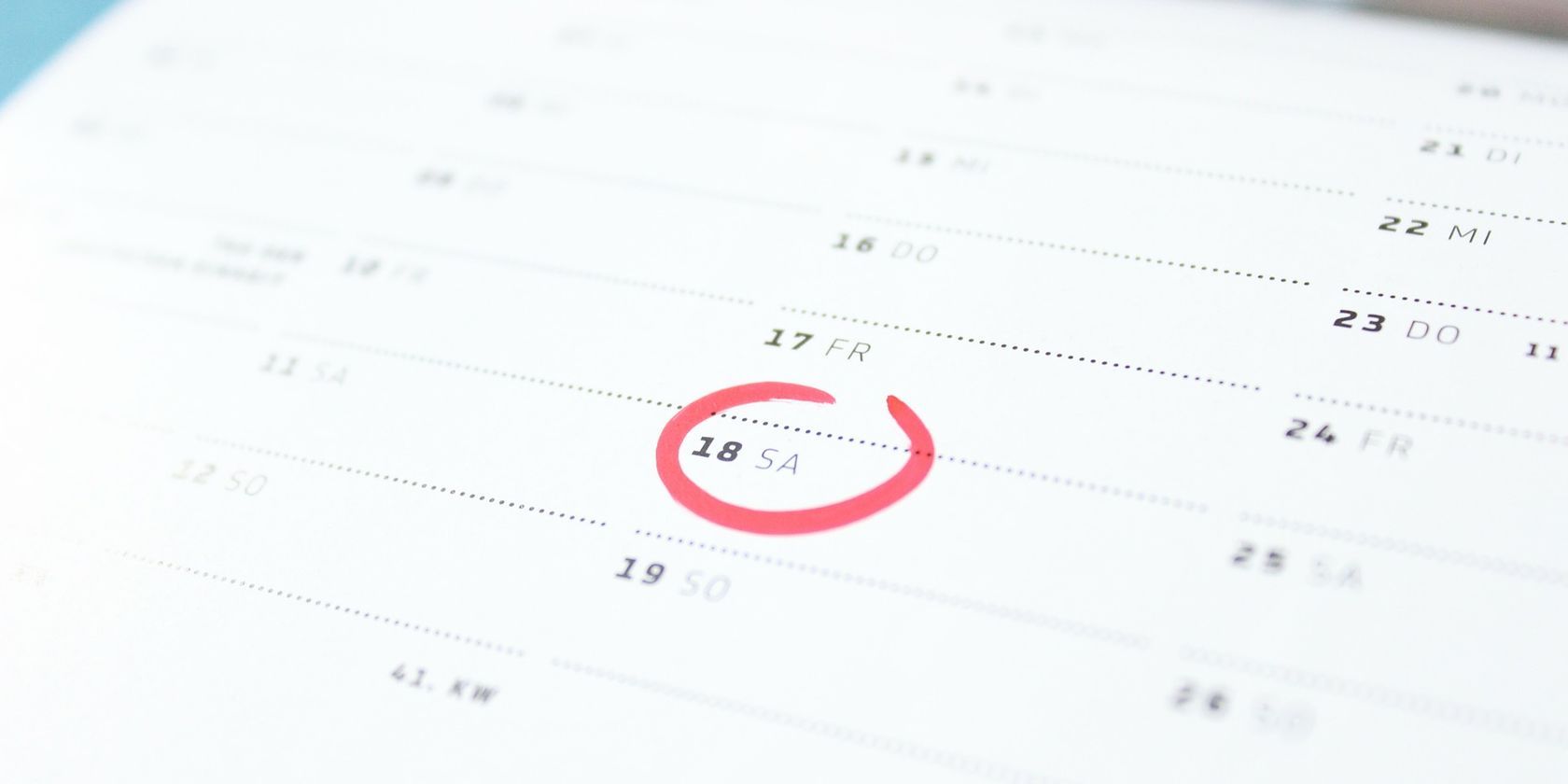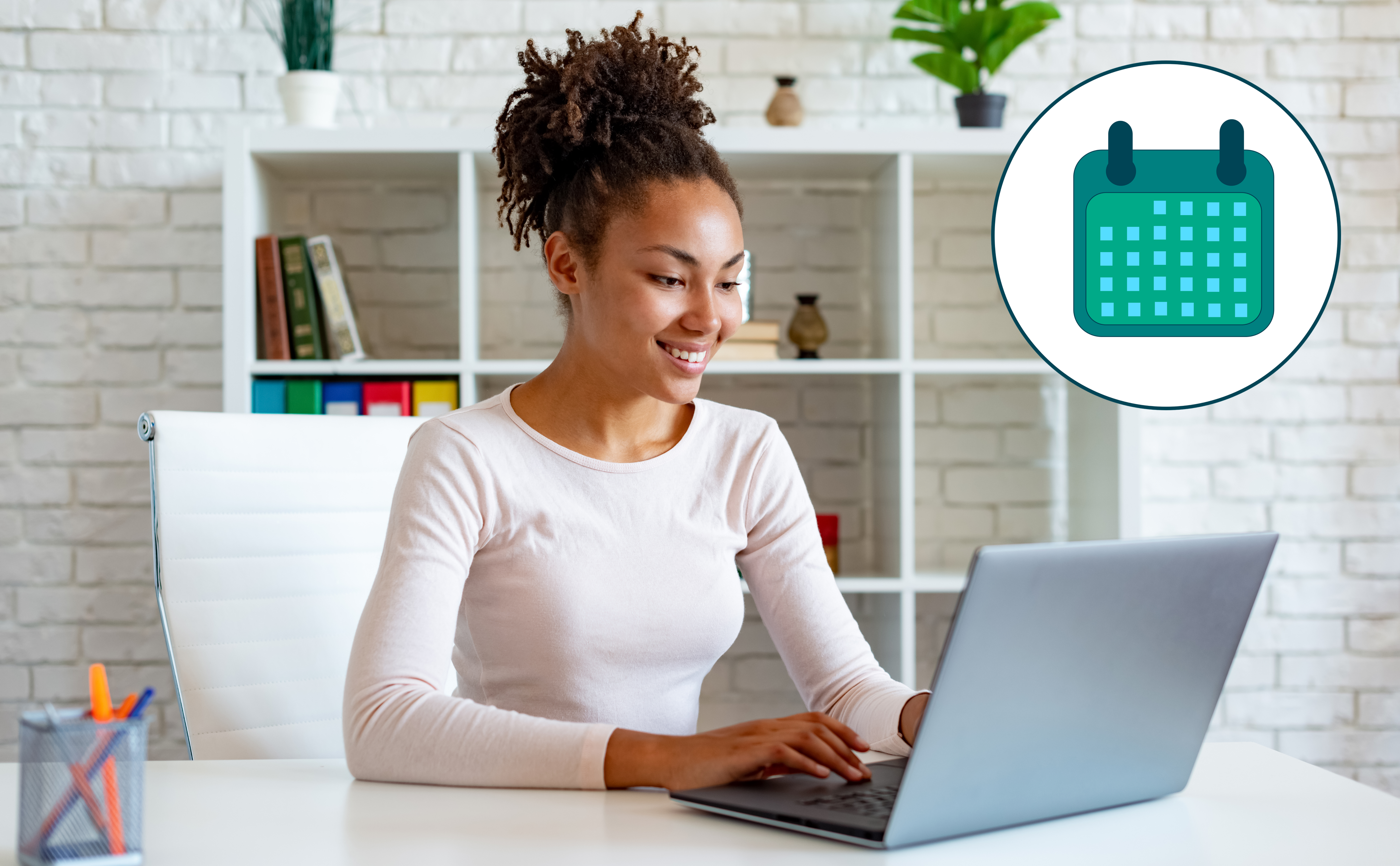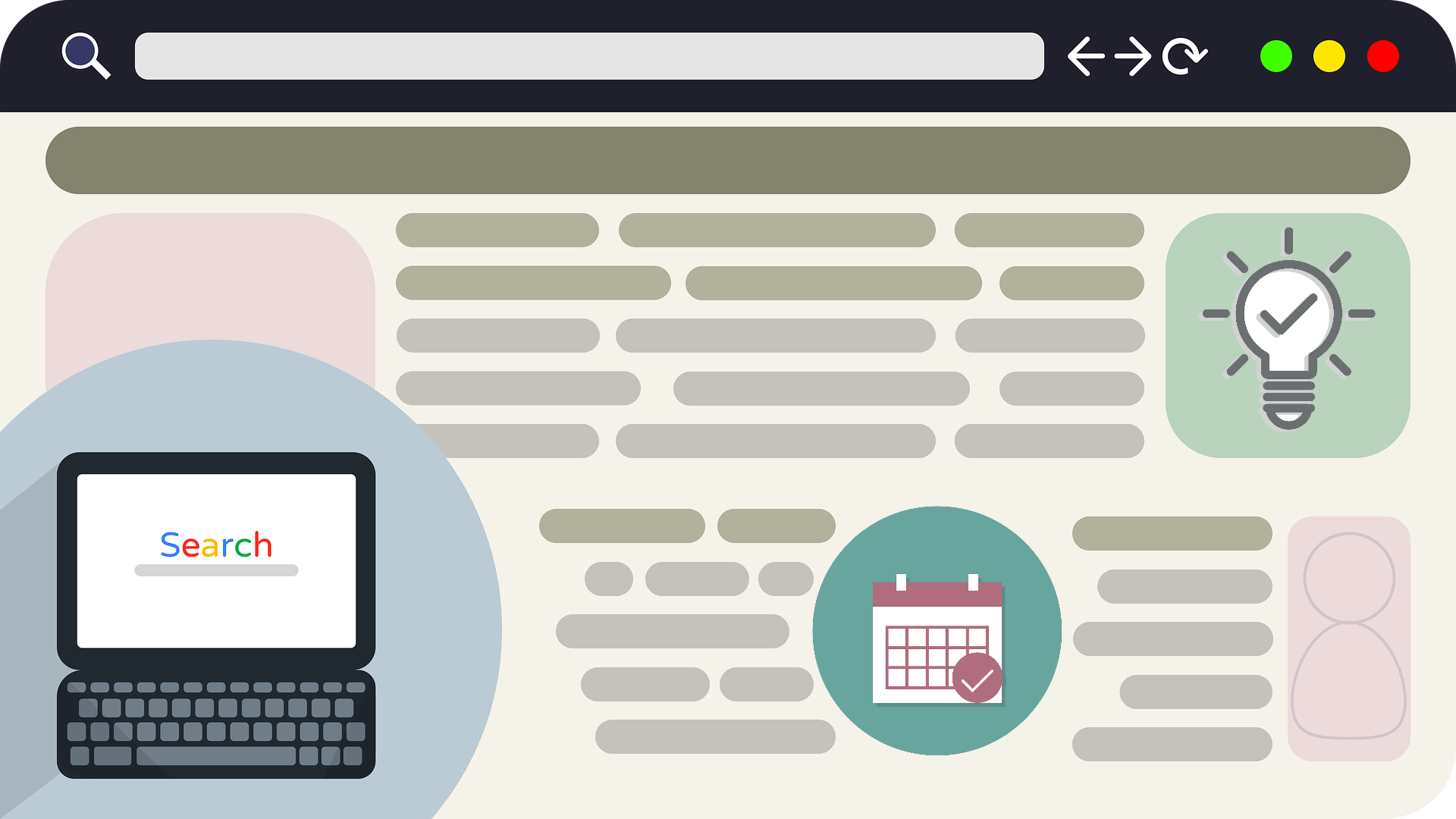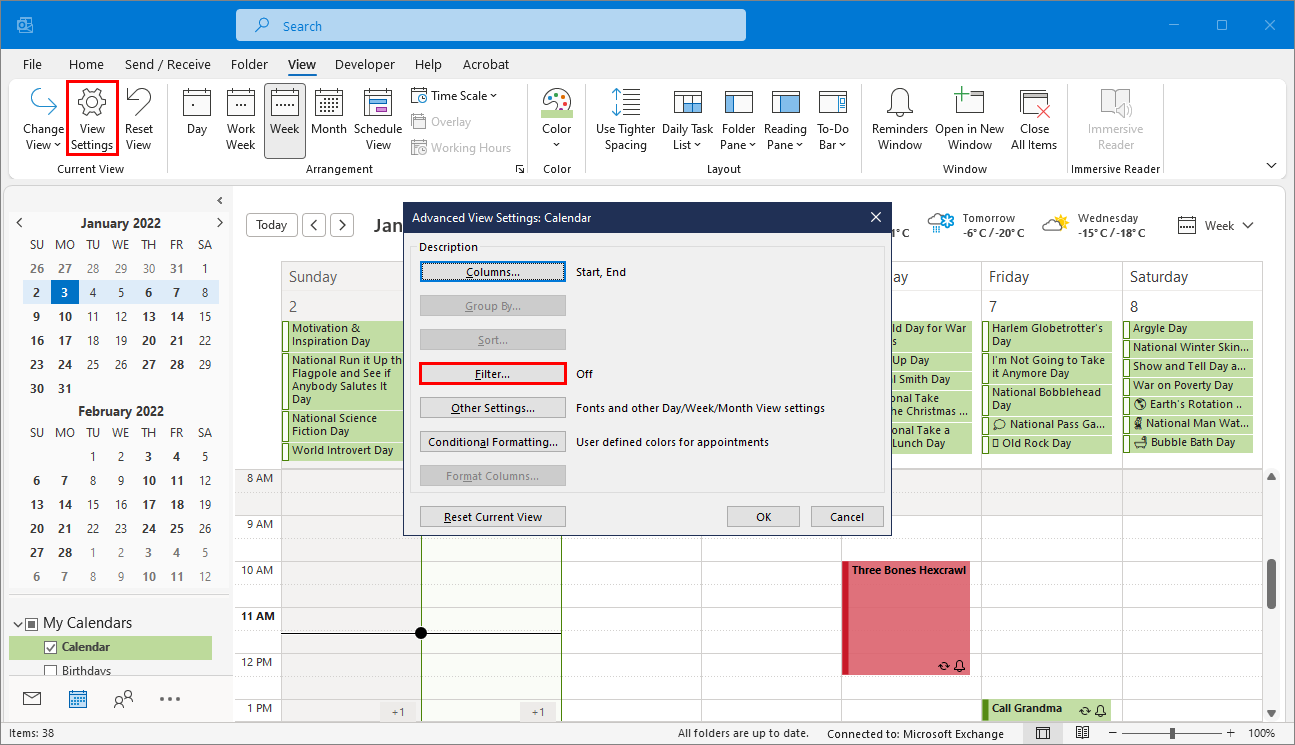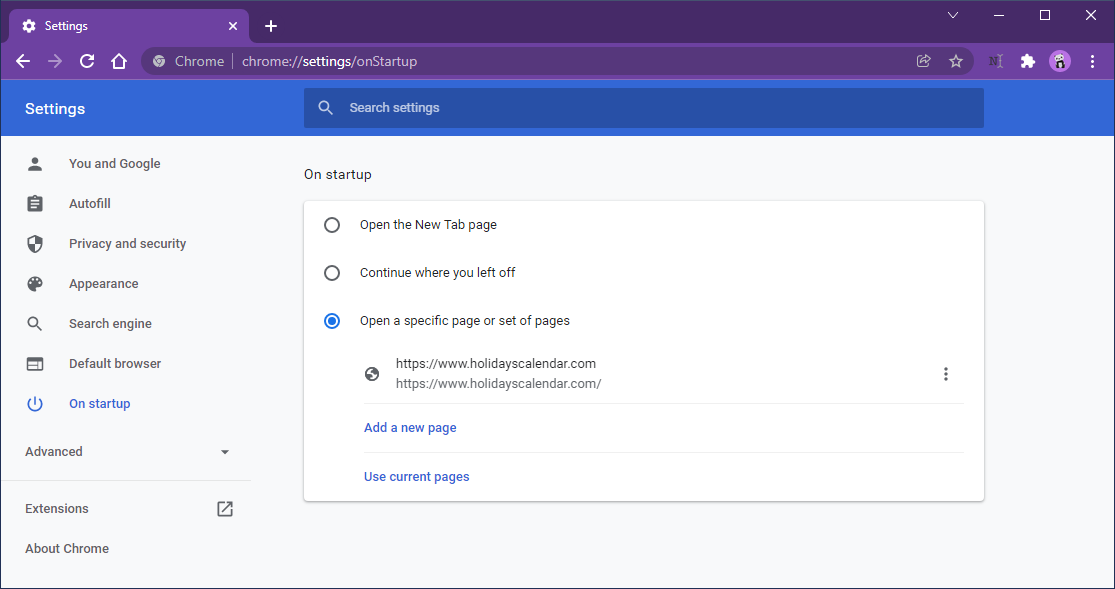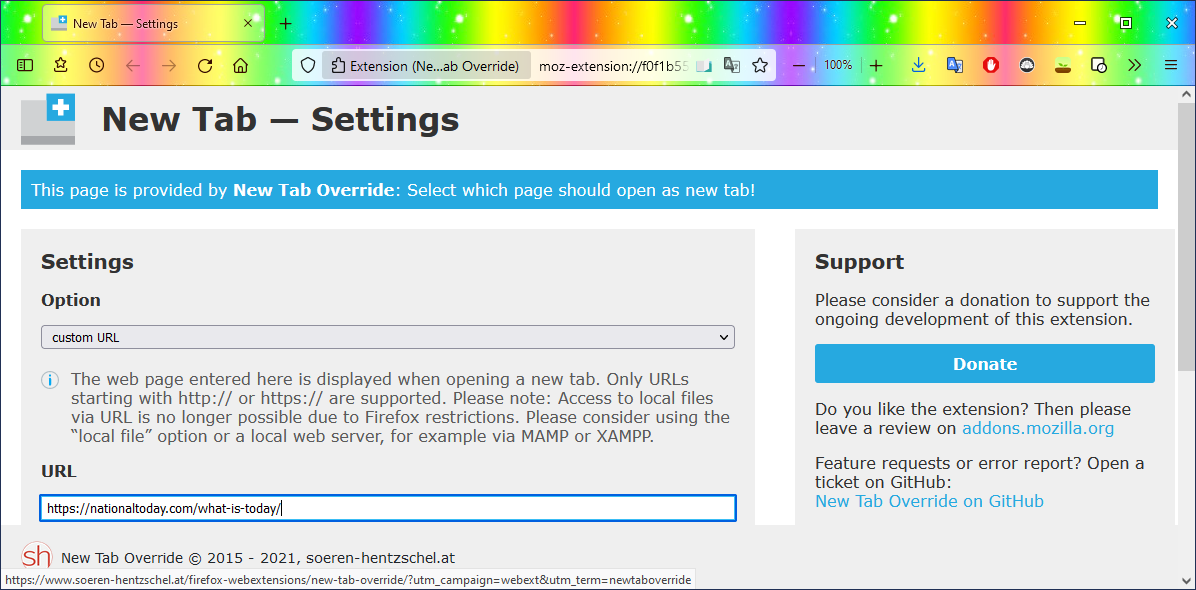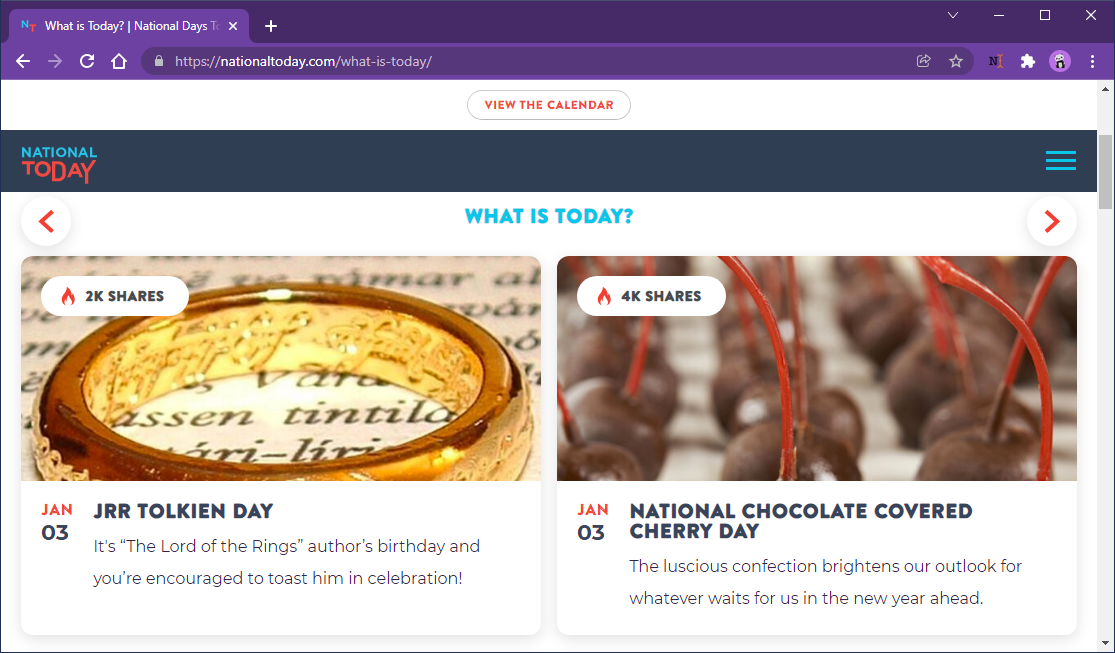Weird holidays can be a great way to shake up your routine. They add a bit of fun and creativity to your day, improving mood and energy levels. These events are good for expanding your horizons.
You can get a new hobby on Symphonic Metal Day (Nov 13) or learn a magic trick for Smoke and Mirrors Day (April 29).
Check out these interesting holiday calendars and how to set them up.
How to Add Holidays to Your Outlook or Google Calendar
There are two main ways of adding holidays to your digital calendar. You can add import a .ical file, or you can import a webcal link.
How to Import a .ical Calendar
You can use .ical calendars even if you are not running Apple software. Once you have found a calendar you like, save the file to your computer. If you're not sure where to find .ical files, check the next section.
To add the file to Outlook, open it using the Outlook desktop app. It should be the default option. When it opens, Outlook will ask if you want to create a new calendar. Choose Open as New.
If you use Google Calendar, just save the .ical file anywhere you like. Then, open your Google Calendar and select Add Other Calendars from the calendar list. Choose Import > Select a File From Your Computer and select the .ical file.
How to Import a Webcal Calendar
Some calendars work as subscriptions via webcal links. This allows you to access a .ical file without downloading it. Because it's a subscription, you will also get updates as the calendar expands. It will automatically adjust for leap years, and so on.
To use a webcal link with Outlook, start by clicking the link. This is typically in the form of a Subscribe button. You may need to allow the website to open webcal links.
When prompted to choose an app, select Outlook from C:\Users\USERNAME\AppData\Roaming\Microsoft\Windows\Start Menu\Programs. Don't forget to change “USERNAME” to your own username!
When Outlook opens, it will have a dialogue prompt. Select Yes. It will create a new calendar for you.
With Google Calendar, sites that support it usually feature an Add to Google Calendar button. You can also use the same import options as for .ical files, just select Import from URL and add the webcal link.
Where to Download Holiday Calendars
You can find free calendars for Google Calendar and Outlook all over the internet. Here are some places to get everyday holidays and events.
Webcal Guru has a variety of calendars for sports teams, moon phases, and more. Events in History is a great calendar for educational holidays. Funny holidays are good for adding a dose of silliness to your day.
CalendarLabs has even more holiday options. While none of their calendars add daily events, you can add them together to create a collection. Try adding holidays from various countries. This adds an interesting multicultural flavor to your calendar.
Lastly, iCalShare collects downloadable calendars from around the web. iCalShare calendars unfortunately do not work with Google Calendars.
Managing Extra Holidays in Digital Calendars
Adding multiple holidays per day can fill your calendar up very quickly! But if you added the events to their own calendar, you can uncheck the calendar to hide them.
Outlook's web and app versions streamline the all-day section, making it less messy. But it can get a bit crowded in the desktop app. In Outlook for Desktop, you can hide all-day events. Just follow these steps:
- Open the Outlook desktop app and switch to the Calendar view.
- From the View tab, select View Settings.
- Open the Filter options and switch to the Advanced tab.
- Under Field, select All Appointment Fields > All-Day Event.
- Click Add to List.
You cannot hide all-day events from Outlook's web or mobile app versions. Google Calendar does not support hiding all-day events, either. But you can customize the calendar's appearance.
How to Add a Holiday Calendar to Your Browser
If you don't use a digital calendar, or don't like the options above, you could put the holidays in your browser. To do this, set the calendar's webpage as your homepage.
On Google Chrome, open Settings > On Startup. From the options, select Open a specific page or set of pages and enter the address of your chosen calendar.
In Firefox, open Settings > Home and, under Homepage and new windows, select Custom URLs. Then paste in the address of the calendar you want.
You could also set the calendar as your New Tab page. In Chrome, this option is under Settings > Appearance.
Click on Add new page to add your chosen calendar.
In Firefox, you need an add-on to change the New Tab page. New Tab Override is a simple option. Once you've installed it, open the add ons and themes menu and click on New Tab Override. Open the Options for this add-on.
In the New Tab Override options, choose Custom URL and add the URL of the calendar you want.
Where to Find Online Holiday Calendars
If you aren't sure where to find a calendar to use in your browser, here are a couple of recommendations.
- National Today has a simple interface that offers multiple holidays each day. You can click on a holiday to learn more about it, and get ideas for how to celebrate it.
- Time and Date has an interesting On This Day page. It shows various historical events that happened on the current calendar day.
- Holidays Calendar lives up to its name, with a more streamlined view. This might match your browser better if you prefer a minimalist setup. It includes both official and unofficial holidays from all over the world.
Make Every Day a Holiday
Everyday holidays are a great addition to your digital calendar. They can improve your mood and boost your energy. In turn, this enhances your productivity.
Place your everyday-holiday calendar on your desktop. Then you can see it right away when your computer starts!