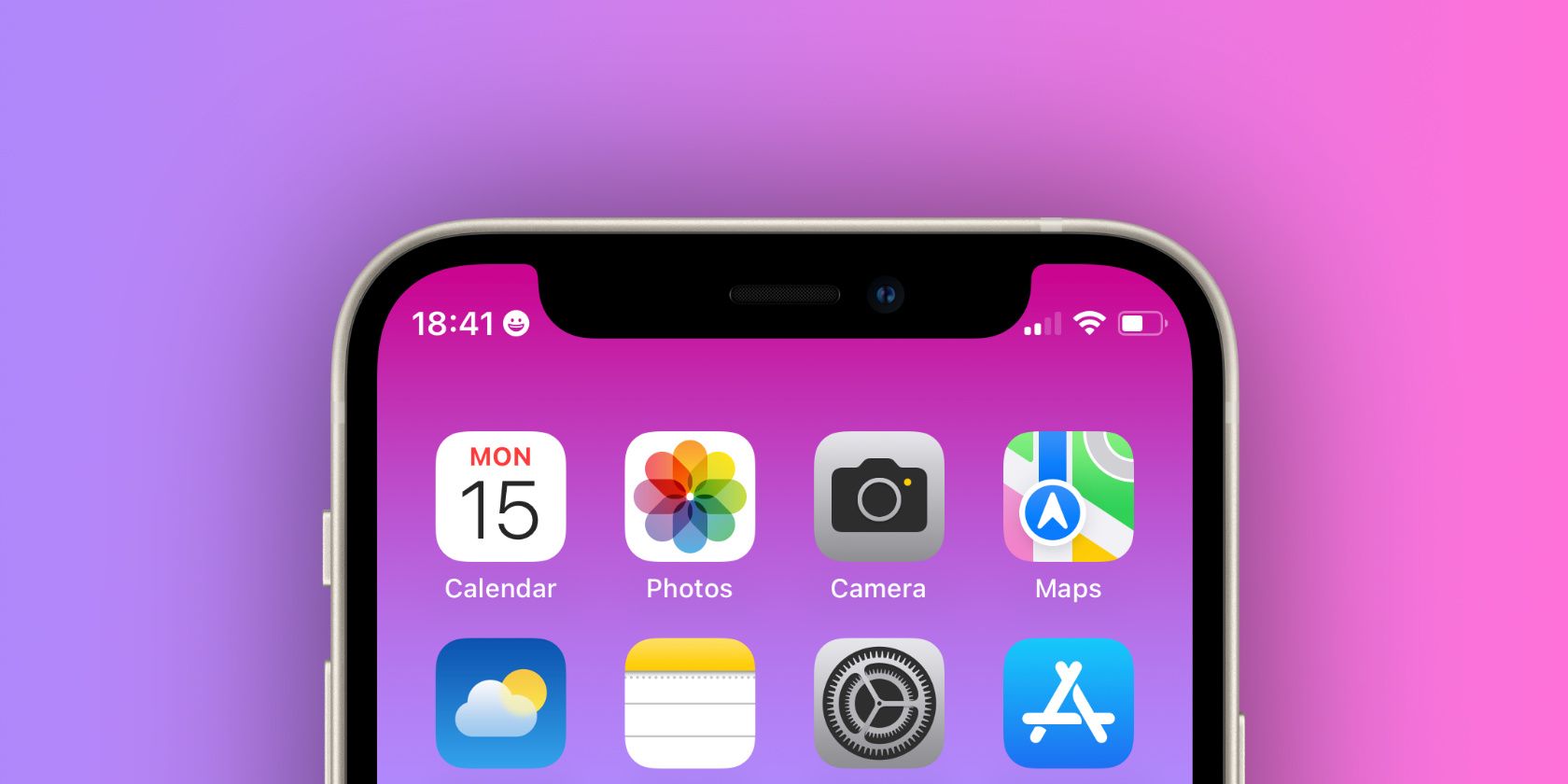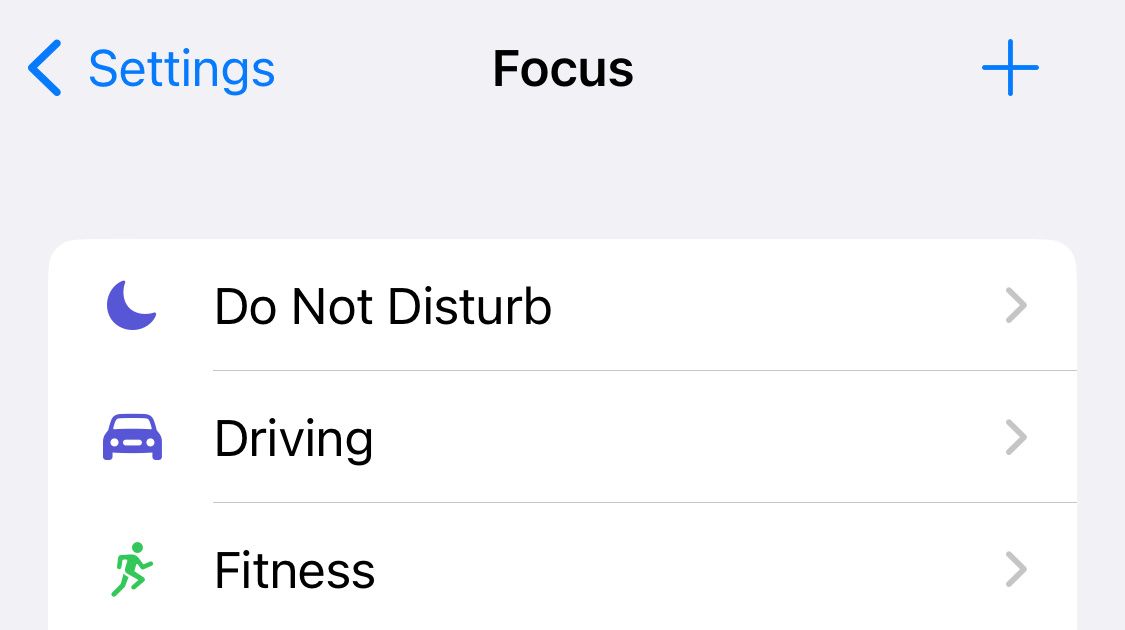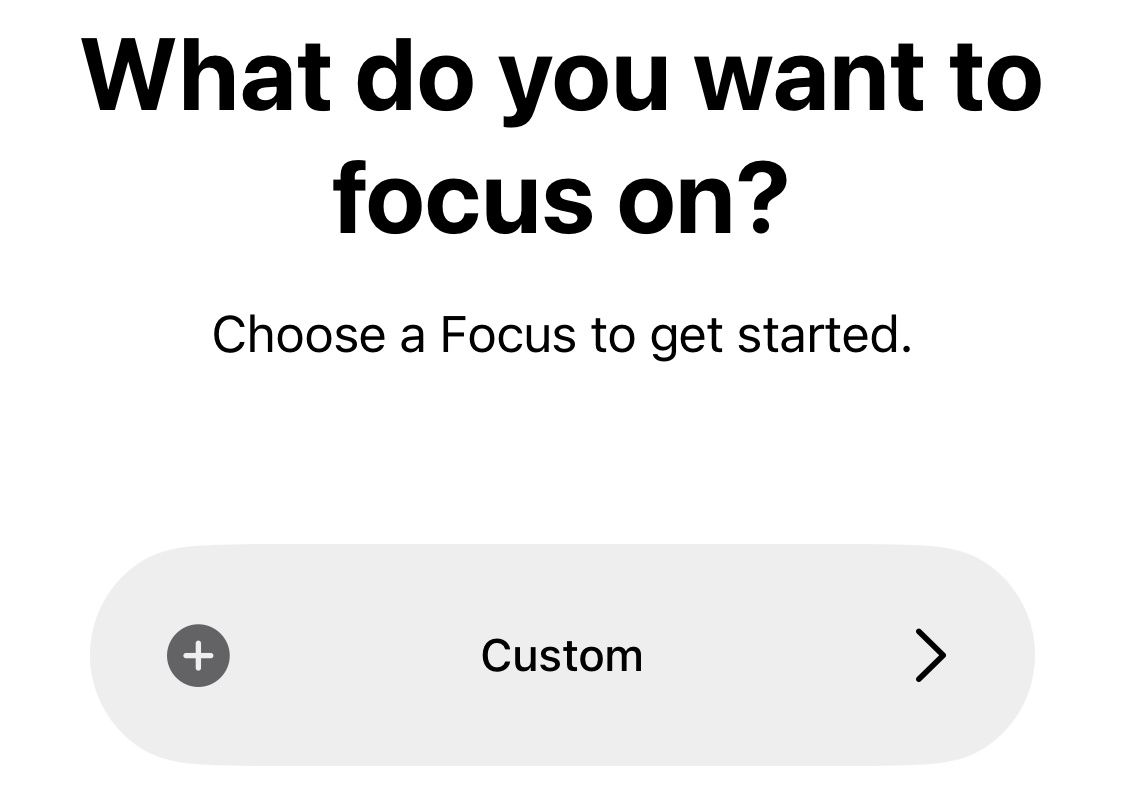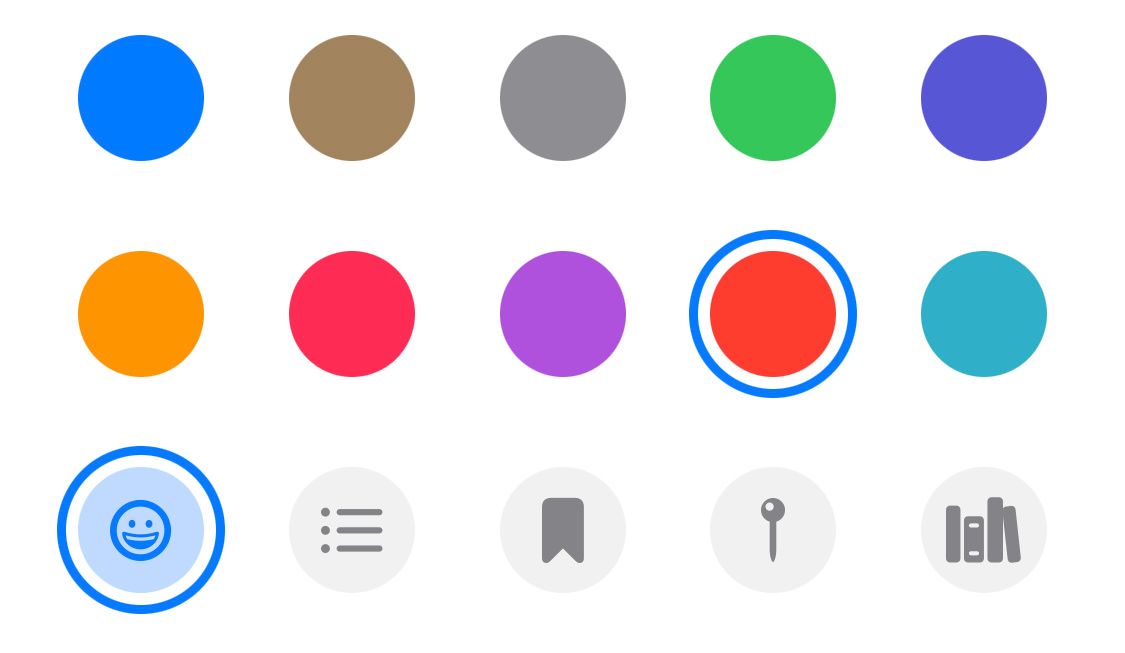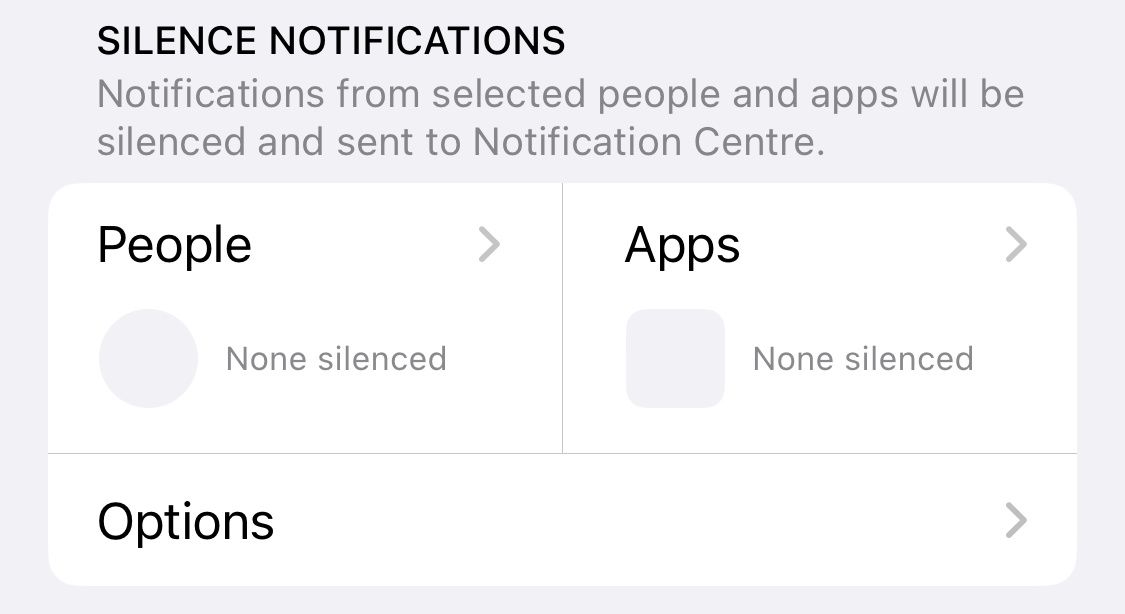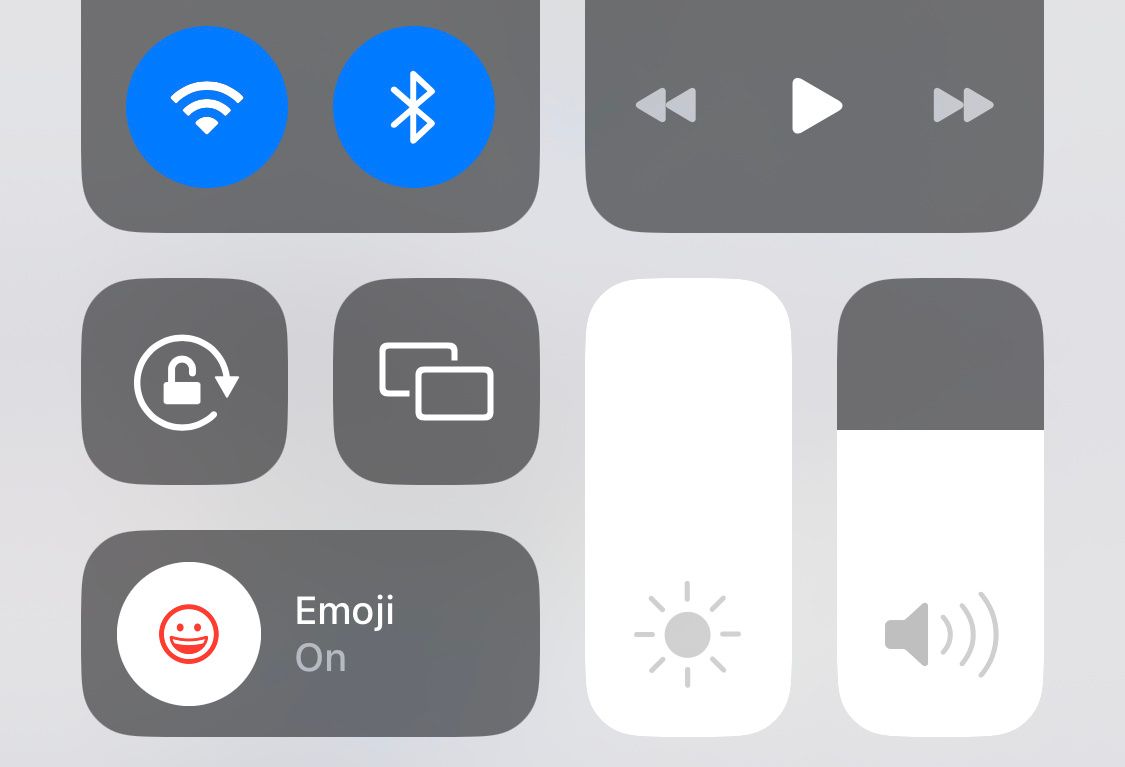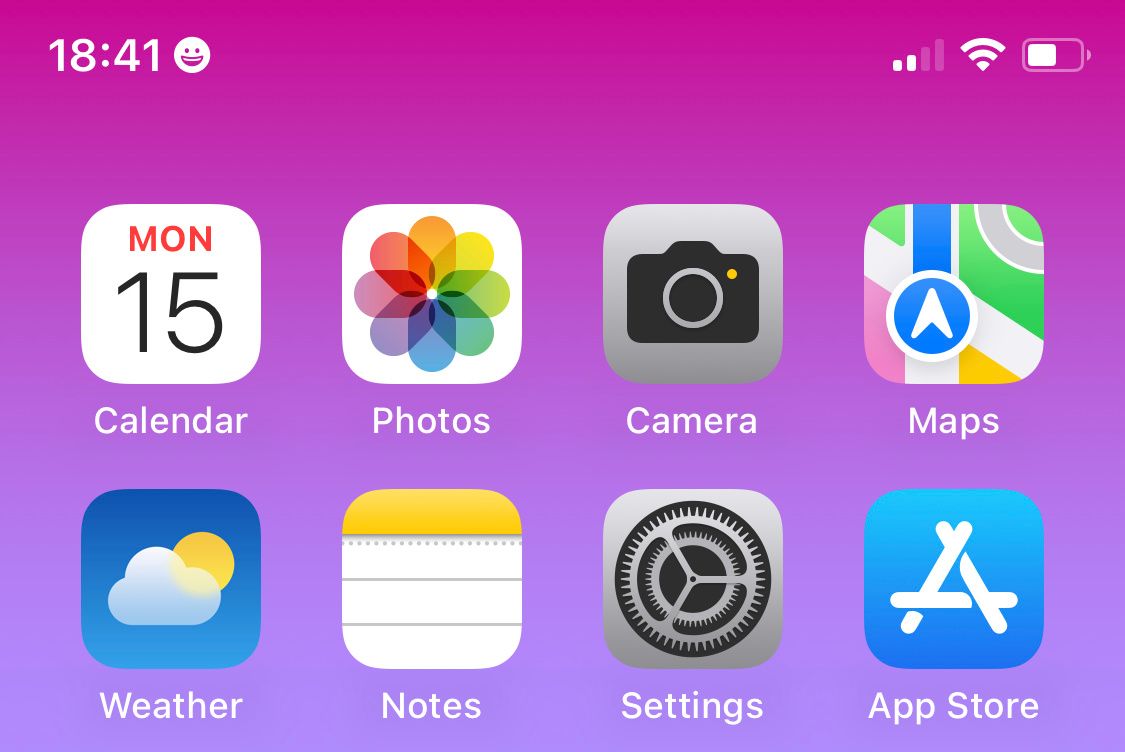There's something about emojis that makes everything feel better. Thankfully, there's a way to remind yourself not to take life too seriously by adding an emoji-like icon to your iPhone's status bar.
You can do this nifty little trick using Focus mode. Although you can't pick from the complete emoji library, there are lots of icons you can choose from.
How to Add an Emoji to Your iPhone Status Bar
To add an emoji icon to your iPhone status bar, you'll need to use Apple's Focus feature, which replaced Do Not Disturb when iOS 15 launched back in 2021. Go to Settings > Focus to get started. Next, tap the add (+) button in the upper-right corner of the screen to create a new Focus mode.
Create a Custom Focus mode, then give it any name you like (I called mine "Emoji"). Bear in mind that while the name won't appear on your iPhone status bar, it can appear in other places, like the Lock Screen.
Select any of the available emoji icon options and choose a color for it. The color doesn't matter much as you can't see the color in your status bar or on the Lock Screen.
As of writing, there are almost 50 icons you can choose from to add to your iPhone's status bar. Alongside the obvious options like a heart and smiley face, you can also select icons like a stethoscope, a light bulb, a fork and knife, and a paw print.
Tap Next, then hit Customize Focus to choose who and what apps can send you notifications while you're using this Focus mode.
If you only want to use this to get an emoji in your iPhone status bar, then you don't need to let it silence any notifications. Just tap People and select Silence Notifications From, then make sure none of your contacts are listed. Then do the same for Apps.
Now you've created it, you need to turn on your new Focus mode from the Control Center. To do this, swipe down from the top-right corner (or swipe up from the bottom if your iPhone has a Home button) then tap Focus and select your new Focus mode.
Once enabled, your Focus Emoji will appear on your iPhone status bar and on the Lock Screen. If you are linked to other Apple devices, such as a Mac or Apple Watch, your chosen emoji will also appear on their respective screens as well.
You might have useful Focus modes set up on your iPhone already. If you use them regularly, it would be better to edit their icons instead of creating a new Focus mode.
Find More Ways to Personalize Your iPhone
Using this trick to add an emoji icon to your iPhone status bar is just one of several ways you can customize your iPhone. This is a nice way to make your iPhone feels yours, and to add a little bit of fun to your day-to-day life.