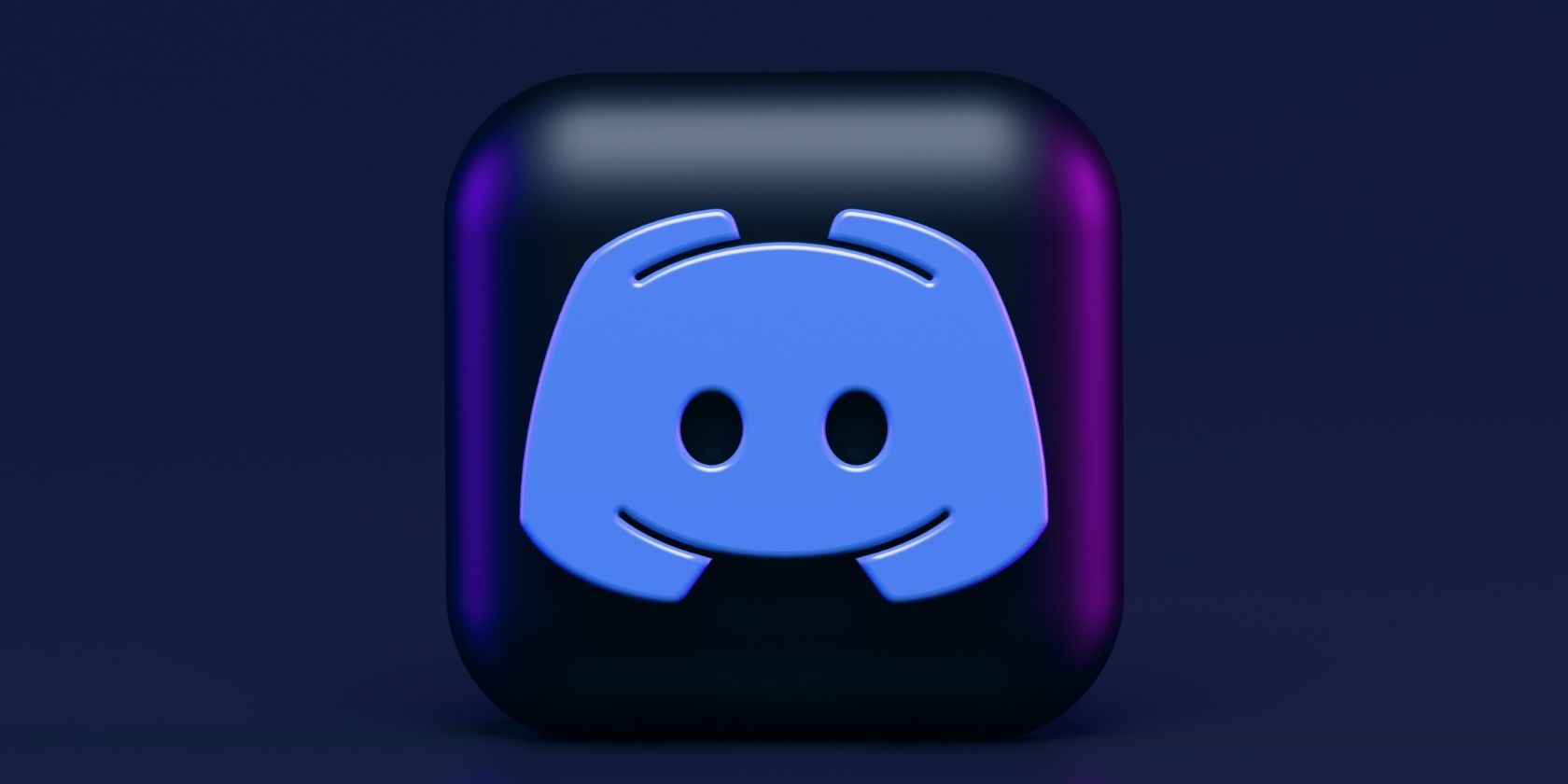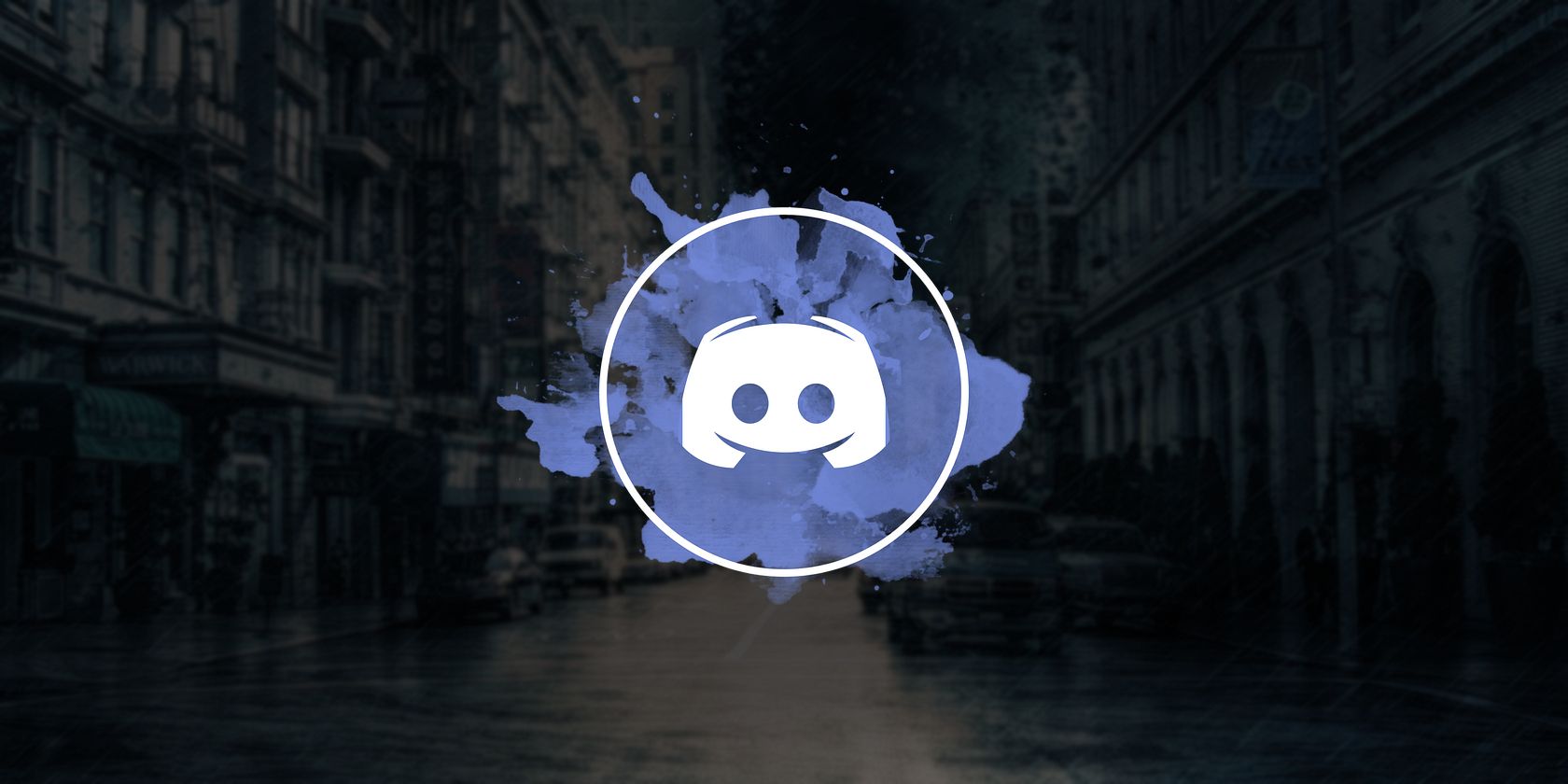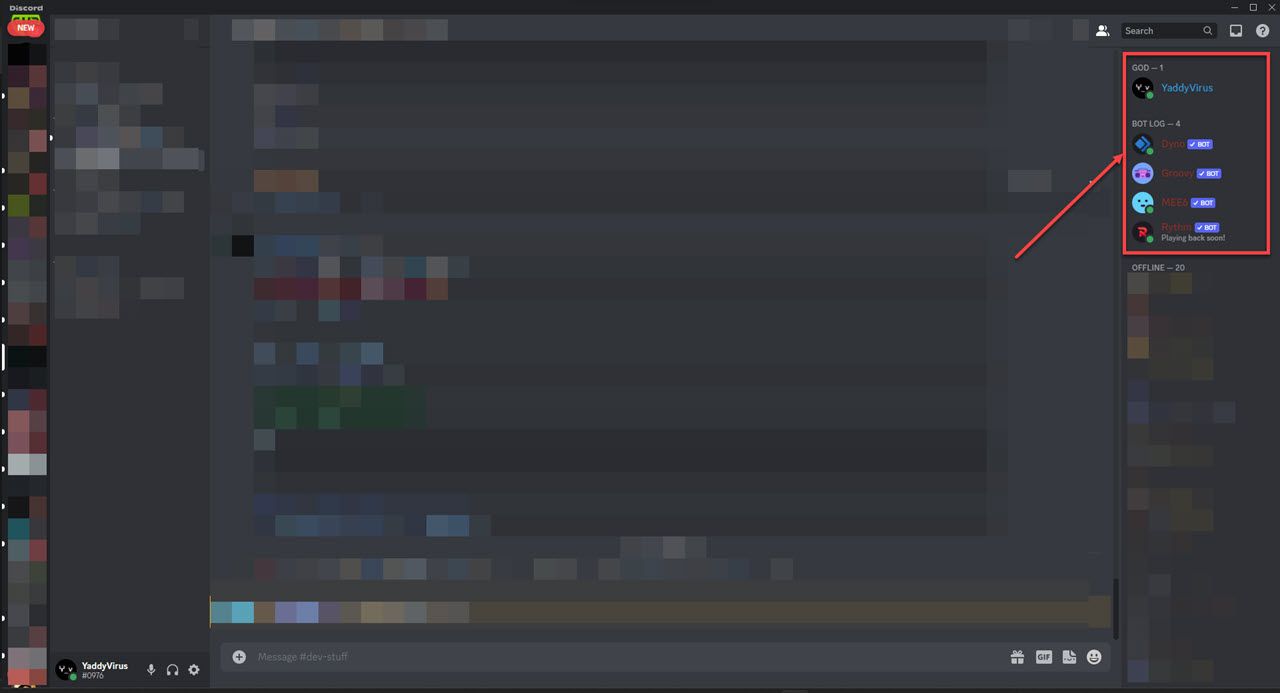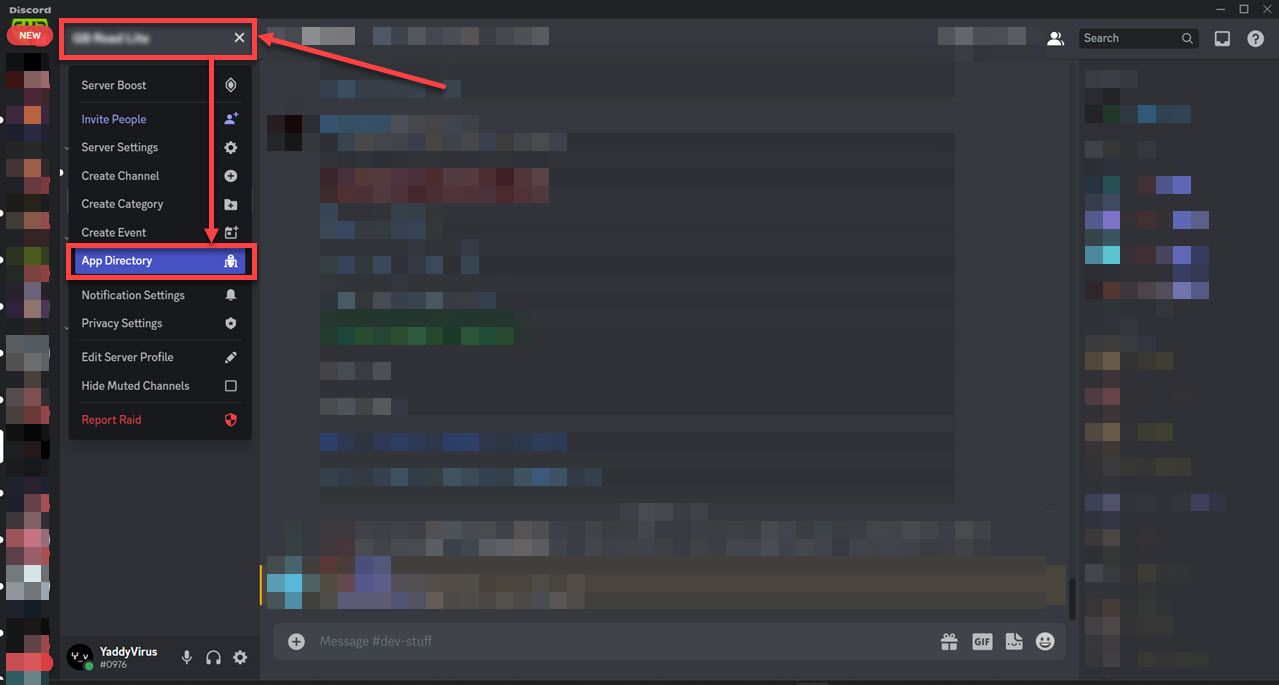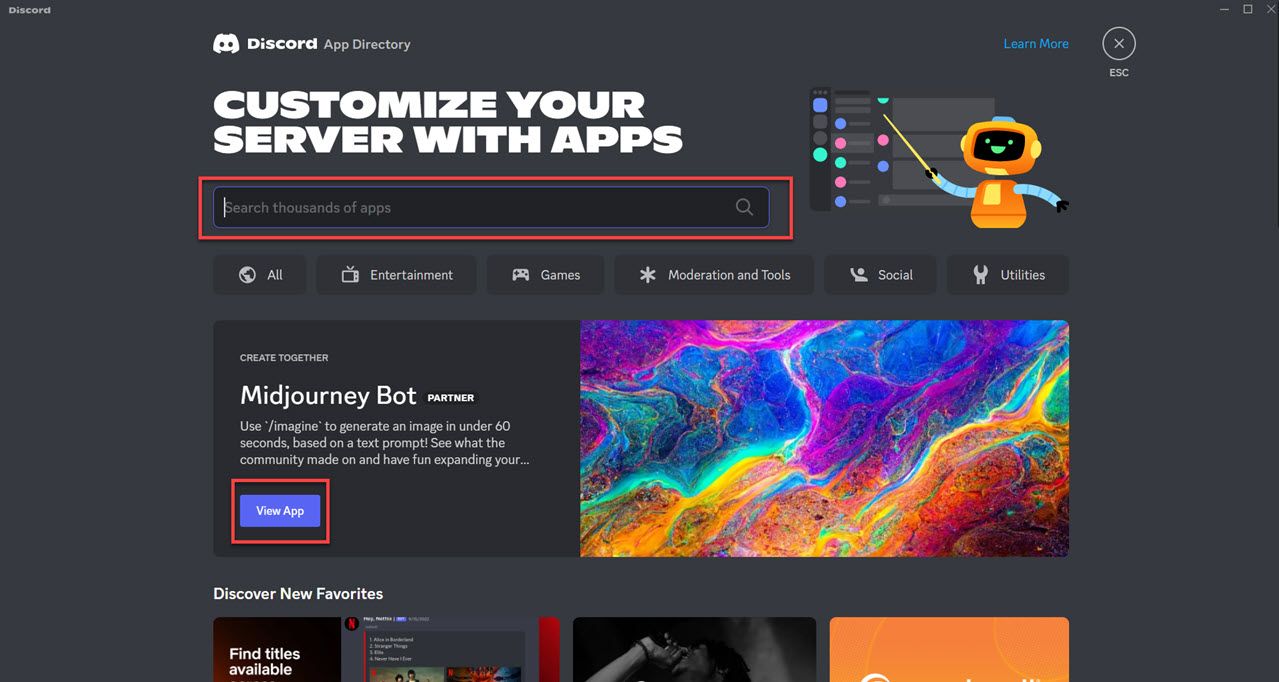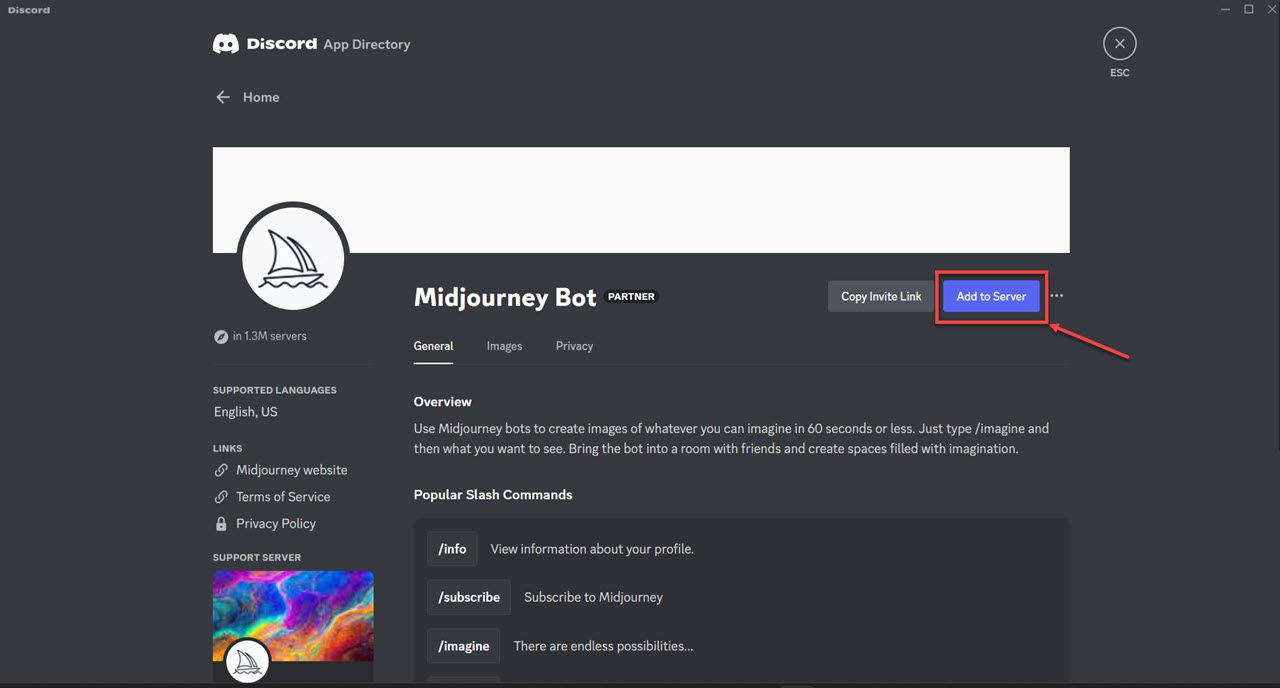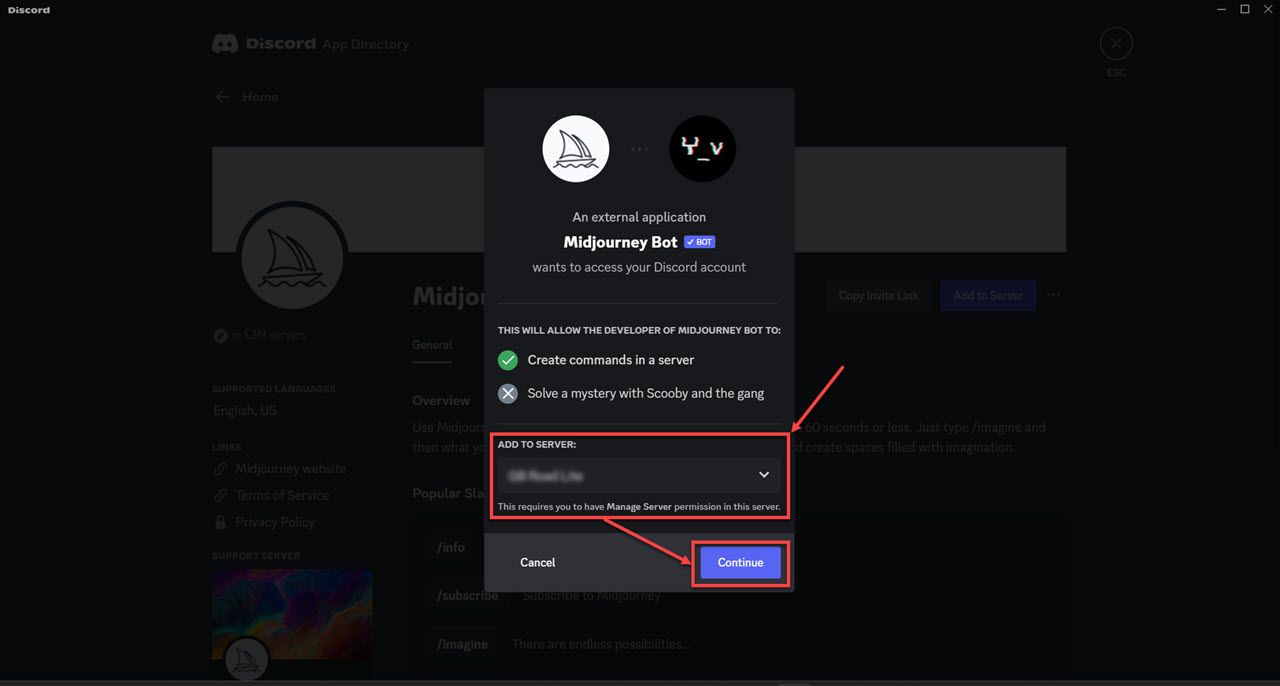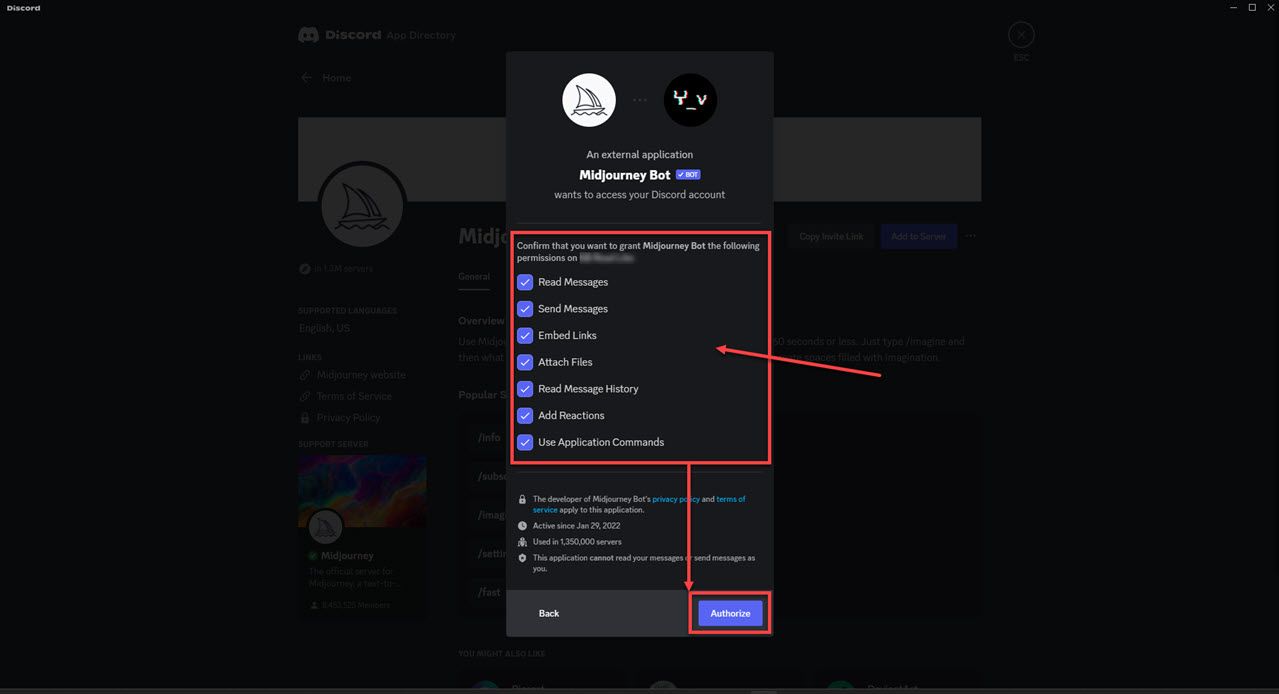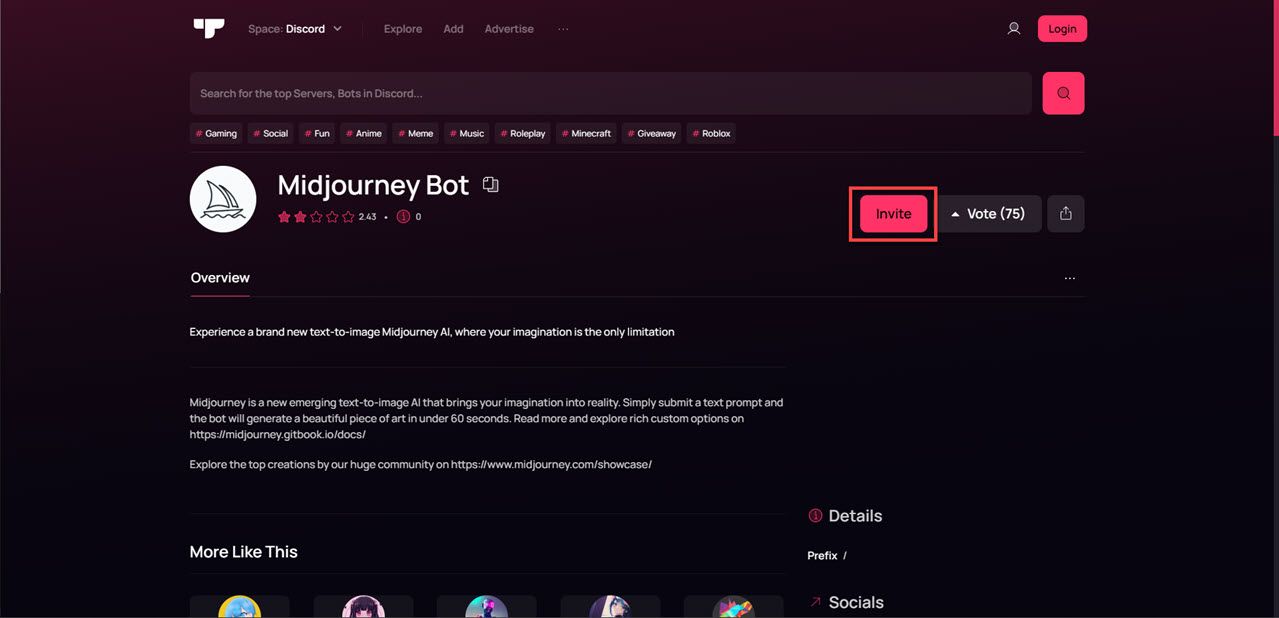Discord is one of the most popular VoIP (voice over internet protocol) programs out there with millions of users across the world. It's a rather easy-to-use program and really lets users do pretty much what they want on their own Discord 'servers' from messaging to voice/video calls and even streaming games to their friends.
Another popular reason why Discord is so popular is the ability to add apps, otherwise known as bots. These add extra features to your server as well as the ability to automate certain tasks.
What Are Discord Apps?
In their most basic form, Discord apps are simply a way for users to interact with the Discord API programmatically. They are small programs or automation software that run within Discord servers and are mostly created by an individual, third-party developer not associated with Discord.
One major use case of these apps, one that you'll see in most large-scale servers, is for automating moderation tasks like assigning roles to new users or keeping track of how many messages a user is sending to increase their server level. Other than that, apps will let you play music in voice channels, play basic games in Discord channels, and connect third-party accounts to Discord to name a few uses.
Where Can You Find Discord Apps?
The best way to find Discord apps, especially safe ones, is the Discord App Directory. This feature rolled out in October 2022 and contains thousands of Discord apps covering the following five categories:
- Entertainment.
- Games.
- Moderation and Tools.
- Social.
- Utilities.
The Discord App Directory works very similarly to your Android or iOS phone's app stores. Users can search for and browse through different apps and add the ones they want with just a single click.
Additionally, you'll also be able to review the permissions an app would require on your server, its privacy policy and basic instructions for use. It is by far the safest and easiest way you can add apps to your Discord server.
That said, the Discord App Directory is relatively new and there are a lot of apps, especially from individual or smaller developers that haven't made it to Discord's official app browser yet. Almost all of the apps found on the App Directory can be found on the internet at their respective sites as well.
Using Discord Apps
You interact with Discord Apps using slash commands. Most apps will have some sort of explainer on their Discord App Directory page, so a quick read will give you a brief overview of what to expect. All you have to do is type a slash ('/') in the chat input bar to see a list of all available commands that can be run on the server.
Note that this will include commands from all apps active on the server, which can be a bit intimidating for new users. A quick way to deal with this is to check the server's member list, where you'll see all active apps with a 'bot' label. You can then look up the specific app to find what the commands do.
Additionally, most app developers also add a slash command that lists all other commands an app supports such as '/about' or '/help'. Visiting the app's official Discord server (if present) is also a good way to figure out how to make the most of it.
How to Add an App to Your Discord Server
Before you get started, keep in mind that you need to have the Manage Server permission or a similar role assigned to you in order to be able to add apps to a server. The Discord App Directory is also accessible only to those with the aforementioned server permission to keep random members from adding unnecessary apps.
As mentioned above, there are two main ways to add apps to your server
- Using the Discord App Directory.
- Adding an app from the internet.
Both ways work similarly, except the former is much easier, faster, and safer.
Using the Discord App Directory
Here's how you can use the Discord App Directory to add apps to your server.
-
Open Discord, navigate to your server and click the server name on the top-left followed by App Directory.
-
Search for the app you want to add and once you do, click the View App button. We'll be adding the Midjourney Bot app in this example.
-
Once you're on the app page, click the Add to Server button to add the app to your server.
-
You'll be asked to authorize the operation and select the target server. Select the server of your choice and click Continue.
-
Finally, you'll be asked to review the app's permissions. Confirm the permissions you want to grant to the app and click Authorize to add the app to your server.
Give Discord a moment to download any related files and install the app on your server and you're good to go.
Adding an App From the Internet
In case you couldn't find the app you were looking for on the Discord App Directory, you can use third-party sites like top.gg or Discord Bot List to find and add apps to your server. The actual process itself is almost identical to the aforementioned one.
Once you've found the app you're looking for, click the invite button on the app page, and it'll redirect you to Discord. Log in with your credentials and follow steps four and five to select the destination server and confirm permissions for the app.
However, be cautious when adding an app to your server, especially if you're getting one off the internet. It's very easy to get confused and install a malicious or fake app that can infect your Discord with viruses or malware sometimes causing remote server takeovers or even more damage to your system.
Make Discord Fun
Using apps can bring a lot of functionality and fun to your Discord servers. They're easy to install and use and there are thousands of them all available right inside Discord itself for just about everything you would want to do on a server.
However, Discord's customization doesn't stop here. The program also allows its users to add that extra oomph to their text chats using stickers.