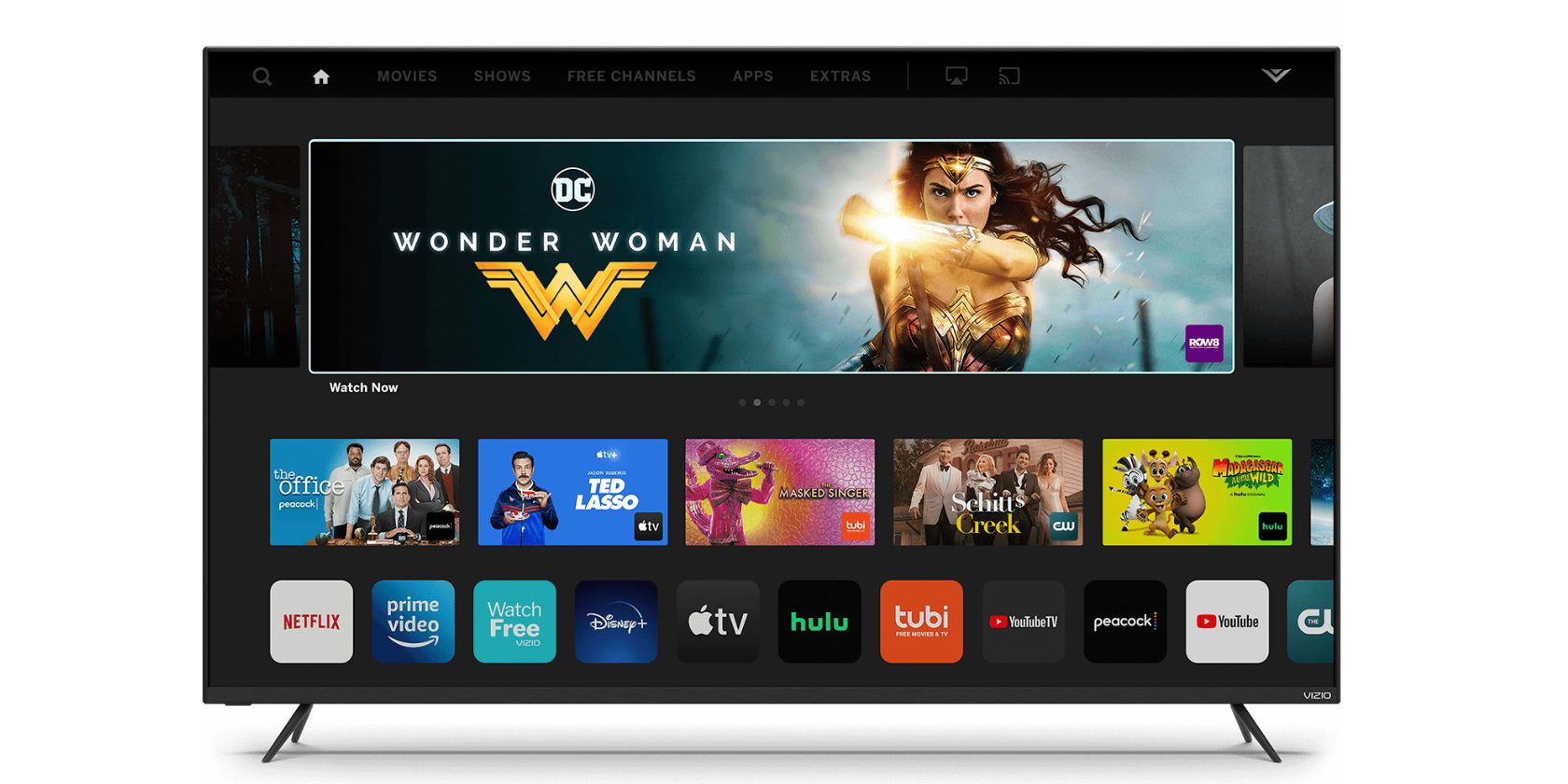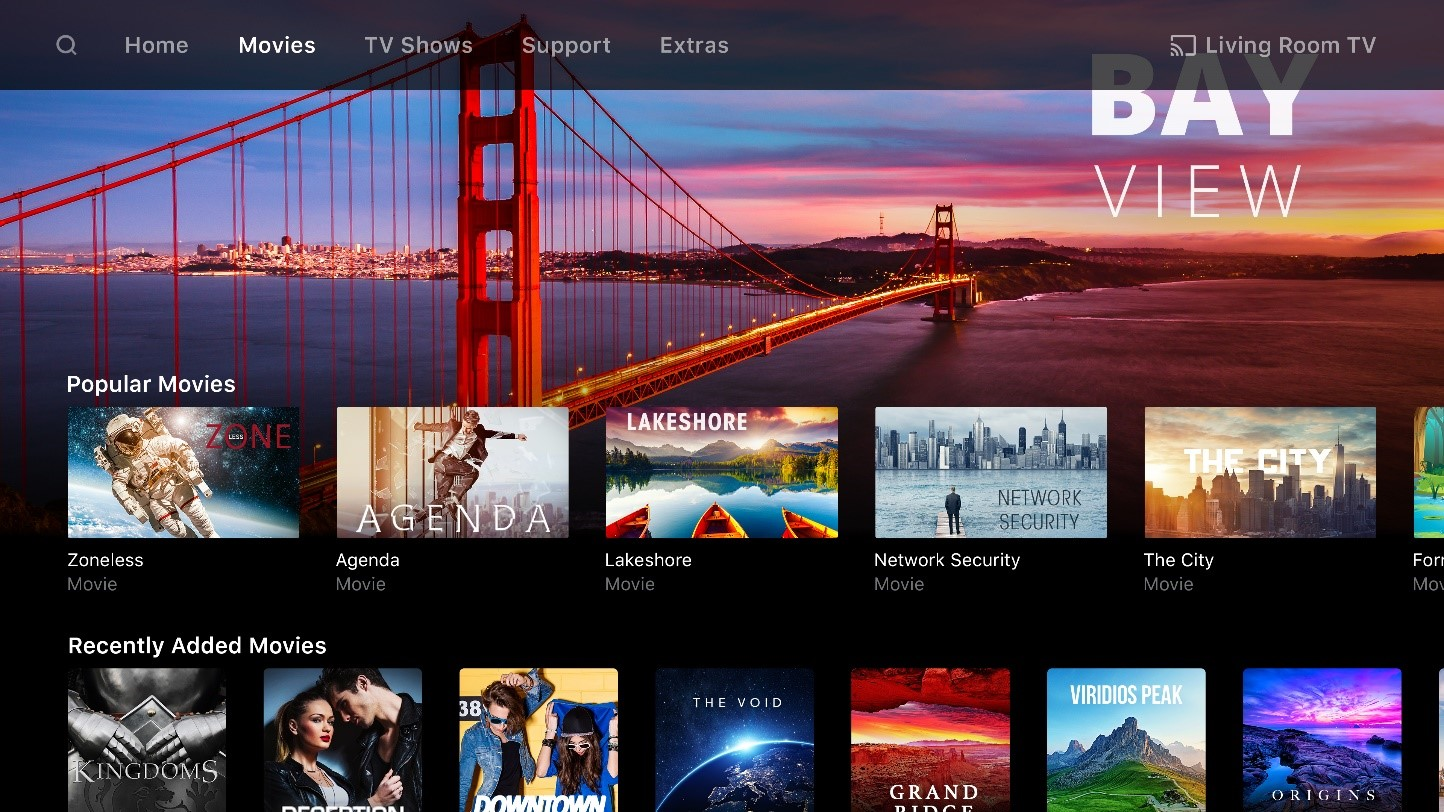Individuals tend to buy smart TVs not just for future-proof technologies, but also to access and add apps from the comfort of their homes.
Many smart TVs offer the option to add hundreds of apps to your TV like Netflix, Disney+, YouTube, and so on. However, some smart TVs are limited to a number of built-in apps.
VIZIO smart TVs have allowed users to add their favorite apps for a long time. However, in 2016, they launched their SmartCast platform which threw a wrench in the works as you could no longer download apps from your VIZIO smart TV.
VIZIO Smart TV History
In March 2016, VIZIO released a new line of smart TVs called SmartCast TVs. VIZIO's SmartCast TVs allowed users to control the content on their TV via tablet or smartphone. In 2017, VIZIO's smart TV platform was relaunched, containing new apps that were directly available on the TV. These apps included Netflix and Amazon Prime Video.
VIZIO's first Quantum Dot LED 4K TV was released in 2018, adding functionality for Google Assistant and Alexa-enabled devices. There was also support for Apple AirPlay 2 and Apple HomeKit.
Downloading apps or casting apps to your VIZIO smart TV can differ depending on the type of VIZIO system you have.
- 2018 onwards: VIZIO smart TVs use the SmartCast platform
- 2016 and 2017: VIZIO smart TVs feature SmartCast or VIA+
- 2015 and older: VIZIO Smart TVs features VIA or VIA+
What Are VIZIO VIA and VIA Plus?
VIZIO Internet Apps (VIZIO VIA) and VIZIO VIA Plus are built into selected VIZIO smart TVs that were released until 2017.
It allows users to stream their favorite movies, TV shows, and music directly from popular apps on VIZIO smart TVs like Netflix and Hulu.
What Is VIZIO SmartCast?
VIZIO SmartCast HD TVs that were released between 2016 to 2017 don't allow users to install apps. These TVs do not offer any built-in apps but instead allow you to cast from Chromecast-enabled apps from your smartphone or tablet.
Image Credit: VIZIO
VIZIO SmartCast 4K UHD TVs between released between 2016 to 2017 and SmartCast TVs from 2018 onwards do not allow users to install apps. All apps are built into the SmartCast platform and enable users to cast content from Chromecast-enabled apps. In addition, you can cast from Apple devices using AirPlay.
How to Add Apps to VIZIO Smart TV Using VIA
If you have a VIZIO smart TV that was built pre-2017, you can add apps to your TV using VIA.
- Press the V button on your remote.
- Select Connected TV Store.
- Choose All Apps.
- Navigate through the list of apps until you find the app you want to install, then press OK.
- Select the Install App option.
How to Add Apps to VIZIO Smart TV Using VIA Plus
If your VIZIO smart TV is running the VIA Plus platform, you can install apps on your VIZIO smart TV easily. Just follow these directions:
- Press the V button twice on your remote.
- A list of installed apps will be displayed under the My Apps tab.
- Navigate through the Featured, Latest, All Apps, and Categories tabs to locate the app you want to install.
- Press and hold the OK button until the name of the app you want to install appears in the My Apps list.
How to Add Apps to a SmartCast TV
VIZIO SmartCast TVs have a selection of pre-installed apps ready to use like Hulu and Netflix. However, if you would rather add your own apps that aren't on the core list, you can cast them directly from your smartphone.
- Open the Google Play Store or Apple App Store on your mobile device.
- Select the app you wish to cast from, such as Disney+.
- Choose Install to download and install the app on your device.
- Open the app and select the Cast icon.
Your content will start streaming on your VIZIO SmartCast TV once you select the Cast option. If the TV show or movie ends, casting will stop. This is also the case if you use your VIZIO smart TV remote to perform another function.
How to Delete an App From Your VIZIO Smart TV
If you want to remove a streaming service from your My Apps list on your VIZIO smart TV, you will need to delete it entirely. If you delete an app, you can reinstall it at a later date using the same method to add an app to your VIZIO smart TV.
- Navigate to the My Apps tab.
- Highlight the icon for the app you want to delete.
- Select Delete from the submenu.
- Click OK next to the delete option.
Using VIZIO SmartCast Mobile
If you own a VIZIO SmartCast TV, you also have the option of downloading the VIZIO SmartCast Mobile app for Android or the App Store.
The app allows you to manage and build your own list of apps that you want to cast to your VIZIO smart TV. From the app, you can power on/off devices, play/pause content, and modify advanced settings.
The VIZIO SmartCast Mobile app works with supported VIZIO SmartCast products:
- 2016 and 2017 VIZIO SmartCast UHD Home Theater Displays
- 2018 and 2019 VIZIO SmartCast TVs
- VIZIO SmartCast Sound Bars
- VIZIO SmartCast Crave Speakers
From Past to Cast
While it may not feel very intuitive turning to your smartphone to use apps on your VIZIO smart TV, it does seem this will continue to be the way forward with VIZIO.
However, the likeliness of people owning a VIZIO smart TV and a smartphone is very high. This, coupled with the option to download the VIZIO SmartCast Mobile app means users can manage their entire streaming library from one place.