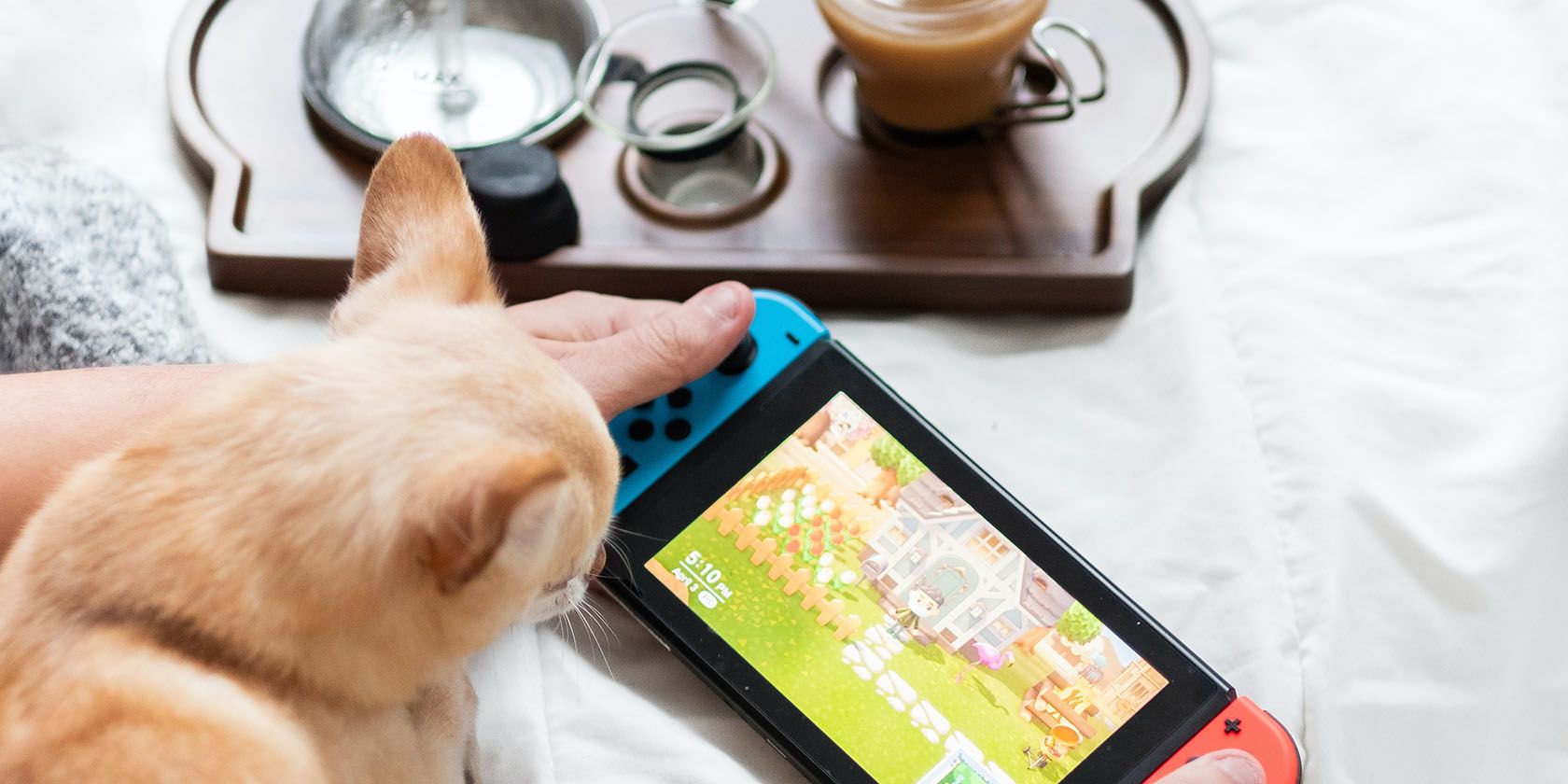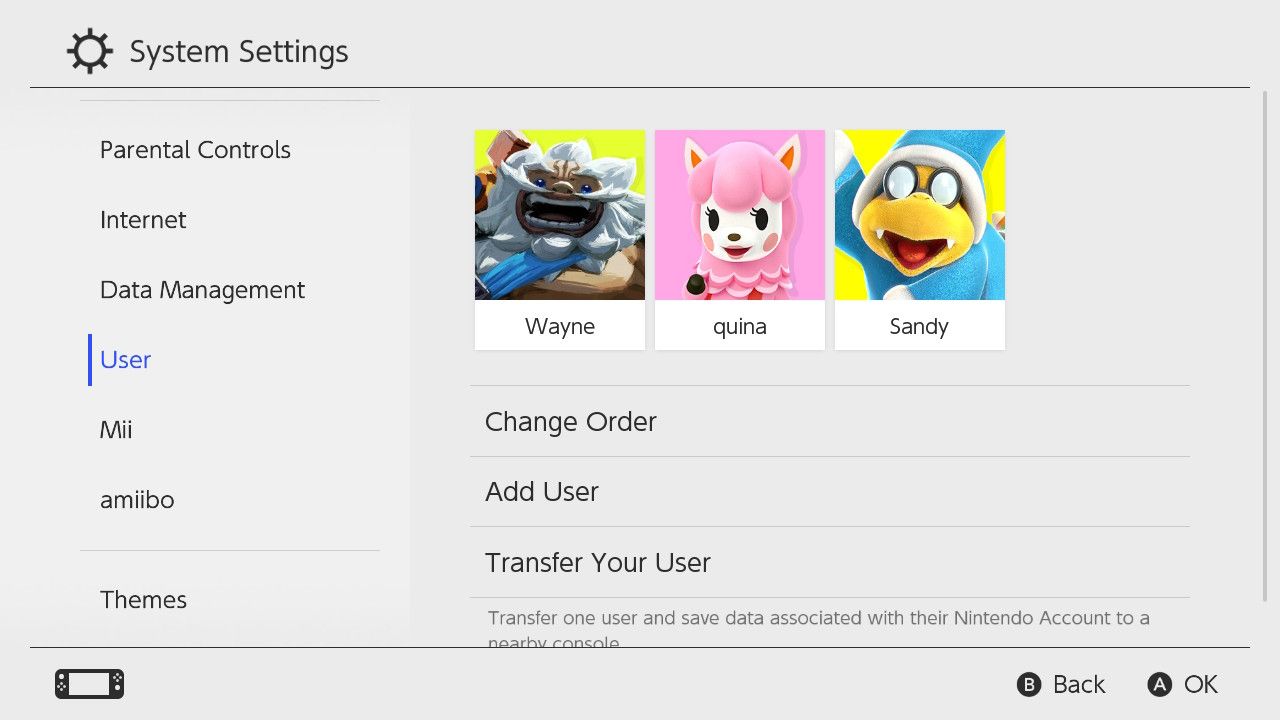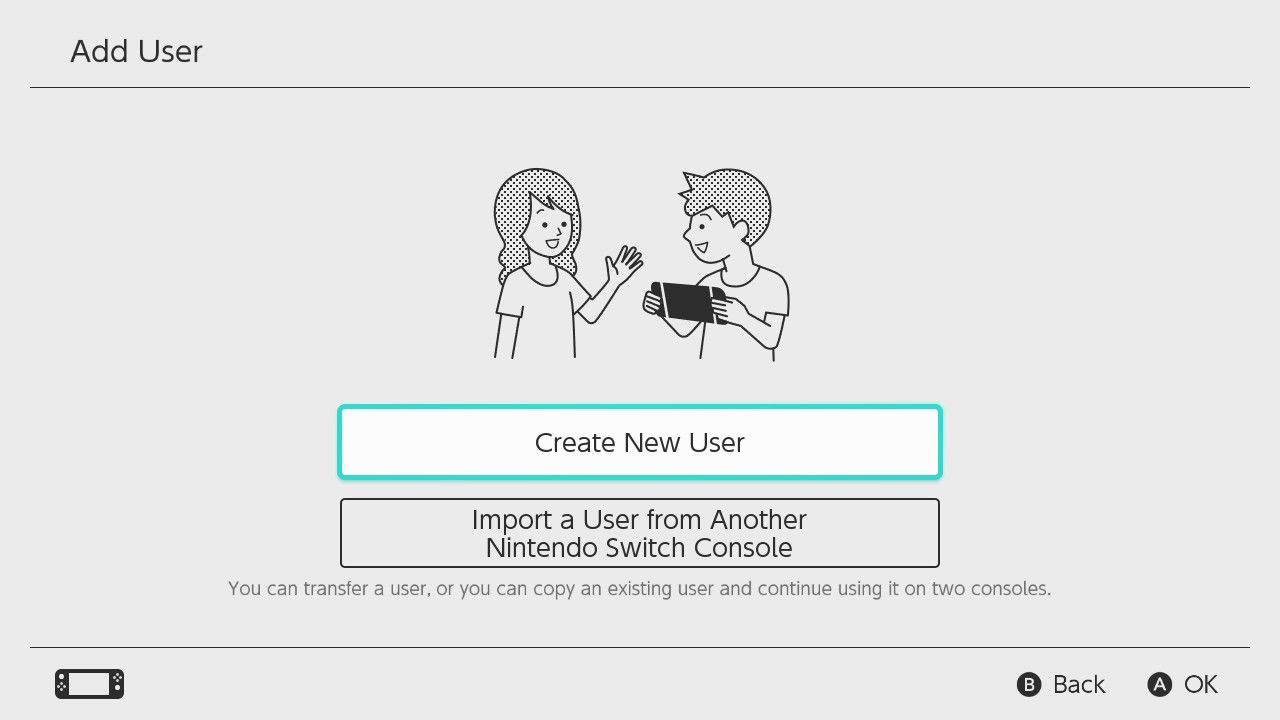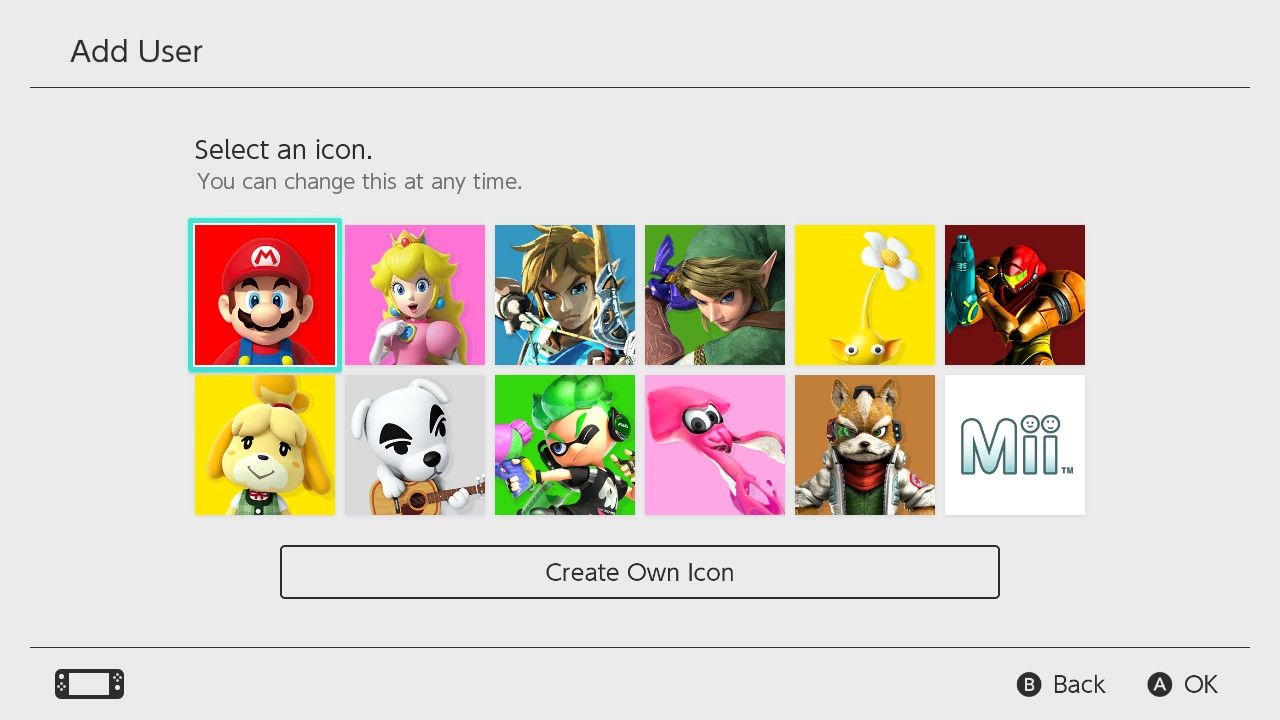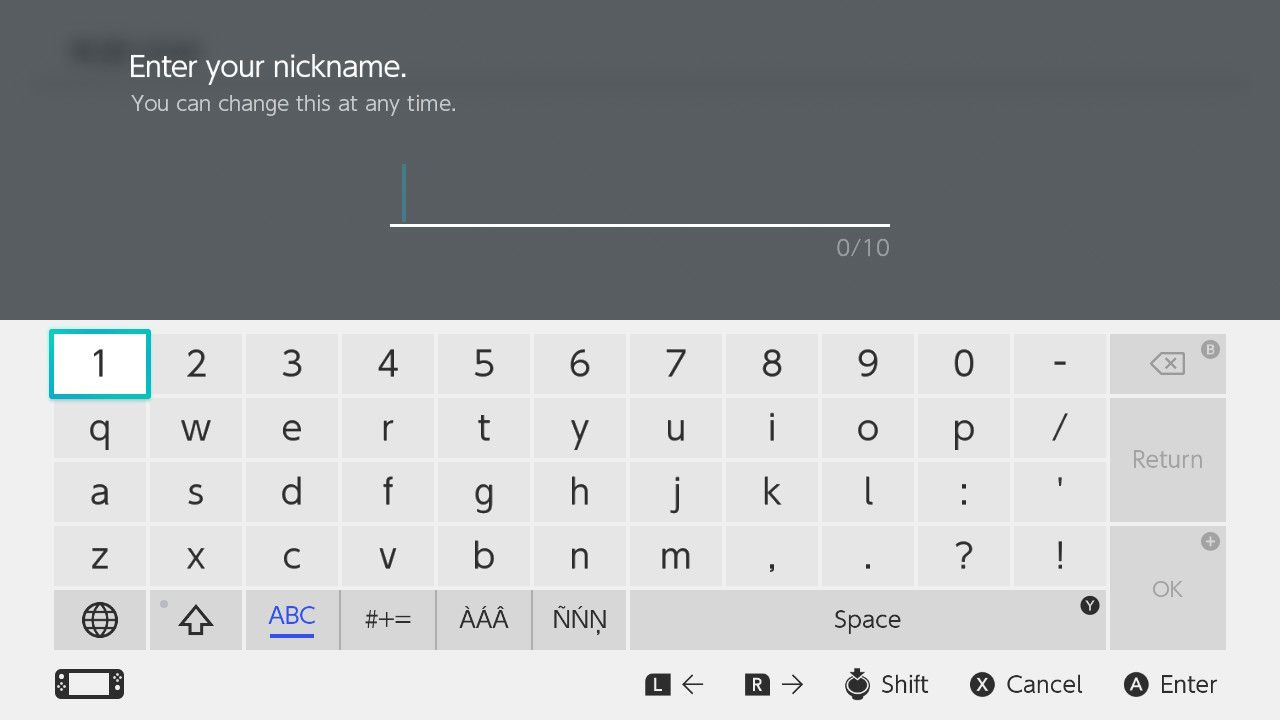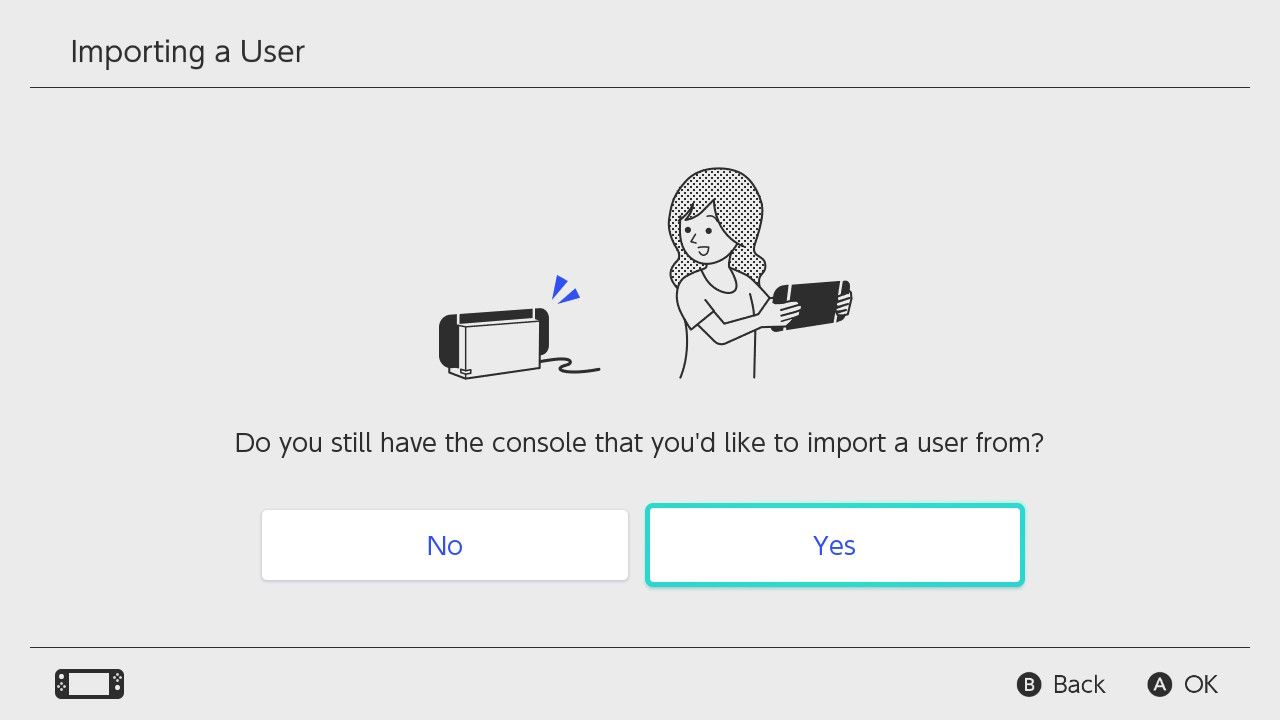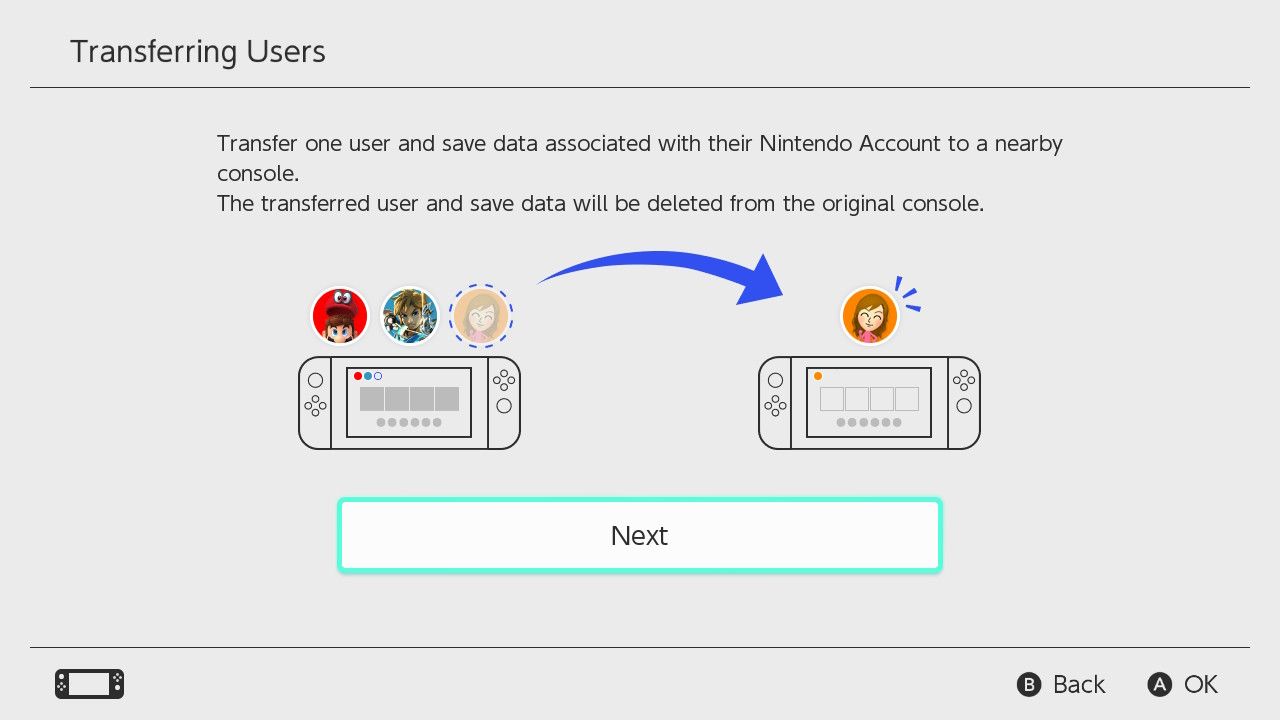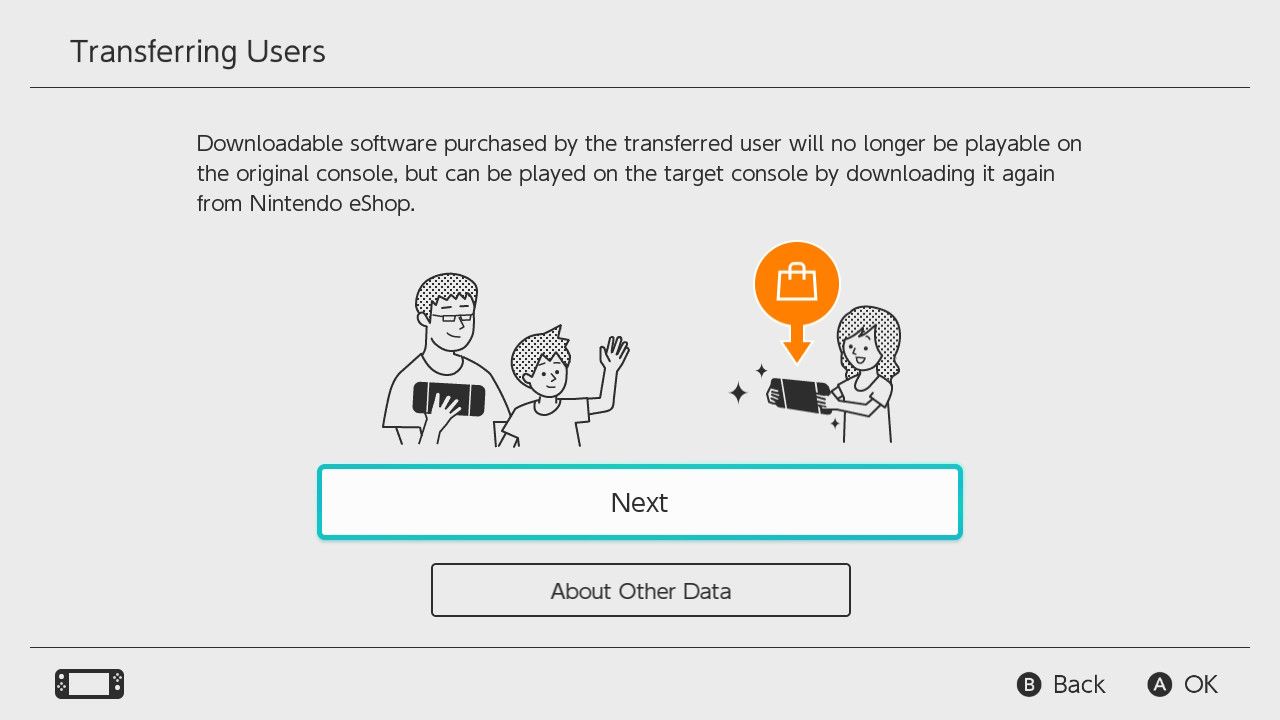There are plenty of reasons someone would need additional Switch profiles. Sometimes, it’s when you play a choice-based game and would like to see what happens when you choose the other option.
Other times, it’s allowing multiple people to experience a game with a single save point. User profiles also let parents control the playing time and games that their children can access.
Last, it can also be that you own multiple Switch consoles and want to transfer your data from one device to another. If you're looking for a way to add new users on Switch, here are all the ways how.
Steps to Add Another Profile to Your Nintendo Switch
Nintendo lets you add up to eight unique user profiles on a Switch, which are more than enough for most families and friend groups. Each profile will be able to save their settings and progress across games.
There are two ways to add a profile on your Switch—create a new user or import from a previous Switch console.
How to Set Up a Completely New User on Nintendo Switch
For first-time Switch users, here is how to create a profile from scratch. On your Switch home page, go to System Settings > Users. Then, select Add User > Create New User.
Next, choose your user icon. You can also create your own. If you are not happy, you can always change your icon anytime.
Then, select your Character/Mii and Background Color. Lastly, type your preferred nickname.
Afterward, it is best to set up your Nintendo account. If you change or lose your Switch, a Nintendo account will allow you to retain access to your profile.
How to Import a User from Another Nintendo Switch Console
Should you have Nintendo account already in your previous console, here is how to get your profile to your new Switch. Go to System Settings > Users, and select Add User.
Next, select Import a User from Another Nintendo Switch Console. Then, confirm if you still have the console from where you would like to import your profile.
If you still have your old console, select Yes and choose if you plan to continue using it. This option will determine whether it will delete your data from your old device, including your Switch user interface customizations.
Last, link your Nintendo Account so that it can import your data from one account to another.
Should you no longer have access to your old console, select No. Then, it will ask if you linked your Nintendo account to your original console. If yes, log-in to your account.
Once you have linked your Nintendo account to your new profile, your Switch will download your existing profile settings and progress.
Alternatively, if your original Switch account is unlinked to your Nintendo Account, you will have to create a new user.
Transfer Users from One Switch to Another
If you have your old Switch with you and want to transfer your profile to your new Switch, it is also possible. However, this feature does not allow you to retain the user information and save data on the original console.
To transfer your profile from one Switch to another, go to System Settings > Users > Transfer Your User. Take note that this will only work if the devices are near each other. While transferring, make sure that you have plugged your console in and it is charging to avoid data loss.
Keep Your Own Progress By Separating Profiles
If you’re one of the fortuitous people who don’t need to share their gaming consoles, lucky you. There are plenty of other ways that you can customize your Switch to make it yours. But if you do share your Switch, then you can still enjoy having your own little space on your console made just for you.