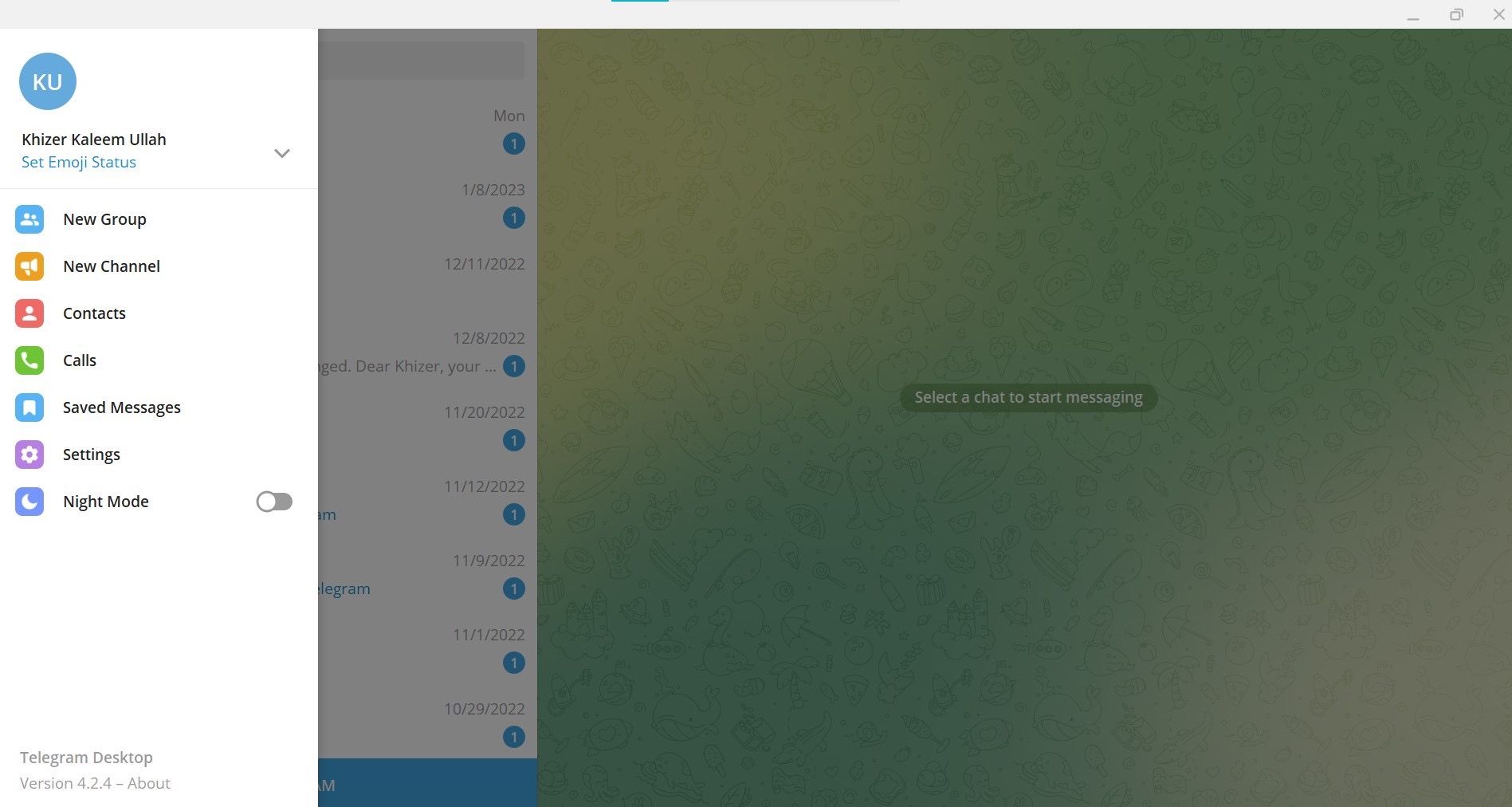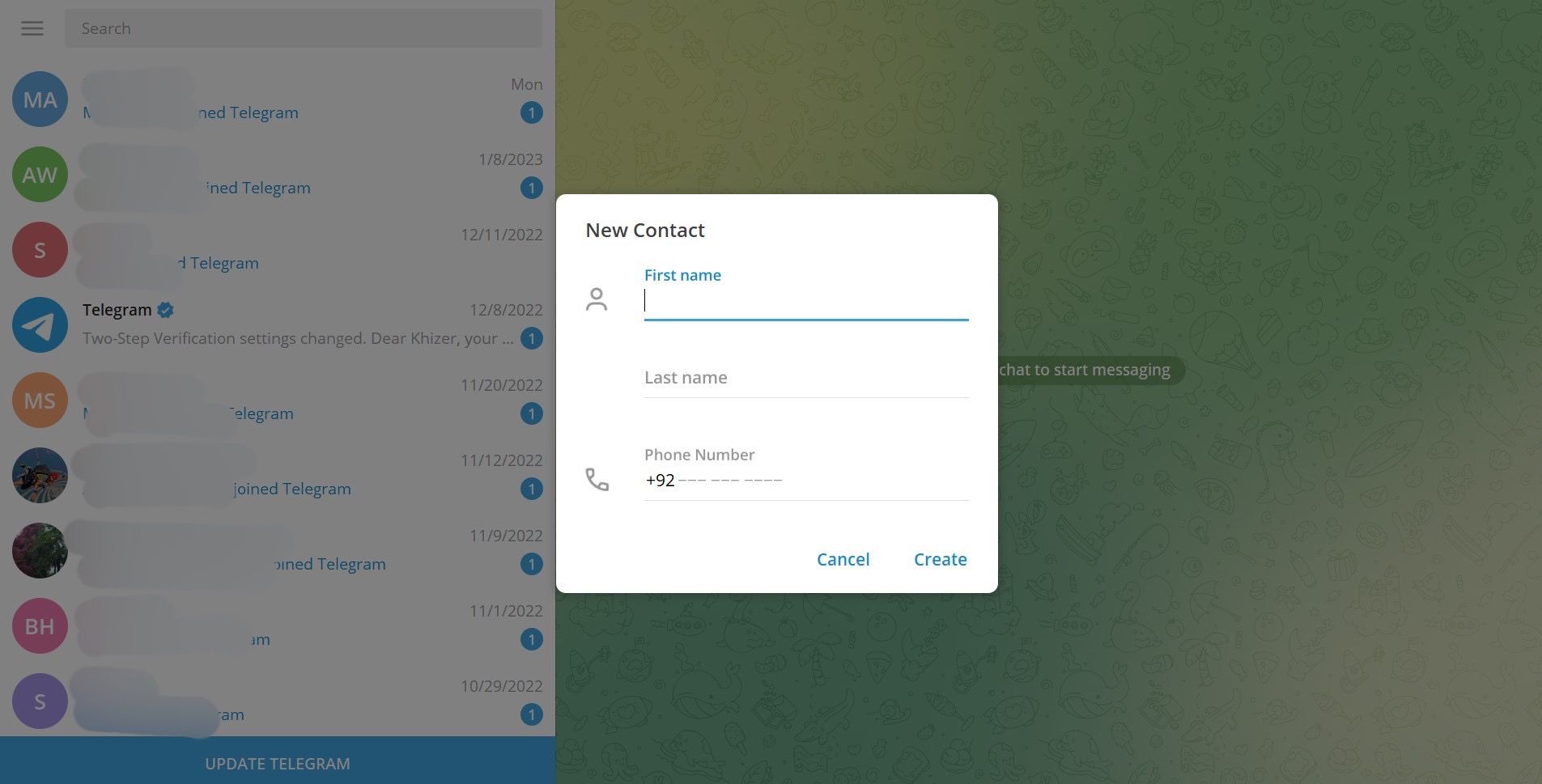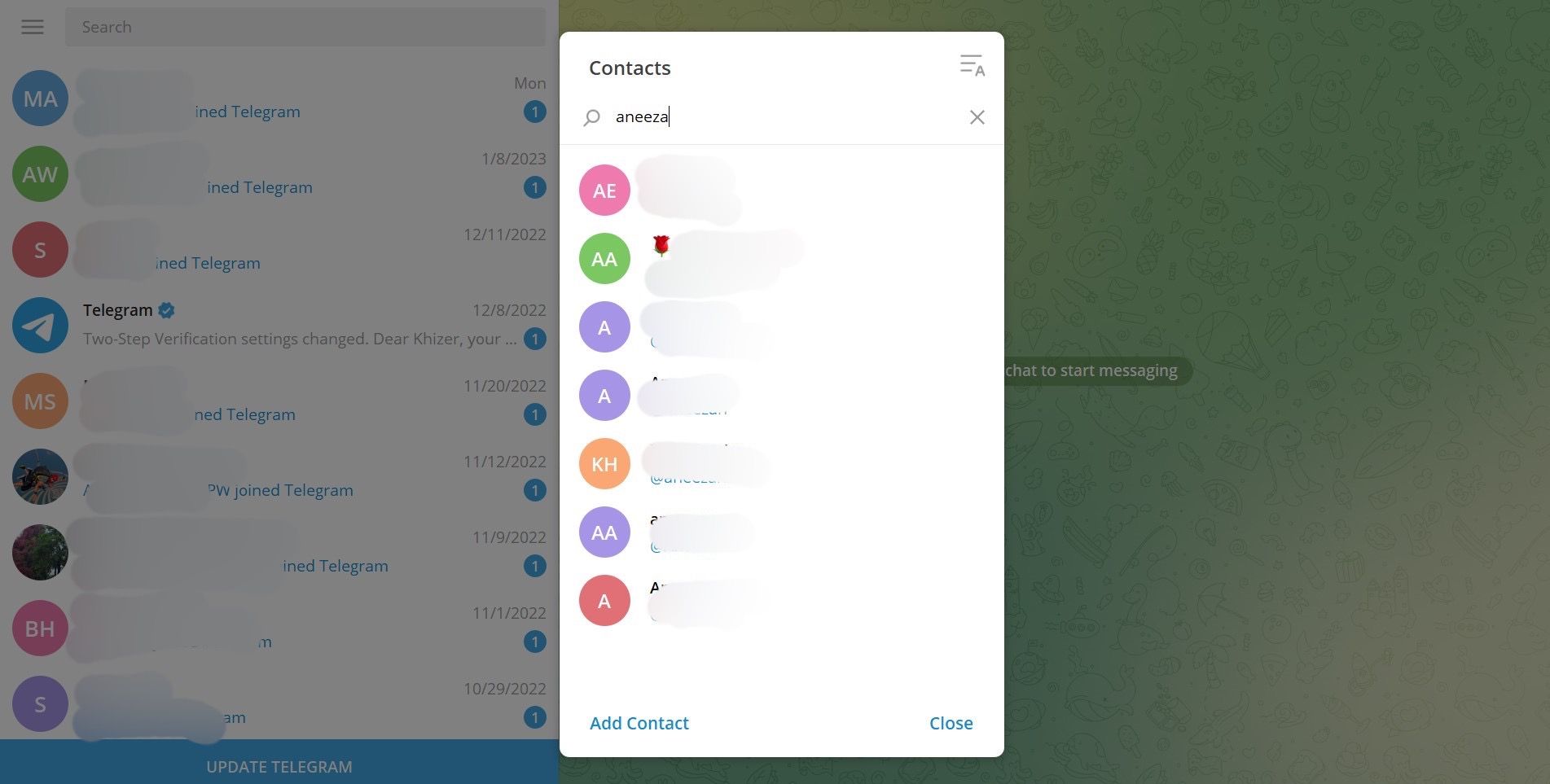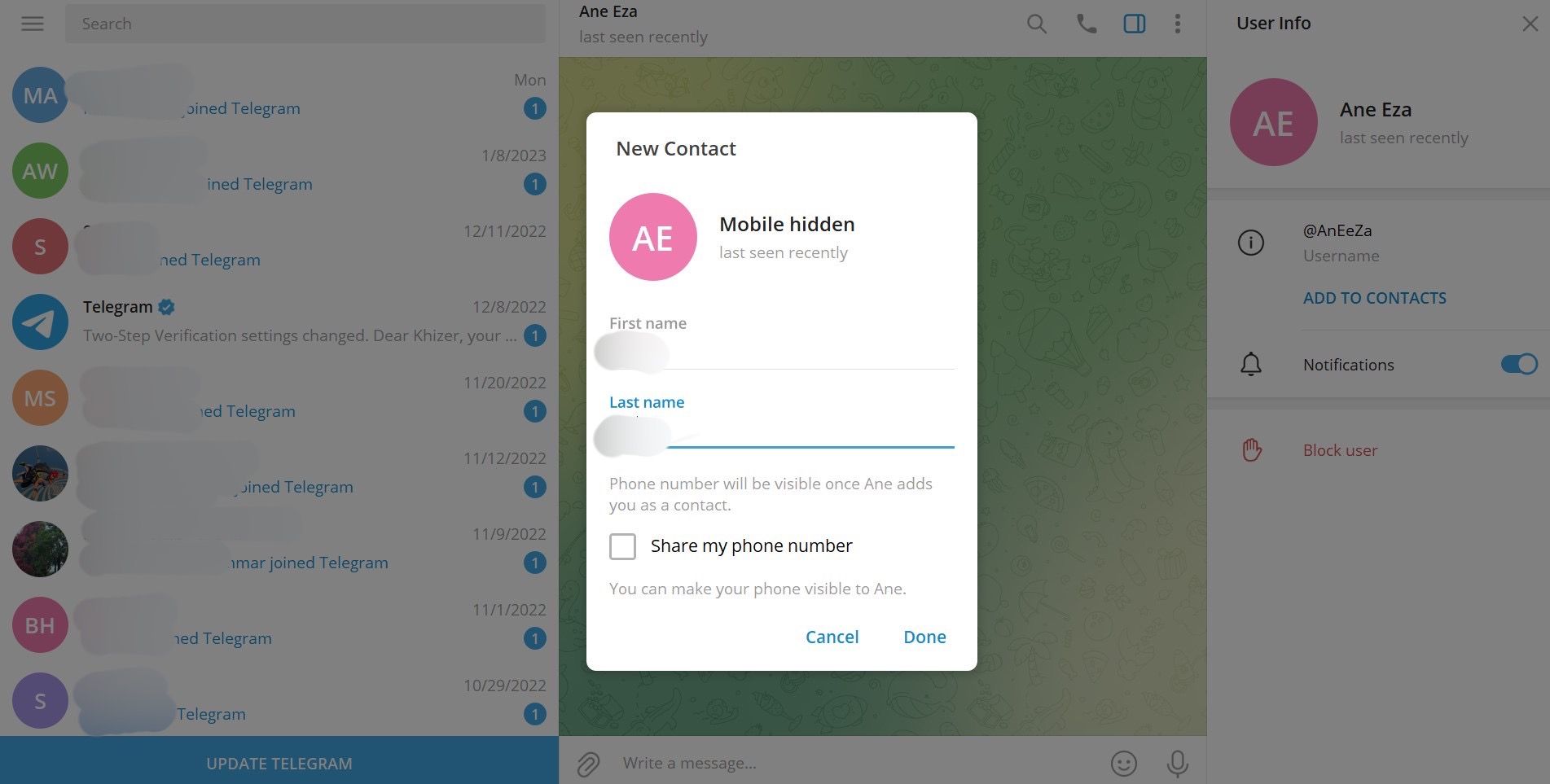You can add people to your Telegram account using their username or phone number, whether you're using an iPhone, an Android smartphone, or even a desktop computer. Here's what you need to know about how to add a new contact on Telegram via any device using a number or username.
How to Add a New Contact on Telegram
It’s pretty easy to add contacts on Telegram. Let’s dive in to see how it works.
How to Add a Telegram Contact on iPhone
If you're using Telegram on an iPhone, follow these steps:
- Open Telegram.
- Tap the New Message icon located at the top-right of the screen.
- From there, tap New Contact. If you've not granted Telegram access to your contacts, select Settings from the pop-up, then in the Settings app, toggle on Contacts. After that, tap the small Telegram button in the top left to go back.
- Enter your new contact's first and last names and then their contact number in the mobile section.
- Tap Create.
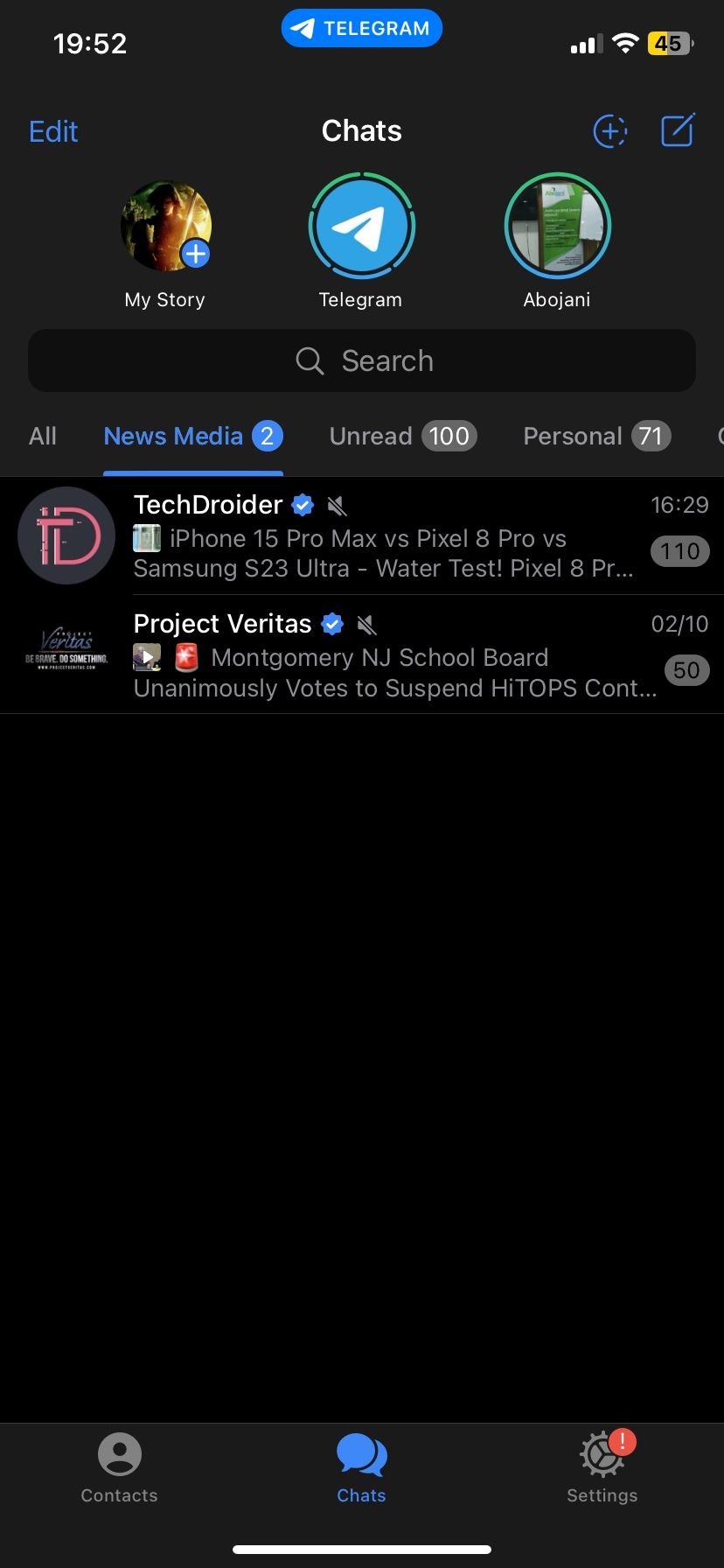
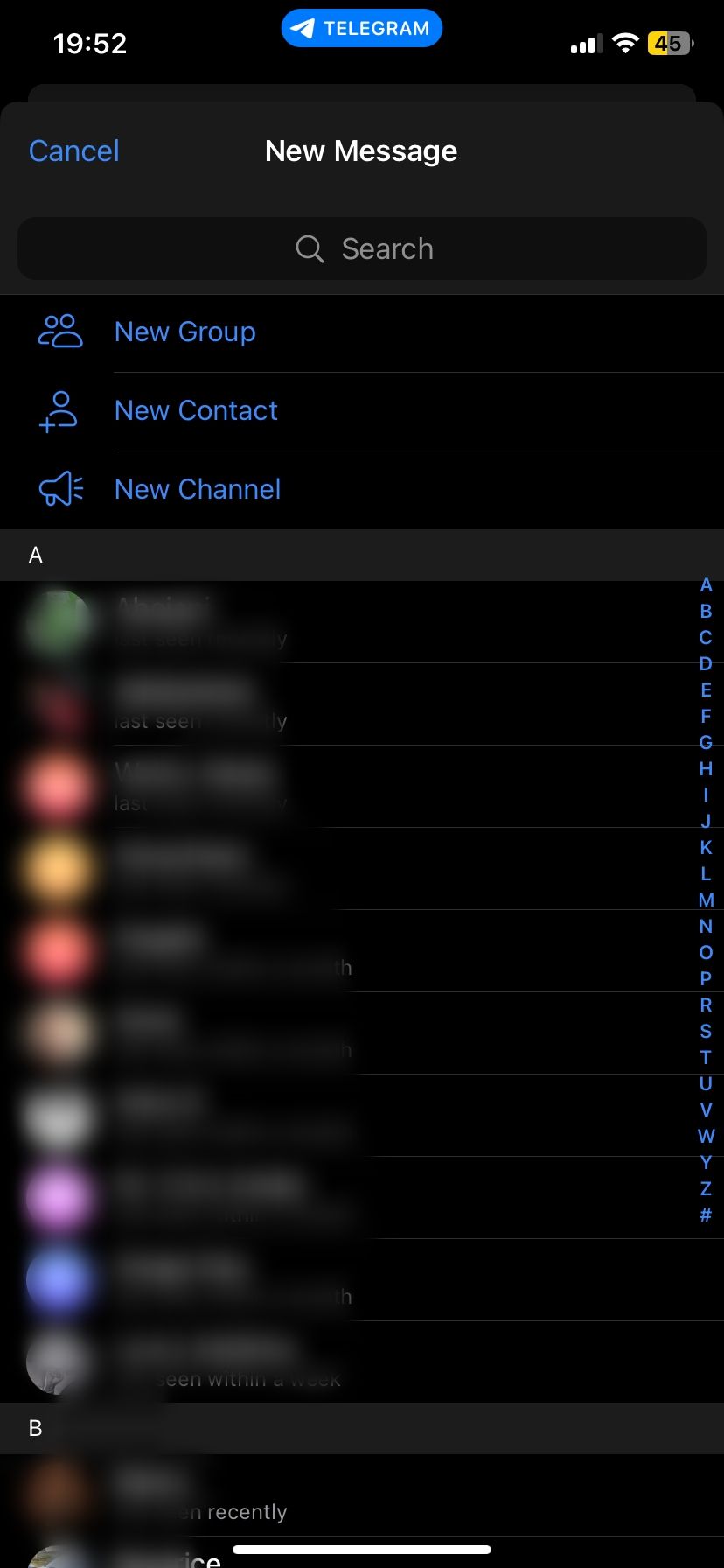
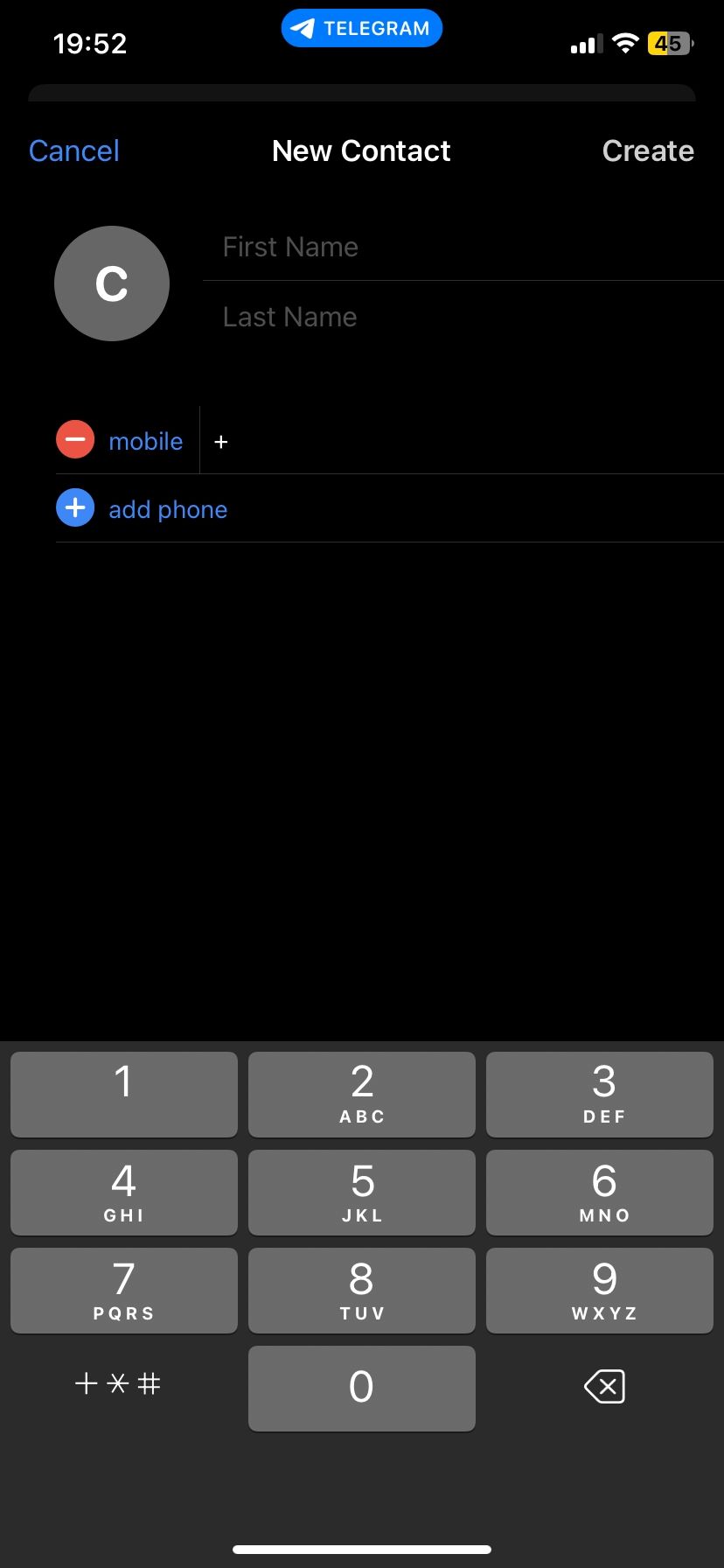
If the person is on Telegram, your contact list will be updated automatically. If the person you added doesn’t have a Telegram account, it will show Invite to Telegram option next to their name and number. You can also delete a contact on Telegram if it’s an unknown user.
Another way to add people on Telegram is with a username.
- Tap the Search bar located below Telegram's Stories section.
- Type the exact username of the person you wish to add.
- Select the username to open the chat.
- Next, tap their username on top of the screen to open a menu.
- Choose the Add to Contacts option.
- Change the first name and last name of the person if you want.
- Toggle the Share My Phone Number tab to turn it off to increase your safety and privacy on Telegram.
- Tap Done.
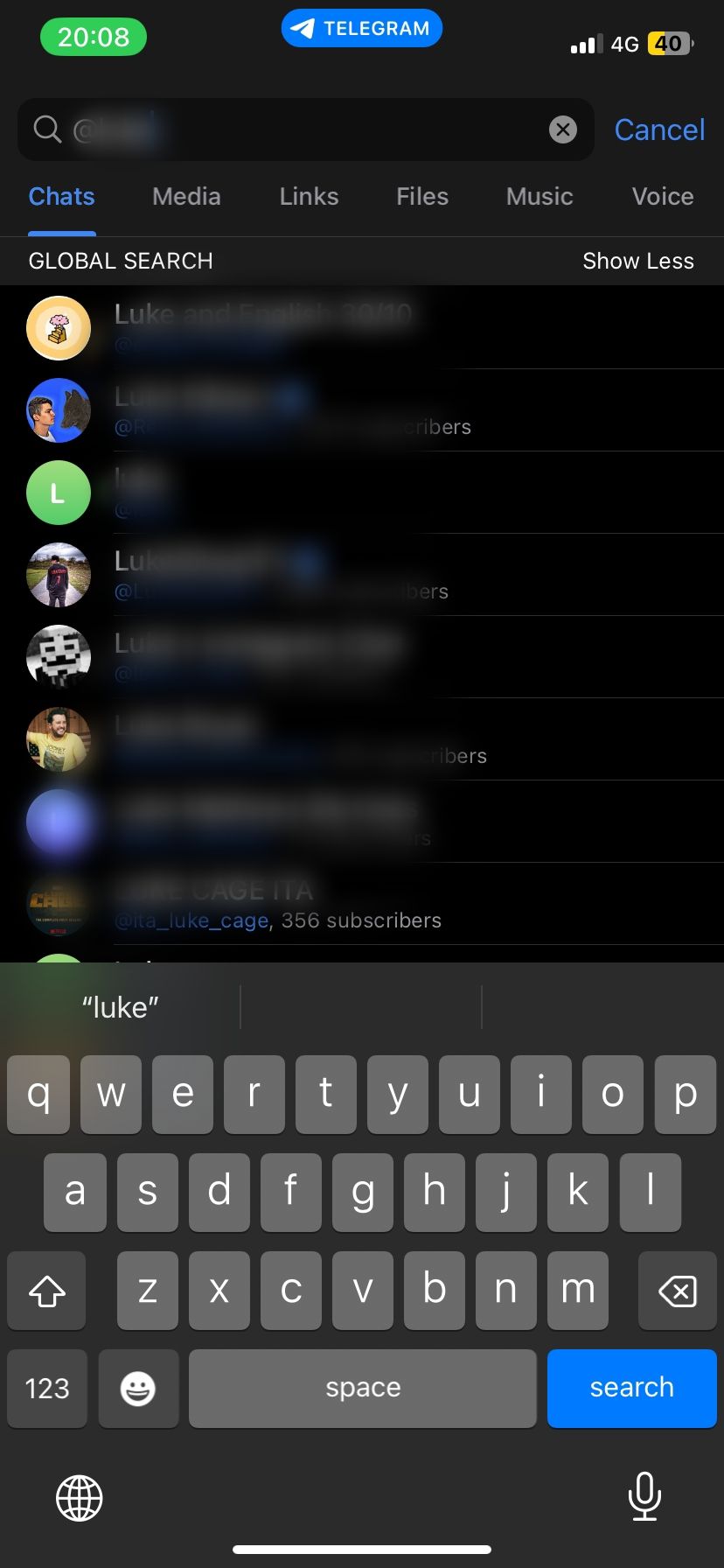
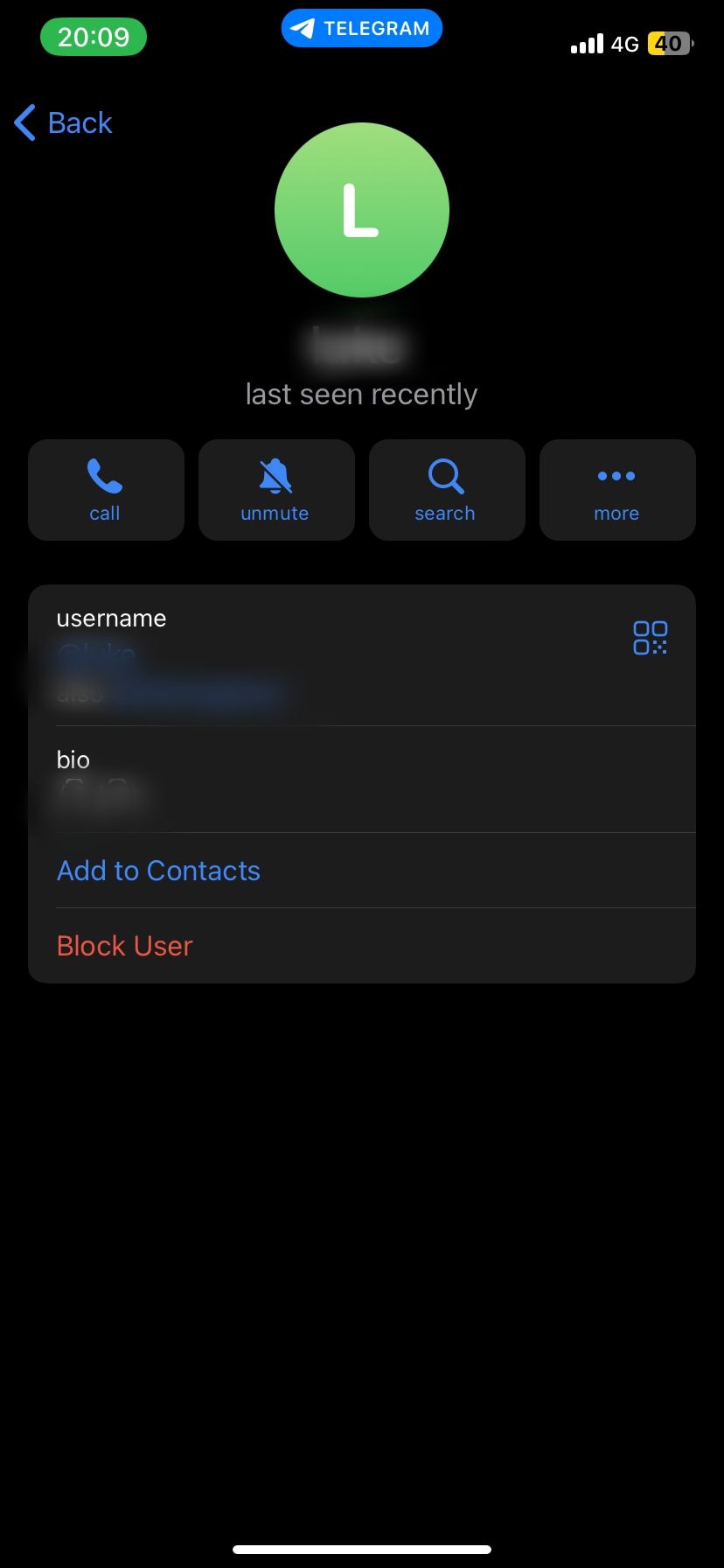
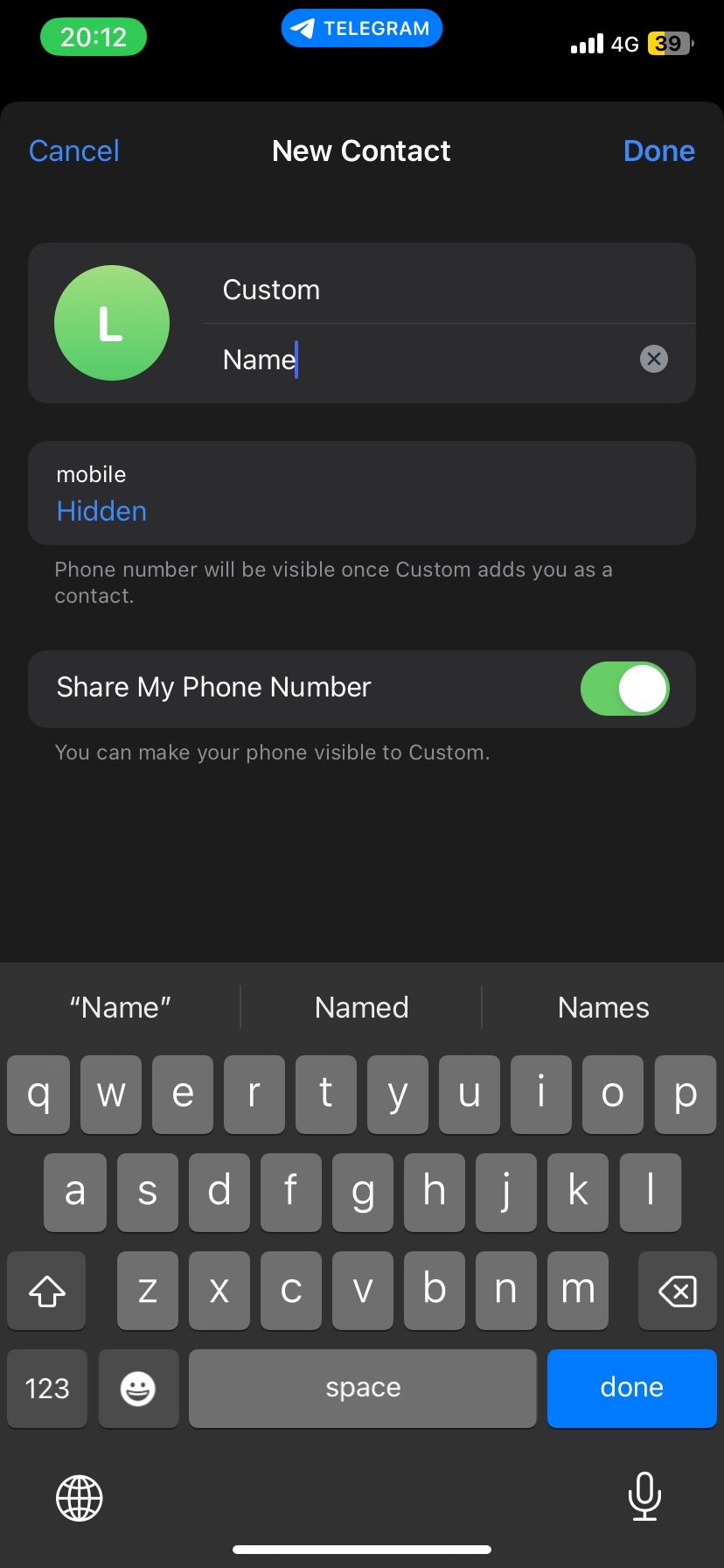
How to Add a Telegram Contact on Android
Telegram on Android devices has a different interface than iOS. Follow these steps to add a new contact on the Android app:
- Open the Telegram app.
- Locate and select the New Message icon in the bottom right corner of your screen. Grant Telegram permission to access your contacts if you haven't already.
- Next, tap the Add Contact icon in the bottom left.
- Fill in the first name, last name (optional), country, and mobile number.
- Finally, tap Create Contact.
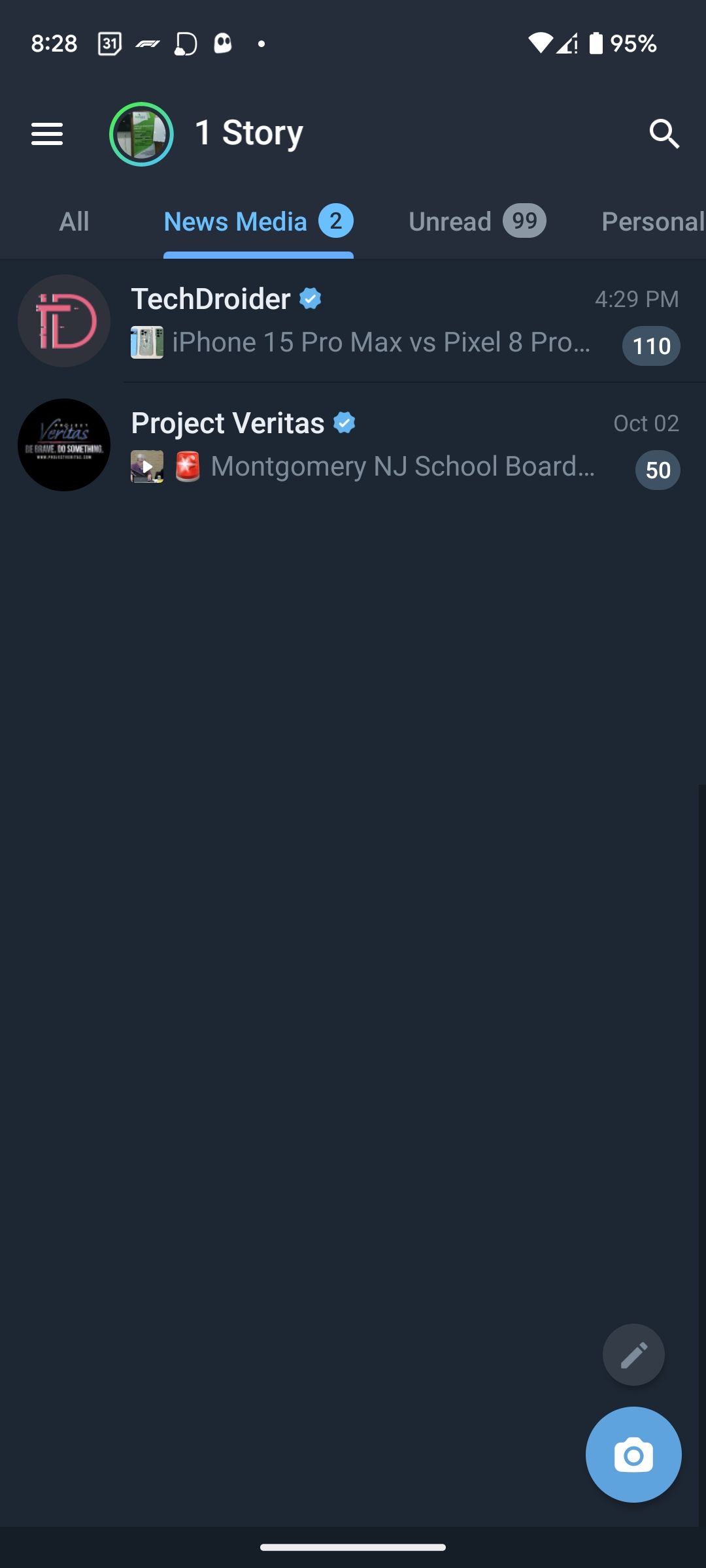
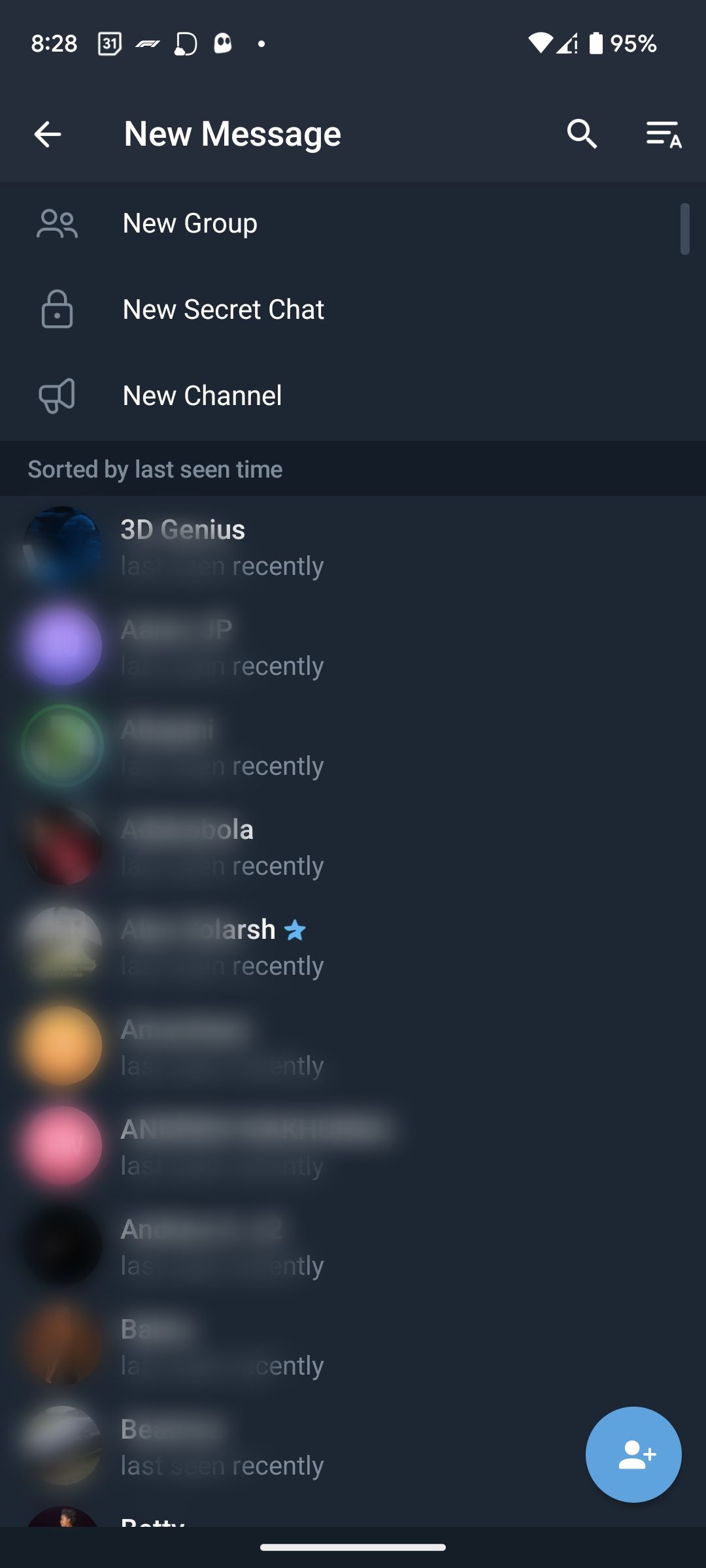
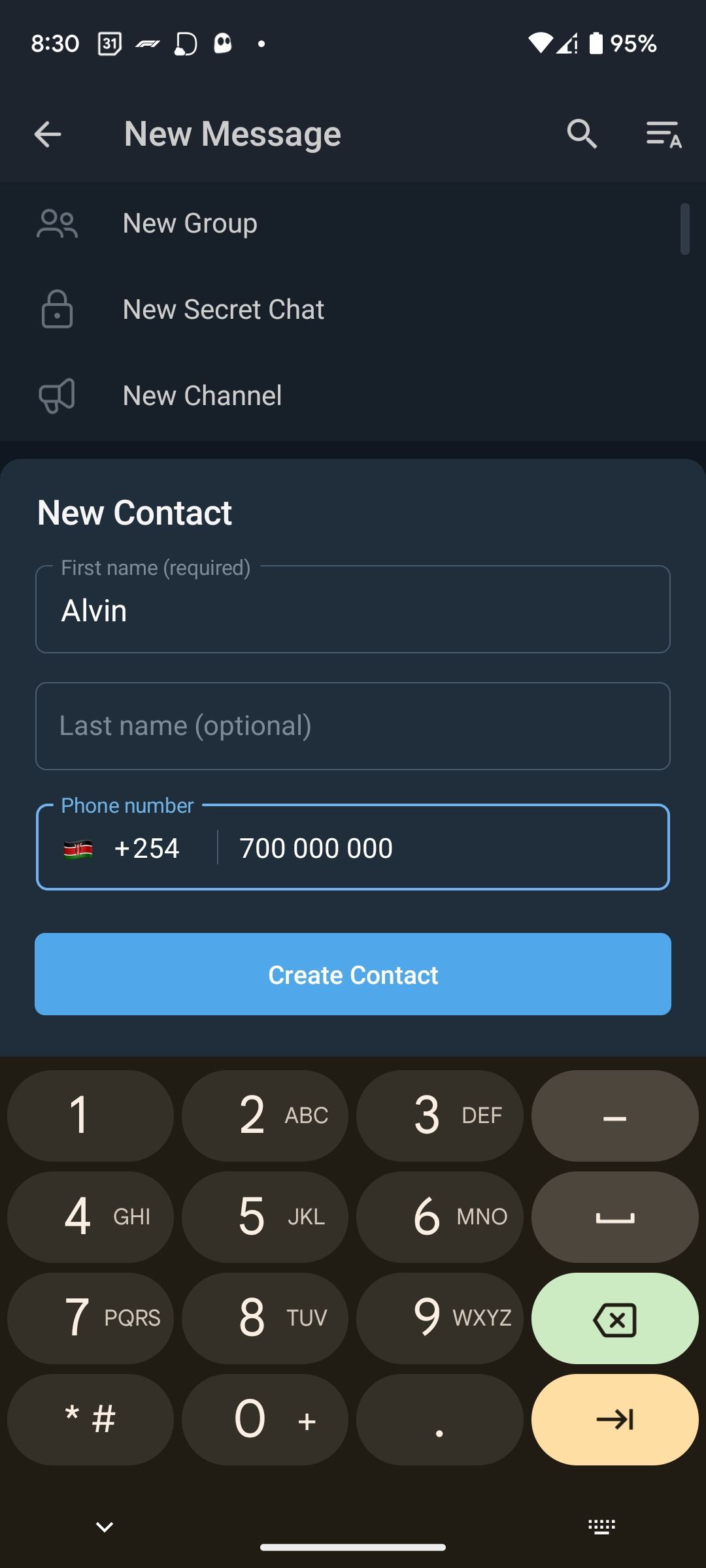
You can also add a contact by inserting their Telegram username on Android:
- Tap the Search icon in the top-right corner of the home screen.
- In the Search bar, enter the username of the person you want to add.
- When the results pop up, select the user you want to add. You will be navigated to the chat section.
- Tap their username at the top and select Add to contacts. Untick the Share my phone number with [name] option if you don’t want to show it.
- Tap Done to save the contact.
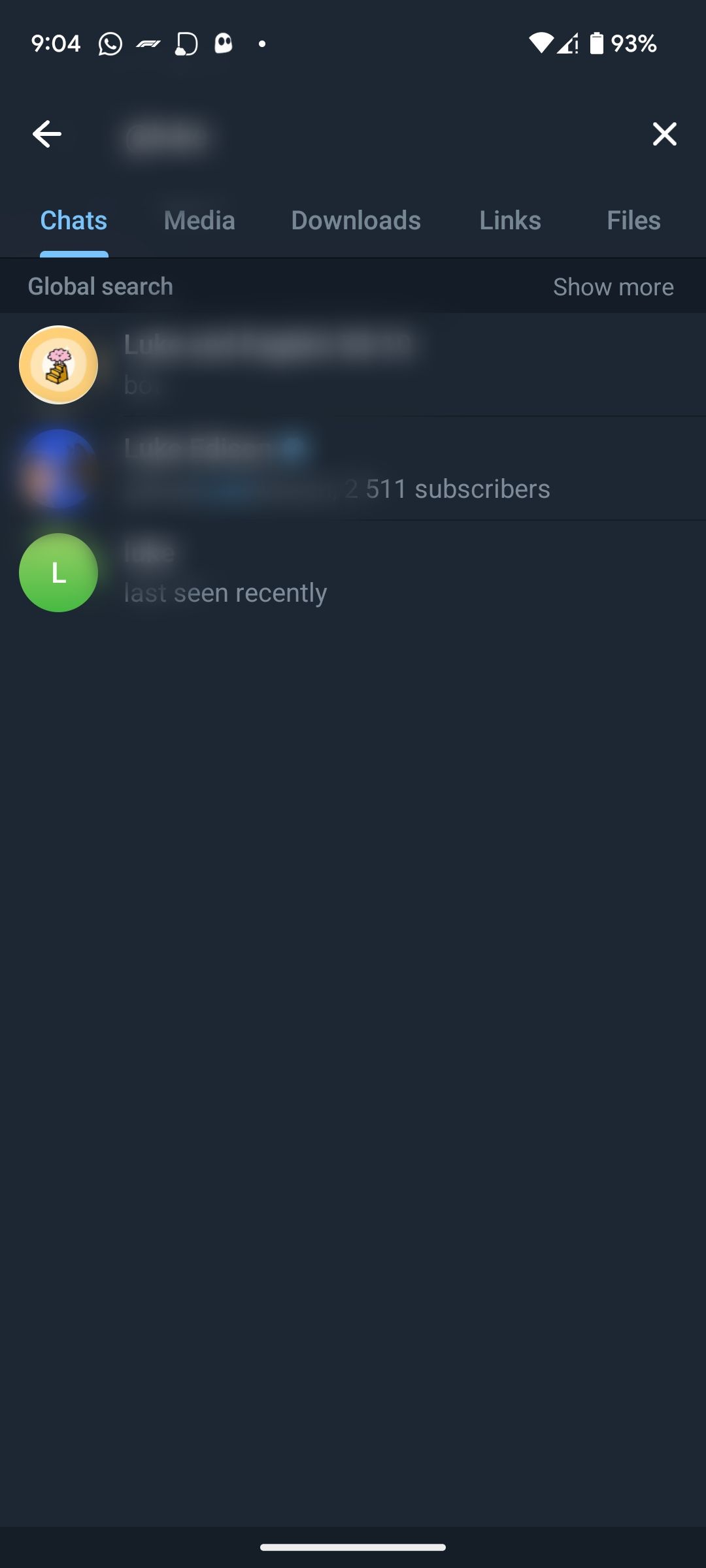
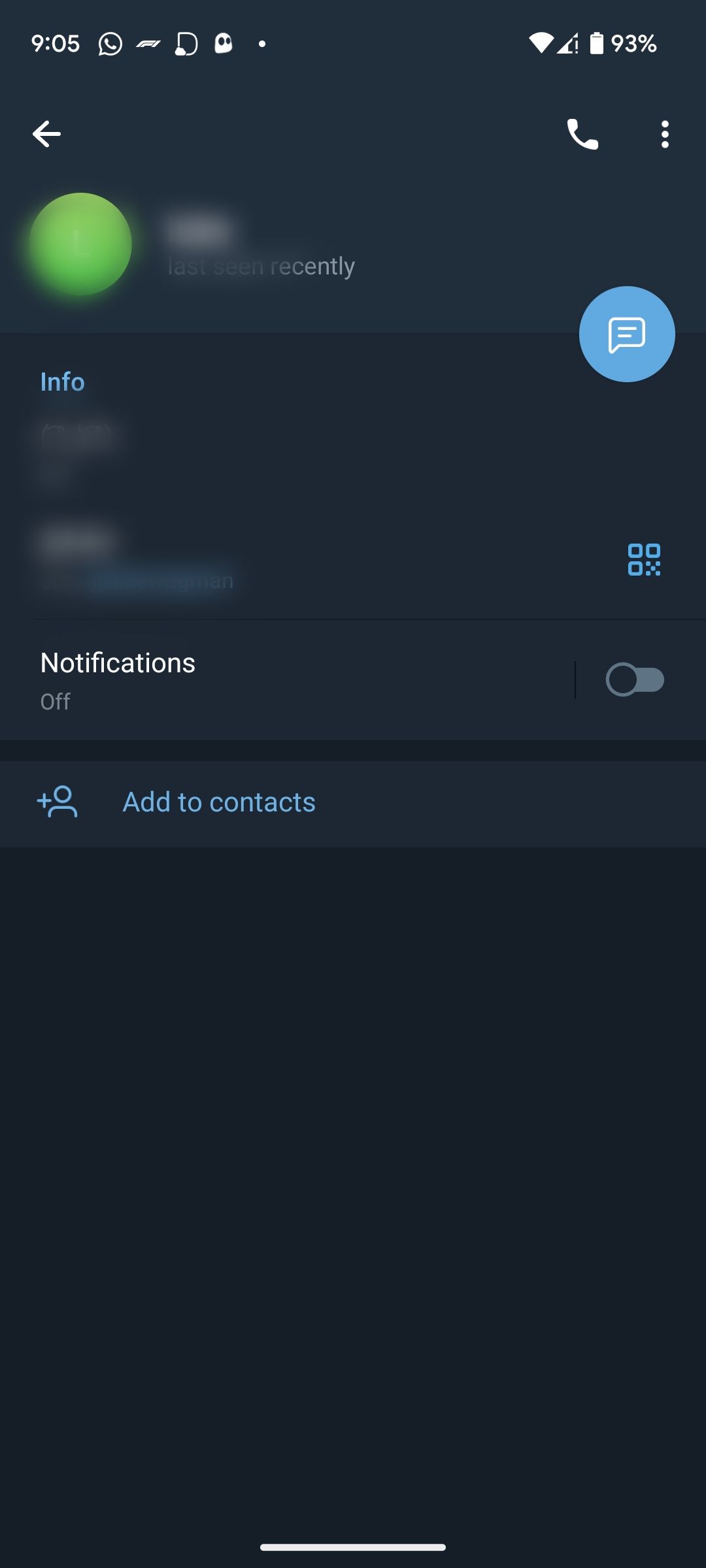

How to Add a Telegram Contact on the Desktop App
Telegram is also accessible on your desktop. You can open it on your web browser or download Telegram for Windows/Mac.
1. Open the Telegram app on your desktop and log in to your account.
2. Click the three horizontal lines in the top left corner of your screen to open a menu.
3. From the menu, select Contacts.
4. Click the Add Contact button and insert the first name, last name, and contact number of the user you wish to add.
5. Once done, click Create.
To add people by their usernames via the desktop Telegram app:
1. Open Contacts and click the Search Bar.
2. Enter and select the username of the person you want to add from the search results.
3. If you have a three-window layout enabled, tap Add to Contacts on the right window and change the username if you wish.
4. If you have a two-window interface, click the user's name at the top of the screen, then click Add to Contacts in the menu that pops up.
5. Additionally, uncheck Share my phone number if you'd rather not.
6. Click Done to save changes.
Grow Your Circle on Telegram
Telegram allows you to add people using their mobile numbers and usernames. After adding the contact, you can connect with the person via messages or calls, depending on the privacy settings of their Telegram account.
Once added, the contact is automatically synced with your current contact list. Ensure that the person has an account on Telegram when adding them.
While the app allows its users to add anyone, it is important to take precautions and include people in your list whom you feel are safe to communicate with.