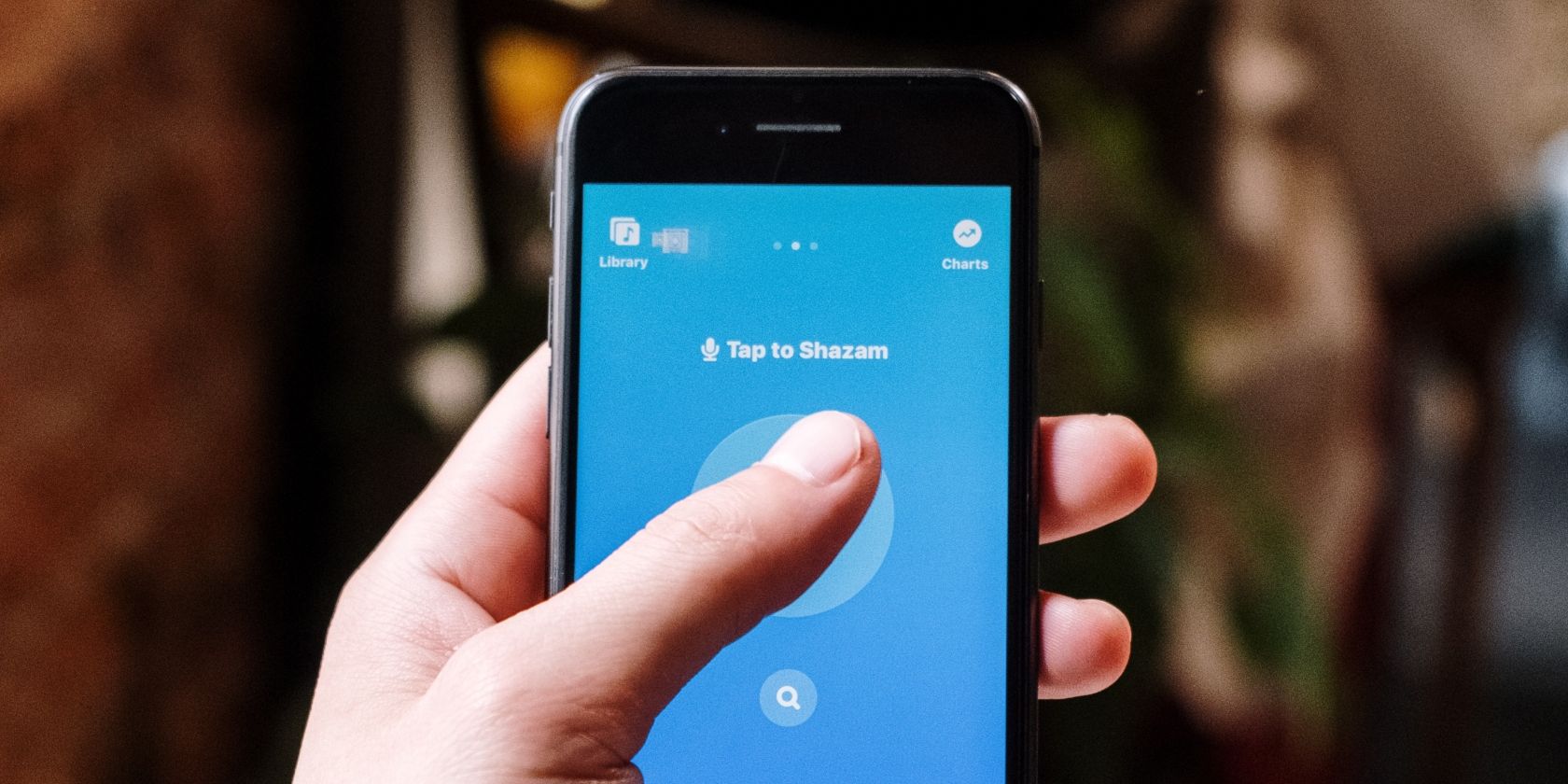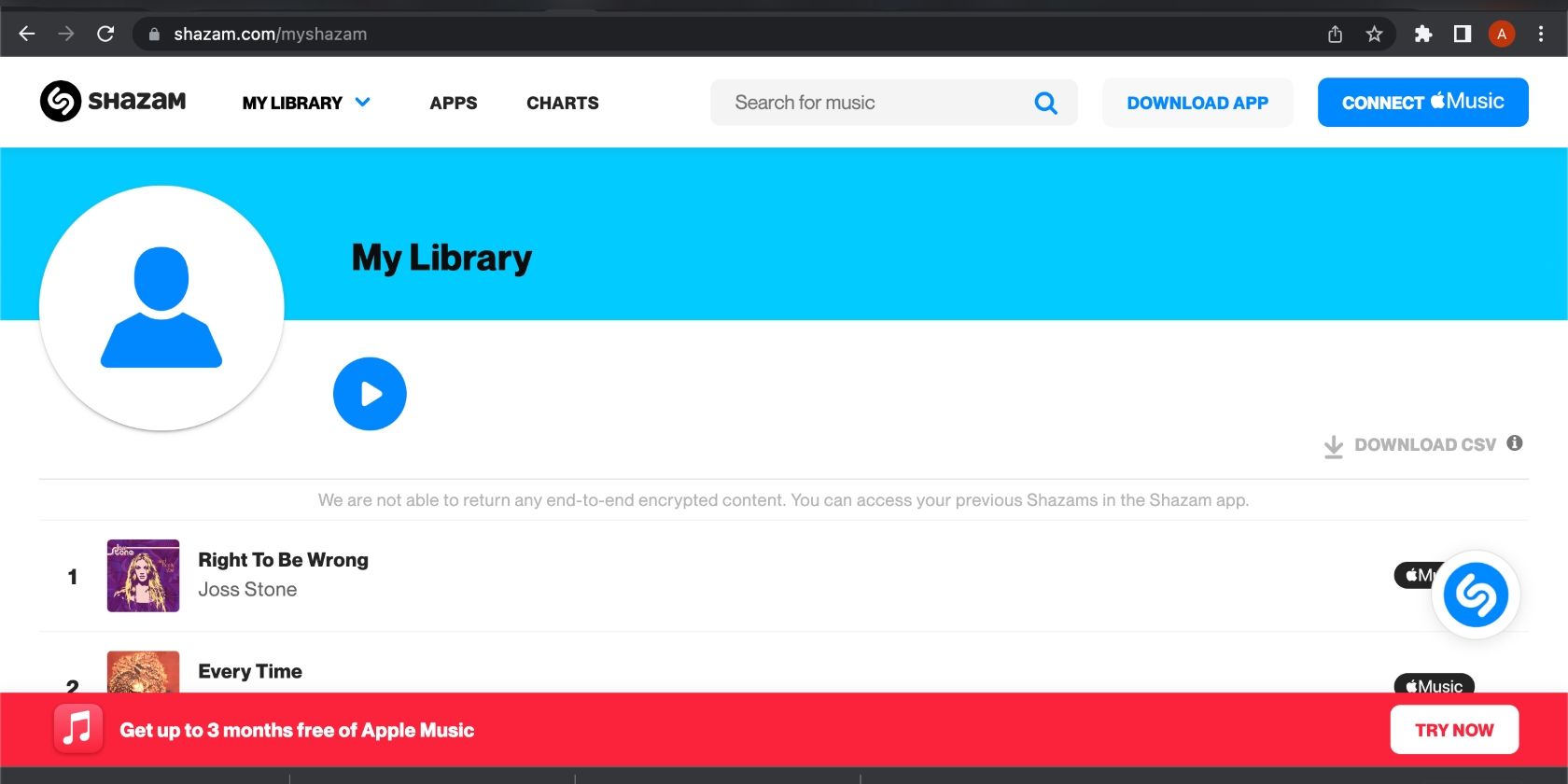Shazam makes life easier for those of us who love discovering new music and artists. Thankfully, Shazam keeps all your tracks on the platform, so you can go back and listen to them without having to find them on a music streaming app each time.
But did you know you can access all your Shazams on your mobile device and on the Shazam website? This article will show you how to access your Shazams on your iPhone, Android, and online. Let’s get started.
How to Access Your Shazams on iPhone
Shazam is a music-recognition app that helps you identify and save songs. This allows you to view and play your Shazams on the app, but you can also connect it with music streaming services like Apple Music, so you can play full tracks, as opposed to snippets when it isn't connected.
On Apple devices, you can access your Shazams on both the Shazam app and Apple Music.
How to Access Your Shazams on the Shazam App
- Open the Shazam app on your iPhone.
- Swipe up the screen and tap Shazams under My Music.
- You can now scroll through all the songs you've discovered using Shazam.
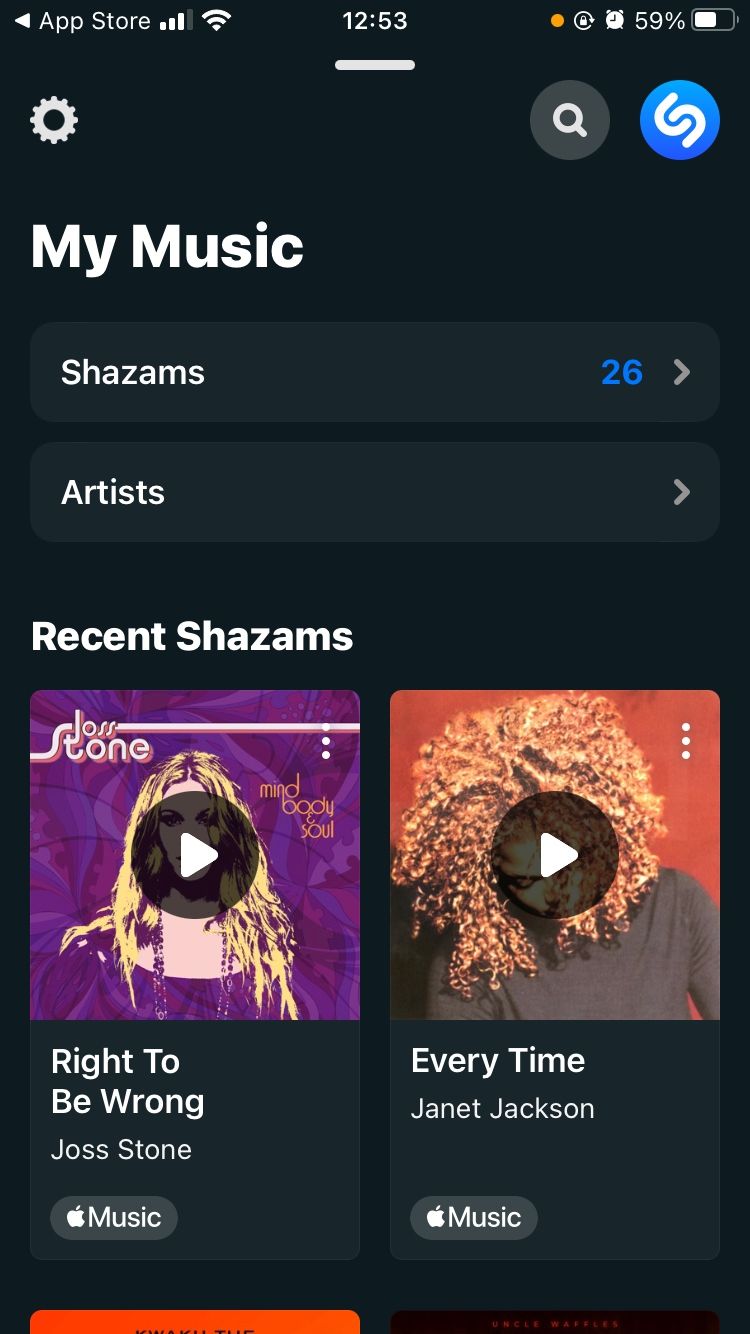
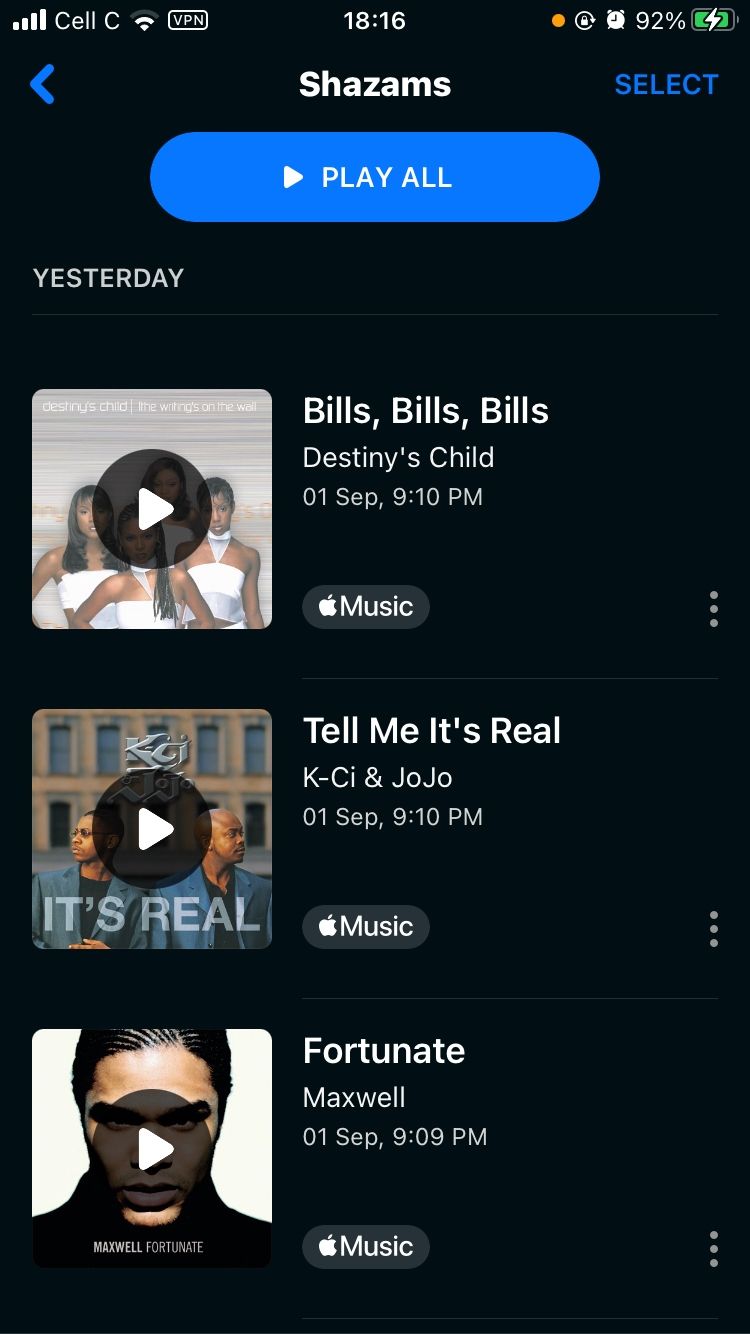
Shazam allows you to play and manage your music in so many ways. You can share your music with friends, delete it, view artist information, and even find and play it on Apple Music.
How to Access Your Shazams on Apple Music
Bear in mind that you can only access your Shazams on Apple Music if you've synced your Shazams with Apple Music. Afterward, follow the steps below to find your Shazam tracks on the Apple Music app.
- Open Apple Music on your iPhone.
- Tap Library at the bottom of the screen.
- Select Playlists.
- Scroll down and tap the My Shazam Tracks playlist.
- You can now enjoy your new-found favorites on your Shazam playlist.
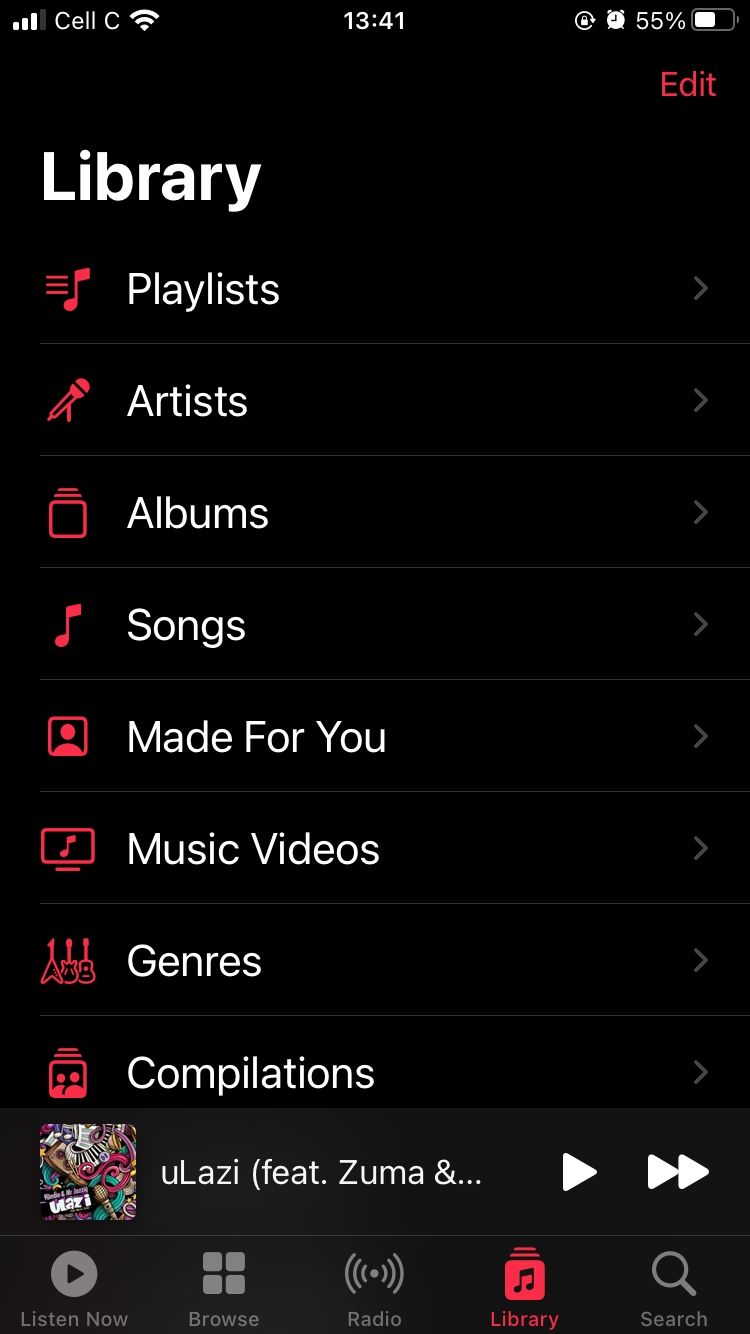
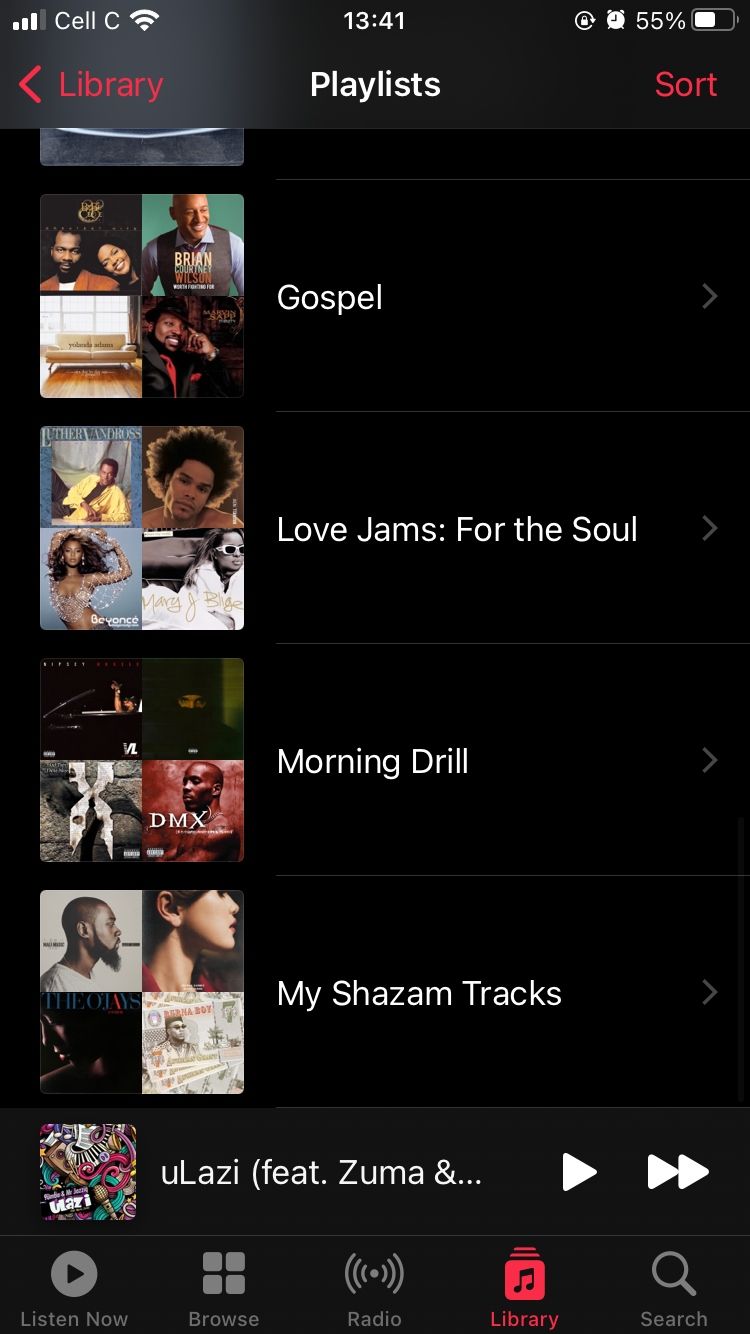
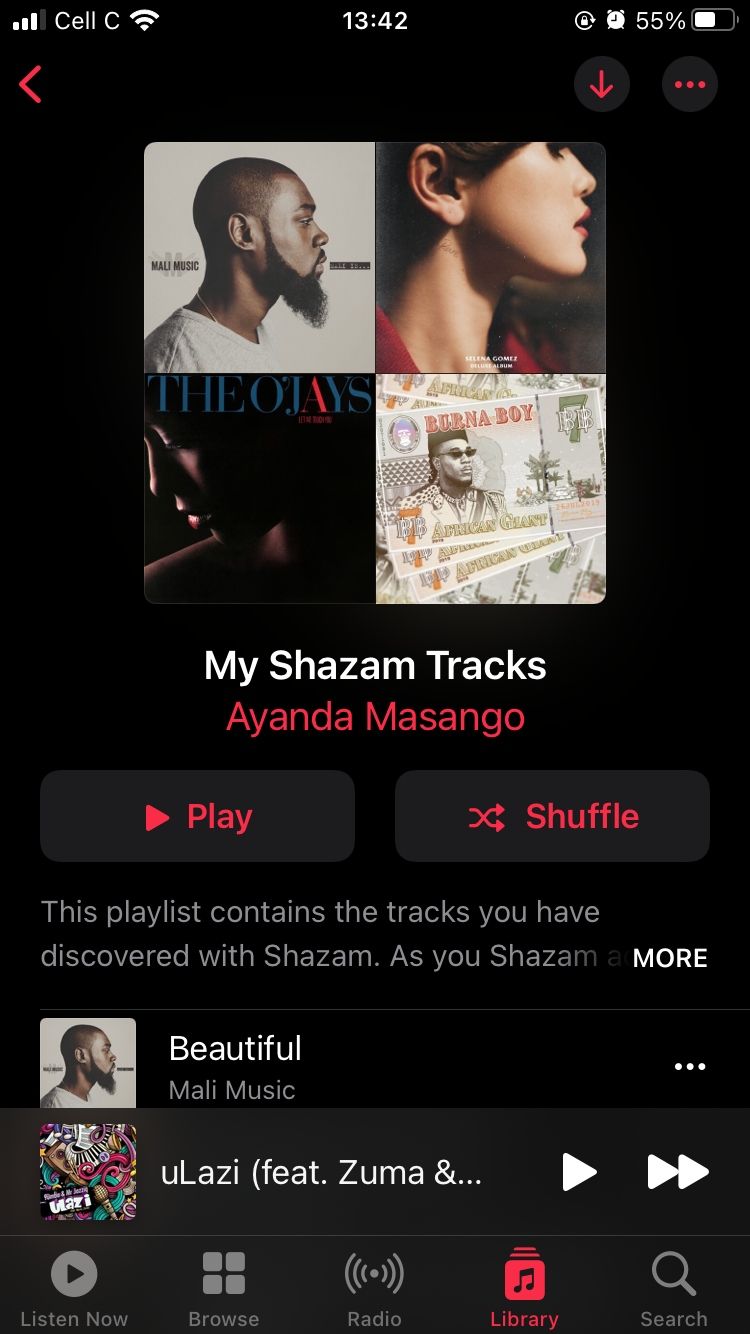
At this point, it might be a good idea to like the songs you enjoy on Apple Music to teach the app what you're into. This will improve your Apple Music experience by personalizing it so that you can see more suggestions of music you're likely to enjoy.
With over 75 million songs, helping the platform understand what you're into will narrow your options, so you only listen to tunes you'll like.
How to Access Your Shazam History on Android
Finding your Shazams on Android is a straightforward process. Here's how to get started:
- Open the Shazam app on your phone.
- Tap Library in the top-left corner of the screen.
- Your Shazams will now appear in the Recent Shazams section.
Shazam is one of the best music recognition apps to find songs on Android. It's the Google of music discovery, which is why people often say, "I'll Shazam that song," instead of anything else.
How to Access Your Shazam History on the Web
Next, let’s get into how you can access your Shazams via the Shazam Website. This method works for both Windows and Mac users.
- Go to shazam.com/myshazam in your browser.
- Once there, sign in to your account.
- You should now see all your Shazams under the My Library category.
While firing up Shazam and tapping the Shazam button to find the song playing is the go-to method; there are different ways to identify music with Shazam on your iPhone.
Access Your Shazams on Any Device
Shazam makes music discovery fun and easy, and it is one of the most genius apps ever invented for music lovers. Everything about using Shazam is simple—like finding a song you're listening to, and accessing the tracks you've previously discovered, no matter which device you're using.
Whether you're using an iPhone, Android phone, or computer—you can find, enjoy, and manage your Shazam history in no time.