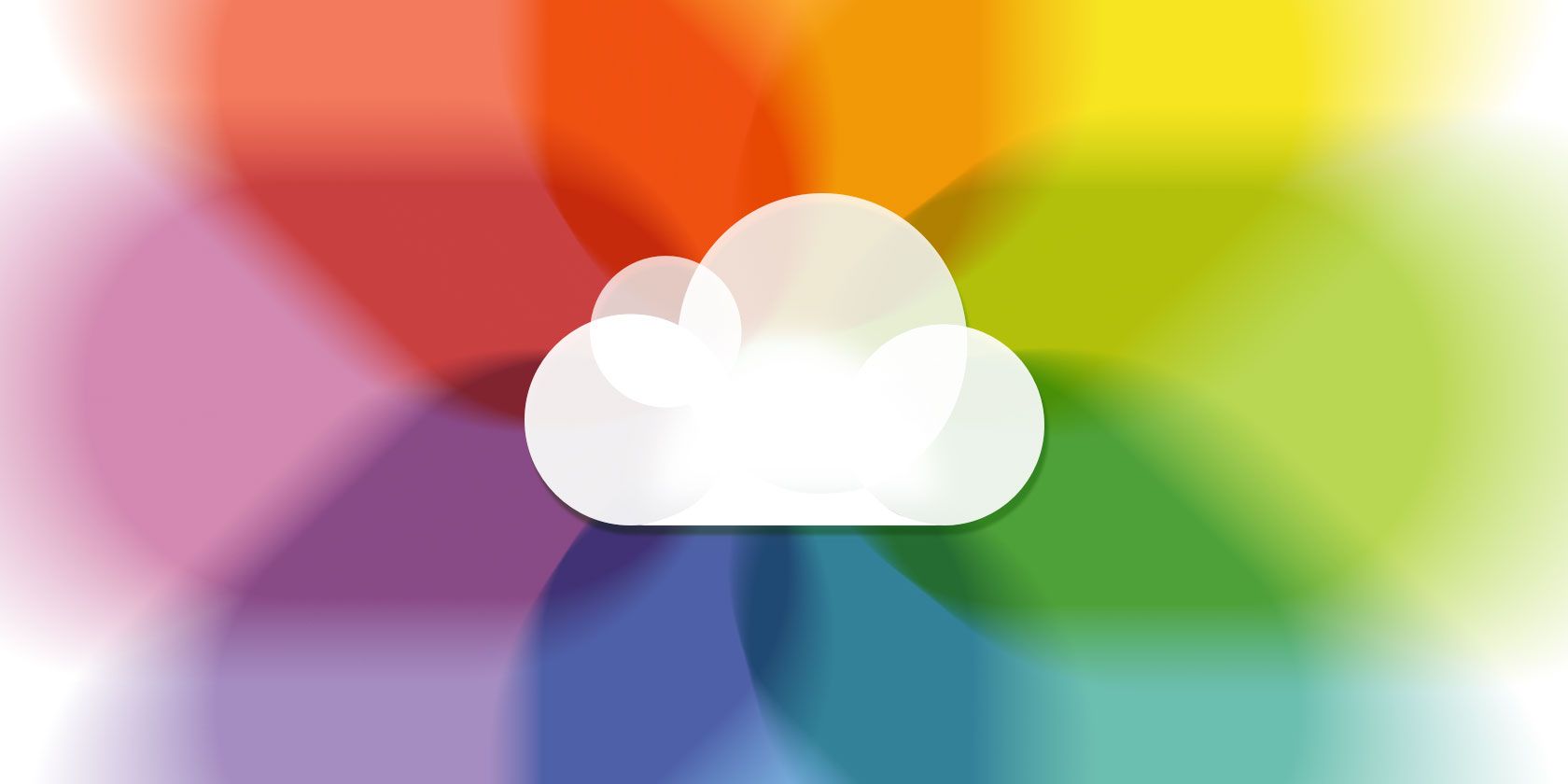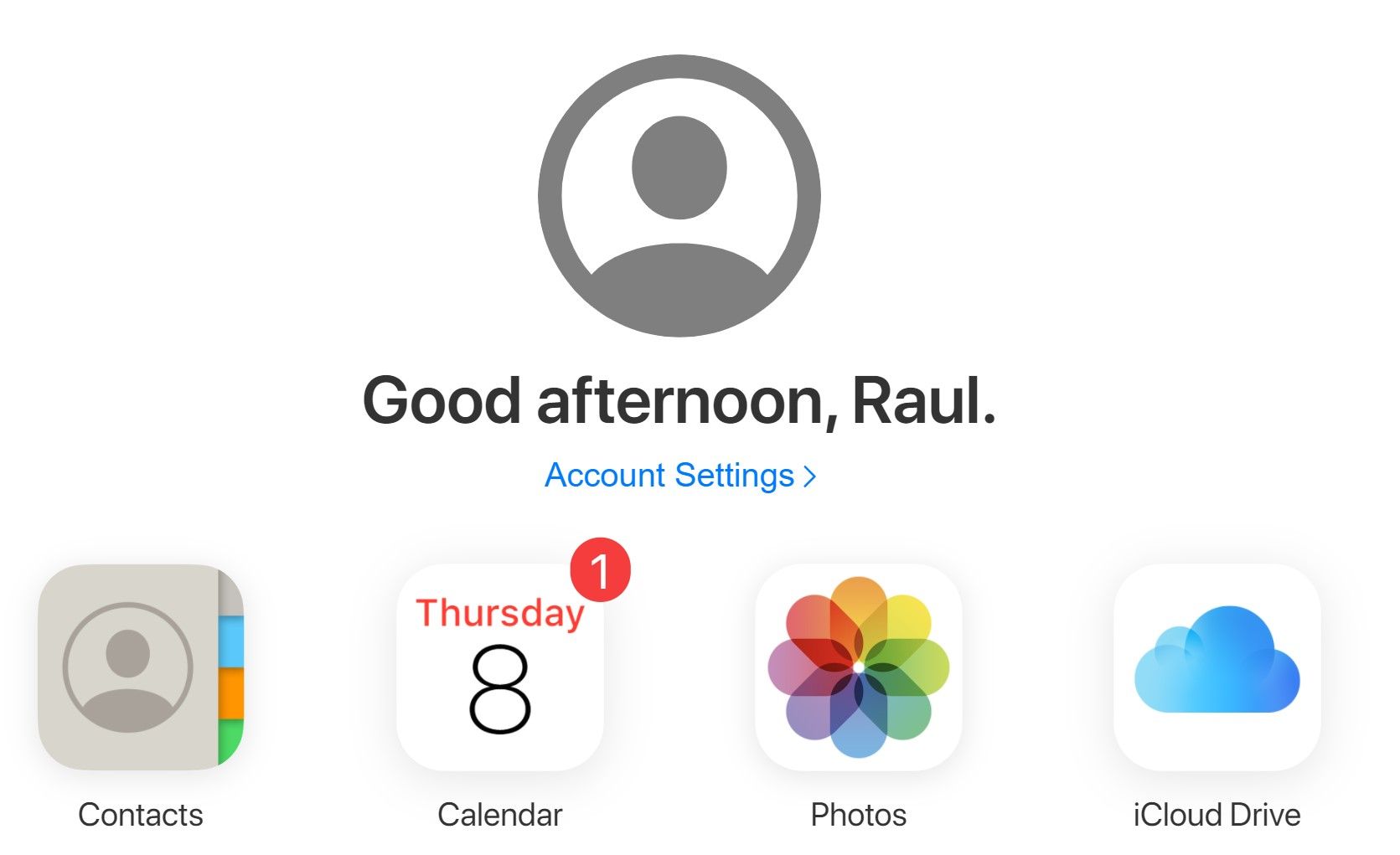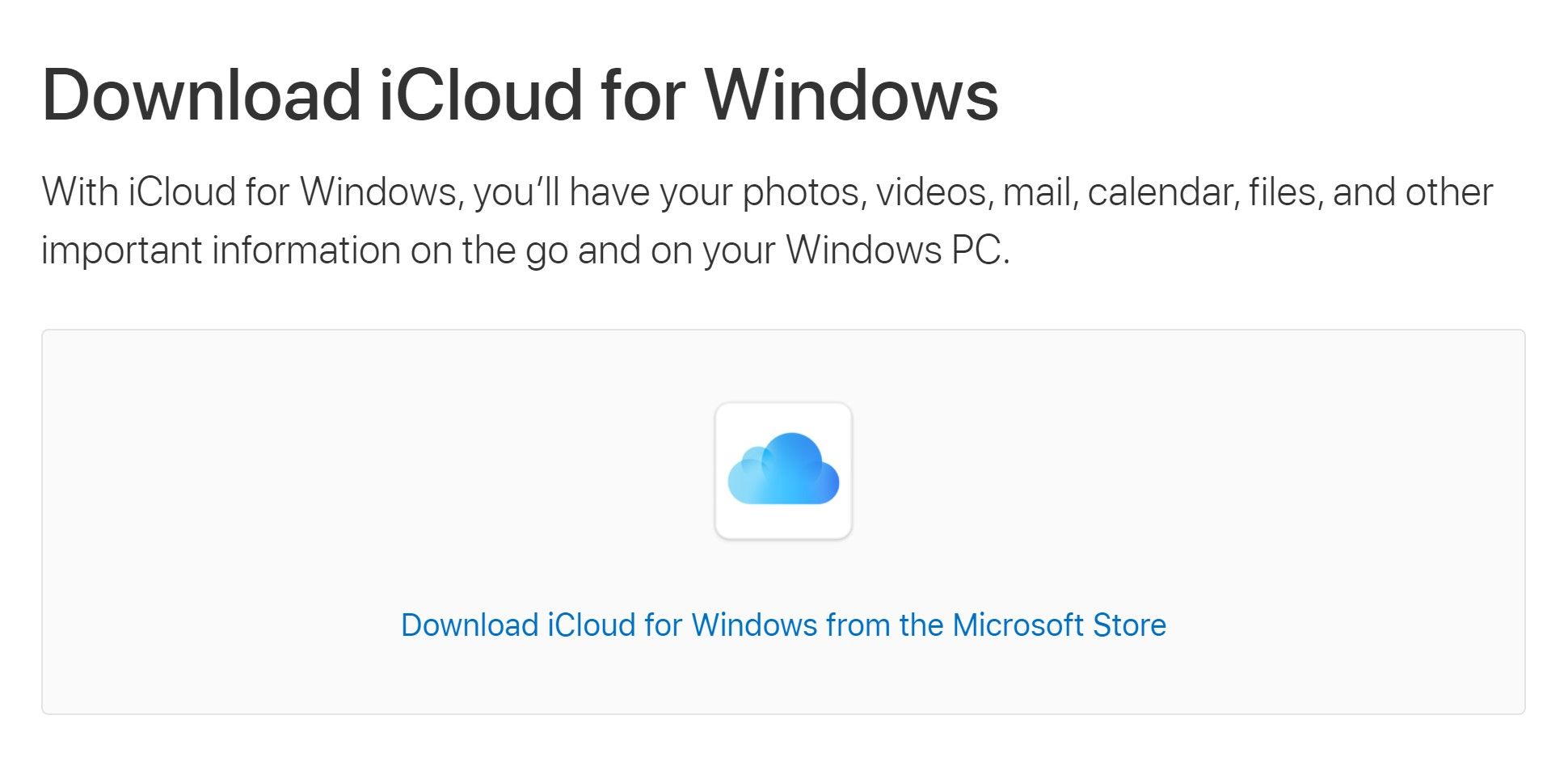Having all your photos automatically uploaded to iCloud for easy viewing has changed how we view and save our memories. The only potential problem is trying to find them when you're on different devices.
Here is how to access and manage your iCloud photos, no matter what device you may be using.
How to Access iCloud Photos From an iPhone
Accessing your iCloud photos from the iPhone is usually the quickest option since you always have it on you.
If you've got iCloud Photos enabled in the settings, all you need to do is open the Photos app. All your photos will be there, along with all your Albums.
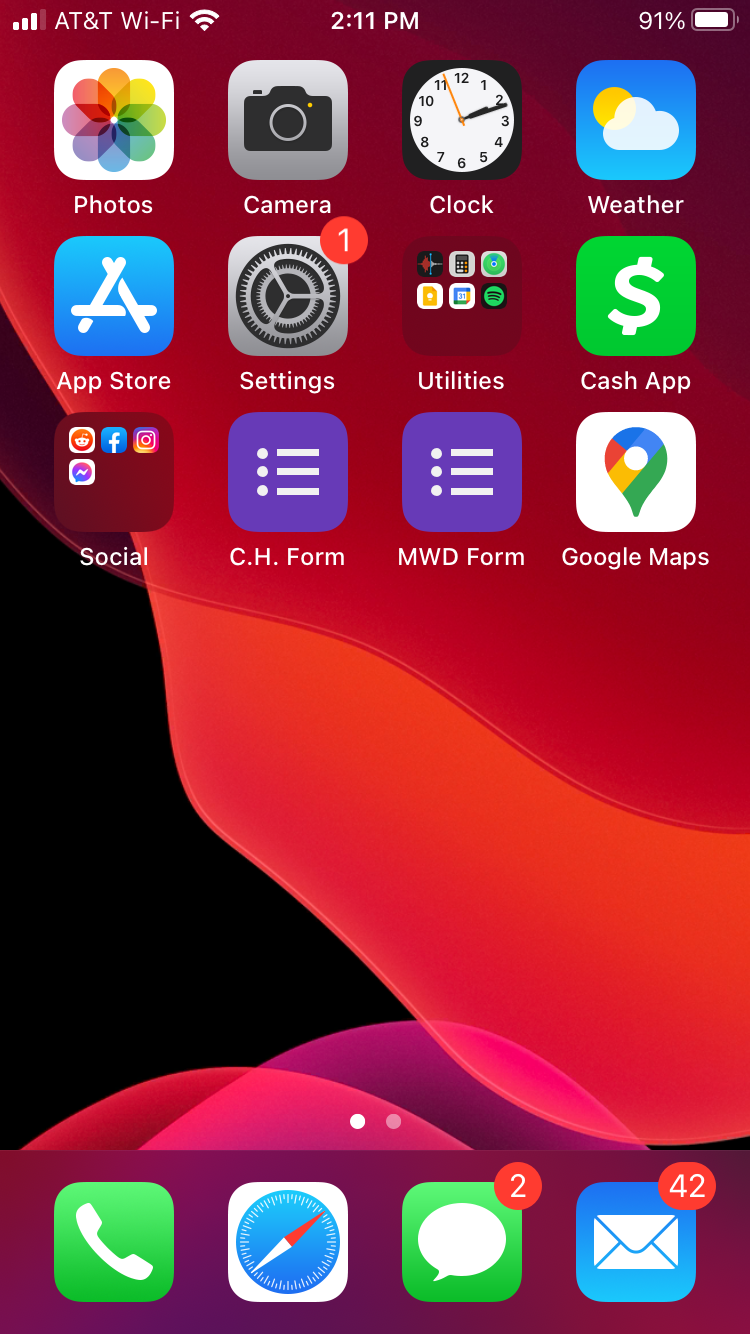
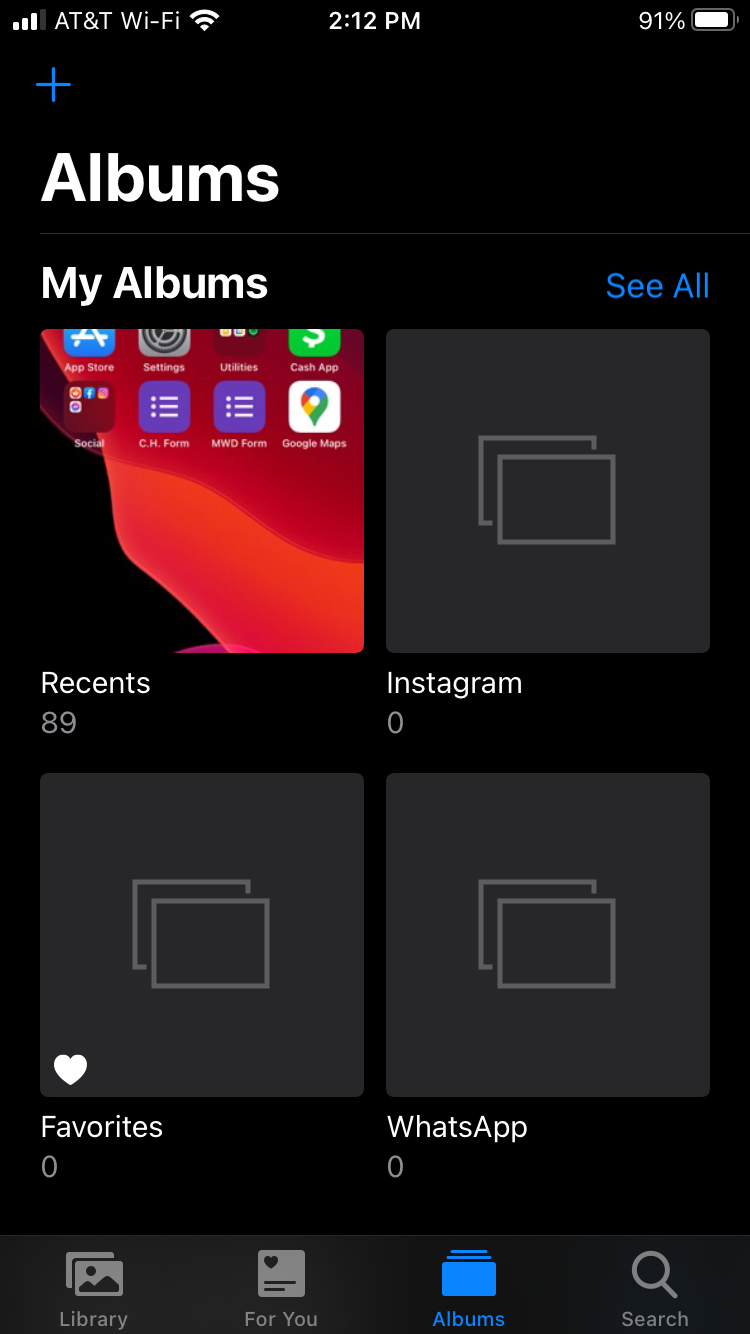
To enable iCloud Photos, go to Settings > [Your Name] > iCloud and enable the Photos option.
Unless you have been receiving messages that you need to upgrade your iCloud storage space, then all the photos you see on your phone should be the same as what's in iCloud.
How to View iCloud Photos From the iCloud Website
The iCloud website might take a little more time to open up, but it lets you access and manage your iCloud Photos from any device. Here's how to do it:
- Go to iCloud.com.
- Log into your iCloud account.
- Click Photos.
When trying to log into your account you may have to go through a two-step authorization process. This is meant to prevent your iCloud account from being hacked. You should receive a six-digit code either to your email to your phone you'll need to confirm.
You'll see all your photos come up automatically in the middle of the screen after entering the photo section. From here, you can view all your hidden, deleted, video, and screenshot media.
How to Access iCloud Photos on Windows
In order to view your iCloud photos on your Windows PC, you will need to download the iCloud for Windows desktop app. Once downloaded, you can start syncing your iPhone photos directly to your Windows computer.
Here's what to do to sync your photos:
- Click the up arrow in the notifications area in Windows.
- Click on the iCloud icon.
- Click Download Photos.
Just like with the other methods, your iCloud photos will become immediately available once you have access and you can view them on your desktop at any time.
How to Find iCloud Photos on a Mac
Just like on an iPhone, Apple makes it easy for you to find your iCloud photos on your Mac. Like any other step in this article, you will need to turn on iCloud Photo syncing in order to see your photos on your Mac.
If you haven't enabled iCloud Photos on your Mac, here's how to do that:
- Click the Apple icon.
- Click System Preferences > iCloud.
- Sign into your account.
- Check the box next to Photos.
Now you can simply open the Photos app to view your iCloud Photos. Any time you add a new picture to iCloud, you can view it easily in the Photos app.
Accessing iCloud Photos on Any Device
No matter what device you happen to be using to view your iCloud photos, you can easily navigate to them using the right steps. Some devices will show you the photos immediately, while others will force you to download them or visit a website.