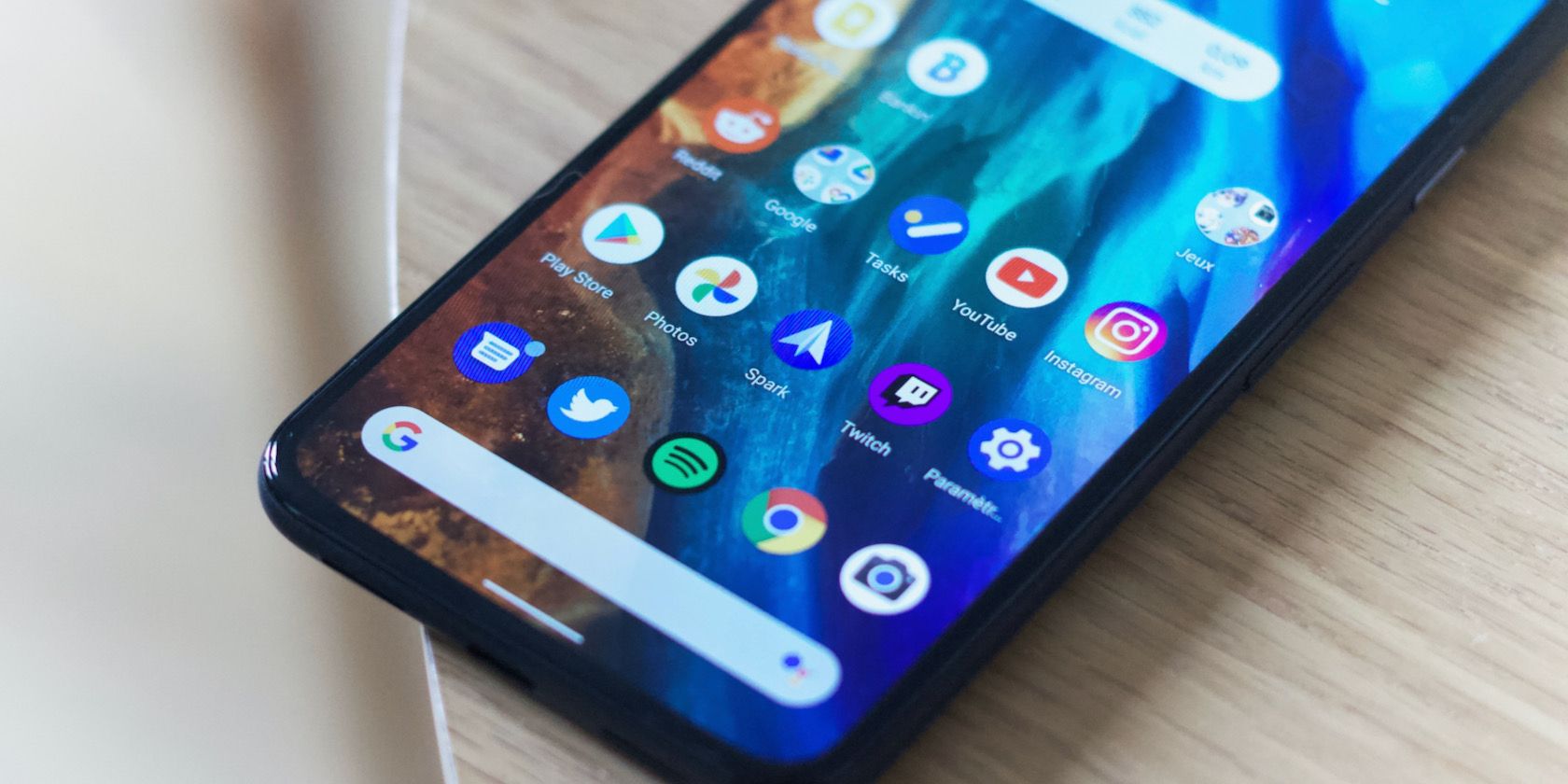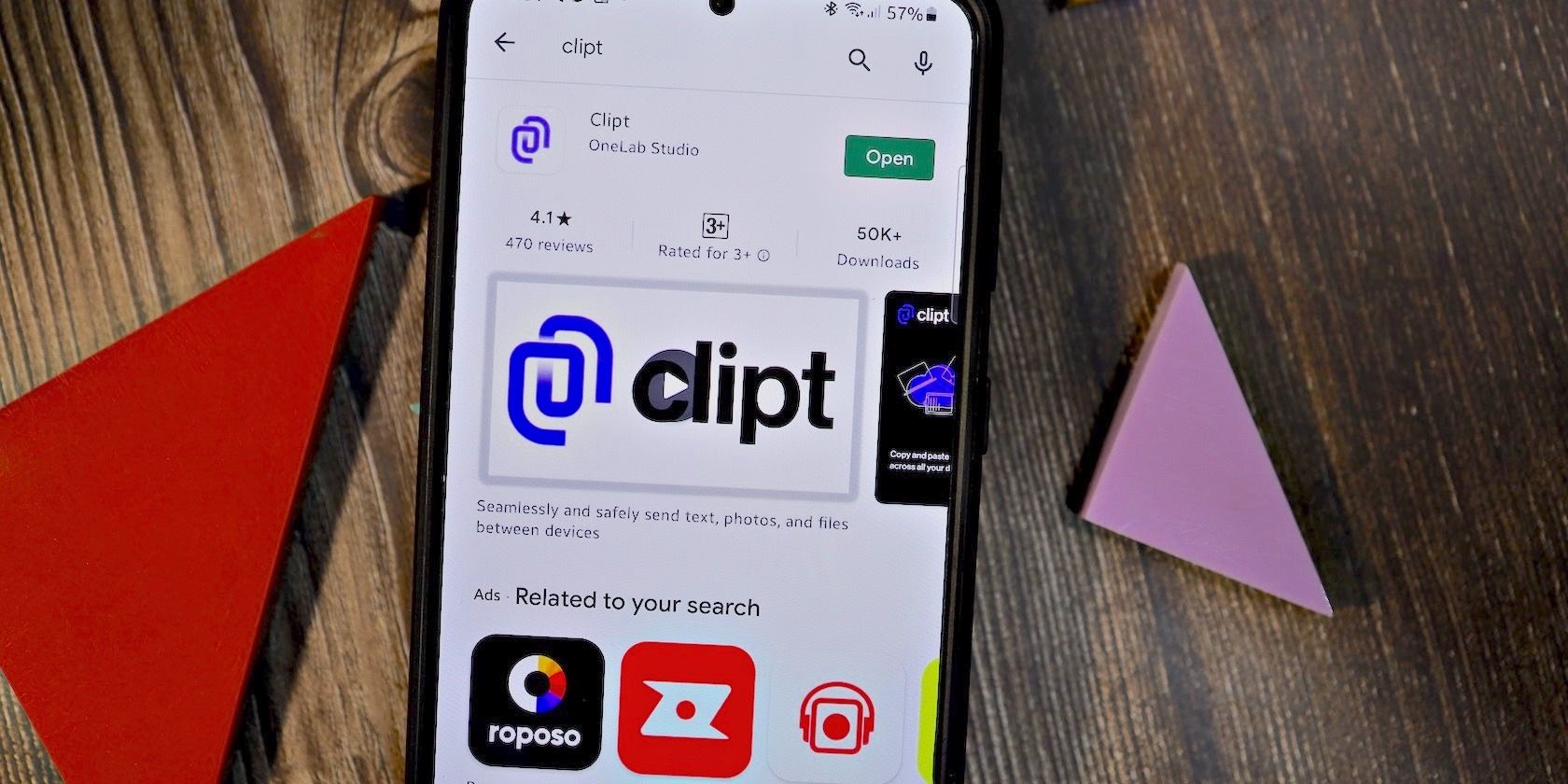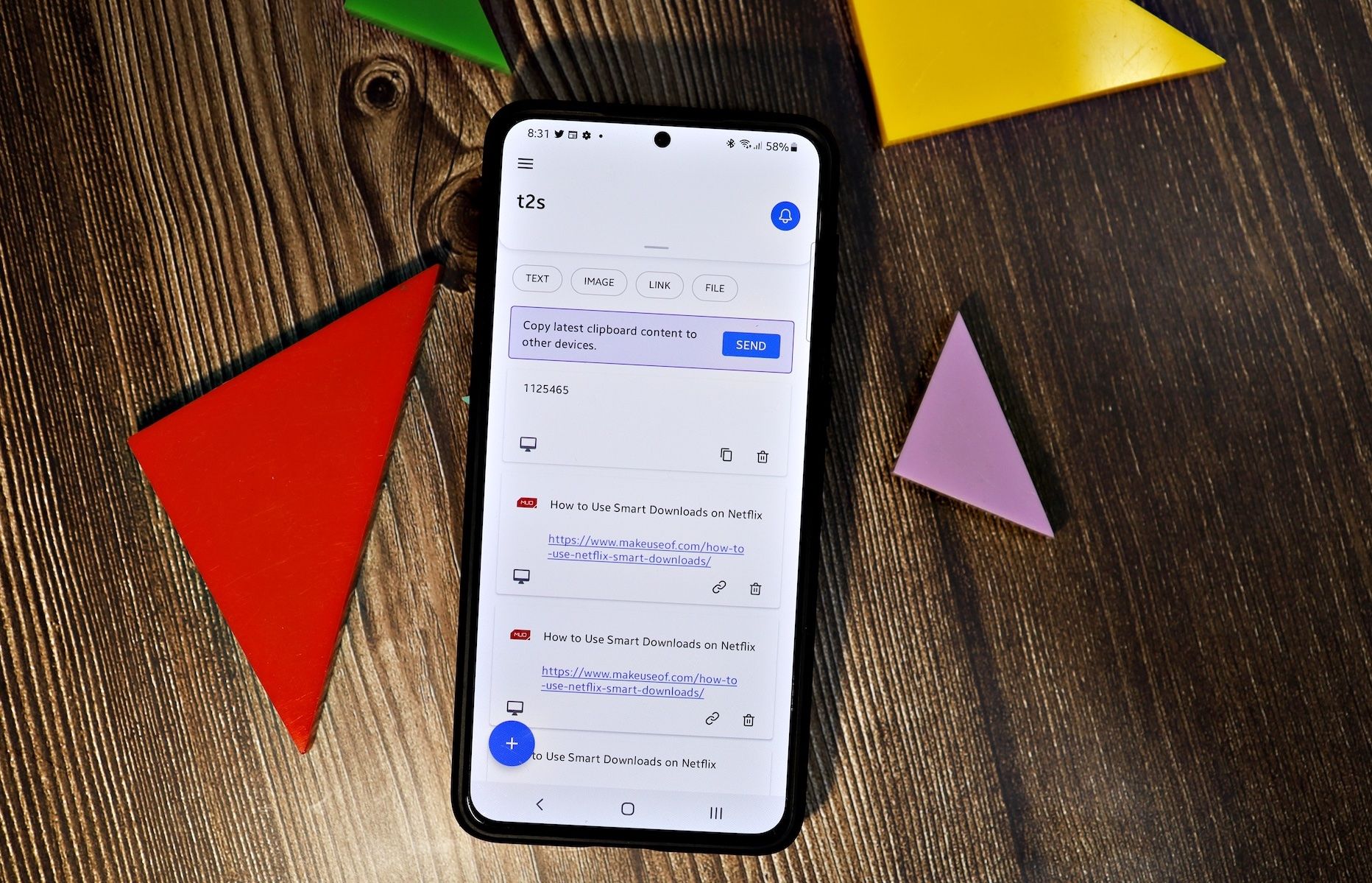Android does not integrate as neatly with Windows or Mac as iPhones do with Macs. This means you miss out on some useful features, like a universal clipboard that can automatically sync your Android phone's clipboard with your PC and vice versa. However, the beauty of Android is that there's always a way to replicate any feature that you want.
A universal clipboard can come in handy if your workflow requires you to copy a lot of text or files between devices. It will take the friction out of the entire process and automatically sync content across devices.
So let's see how to sync your clipboard between Android and a desktop computer.
Setting Up Universal Sync Clipboard on Android
To be able to sync your clipboard across devices, you need an app. We'll be using Clipt, which is free from the Play Store.
While it works across devices of different platforms, including Linux, Windows, and Macs, it relies on a browser extension to work. This means you must have the browser open for the clipboard content from your Android phone to sync to your PC.
As long as you use a relatively popular Chromium-based browser and don't mind it running in the background on your PC, you should be fine. The clipboard syncing process from PC to Android is relatively simple and seamless, but the Android-to-PC process requires an extra tap to work every time.
You can also sync images, files, and videos on your clipboard across devices. This feature will work by uploading the file to your Google Drive account, so make sure you have enough free space in your Google account and access to a fast internet connection.
Clipt does not store any data that you sync between your PC and Android on its servers. The entire transfer process happens through your Google Drive account, so you need not worry about the safety and security of your data.
There's also a way to sync your clipboard between Mac and Windows across multiple PCs.
How to Set Up Universal Clipboard Sync on your PC and Android
- Download the Clipt Android app from the Play Store, and grant it access to your Google account. The app uses your Google account to sync content across devices.
- On your PC, install the Clipt browser extension for Chrome, Opera, or Microsoft Edge. Proceed to log into the same Google account that you use on your phone.
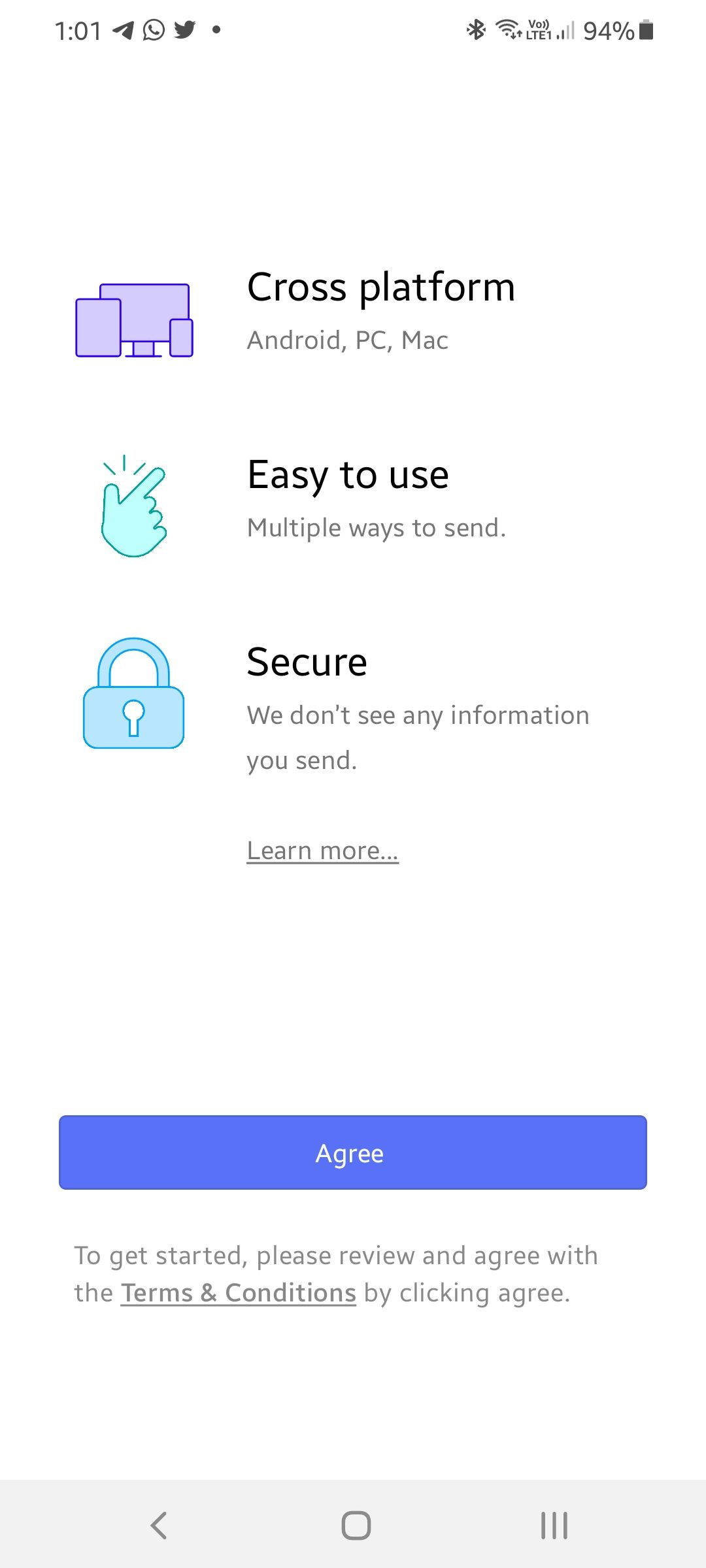
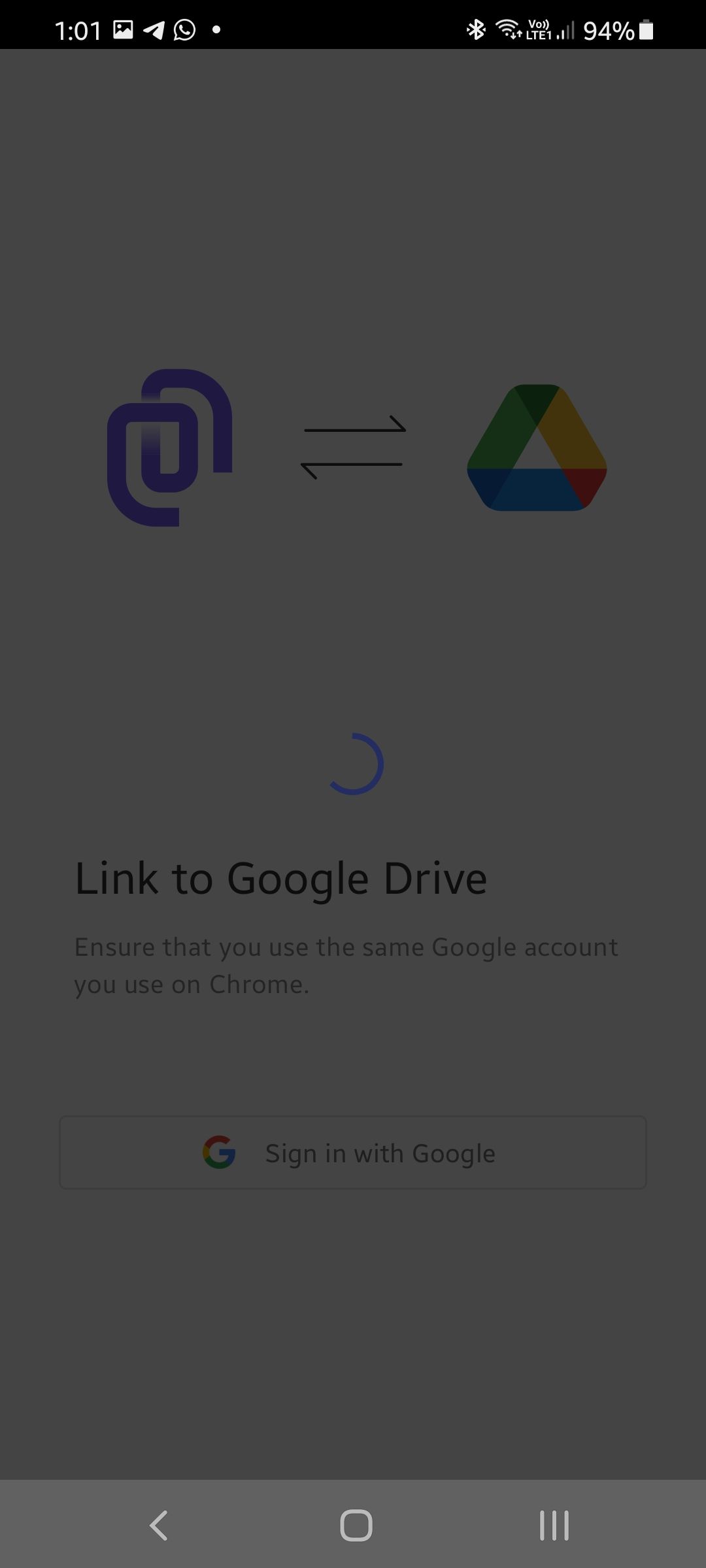
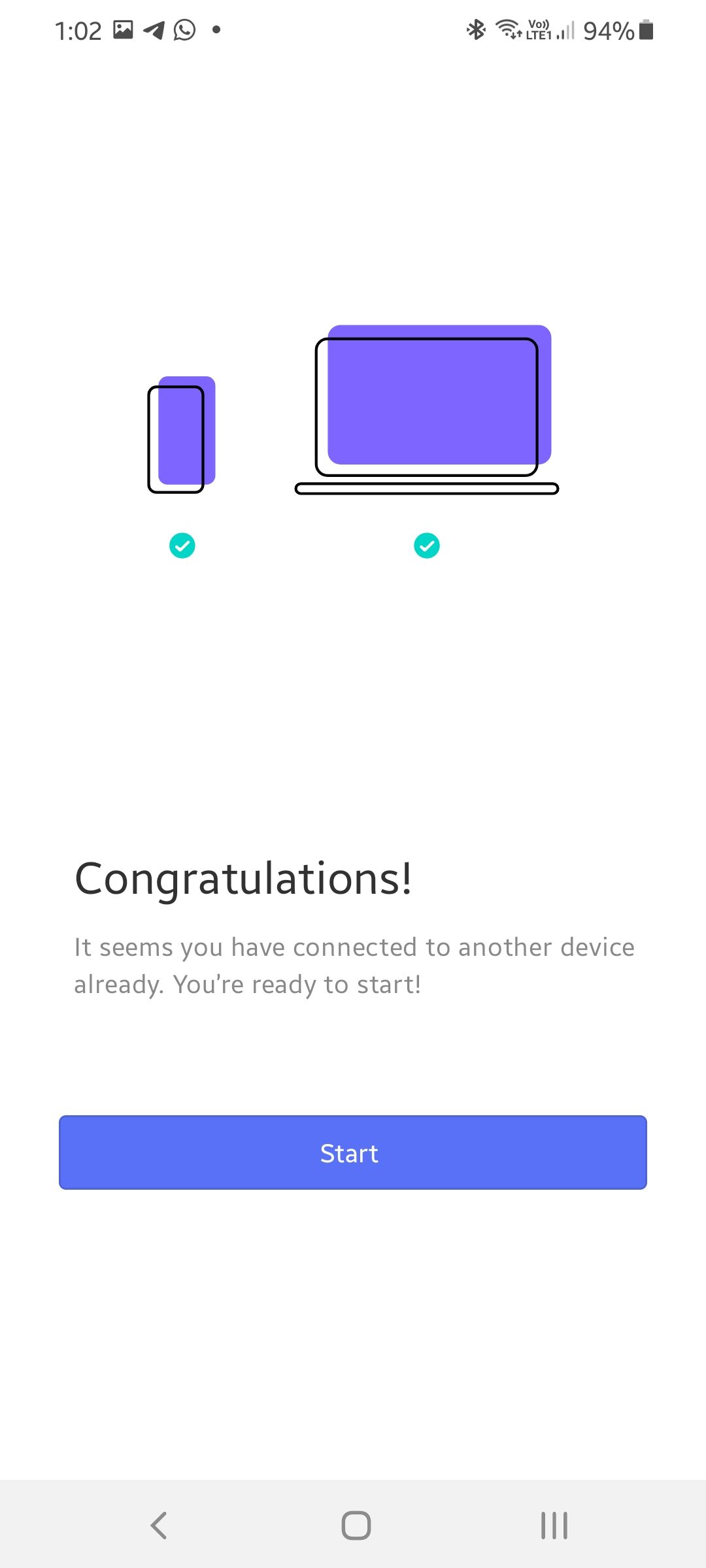
That's about it! You have set up universal clipboard sync across your PC and Android. If you have multiple devices or PCs, you can sync content to it by simply installing the Clipt app or browser extension and setting it up.
If you use an iPhone, you can take advantage of the Universal Clipboard feature to copy and paste content between your iPhone and Mac.
How to Sync Text Copied From Android to a PC's Clipboard
- On your Android device, select and copy the text that you want to paste on your PC.
- Apps cannot read clipboard data in the background on Android 11. So, you will have to press the Send button in the notification shade of your Android device to sync the text to your PC's clipboard. Alternatively, open the Clipt app and then tap Send.
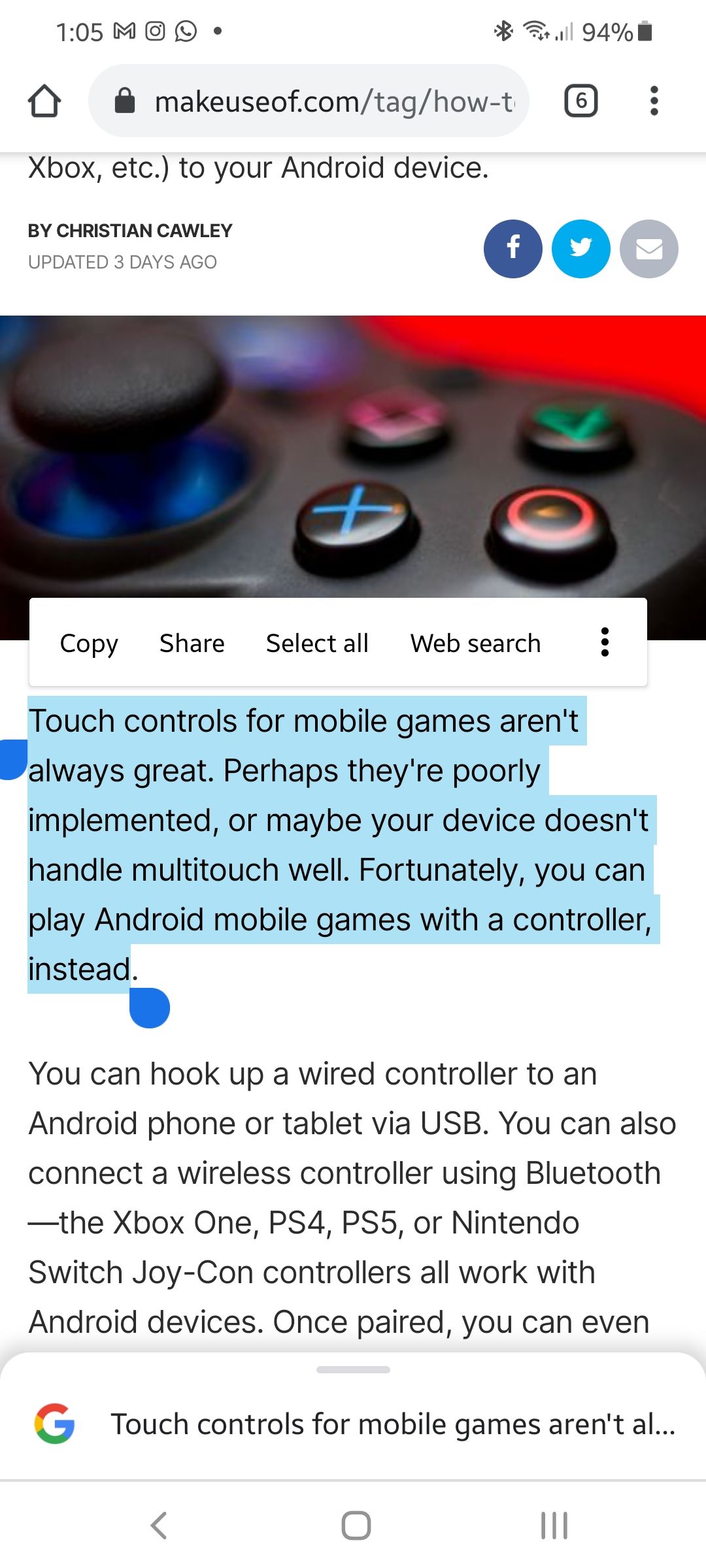
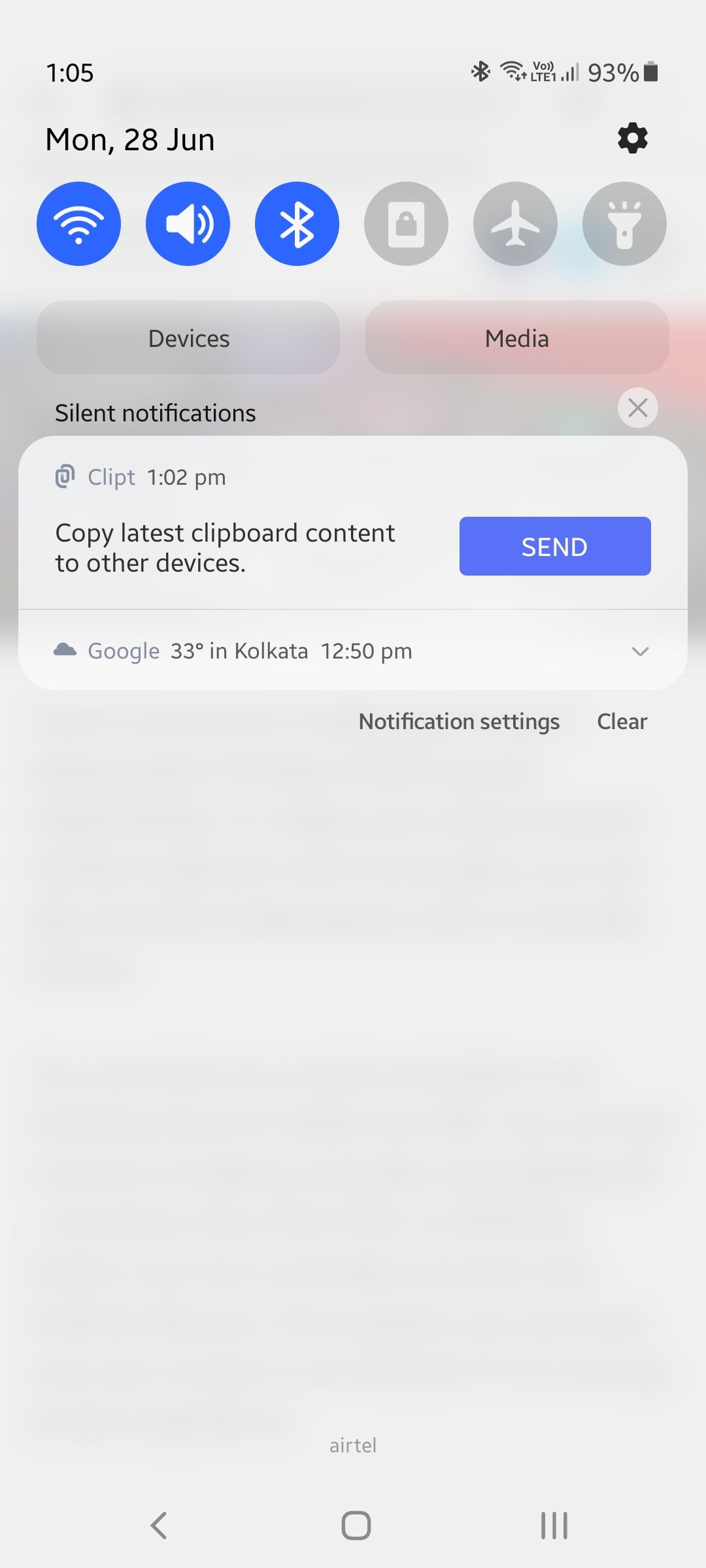
If Chrome or any other browser on which you installed the Clipt extension is open, you should get a notification saying the clipboard has been auto-updated. You can then paste the text or file anywhere you want.
How to Sync Images and Files From Android to Your PC's Clipboard
Remember to have the browser where you installed the Clipt extension open and running in the background for clipboard syncing to work properly.
- Open the Clipt app on your Android device. Select the image or file that you want to sync to your PC.
- On your PC, click on the Clipt extension in your browser. You should see the image or file that you have sent from your Android device here. The file or image will also be automatically copied to your PC's clipboard.
- You can download the image or file or delete it if you no longer need it.
Sadly, it is not possible to auto-sync files and images to your PC's clipboard from your Android device or vice versa.
How to Sync Text Copied from PC to Your Android's Clipboard
The process of syncing text from PC to your Android phone's clipboard is more straightforward and does not require any additional steps.
As long as you have Chrome or the compatible browser of your choice open in the background with the Clipt extension installed, any text that you copy will be synced to the clipboard of your Android device. You can then simply paste the text wherever you want.
However, every time Clipt syncs new content to your Android's clipboard, it will notify you about the same. This constant notification sound can get irritating, so make sure to disable sound alerts for Clipt notifications.
How to Sync Images and Files from PC to Your Android's Clipboard
To sync images and files from PC to your Android phone's clipboard, you need to use the Clipt extension in Chrome, Edge, or Firefox, or another supported browser.
- Click on the Clipt extension and select Upload. A new tab will open. Proceed to drag and drop the image or file you want to sync to your Android phone's clipboard.
- Depending on the file or image size and the speed of your internet, the syncing process can take anywhere between a few seconds to a few minutes.
- You should receive a notification from Clipt on your Android device that the file or image is ready to be pasted in any app you want.
Again, depending on the speed of mobile data or the Wi-Fi network your phone is connected to, the process of pasting the image or file can also take anywhere between a few seconds to a few minutes.
You also cannot directly paste files into all Android applications. You will first have to save the file on your phone's internal storage before you can share it.
Clipboard Syncing Will Make Your Life Easier
If you send a lot of files, images, and text between your PC and Android device, clipboard syncing will make your life a lot easier. It will also be a lifesaver if you work across multiple devices and frequently need to send files and images across them.