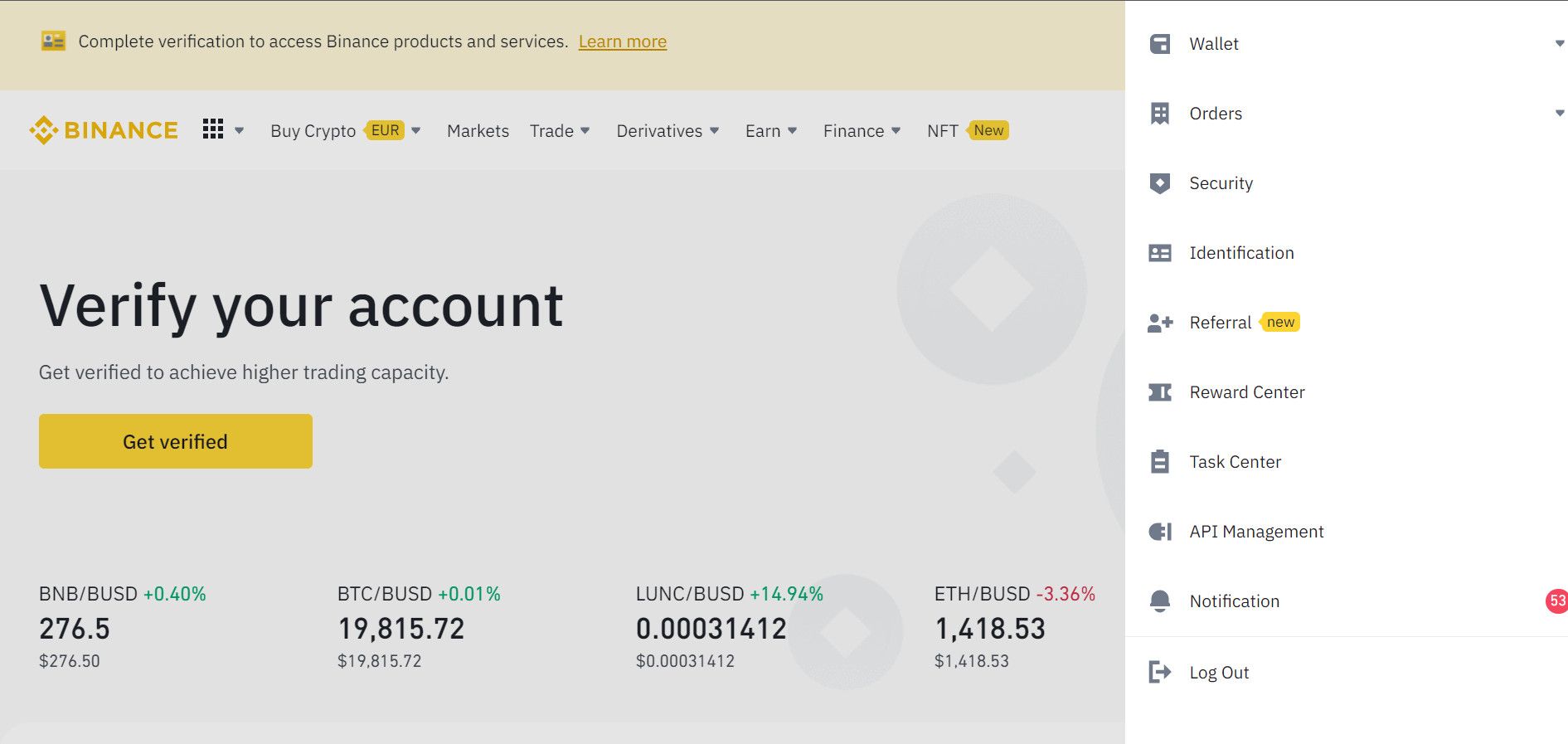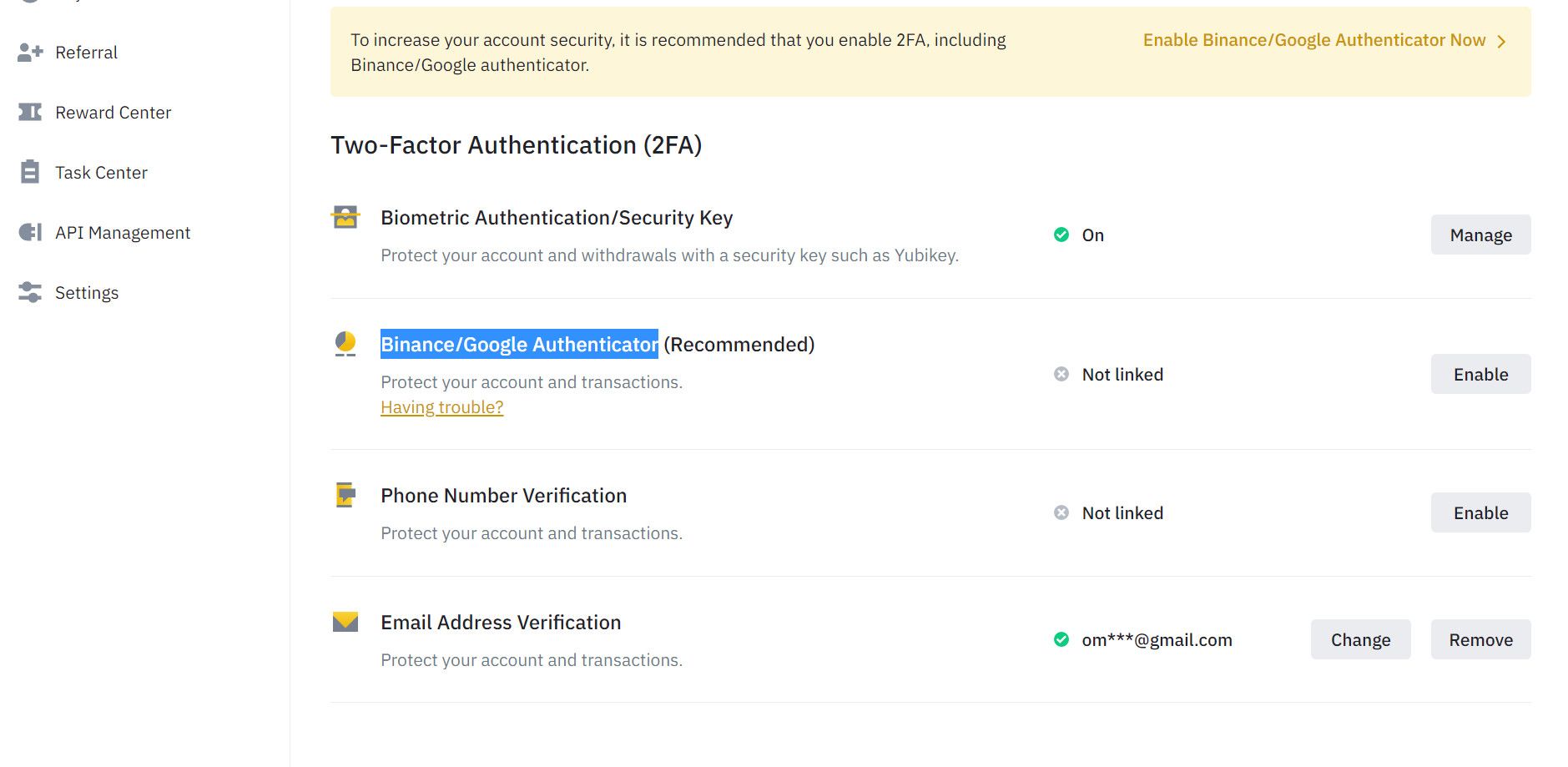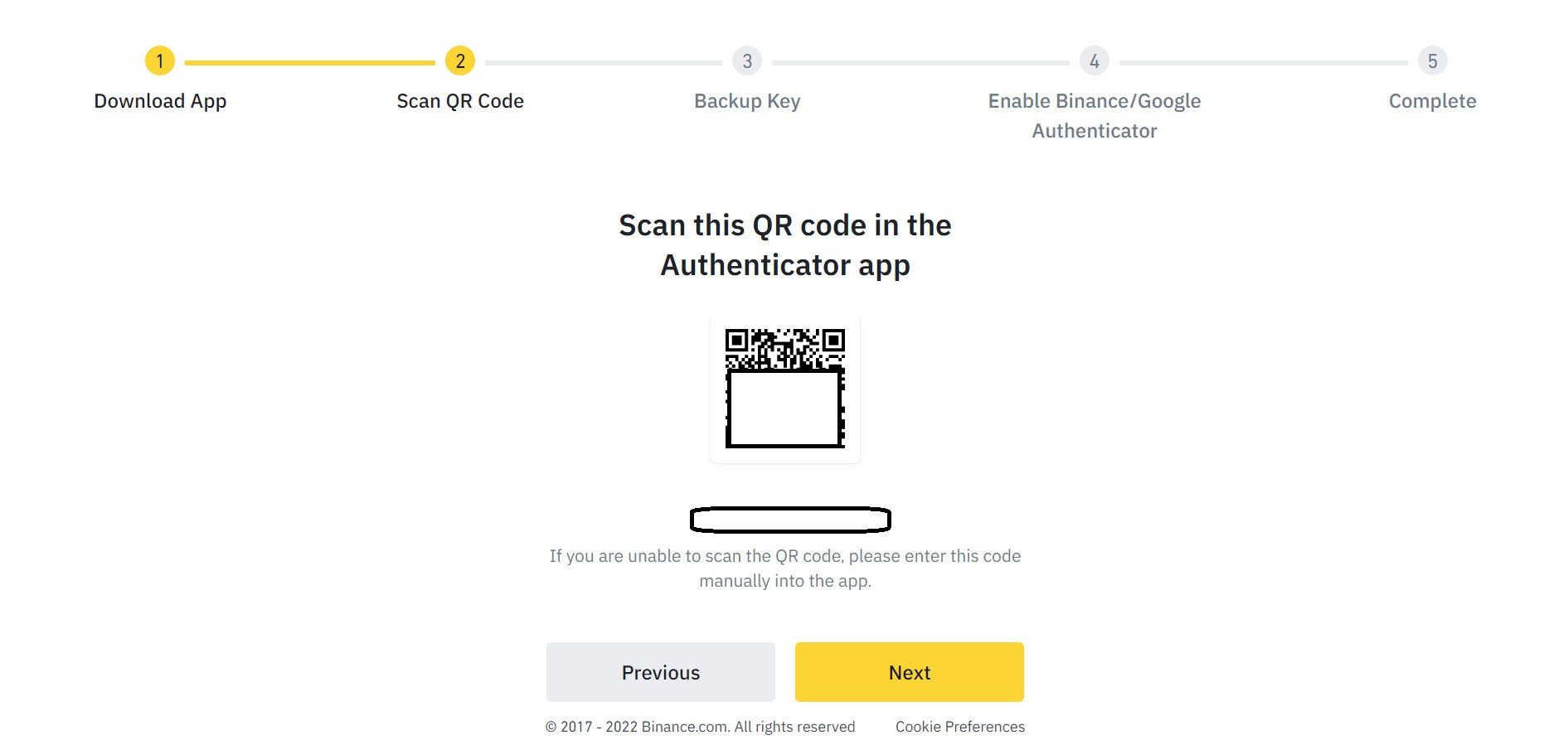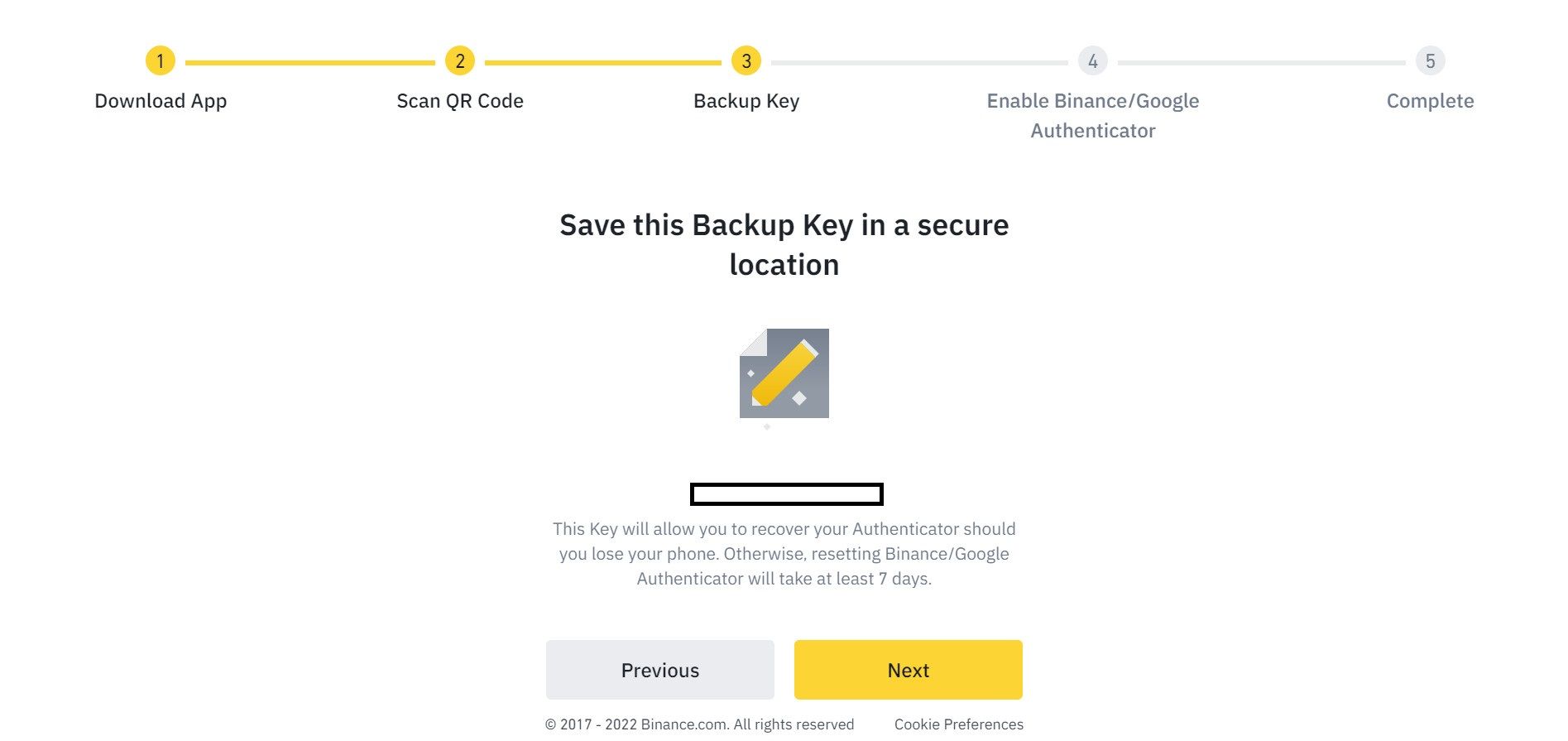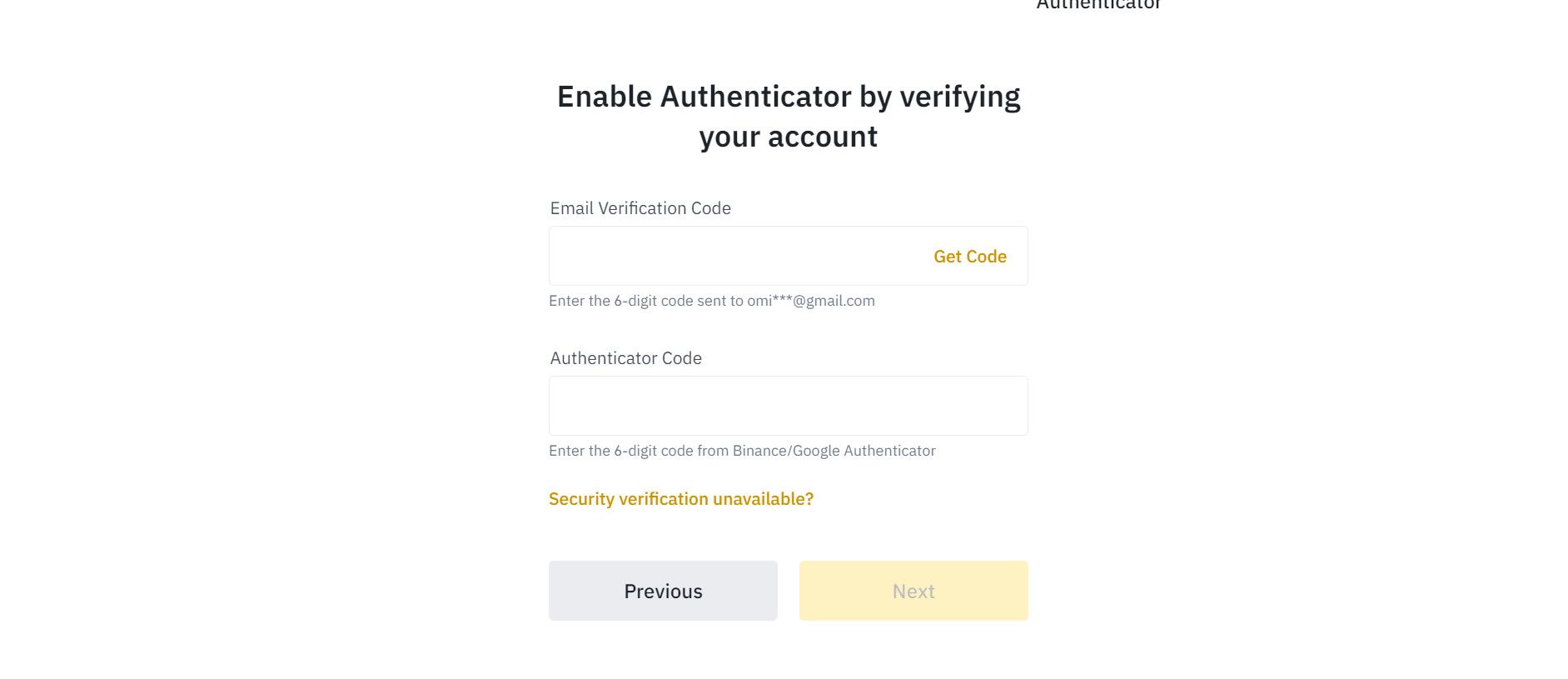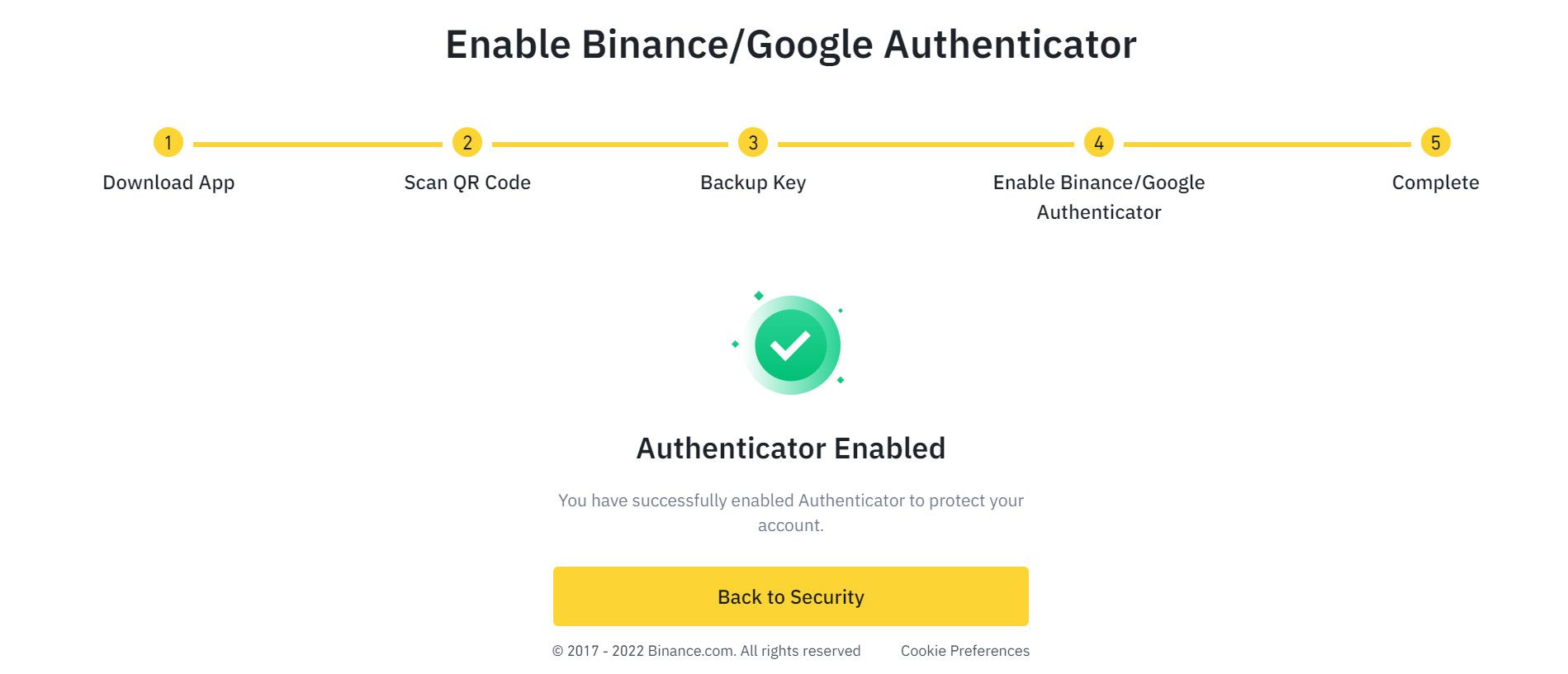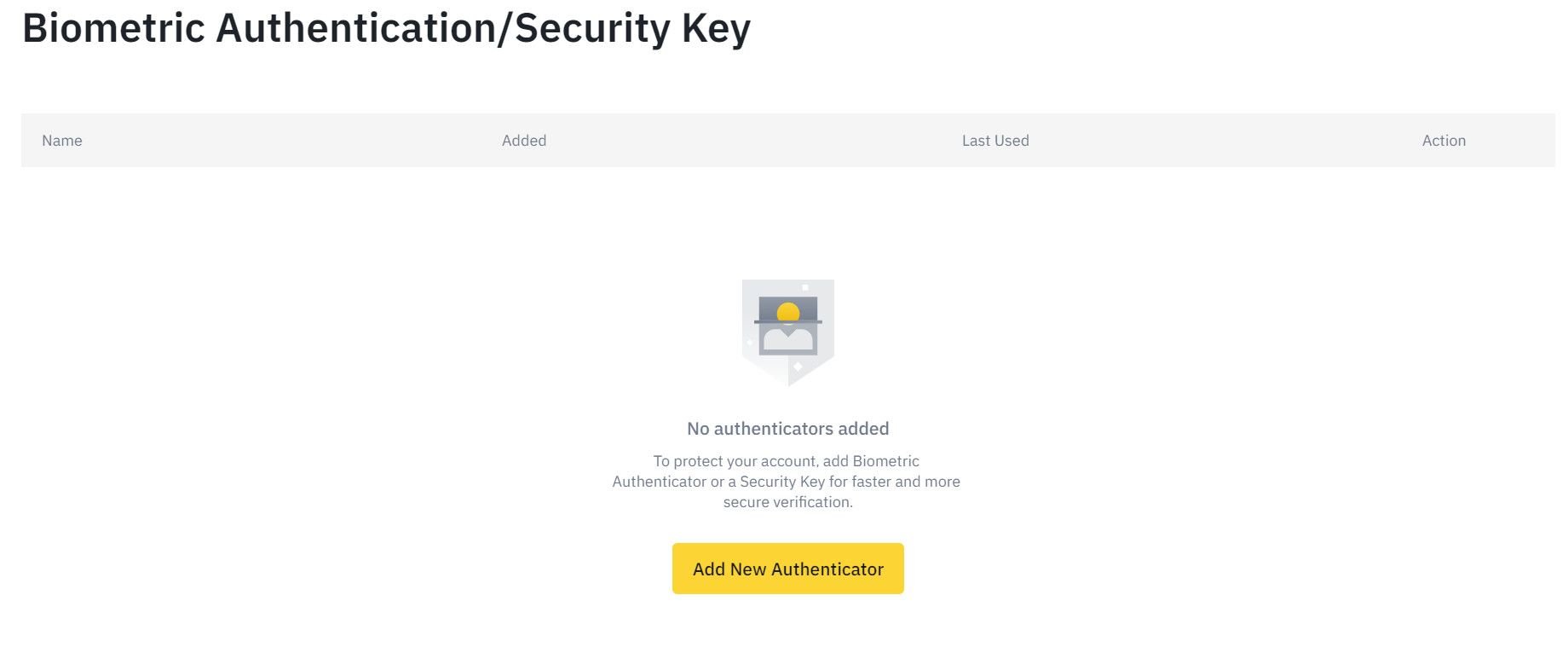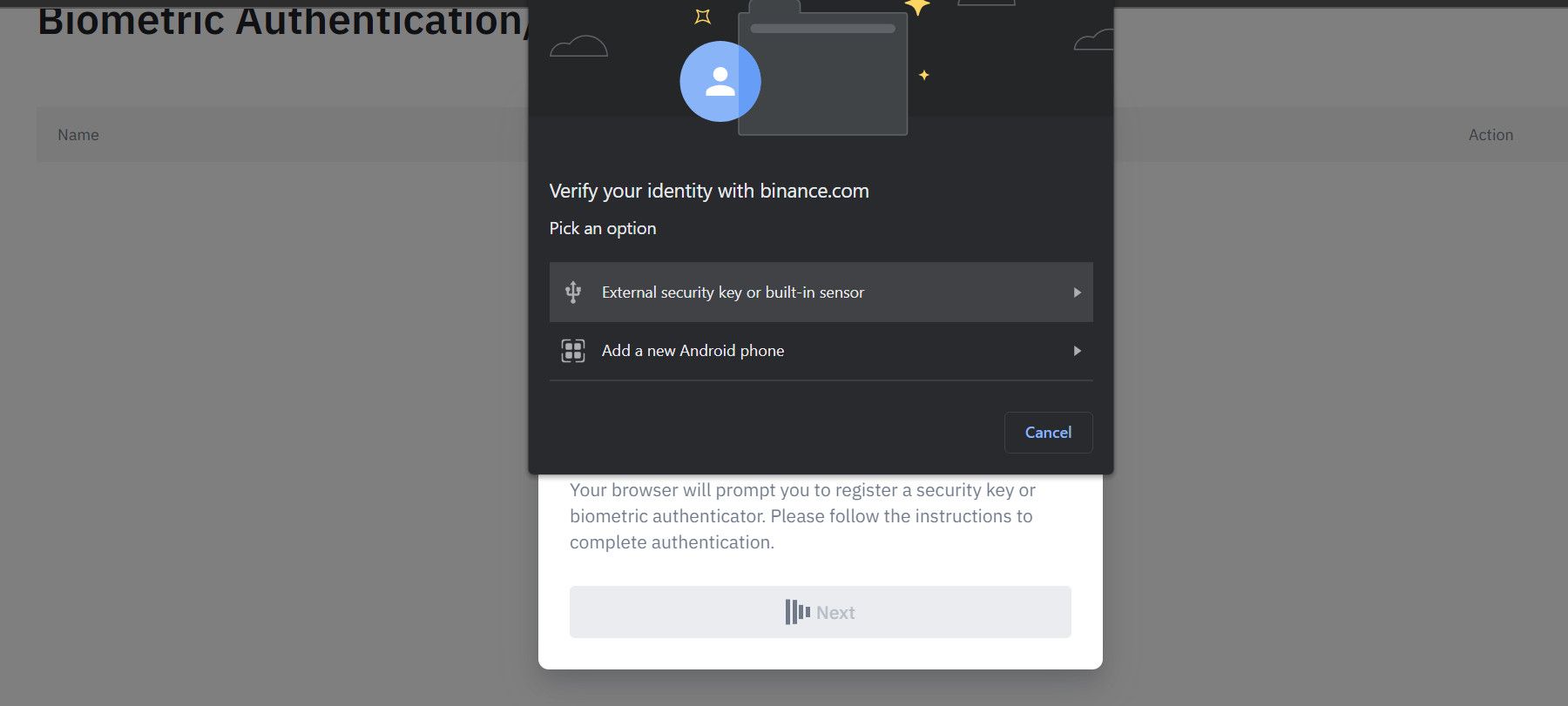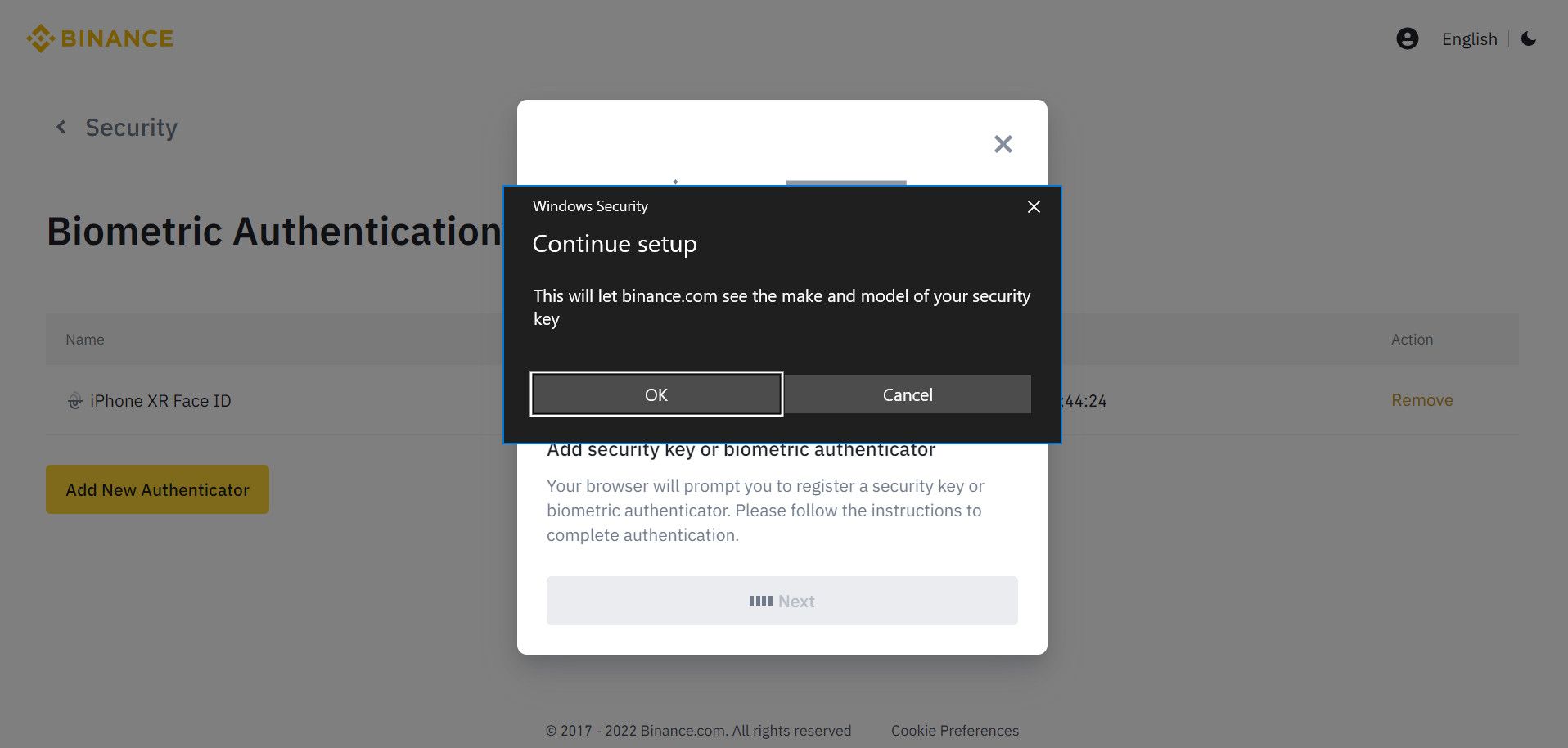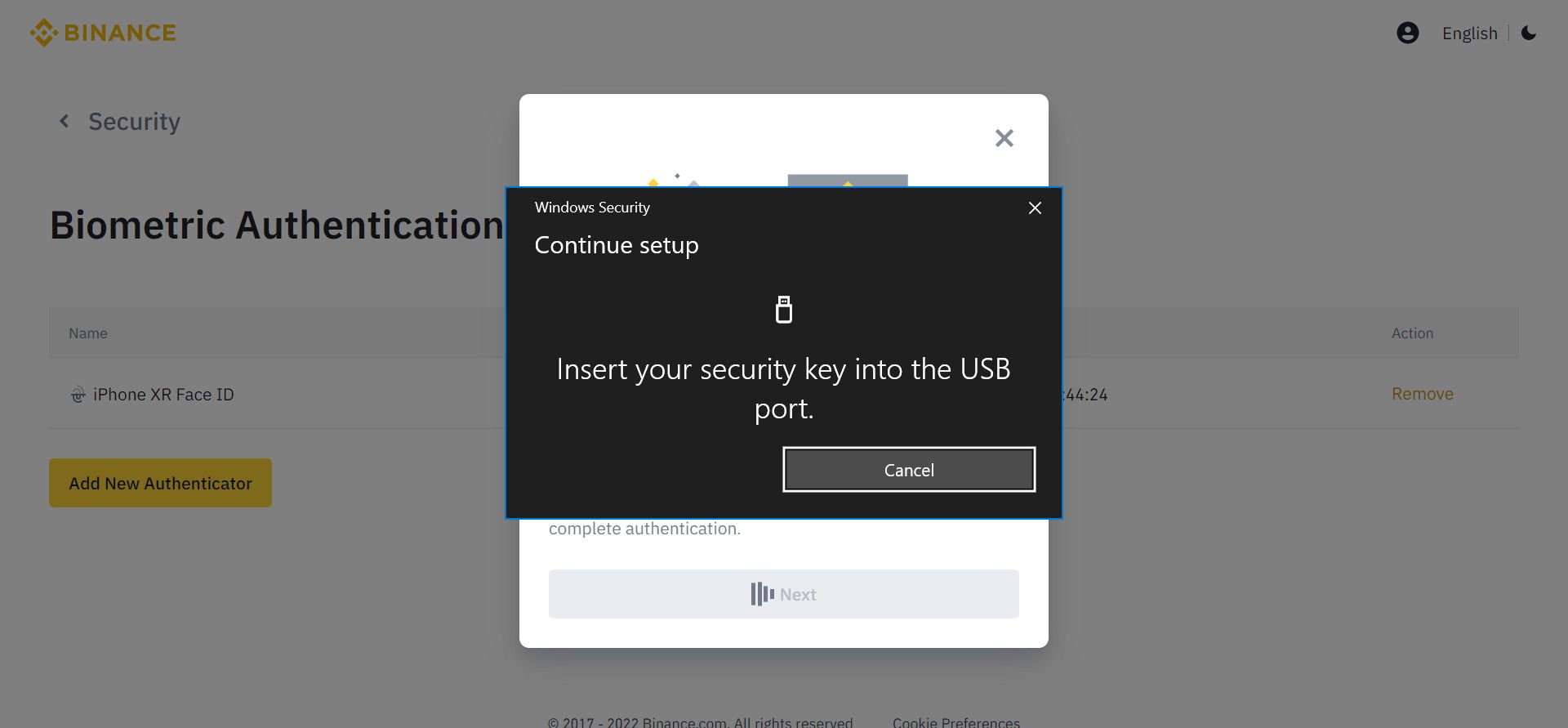You can have your Binance account shredded and all your money and assets wiped in a snap if you don't guard it jealously. Binance's built-in 2FA makes it a hard rock to crack. It leaves you with no excuses from your side for being vulnerable.
So, what are you waiting for? Set up your Binance 2FA today and secure your tokens.
How to Protect Your Binance Account With Biometric and Phone Number via the Binance App
If you only use Binance to execute lighter transactions, you can verify your Binance transactions with your email address and phone number.
The email address you provided while registering on Binance is your default 2FA method. But adding other authentication methods like SMS verification beefs up security.
Activate Binance 2FA With Phone Number
The option to add SMS authentication to your Binance 2FA is in the app's settings:
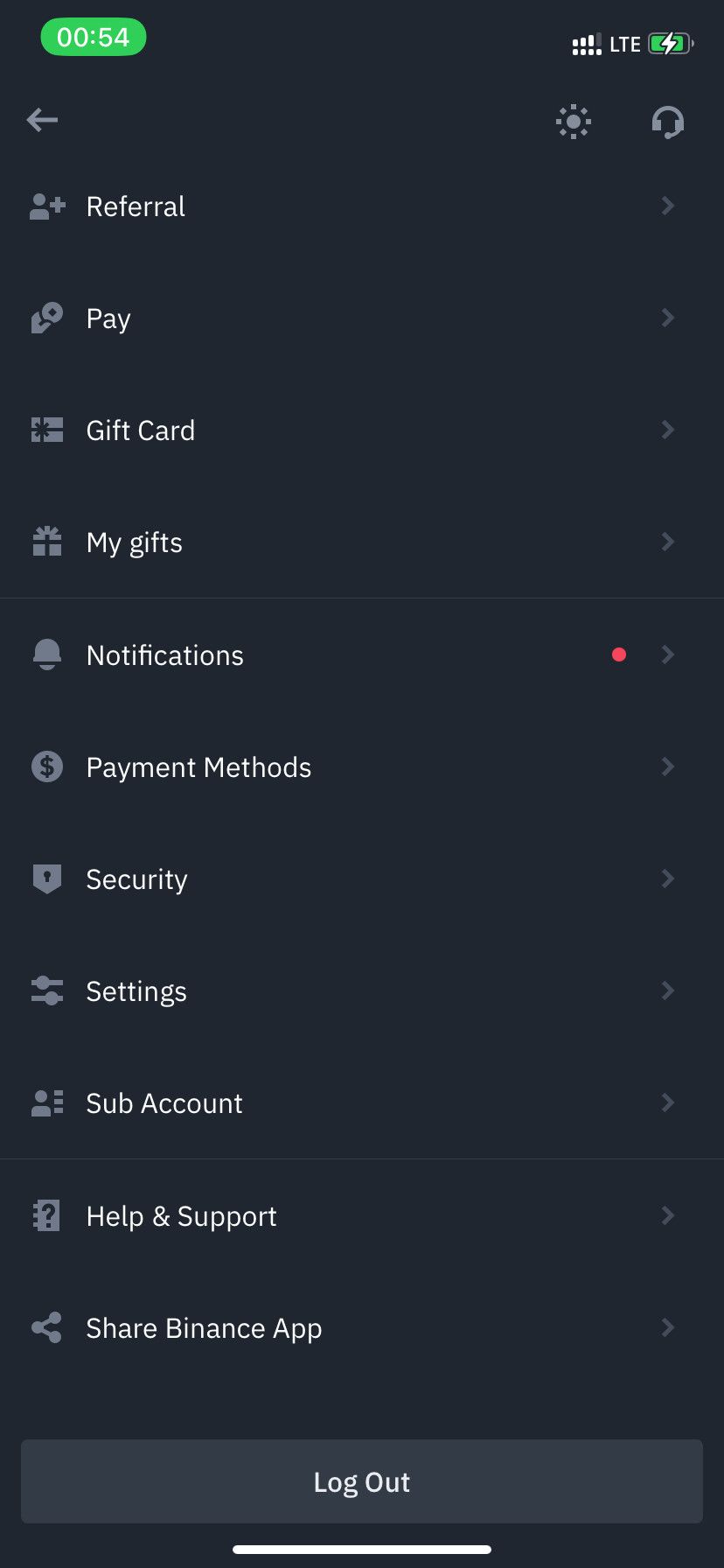
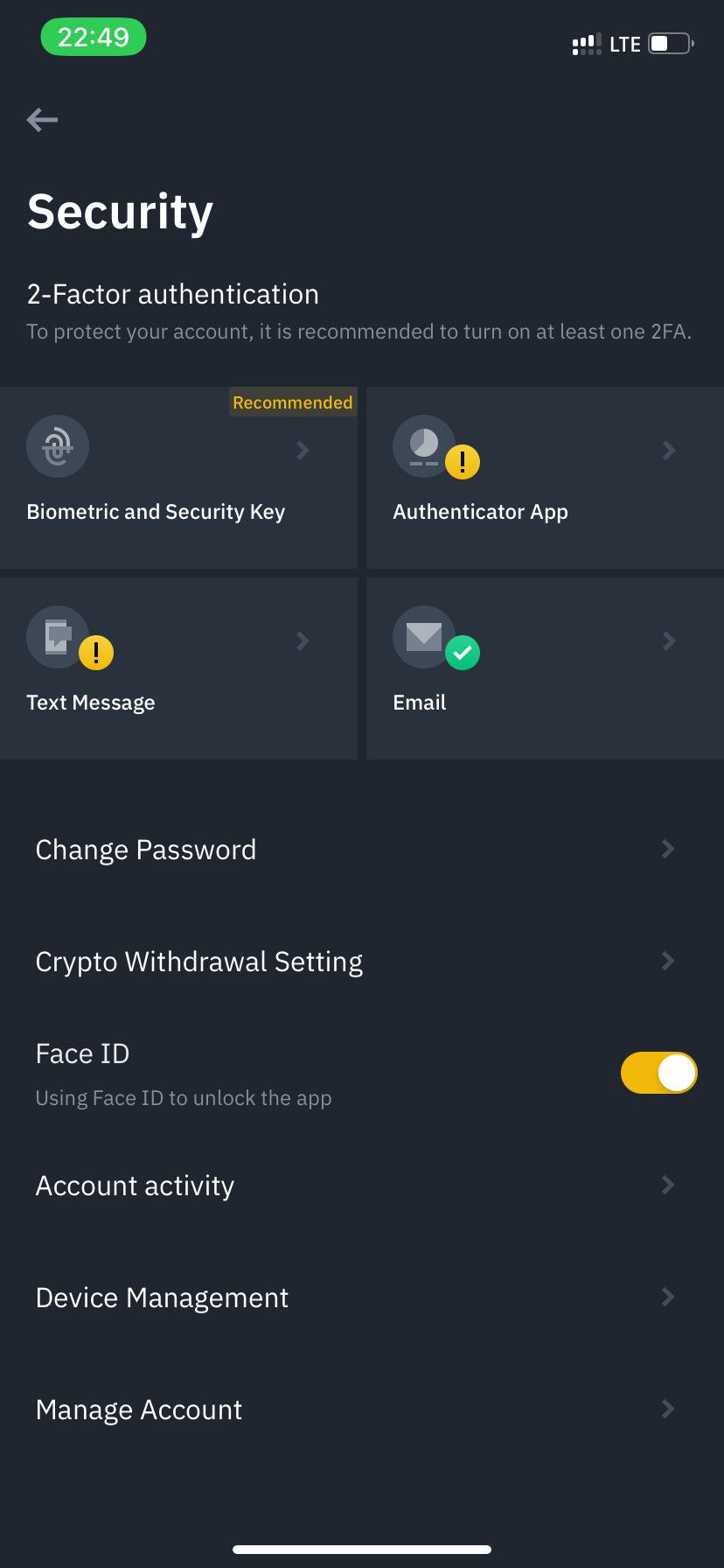
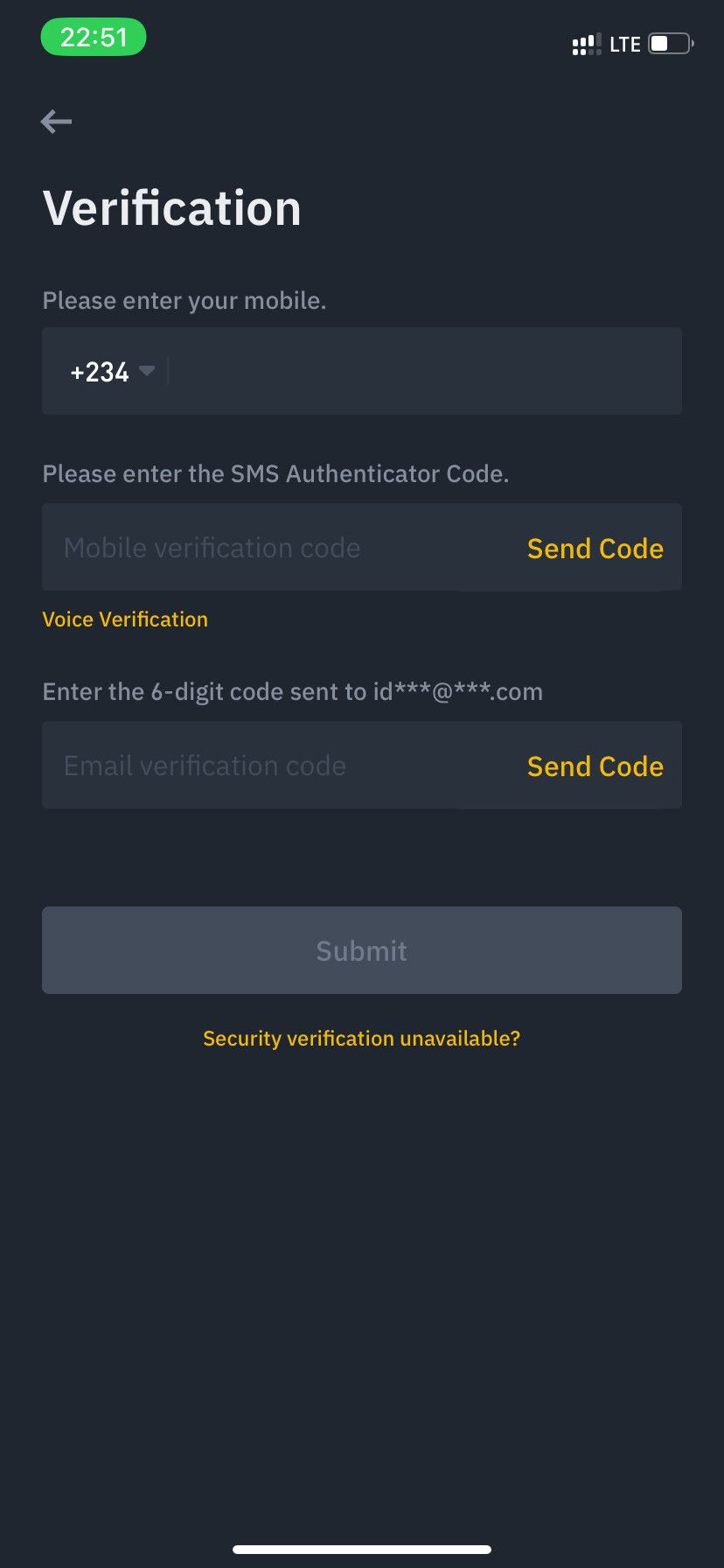
- Tap the profile icon at the top-left of the mobile app.
- Go to Security.
- Next, tap Text Message.
- Toggle on the switch to the right of Text Message to start using SMS 2FA.
- Provide your phone number in the contact field.
- Tap Send Code in the SMS and email authentication fields.
- Check your messaging app and email inbox. Then enter the respective secret six digits sent to you.
- Finally, tap Submit.
After setting up 2-step verification via SMS, Binance sends a secret six-digit code to your email address and phone number for each transaction you make via the mobile or web app.
Activate Binance 2FA Using Touch ID or Face ID
Binance uses your biometrics while login into the app or when it needs to verify a transaction further. So adding this to your 2FA ensures that only you can withdraw crypto from your Binance wallet.
To activate 2FA with biometrics:
- Tap your profile icon at the top left > Security.
- Select Biometric and Security Key.
- Tap Add New Authentication.
- Select Touch ID/Face ID.
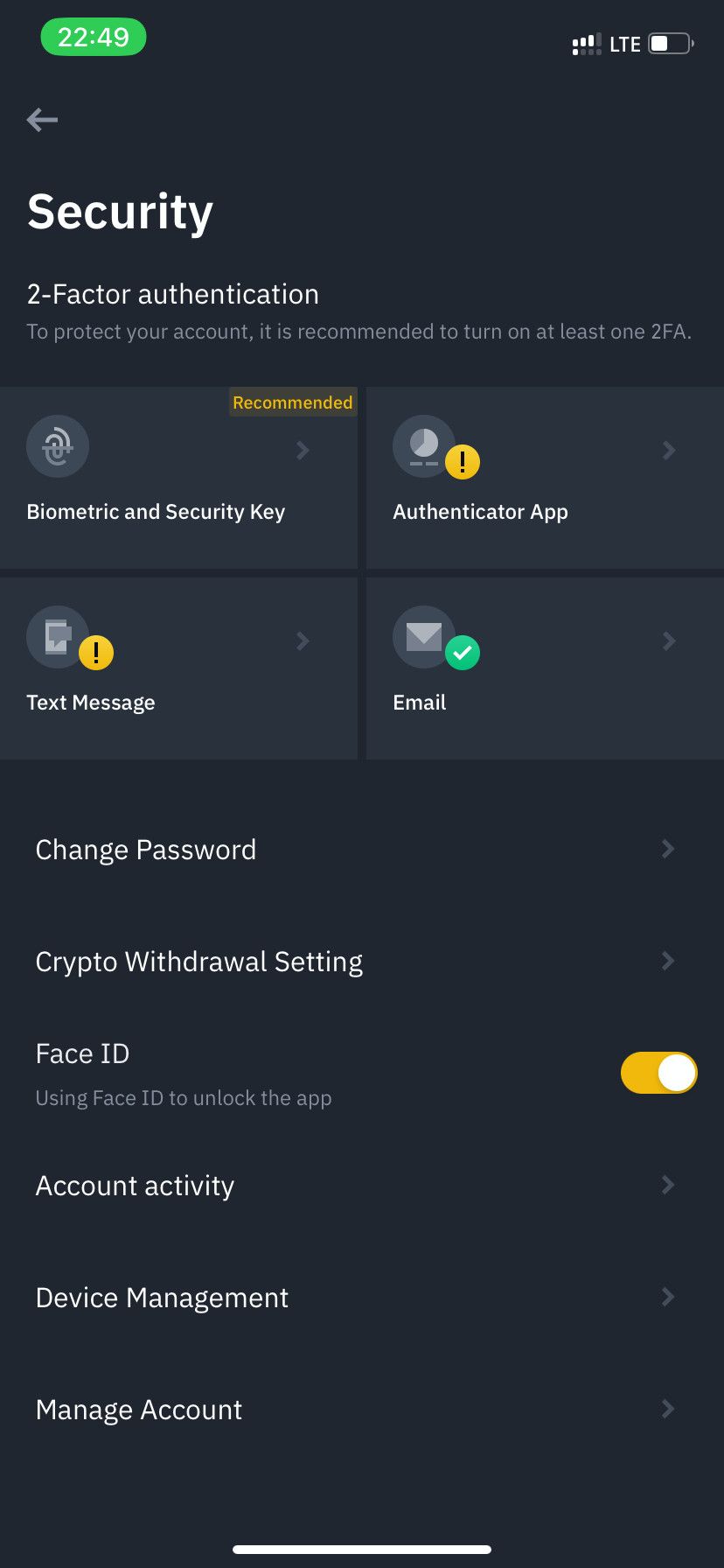
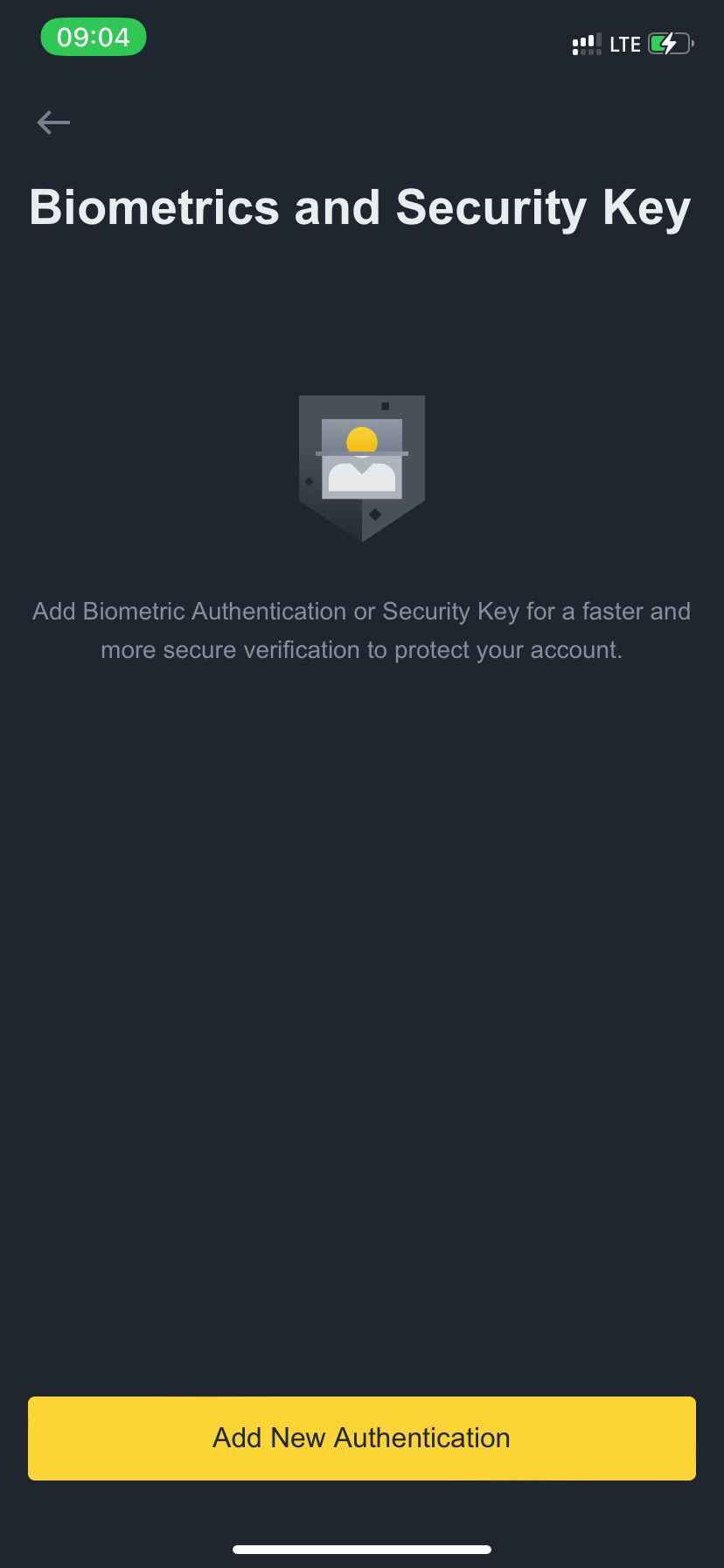
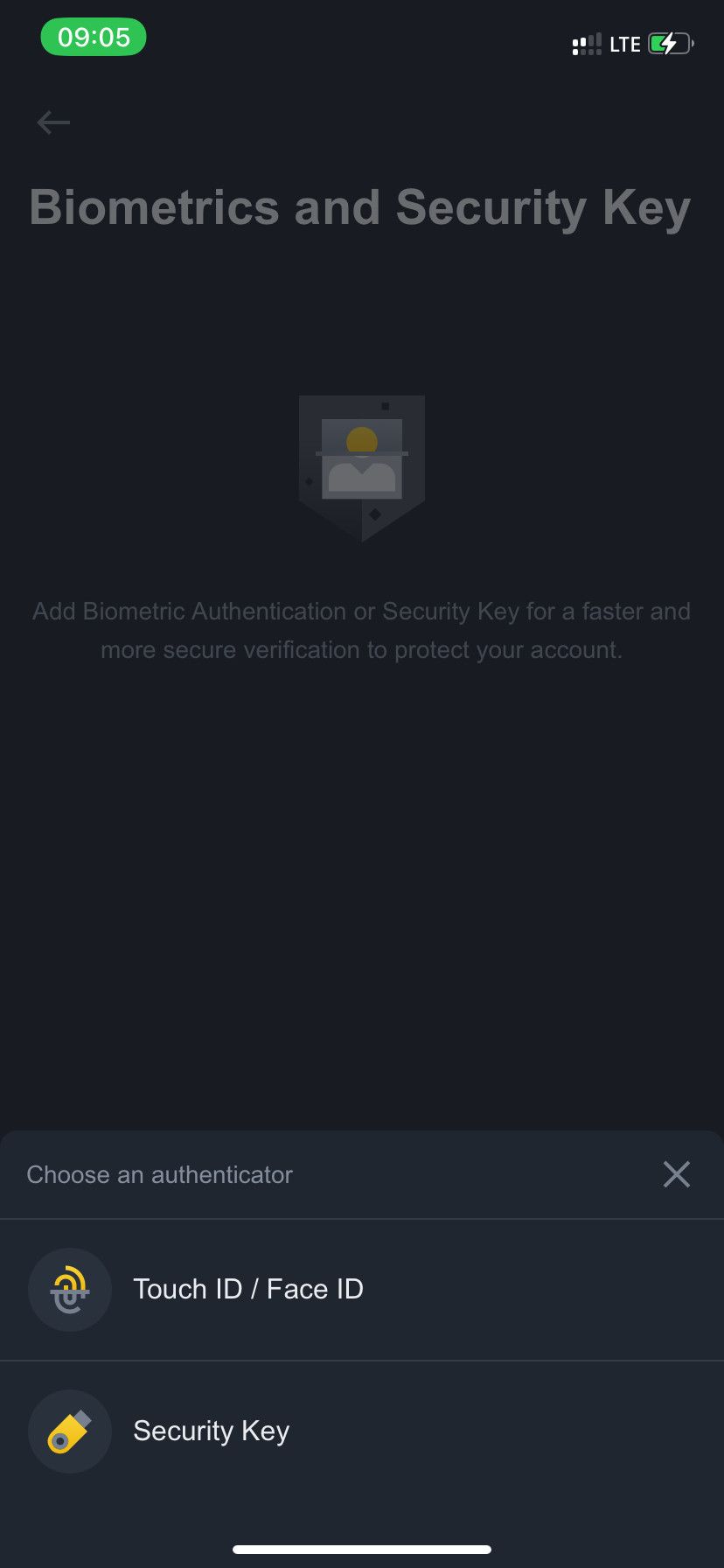
Now, tap Get Code and enter the verification code sent to your email or phone. Tap Submit.
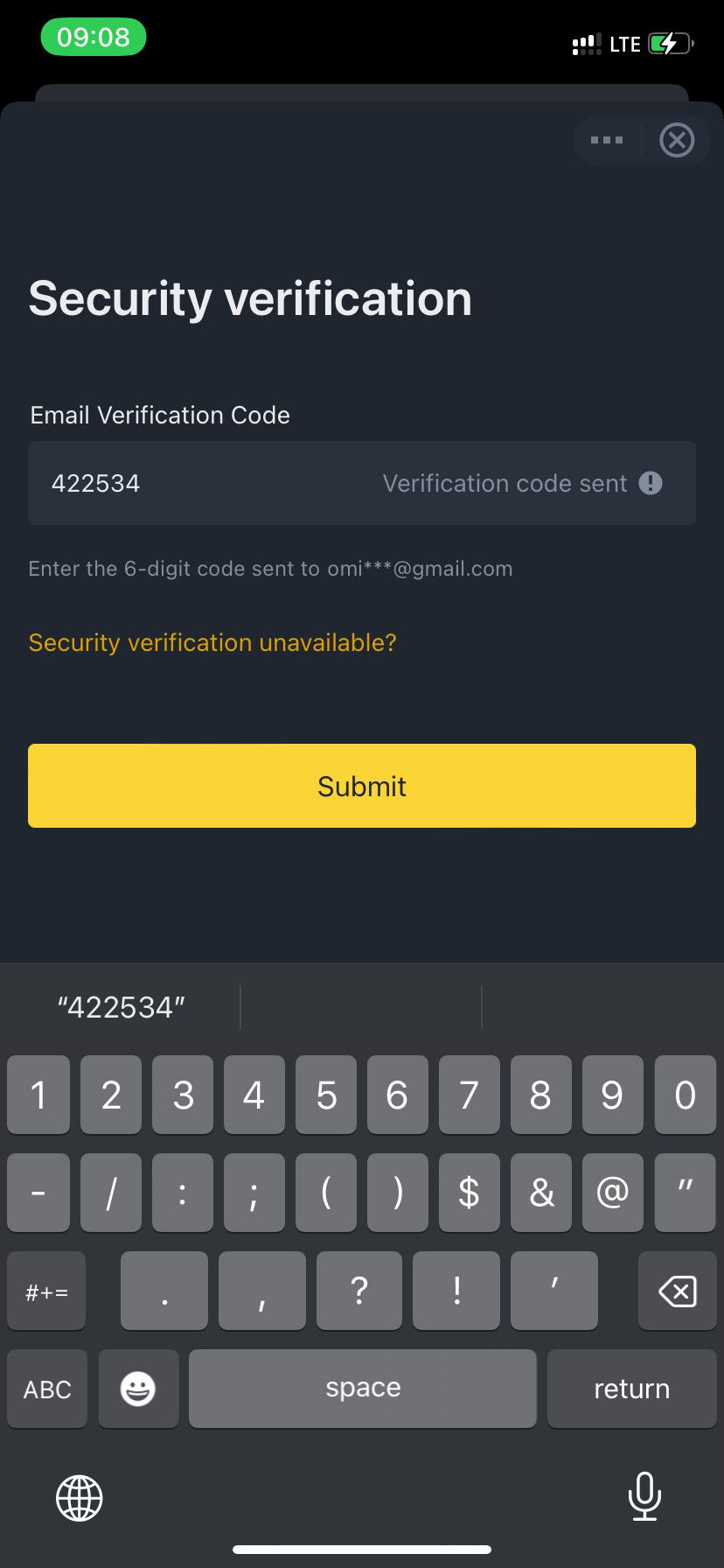
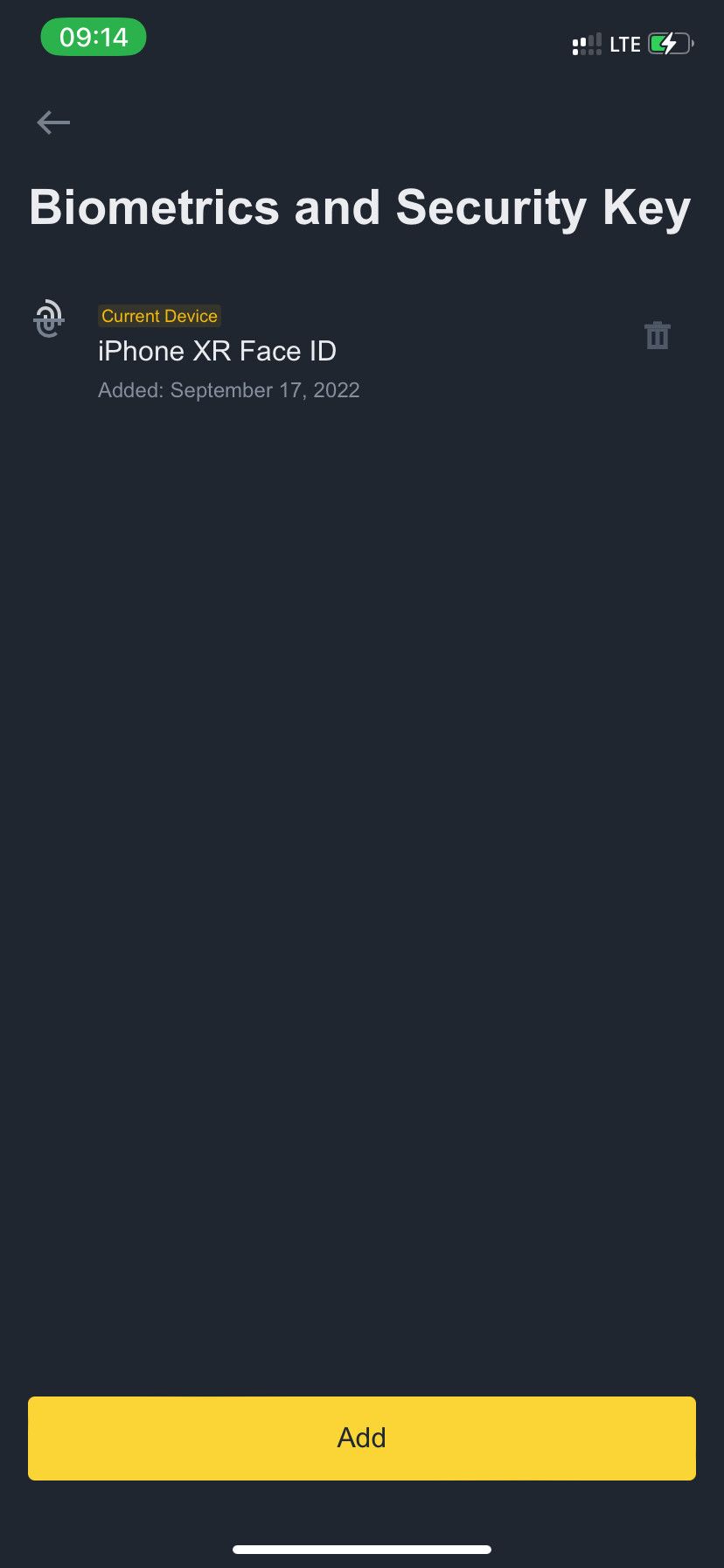
Place the phone directly on your Face to scan your Face ID. Or tap your fingerprint panel to activate Touch ID verification.
How to Protect Your Binance Account With a 2FA App
Using a dedicated 2FA app is one of the most secure methods of protecting your Binance account.
You can activate 2FA via the Binance mobile or web app. The web app method is a two-way process involving your mobile phone and your computer.
Install an Authenticator App via Binance
The first step is to install a Binance-supported 2FA app on your smartphone. Binance supports Google Authenticator and Binance Authenticator. You can install either of them from the App Store or Play Store.

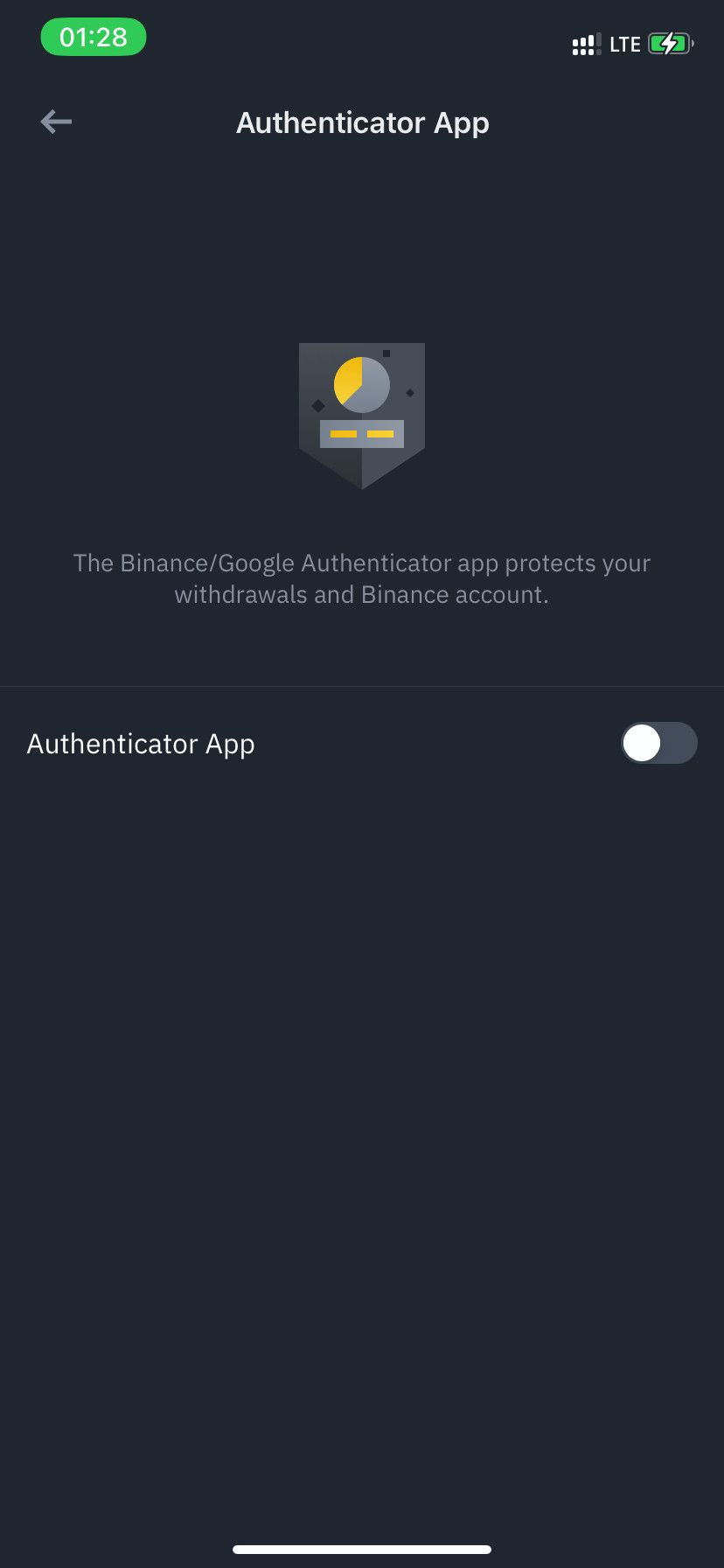
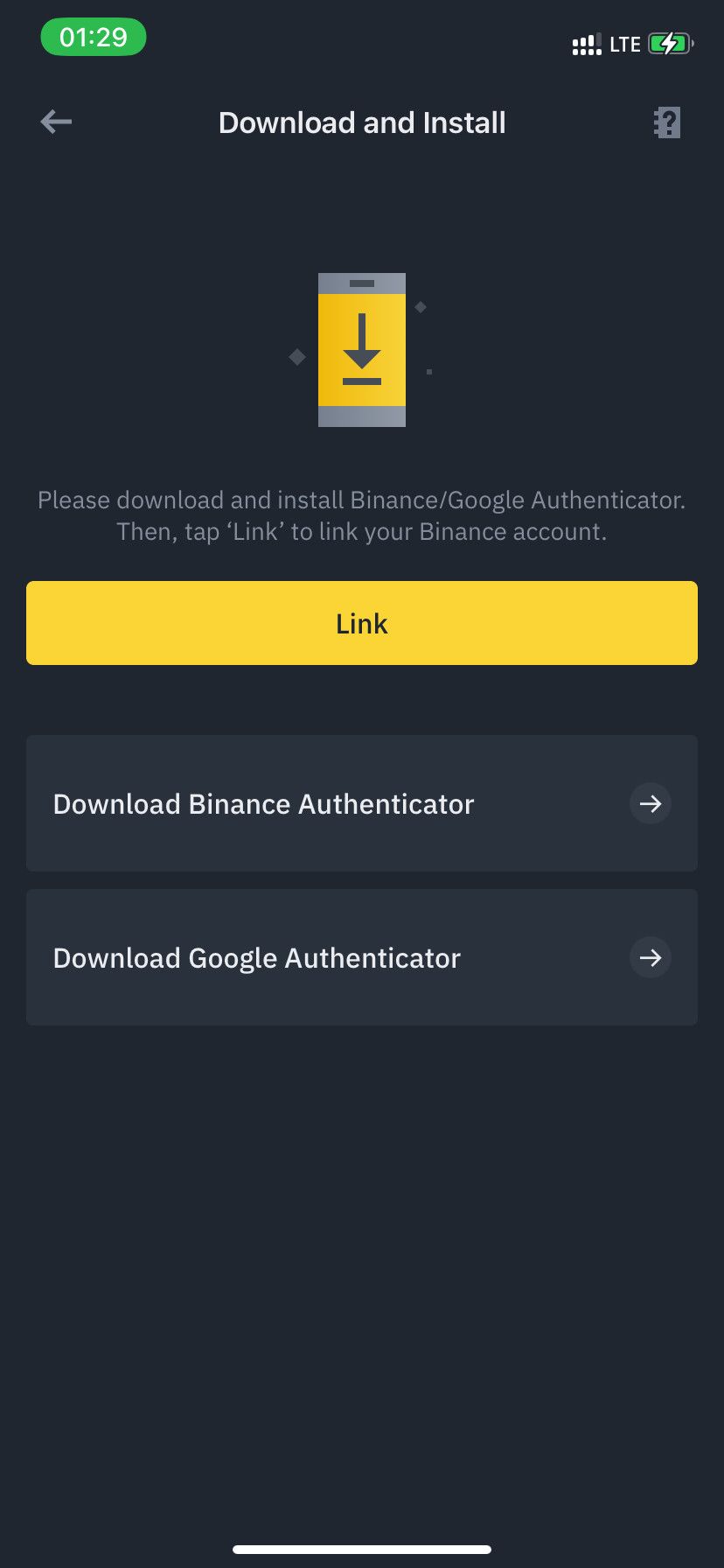
- Open the Binance mobile app and tap your profile icon at the top-left > Security.
- Tap Binance/Google Authentication.
- Toggle on Authenticator App.
- Tap Download Binance Authenticator or Download Google Authenticator; this takes you to the App Store or Play Store (you can also find links below).
- Install either app for iOS or Android.
Download: Google Authenticator for Android | iOS
How to Link Binance With a 2FA App via a Desktop Web Browser
You can also set up a 2FA app for the mobile app via the Binance website on your computer. The only advantage offered by the web app is it gives you a backup key in case you lose your phone and need to recover your authenticator app.
To begin, log in to Binance via a web browser on your PC or Mac.
Click the profile icon at the top right and go to Security.
Click Enable to the right of Binance/Google Authenticator.
Select the Binance Authenticator or Google Authenticator, depending on the app you installed on your mobile phone earlier.
Click Next. Now open the authenticator app on your phone and tap Scan QR code. Scan the QR code appearing on your computer screen. Alternatively, select Enter a setup key to Input the 16-digit authentication key appearing below the QR code on your computer screen. Then tap Continue.
Click Next in the web app.
Copy the backup key on your computer screen and paste it into a secure location. You can use a password manager here for better protection. Click Next.
Click Get Code in all required fields. Input the 6-digit code sent to your email inbox in the Email Verification Code field. Type the 6-digit OTP on your mobile authentication app into the Authenticator Code field.
Finally, click Next. Then Back to Security.
How to Link a 2FA App With Binance Account on the Mobile App
Setting up a 2FA app via the mobile app doesn't provide the web option flexibility, as it doesn't provide a backup key. However, it's a quick way to set up your two-factor authentication if you don't have access to a desktop.
Open your Binance account on the mobile app after installing an authenticator app, then follow these instructions:
- Go back to the Binance mobile app and tap Link.
- Skip the tutorial section by tapping Skip tutorial.
- Copy the 16-digit secret key below the QR code.
- Tap Bind.
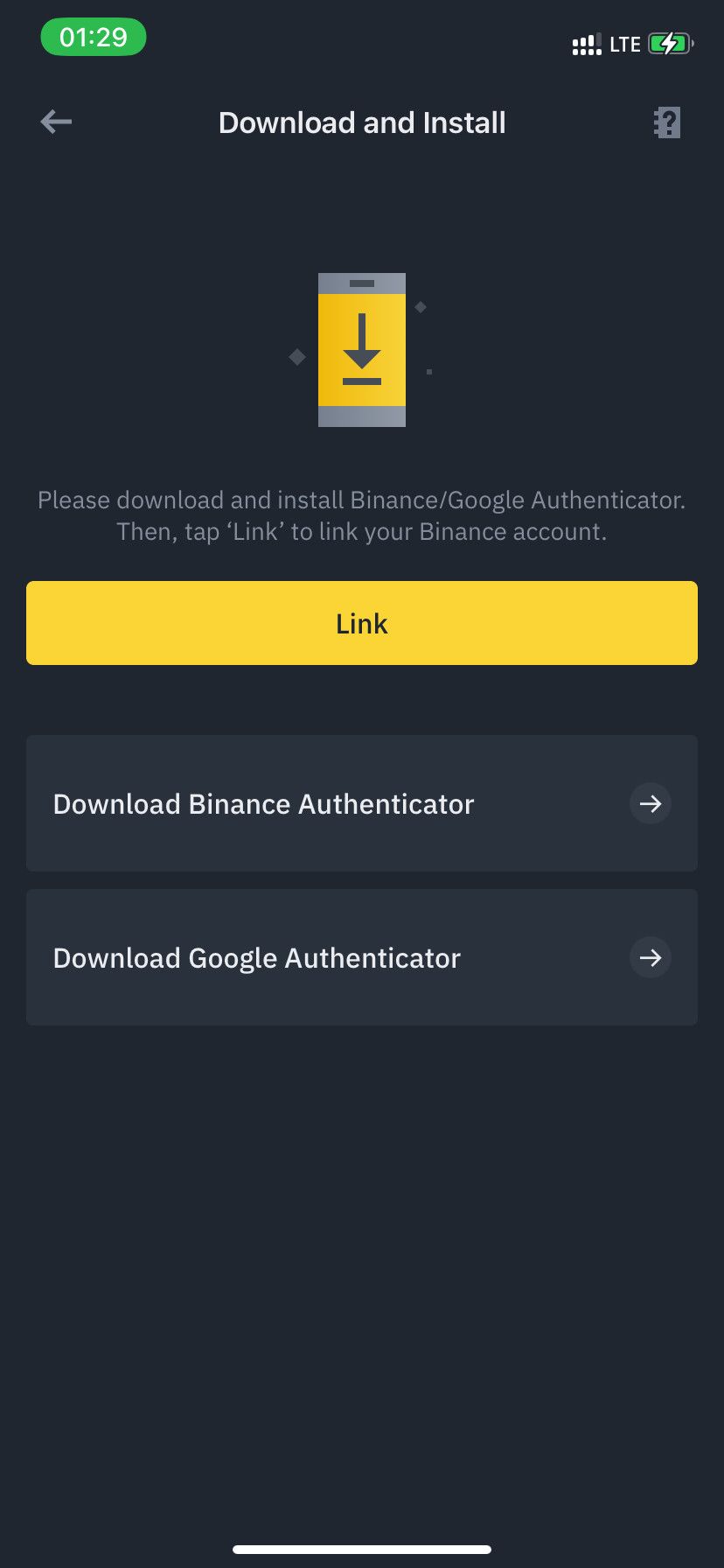
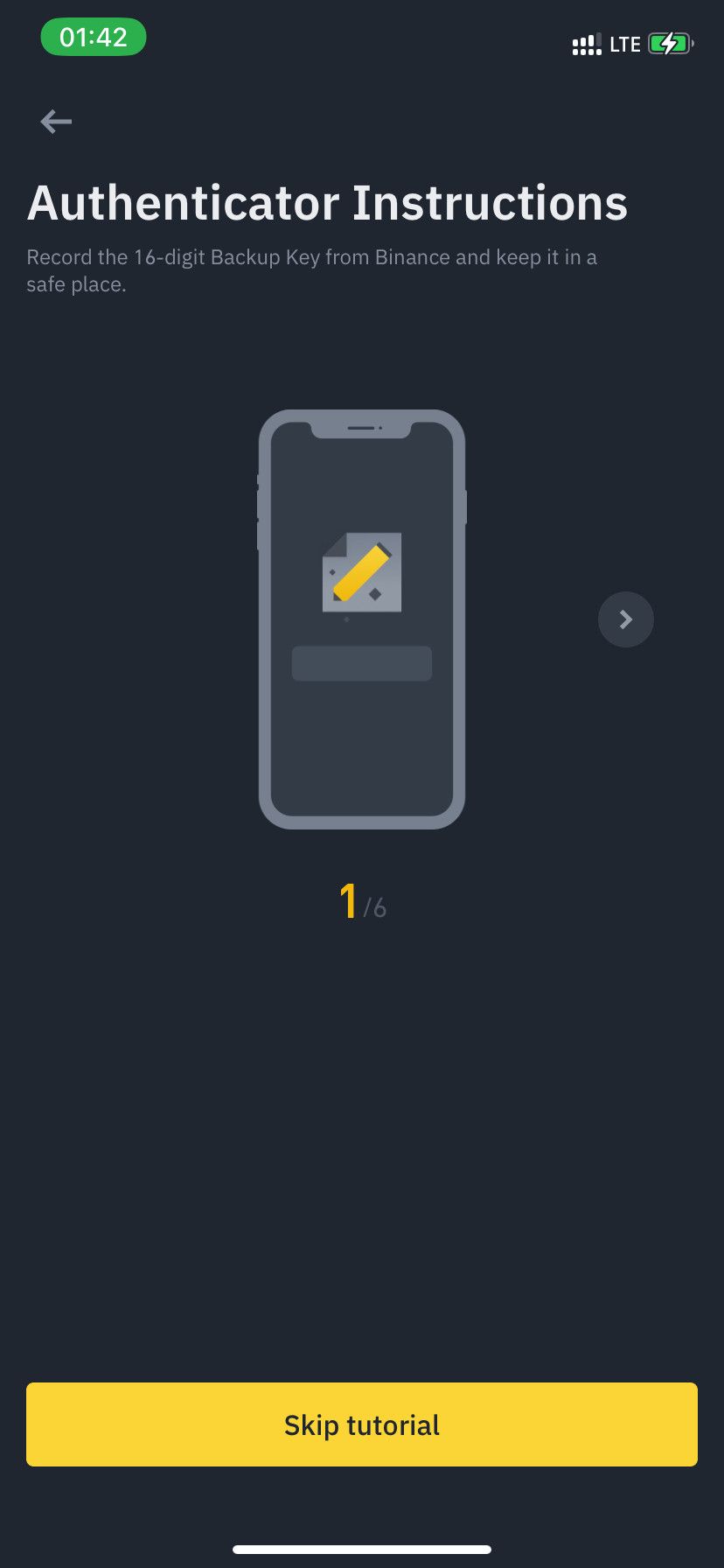
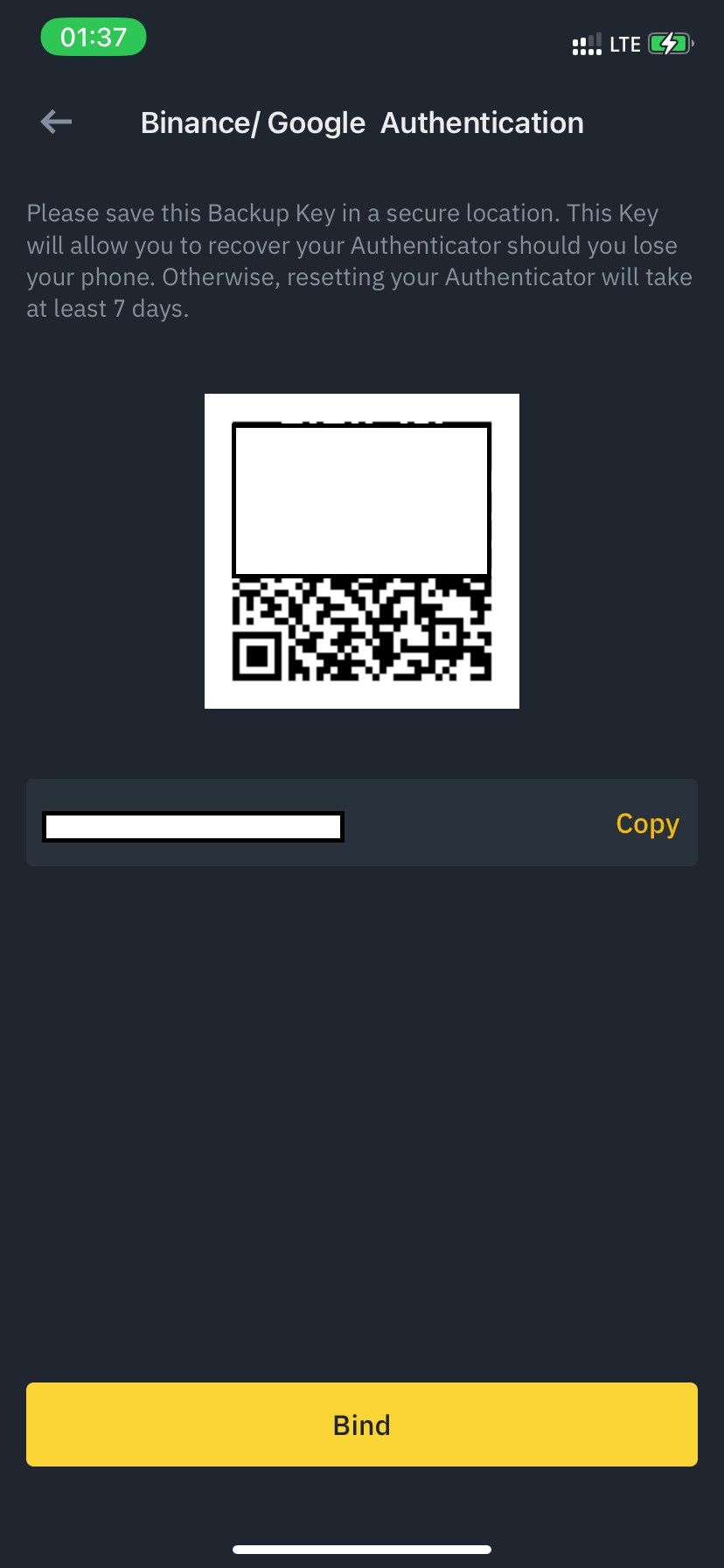
Next:
- Open the authenticator app you installed earlier (Google or Binance Authenticator). Then follow the onscreen instruction in the authenticator app to start with it.
- Choose to enter a setup key manually.
- Paste the code you copied from Binance earlier in the provided field.
- Tap Continue or Add (for Google Authenticator).
- You'll see a spinning circle in the authenticator app. This changes your 2FA Binance authentication code at each complete revolution.
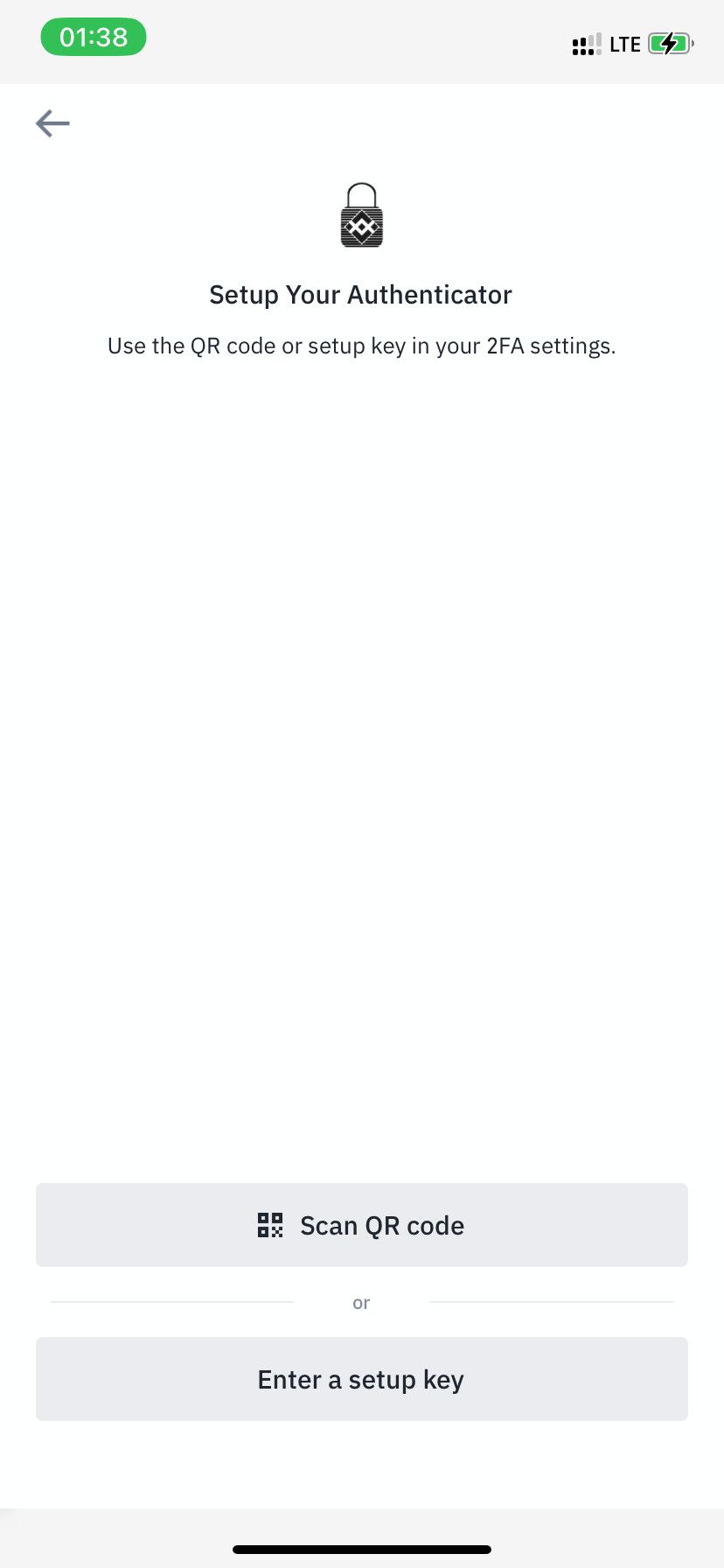

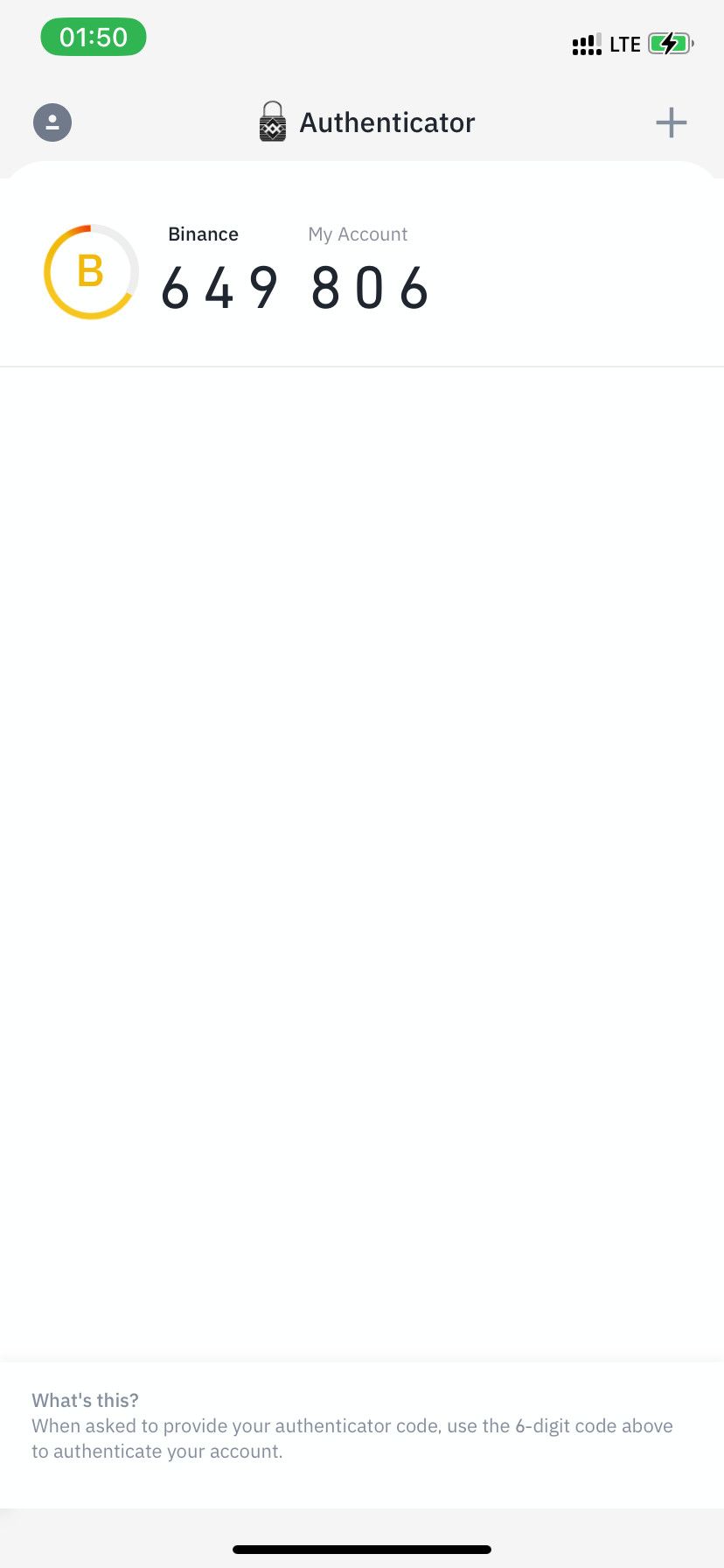
Then:
- Inside the Binance app, tap Send Code in all applicable fields. Paste the six-digit code sent to your existing 2FA methods (email or combined with phone number).
- Open the authenticator app. Copy the six-digit code before it completes a revolution. Paste this into the authenticator code field in Binance; this is how you'll always verify subsequent transactions on Binance.
- Finally, tap Submit.
Protect Your Binance Account With 2FA Security Key Hardware
Security key hardware is the most secure form of 2FA for Binance since your security key is only available locally and not subject to internet-based security breaches. The easiest way around setting up a security key hardware for your Binance account is via the web on a computer.
It involves storing access keys in external security hardware like the Yubikey Series and Titan Security Key, among others. They're USB sticks you can insert into your computer or iOS port (for those supporting USB-C inputs).
Binance recommends Yubikey for securing your account on hardware via a desktop browser.
According to Binance, you can't verify withdrawals via the Binance mobile or desktop app once you activate a security key via the web. After setting it up, you can only do so on the website for subsequent transactions.
To use an external security key hardware as your Binance 2FA option:
- Launch Binance to your account via the web browser on your computer.
- Click your profile icon at the top right and go to Security.
- Click Enable to the right of Biometric Authentication/Security Key. Or click Manage instead—if you've activated mobile Touch or Face ID earlier.
- Hit Add New Authenticator.
Now:
- Click Get Code in the verification fields provided.
- Provide the six-digit verification code sent to your email address. Then enter the six-digit code from your authenticator app if you're using one.
- From the alert box, click External security key or built-in sensor.
Next, click OK. Then OK once more if prompted. Ensure you complete these steps within 60 seconds. Otherwise, you'll have to start all over.
Now insert your secret key into your computer's USB port and follow the onscreen instructions to set up your security key.
Finally:
- Provide your biometric by touching your security hardware for fingerprinting; this activates the hardware and links it to your Binance account.
- Click Allow in the browser if prompted.
- Provide a unique name for your security key in the Secret label key field.
- Then follow the onscreen instructions to verify your account.
- Click Submit to complete the security key setup.
Always Secure Your Cryptocurrency
Binance provides many options to help secure your account. These come at little or no cost—except if you're going the extra mile with security key hardware. You can protect your account with any or a combination of the 2FA methods. However, combining them provides multilayered protection to further beef up your account security.