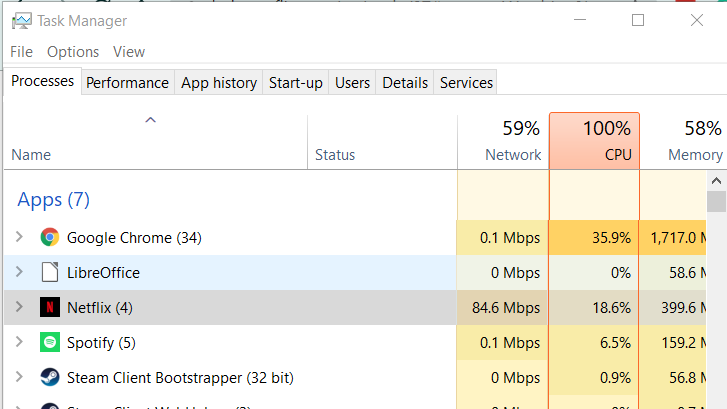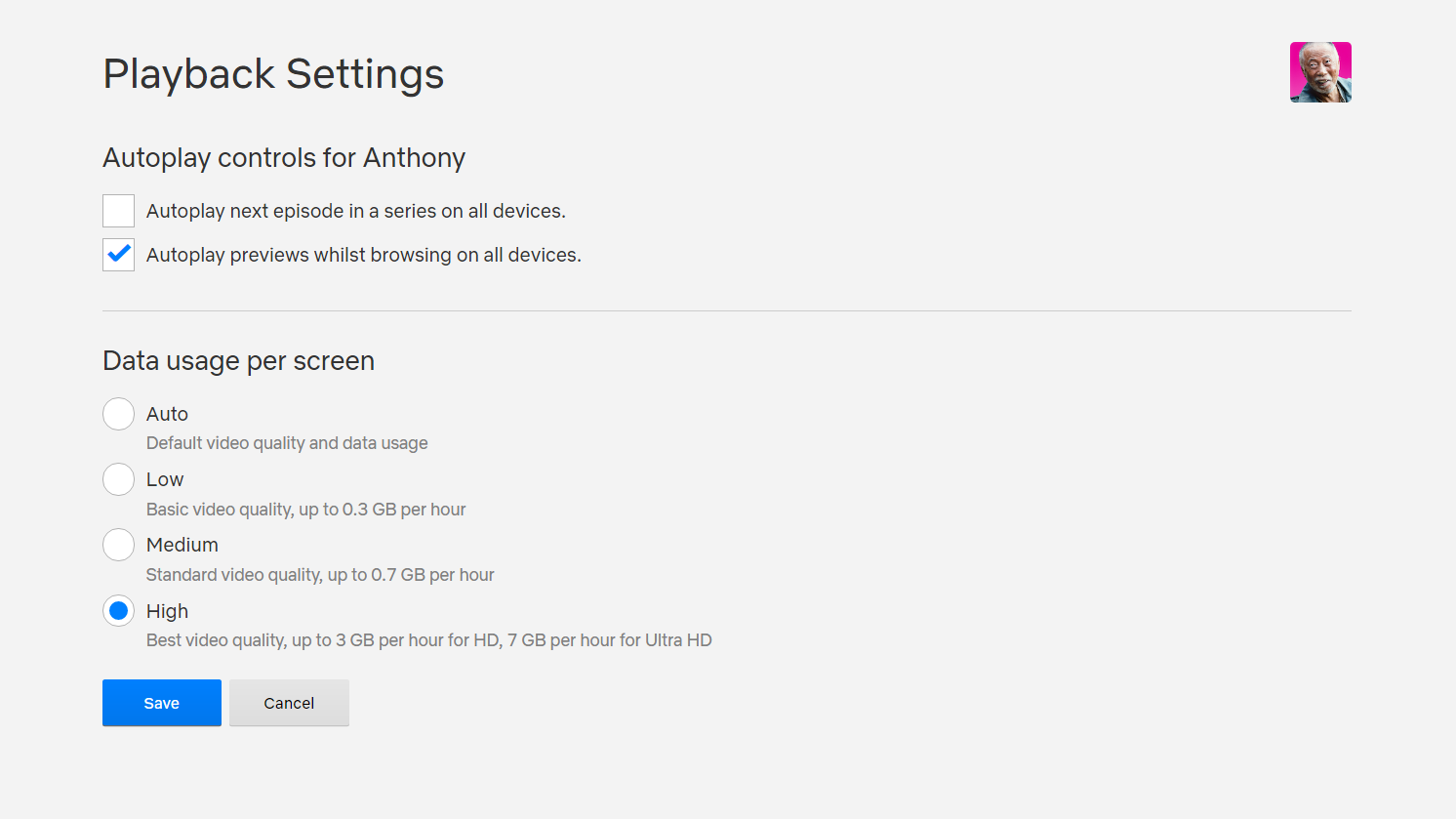Although video compression technology is improving all the time, watching a lot of Netflix can still eat up data. That can be a major problem if your internet connection has a data cap, as it can lead to additional charges or bandwidth throttling. How much data does Netflix use, though? And what can you do to adjust its bandwidth use?
By having some idea of Netflix data usage, you can more easily avoid going over your limits. Thankfully, it’s relatively easy to find and change the Netflix data usage options.
How Much Bandwidth Does Netflix Use?
Netflix’s bandwidth usage depends on what quality setting you choose. There are four Netflix data usage presets:
- Low: This uses 0.3GB per hour per device.
- Medium: The standard definition setting, which uses 0.7GB per hour.
- High: The best video quality, covering both HD (720p and 1080p) and Ultra HD (4K). HD uses up to 3GB per hour, while Ultra HD uses 7GB per hour.
- Auto: Netflix will automatically raise or lower the quality of the stream based on the current speed of your internet.
Using these figures, an average 90-minute HD film would use approximately 4.5GB of data. Binge-watch a 10-episode TV show in Ultra HD, with one-hour episodes, and that’s a hefty 70GB of data.
Running the Netflix app in Windows, we checked in the Task Manager while playing a 4K episode of the nature documentary series Our Planet.
After a short bit of buffering, Netflix’s data usage spiked to around 84MB/s, as the app cached the video. It then alternated between zero and around 2MB per second. 7GB per hour works out at 1.94MB per second, suggesting that Netflix’s stated bandwidth is correct.
How Much Data Does Netflix Use on Mobile Devices?
It's easy to see how data usage can quickly pile up while watching Netflix. That could be an even greater problem if you’re using a cell phone connection with an even smaller monthly data allowance.
Fortunately, Netflix offers some data usage settings specifically for mobile devices:
- Automatic: This balances data usage with good quality video, using around a gigabyte of data every four hours.
- Wi-Fi Only: Netflix will only stream video when connected to Wi-Fi.
- Save Data: This boosts viewing time to about six hours per gigabyte.
- Maximum Data: The highest quality setting, ideal for those with unlimited data plans. It can use up to a gigabyte of data every 20 minutes.
Importantly, if you set a data usage limit on Netflix, the app won’t go over that.
How to Change Your Netflix Data Usage Settings
To change your main Netflix data options, you need to log into your account from a web browser. You can’t do it from a Netflix app.
Go to www.netflix.com/YourAccount and scroll down to Profile & Parental Controls. Each profile can have its own data usage settings, so do the following steps for each profile you want to change.
Click the arrow to expand your profile settings. Find Playback settings and click Change.
Under Data usage per screen, choose whichever option you want. Click Save. Your Netflix videos will now stream using your chosen data usage options.
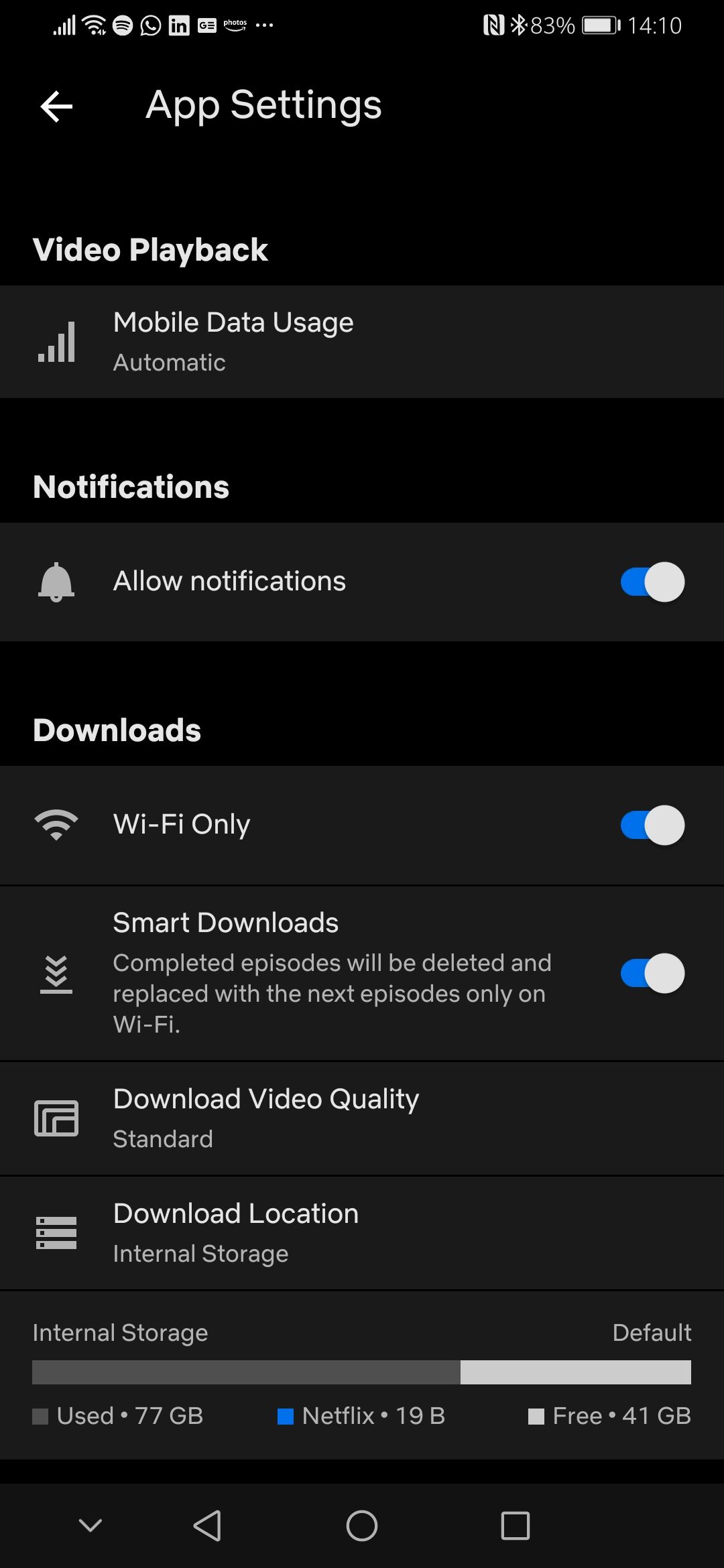
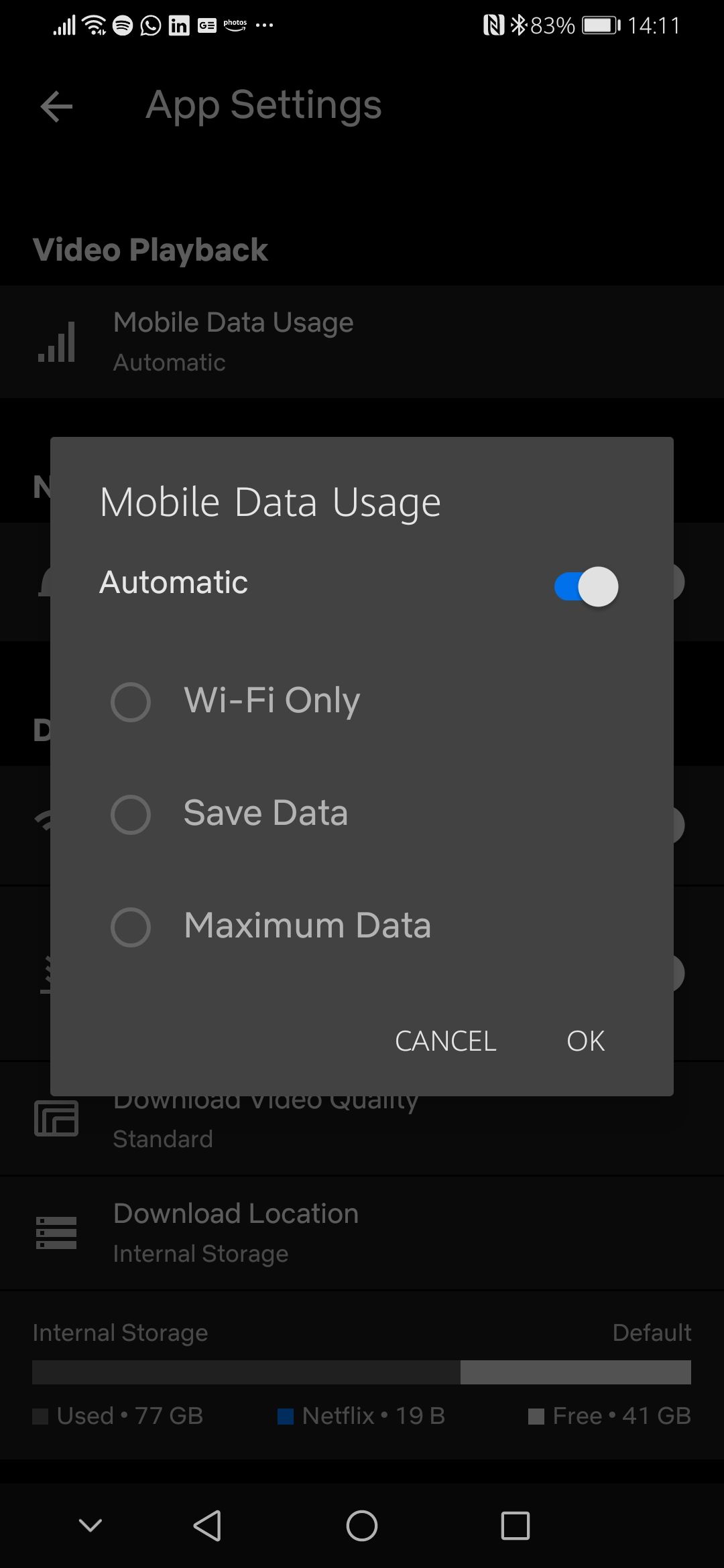
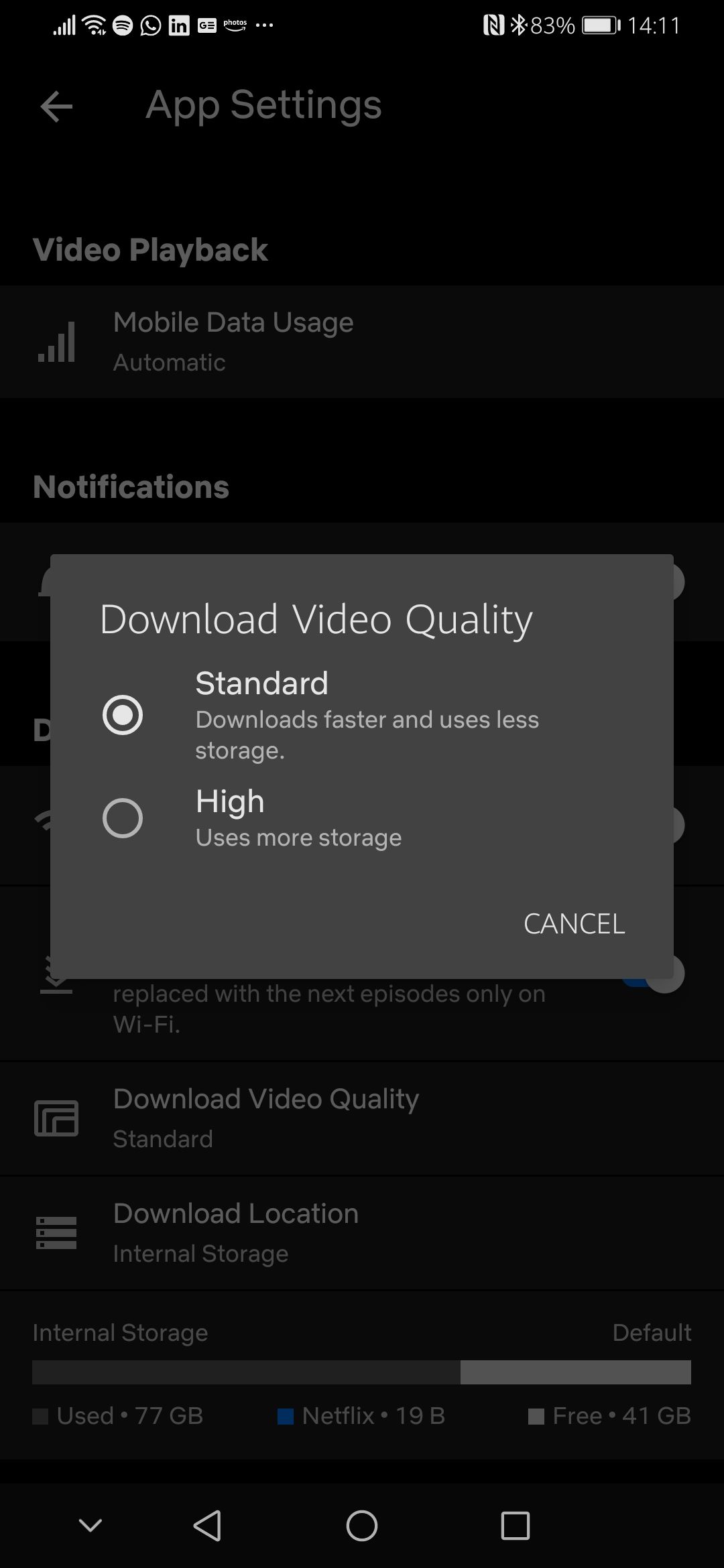
To change your mobile data options, open your Netflix app and tap either More or Profile. Tap App Settings.
Under Video Playback, select Cellular Data Usage (depending on your region, this might say something else, like "Mobile Data Usage").
Now choose one of the four options described above.
You can also adjust settings for downloads here as well. You can change download video quality, limit downloads to Wi-Fi only, and enable Smart Downloads.
Smart Downloads automatically replaces watched episodes with new ones when connected to Wi-Fi, which is perfect if you don't have a lot of space on your phone.
Tracking All of Your Data Use
It’s not just Netflix that eats up data. Watching videos on Amazon Prime, YouTube, Hulu, and every other service you can think of presents the same issues.
If you are limited by your internet provider, make sure you keep track of not just Netflix but all your data usage to ensure you don’t incur any penalties.