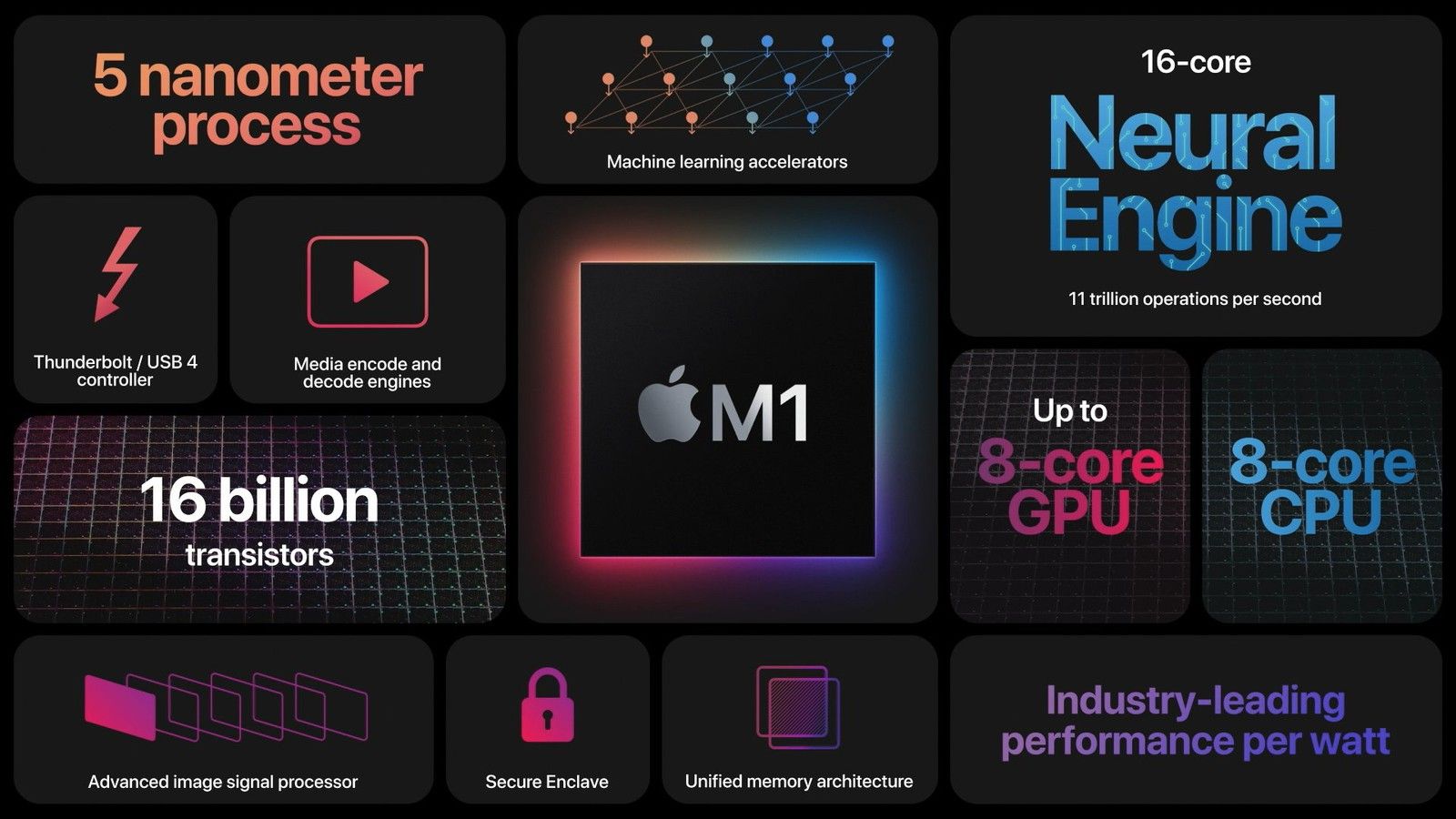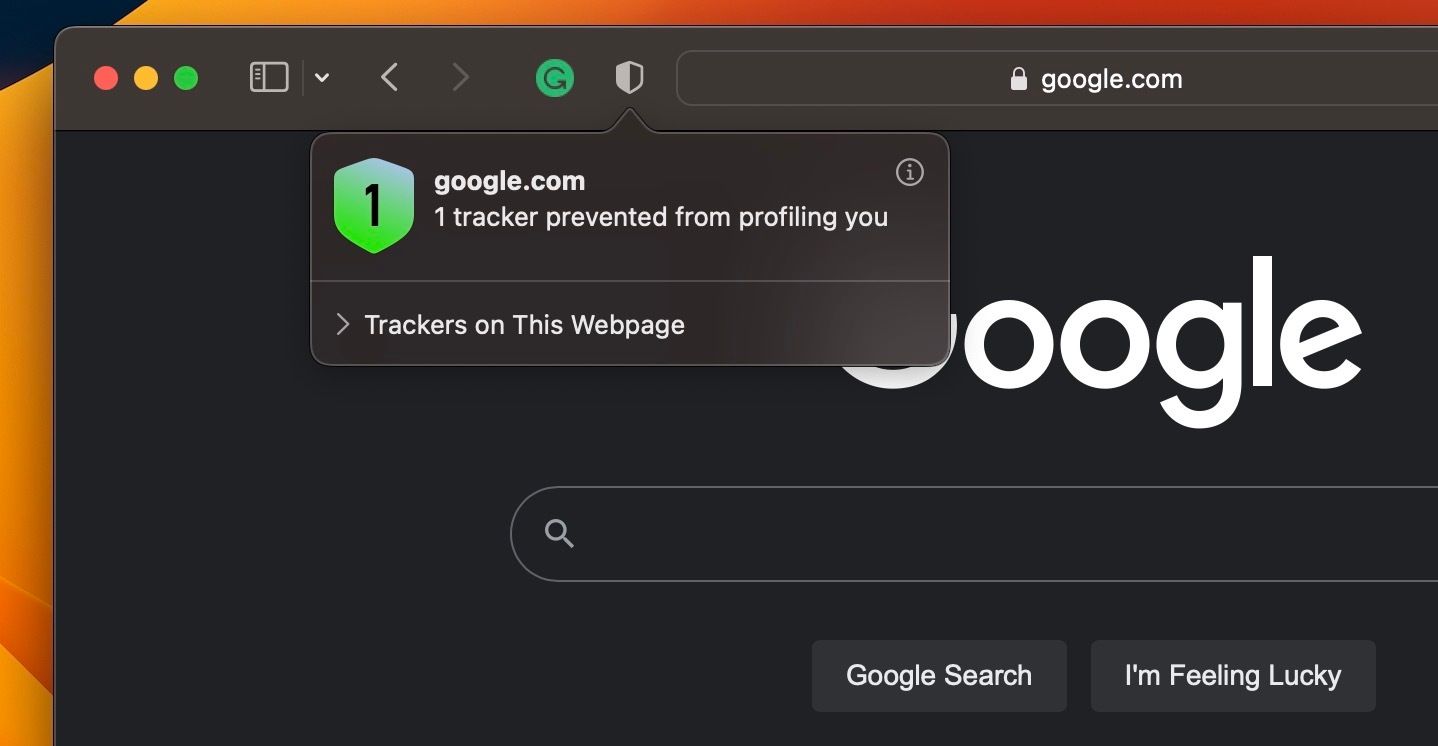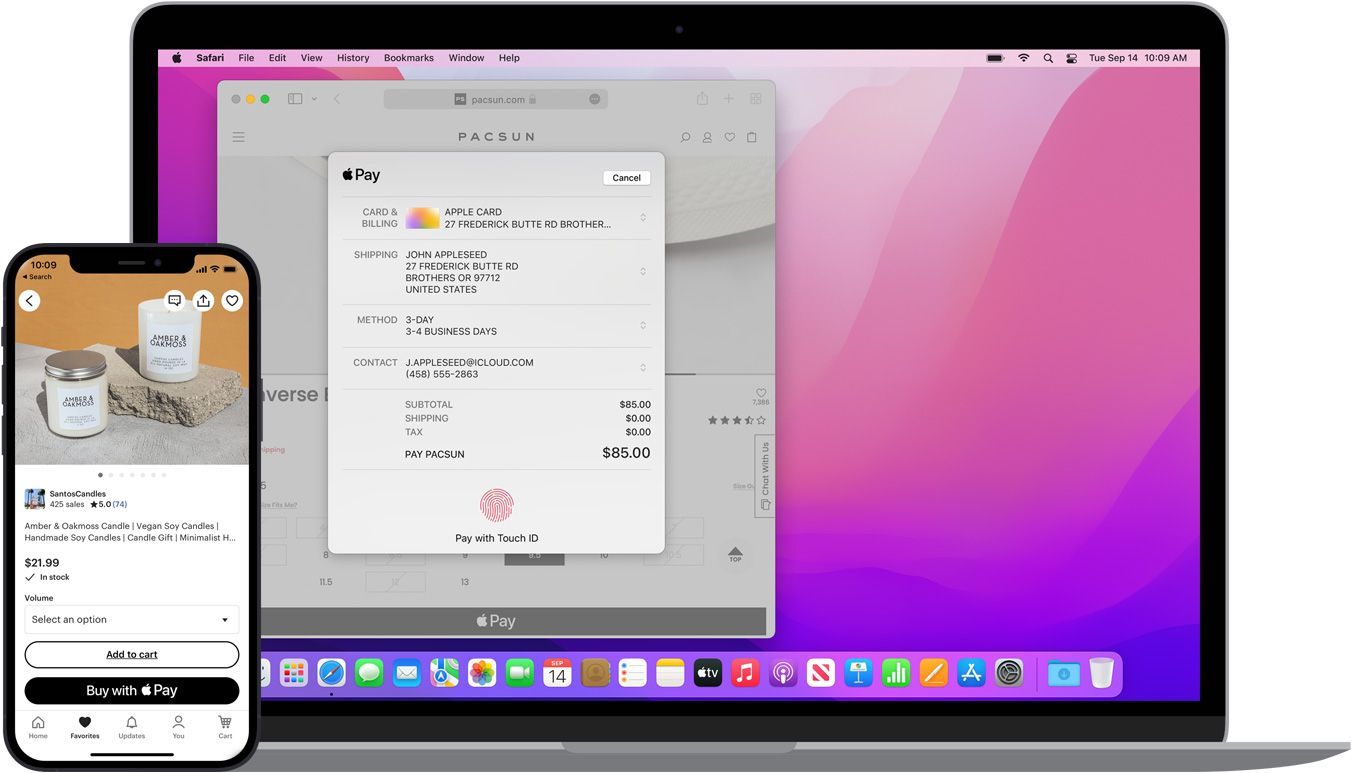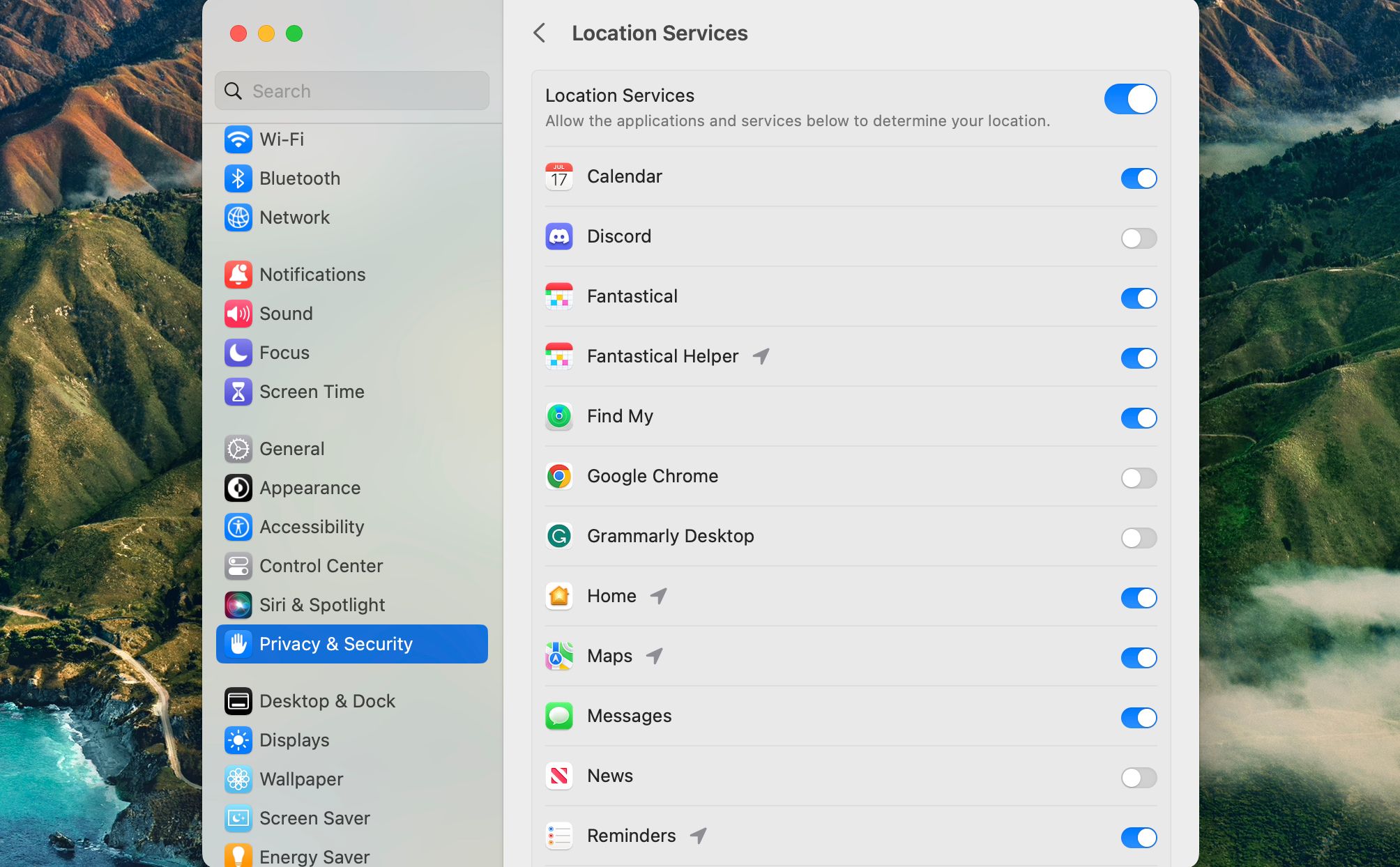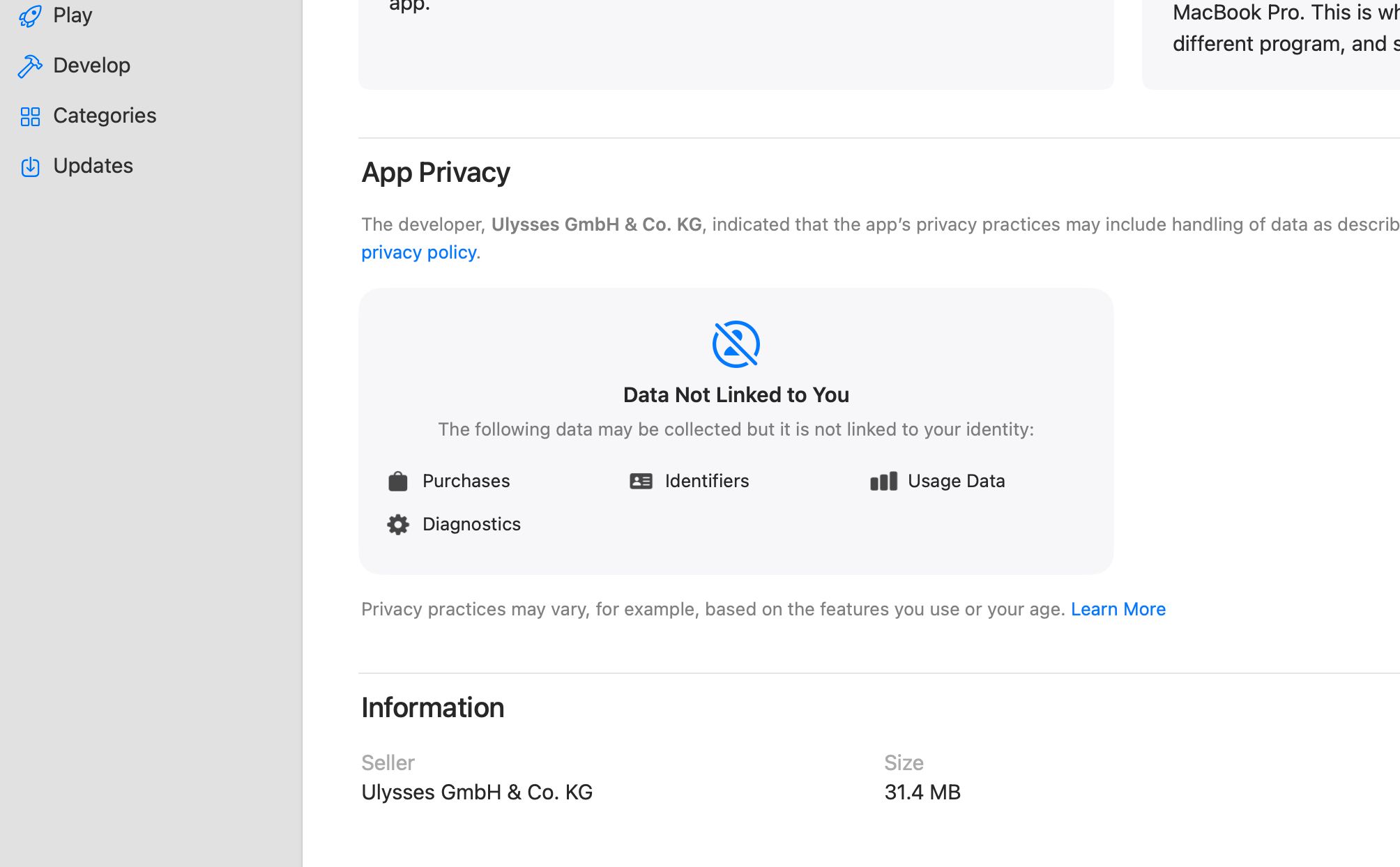It feels like there's a new story about a data breach or someone's data being stolen every other day. With all the information that goes through your devices, you might be worried about what you put into your Mac.
Thankfully, Apple has done great work to put user privacy at the forefront with some interesting Mac features. Below, we'll take a look at all of them.
On-Device Machine Learning
Your Mac learns about you every time you use it, and this process is a part of machine learning. For example, when you upload pictures to the Photos app, your Mac will start analyzing the photographs or videos for faces, words, and locations, and it can even find and help you manage duplicate photos. This allows you to search for people, places, words, or things, and your Mac will deliver those pictures.
While many third-party photo apps can scan your photos for data, most must send them to their servers to process these requests. Apple, however, developed its devices to do all this machine learning on the device. Your information and pictures don't leave the Mac, and Apple doesn't have access to those pictures—all in the name of your privacy.
Also, if you ask Siri to search for something or perform a task on your Mac, that will be done on the device. For example, if Siri can't do something on the device, or if you are asking for an internet search, Siri will strip all of your personal information before it sends it to its servers.
Password Protection and Monitoring
All Apple silicon Macs and some Intel-based Macs (with the Apple T1 or T2 security chip) have a secure enclave built into their circuitry. This storage area of your Mac hosts your most sensitive data, like passwords, credit cards, and biometric data, like Touch ID. Only your Mac can access the enclave, so not even Apple can break into it.
Using this secure enclave to store your biometric data lets your Mac create and store your passwords for websites and apps in iCloud Keychain. But your Mac goes beyond just saving your passwords; it keeps a list of passwords that have become exposed.
Under the Password section of System Settings, Apple identifies and informs you of any login stored in your iCloud Keychain that has appeared in a leak and provides links to change those passwords.
More importantly, Apple has started to move away from passwords completely, which makes sense because they can get stolen. Instead, Apple has rolled out passkey support. Passkeys work alongside Touch ID (or Face ID on iPhones and iPads) to tell websites and apps that it is genuinely you instead of a password.
Tracking Prevention
Marketers on the internet love to track you as you browse. Apple has built features into Safari to keep your browsing private and secure. Beyond Safari, your Mac keeps you from being tracked through other internet-connected features.
In Mail, your Mac uses Mail Privacy Protection to hide your IP address, so senders can't create a profile of what you do with those emails. Enabling this feature will keep marketers from gathering data about what you do with emails once you get them.
When using Siri, if the personal assistant has to ping the Apple servers for a request, Apple uses a random identifier to keep your privacy safe. This way, nothing like your Apple ID or location will be attached to your request.
Maps prevent tracking outside your Mac as well. Most helpful features inside Maps are processed on-device, and anything sent to Apple is sent using a random identifier. Maps will "fuzz" your location 24 hours after a request, moving the request from a precise location request to one that could be within a 10-mile radius to hide any detail about the user.
Encryption
When sending data through iCloud, your Mac will use end-to-end encryption to keep you safe. Your personal data is translated on your Mac into a code that only your Mac or other Apple device with the same iCloud account can decrypt. For example, end-to-end encryption keeps your data inside apps like Maps and Photos safe from prying eyes and allows your data to populate on all your Apple devices.
This technology is also baked into Apple's communication apps, Messages, and FaceTime. Only the parties involved in a conversation can get access to that communication. No one, not even Apple, can access your messages or FaceTime calls.
Secure Online Payments
When buying something online, your credit card number and personal information can be in jeopardy. Using Apple Pay on your Mac can help alleviate that risk. When using Apple Pay to purchase something, your Mac will first make sure it's you buying something with Touch ID or by making a secure connection to your iPhone or Apple Watch.
Upon authentication, instead of sending your credit card number, your Mac checks a Device Account Number and transaction-specific number to approve the purchase. Of course, your credit card number is never sent, and the transaction-specific number changes for each purchase, which makes it much harder for someone to get your payment info.
Your Mac encrypts all this data in a way that not even Apple can decrypt it. This way, Apple never gets information about what you are buying, nor will Apple track what you purchase. Every number and transaction is done inside the secure enclave, meaning only your Mac can access the data.
Location Services
Most Macs these days can identify your location, which can be helpful when searching the internet or checking the weather. Luckily, Apple has built the ability to control which apps can access that data. Inside the Privacy & Security panel in System Settings is an option for Location Services.
Here, you can control which apps can access your location by toggling the switch next to an app to grant or remove access to your location. You can also see which apps have recently used your location with a tilted triangle next to the app's name.
When an app wants to know your location, you should get a prompt in macOS allowing you to approve or deny the request. This lets you control your privacy options and how your location data gets shared.
App Tracking
Similarly, your Mac does its best to limit the amount of data apps can access. For example, apps on the Mac App Store will all have a Privacy Nutrition Label on their store page. These labels tell you what data the app asks access to, such as location or usage, or if the data is linked to you.
Once you install an app, you can see all the data it can access on your Mac within the Privacy & Security section of System Settings. You can select a category and see what apps access that information there.
For example, if you're concerned that an app has access to your photos, choose the Photos option, and you'll see all the apps that have requested access to your photos. Then, you can toggle access on or off.
Your Mac Takes Care of Your Privacy
Apple has done the work to keep your privacy under control. It has empowered the users to control what data can be accessed by apps and has done its best to keep other data from prying eyes.
While there will always be malicious actors trying to steal your data, Apple has continued to increase the privacy of the Mac and its users.