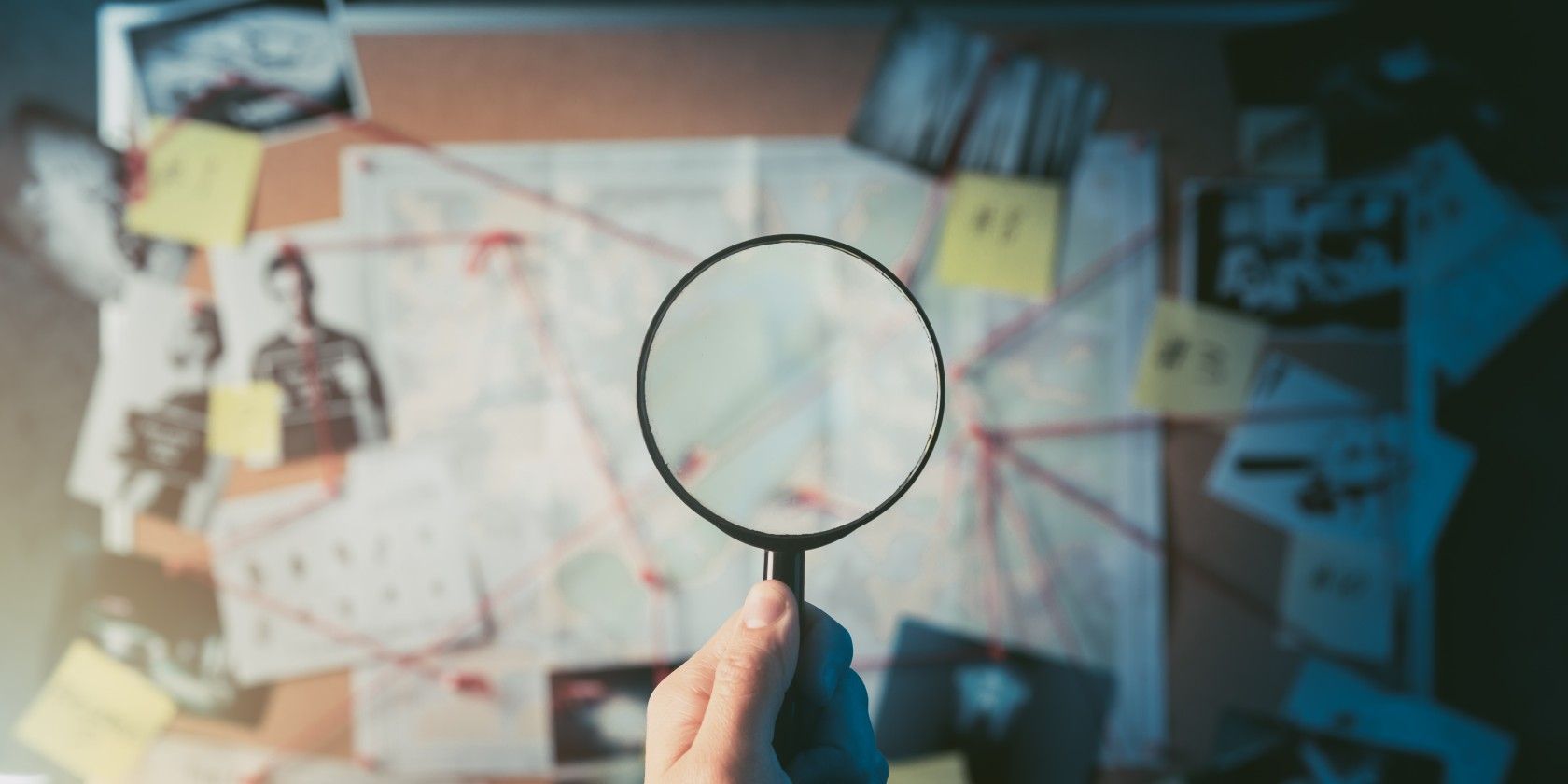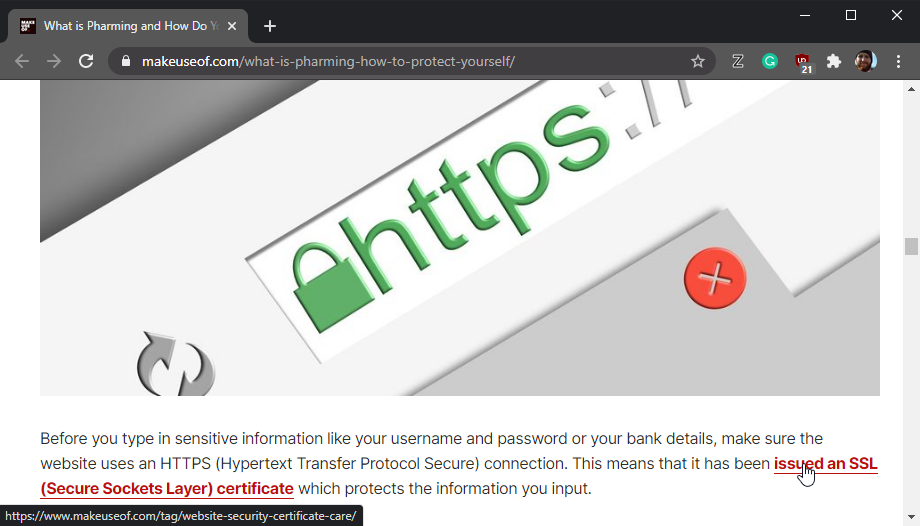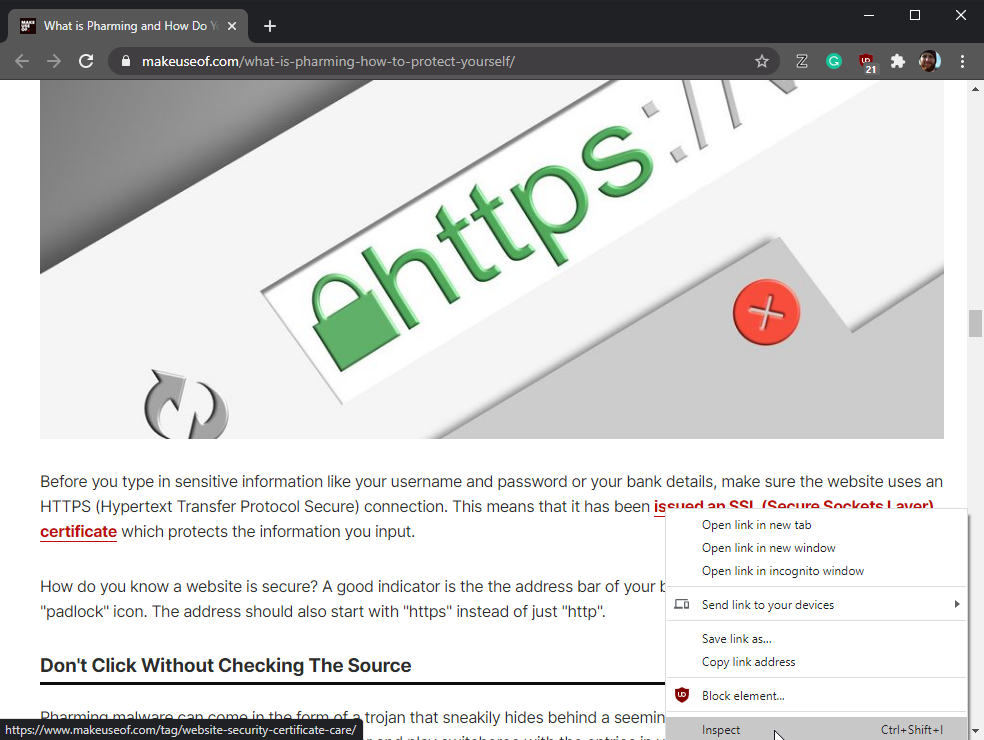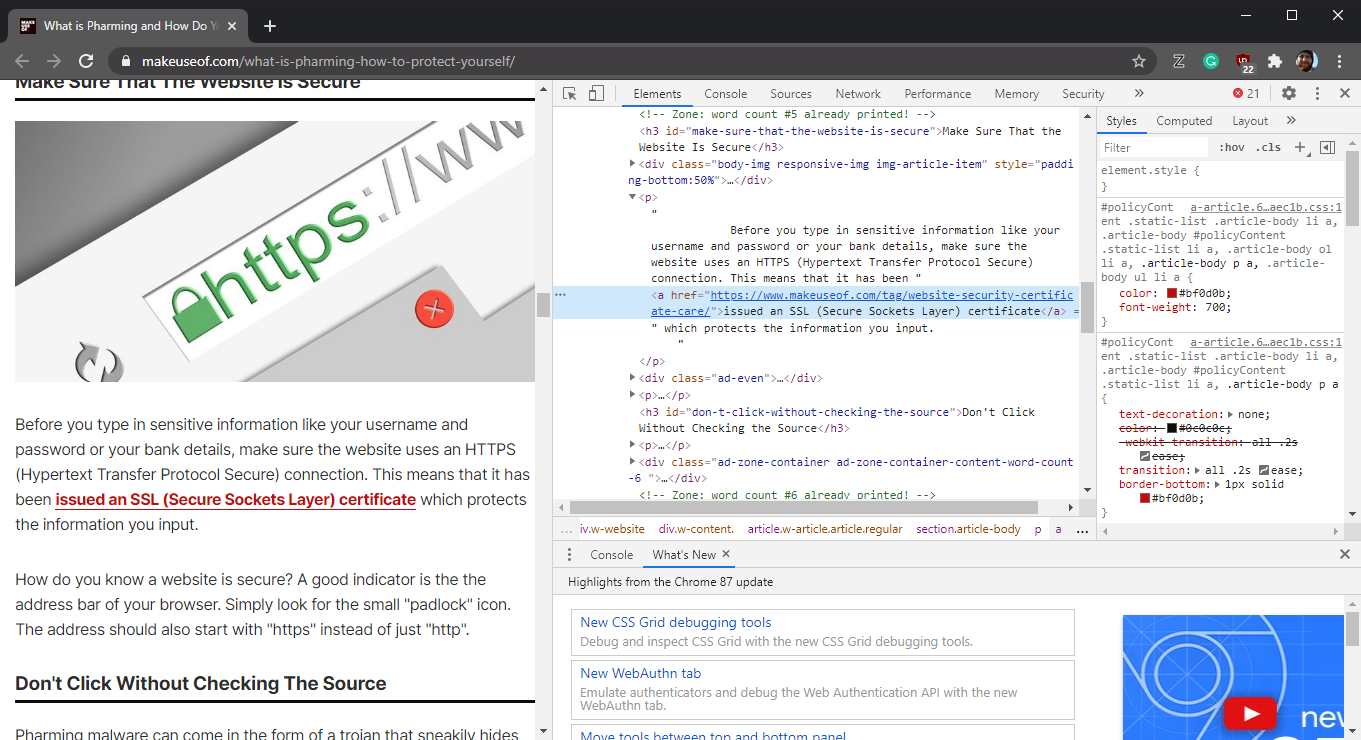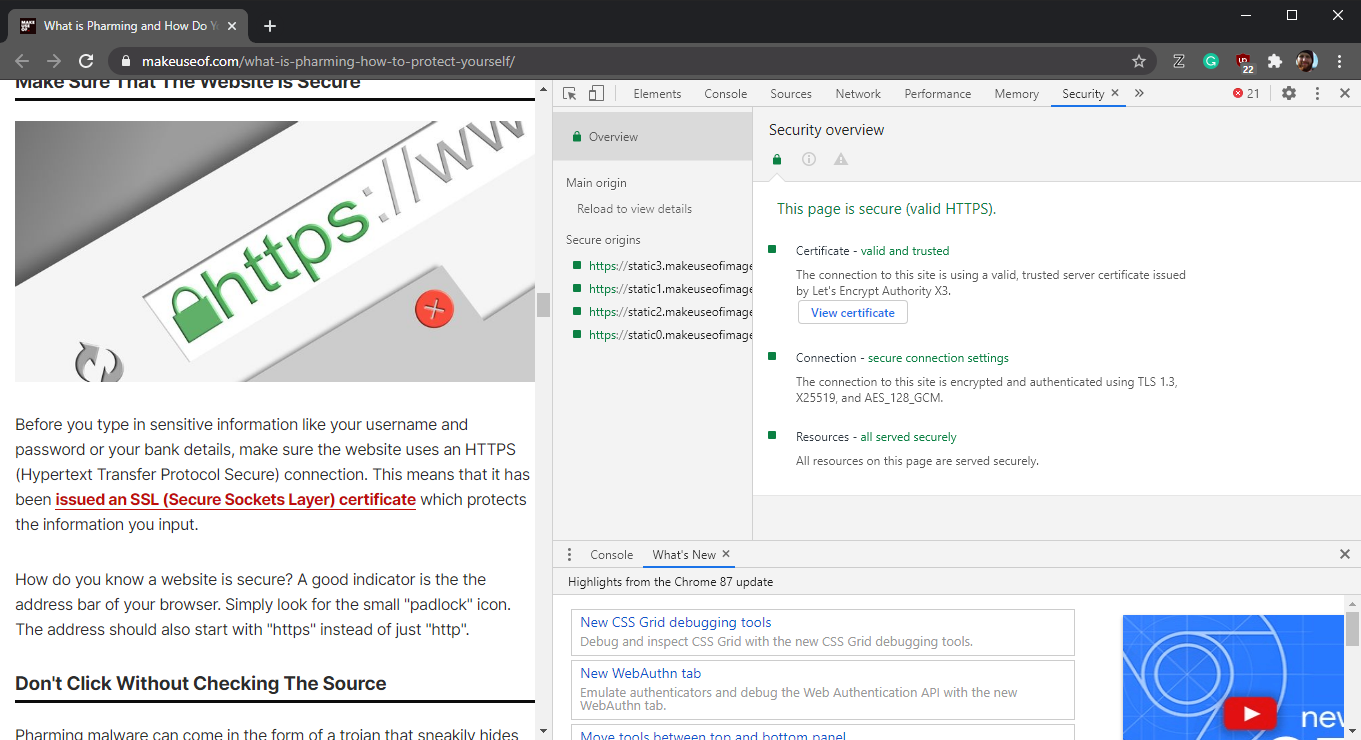Think of how many websites you visit in a given day. Now think of how many URLs you type into the browser yourself. Chances are, you visit a lot more websites than you search for manually. Most of us do that through links.
Some links are clearly labeled and come from obvious and trusted sources. However, some links come from strange and potentially dangerous sources. It can be hard to tell where they will lead. There are several ways to "inspect" links to learn more about them without actually following them.
Why Bother Inspecting Links?
There are a number of reasons to inspect links before you click on them. They range from passing curiosity to protecting yourself from scams and malware.
Inspecting Links to Satisfy Curiosity
Suppose that you are browsing your favorite site, see an in-text link, and you are curious about where it would take you. Or, maybe you are reading the news, and you want to know where the publisher got some linked information without going down a click-through rabbit hole.
Clicking on the link only takes a moment, but inspecting it gives you the information faster.
Link Inspection and Cookie Management
Are you ever clearing out your browser and find cookies from sites that you don't regularly use or don't remember visiting? This often happens when you select a link from an article on social media or that someone sent to you in a message.
Depending on how jealously you safeguard your cookies, knowing when a link may route you to an info-harvesting site before you click it can save you time and worry. Considering that it's probably just a meme, you might consider asking the sender to send you a screenshot instead of clicking through to the site yourself.
Inspecting Links for Safety
The single most important reason to inspect links is security. Some links will take you to sites that are hazardous to your computer or will compromise your identity. Sometimes, inspecting links will reveal red flags that will let you know not to follow them. Other times, you have to take greater precautions with these mysterious links.
Different Methods of Inspecting Links
The three situations outlined above require very different levels of concern and merit very different levels of effort. Fortunately, there are different ways to inspect links. Some are very easy and tell you very little. Others are a bit more effort but tell you everything that you need to know.
This article illustrates these methods by inspecting a hyperlink in a real MakeUseOf article.
1. Hover Your Cursor Over the Link
The easiest way to inspect a link is to simply hover your cursor over the link in question. This will create a small pop-up box in the lower-left corner of the browser window.
A good thing to note is that this only works in browsers. So, if you come across a link in an app, you will have to take other measures.
For example, you might want to inspect a link that came in an email. You might not be able to use this method within your email app but, if you access that email within a browser, this method will work.
2. Using the "Inspect Link" Menu
For more information on a link, you can use the Inspect Link menu.
Right-click on any link to open a menu that you have probably used countless times to copy links or open links in new tabs. This time, select Inspect from toward the bottom of the menu. This opens an entire pane within your browser window.
This pane gives you the complete link address, which sometimes gets cut off in the cursor-hovering method. It also gives you more information than anyone has probably ever wanted about how the link is formatted.
More than that, you can select the ">>" icon in the upper right corner of the pane to open a new menu that allows you to access additional toolbars. Select "Security" from this menu.
This new pane will give you the website's ratings in various security fields, including whether the website uses a valid server certificate and whether their connection is secure.
All of this information tells you more about the page you are on than the link you are inspecting. If this inspection didn't ease your concerns, there is one more option for link inspection that will tell you everything you need to know.
3. Link Scanning Services
So far, all of the tools and solutions discussed are solutions that you can do instantly using just your own browser. However, if you really want to know for certain if a link is safe, you might have to take an additional step.
Link scanning services let you check if a link is safe or if it is associated with malware. Some link scanning services even tell you if a link is associated with phishing scams.
These services monetize in different ways, look for different things, give you different insights, and are hosted by different providers. However, they all work in generally the same way.
First, you copy (but don't open!) the suspicious link. Then, in a different browser window, open your preferred link scanning site. These sites then have a field into which you paste the suspicious link. The site then scans the link without your actually needing to open the link. You can also use them on links that you copy from within apps or on your mobile devices.
In terms of volume, the reports generated by these sites do not tell you as much as inspecting the link yourself. However, the information that they do provide is likely to be of greater use to you.
Conclusion
There are many different ways to learn about links before you decide to follow them.
If you are curious about a link, just hovering your cursor over the link will tell you where it goes. If you want to know more about a link, inspecting it will tell you about the link and the website that created it. And, if you're worried about a link, you can have an online service look into it for you.