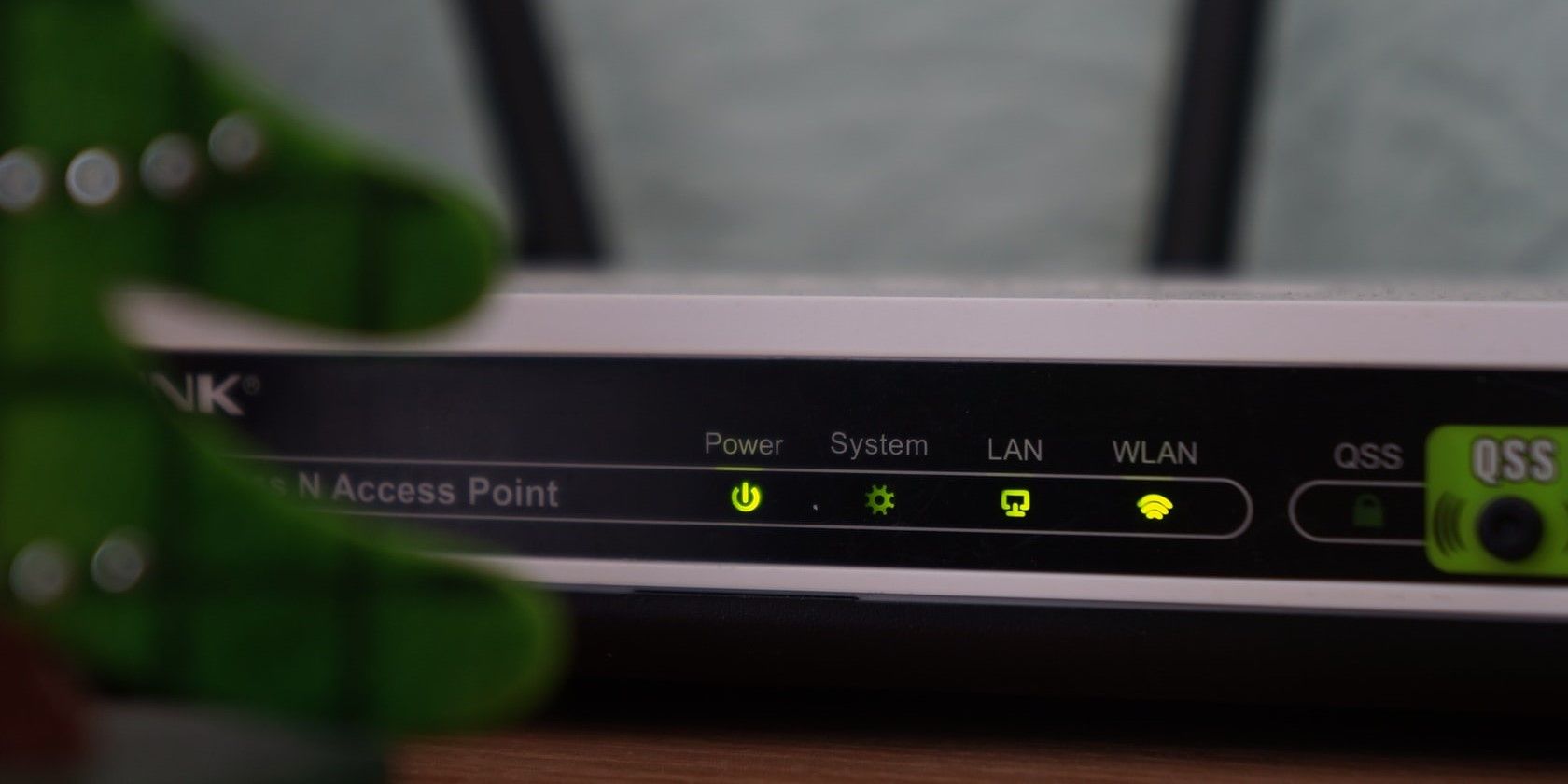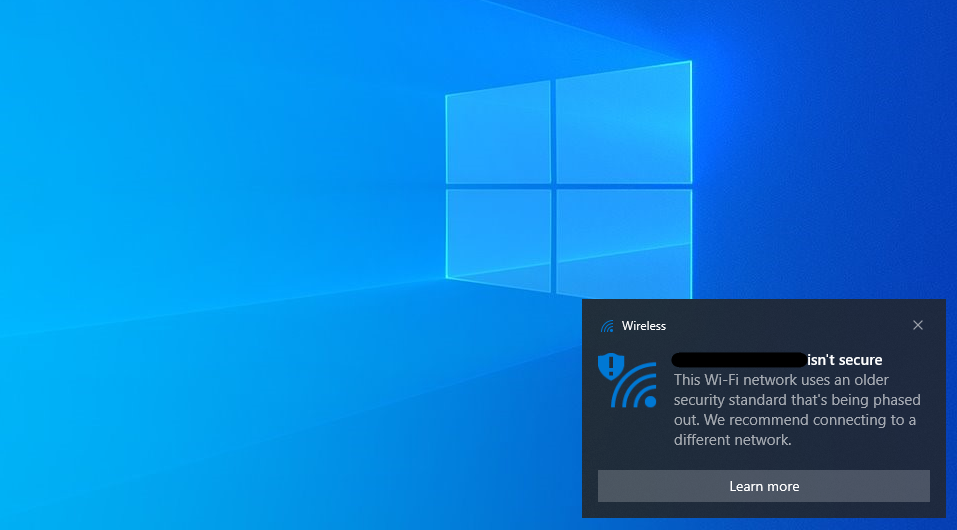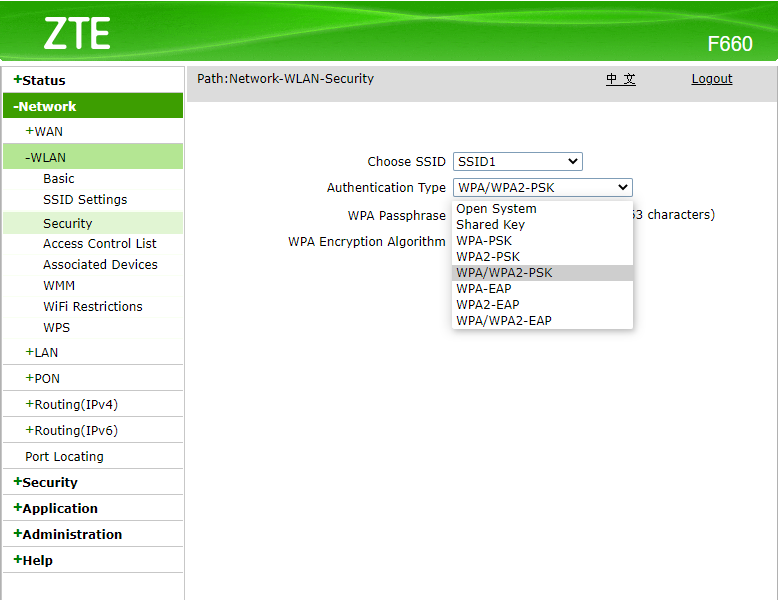If you were puzzled to see a notification after connecting to your Wi-Fi that said your Wi-Fi network “isn’t secure,” you need to spend some time fixing your router’s encryption.
The warning signifies that your router is using an outdated encryption protocol. Ignoring the warning could lead to anyone in the router’s range listening in on whatever you’re doing online. You can remedy this by checking which security type your router is currently using and changing it to a newer type.
What Triggers the Insecure Wi-Fi Warning and Why?
This warning is triggered when you connect to a network that uses either WEP (Wired Equivalent Privacy) or TKIP (Temporal Key Integrity Protocol) because they are outdated and unsafe protocols.
Even if you have a strong password, you need to have a strong encryption protocol to secure your network. Using newer protocols encrypts your data so others can’t snoop in on whatever you’re doing.
Currently, there are several protocols you can use to encrypt your Wi-Fi, such as WEP, WPA, and WPA2. We’ll soon have WPA3, but it’s still a work in progress. The oldest among these is WEP. The Wi-Fi Alliance ratified WEP 22 years ago, in 1999. Yes, it’s that old.
Even though the Wi-Fi Alliance hoped that replacing WEP with WPA-TKIP would take care of this, it didn’t. Both protocols use an identical mechanism and therefore are exposed to the same vulnerabilities. Therefore, TKIP is just as undesirable as WEP.
How to Fix the “Wi-Fi Isn’t Secure” Warning
If this isn’t a private network, you should disconnect from the network. You’d need access to the router’s configuration settings to fix the issue, which isn’t possible if you’re connected to a public network.
If you see this warning on your home, office, or other private networks, you need to check the security type your Wi-Fi is currently using. If it’s WEP or WPA-TKIP, you’ll need to reconfigure your router for better encryption. Most routers will have WPA2 options except the very old ones.
Find your router’s IP and type it into your browser’s address bar. You’d need to look for the page that has security options to change the protocol. This is generally the same page from where you set your Wi-Fi password.
The interface differs among routers, so do the steps involved in changing the router’s security protocol. This makes it difficult to provide specific steps. However, you can refer to the manual or look up the manufacturer’s website and see how you can get to the security section on your router.
The best option currently available is WPA2 (AES). If you don’t see it listed as an option, your next best bet is WPA (AES). Your router may use slightly different names for these protocols, but the letters mentioned here will usually appear in the option as well.
Note that once you’ve changed the protocol, you need to re-enter the password on all your devices, even if you’ve used the same password.
As a Last Resort—Buy a New Router
If your current router doesn’t have a better security protocol, now is a good time to ask your ISP for a new router. If your router wasn’t provided by the ISP, consider replacing your router with a better one. It’s better to invest in a new router and fix the issue rather than leaving your network vulnerable.
At some point, Windows (and other operating systems) will stop connecting with routers using old security protocols. If you’re using an ISP-provided router, you may want to consider buying a new one regardless of any security issues.