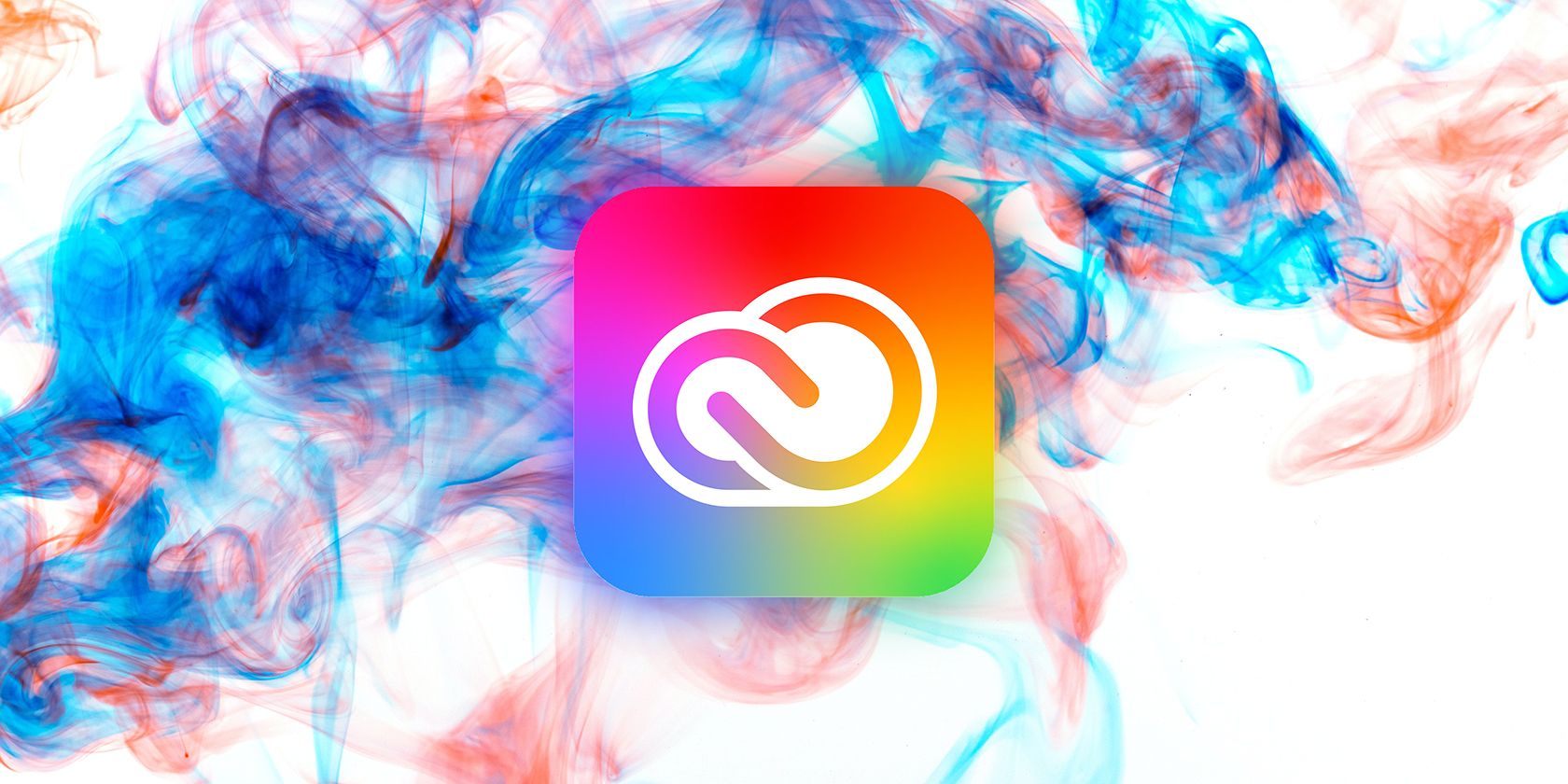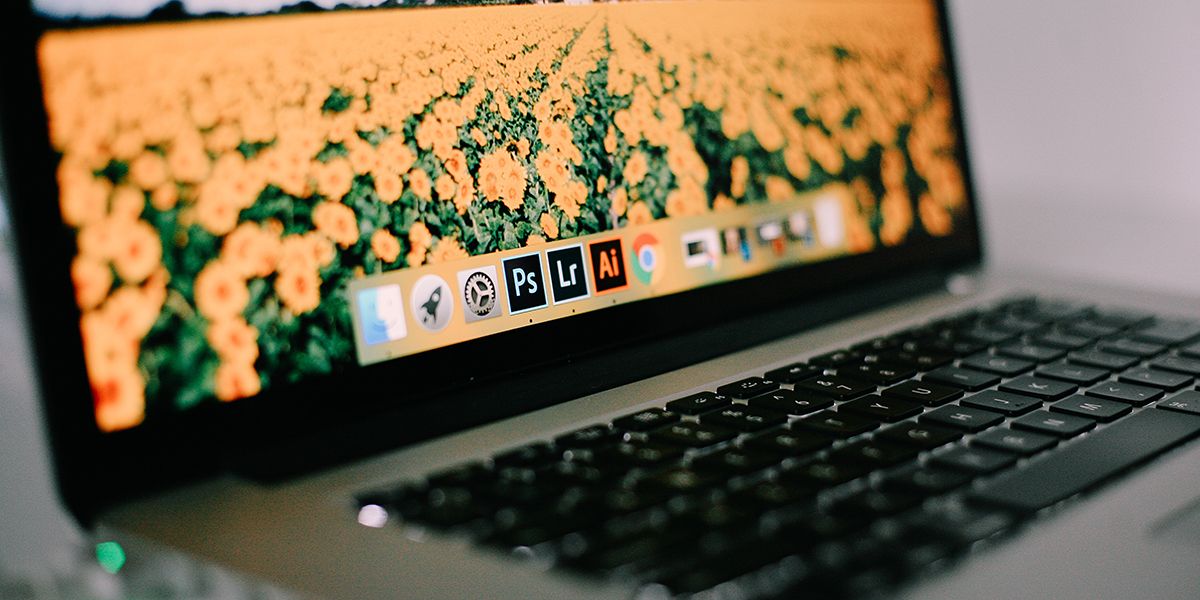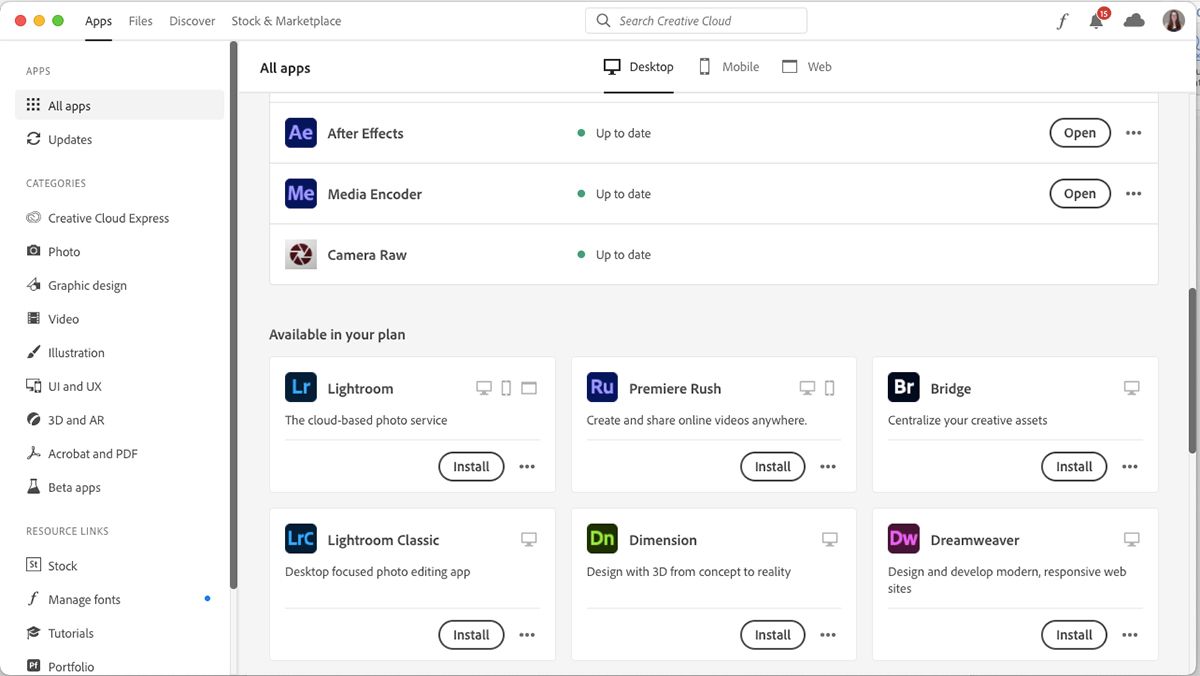If you’ve wondered where all your Adobe Creative Cloud programs are stored, as well as your digital art, videos, or photos, we’re here to explain the Creative Cloud and its cloud-based system.
Adobe Creative Cloud is a standard suite for most graphic designers, illustrators, photographers, and video creators. Adobe programs used to be sold as individual software disks that you’d insert into your disk drive to install on your system. This changed in the early 2010s when Creative Cloud offered a digital suite to give you easier access to more Adobe programs.
Getting Started With Adobe Creative Cloud
Adobe Creative Cloud can be installed on macOS and Windows, and you can access some Creative Cloud software on your iPad or iPhone. Ensure that the operating system of your computer or mobile device is up to date. To learn about the system requirements for each app, check the Adobe Creative Cloud system requirements page.
You can install Creative Cloud on two different devices with your subscription, but you cannot use the same program simultaneously on both devices.
Go to the Adobe homepage to create an Adobe account. On the homepage, go to Creativity & Design > View plans and pricing to view and subscribe to a Creative Cloud plan. Find out more about the individual programs and what Creative Cloud has to offer in our Adobe Creative Cloud guide.
Once you’ve subscribed to a Creative Cloud plan, you can install Creative Cloud on your system. Since it’s hosted on the cloud, you won’t need to download and install all the programs—they can stay in the cloud until you need to use them.
How to Access Adobe Creative Cloud and Download the Apps
You can access the cloud by signing in on the Creative Cloud website or by downloading the app. From here, you’ll be presented with all the available apps you can download and use. If you’re on the All Apps plan, this includes over 20 apps. Other plans will have limited apps, but the system remains the same.
With the app or browser open and logged into, you’ll see the list of app icons, with a short description and an Install button. You’ll need to install the app before being able to use it, but you do not need to install all the apps in the cloud, only the ones you need.
Once installed, you can open any app in the same way you’d open any other program on your computer, or you can click Open next to the app title in Creative Cloud. You’ll also get notification prompts to update the apps whenever a new update becomes available, but you can set those to update automatically.
If you no longer use an app, you can uninstall it from your computer system, but still have the same access to it from the cloud. You can always re-download an uninstalled app, providing that you’re still subscribed to Creative Cloud. If you re-install an app, you’ll still have access to previously saved settings, plugins, and other elements.
How Does Creative Cloud Storage Work?
Adobe uses Microsoft Azure to host Creative Cloud. The only storage you need to worry about for your system is when you download and install each individual app. Most of these apps aren’t particularly large, but some of them do require specific RAM storage, especially video-editing software.
To save any assets, designs, videos, and anything you create in an Adobe program, you have two options: local storage and cloud storage.
A Creative Cloud subscription comes with up to 100GB of cloud storage—depending on which plan you’re subscribed to. If you save your designs and artwork to the cloud, you’ll only have access to it when subscribed. If you choose to cancel your Creative Cloud subscription, you will only be granted 2GB of cloud storage for your files.
You can still save your files the traditional way by saving them to your computer. Of course, this will affect your system’s memory and storage, eventually slowing it down. The great thing about Adobe’s offer of cloud storage is that it allows you to keep a high running speed of your computer, while still being able to store and easily access your work.
Creative Cloud Makes Adobe Apps More Accessible
If you used to access Adobe products via a disk, the cloud can take some getting used to, but after over ten years, it looks like Creative Cloud is here to stay. You can reap the benefits of keeping software on the cloud until you need to use it, as well as access to up to 100GB of cloud storage for your art.