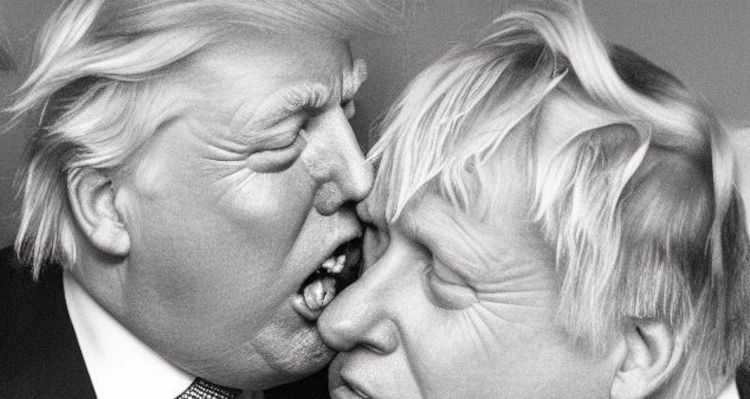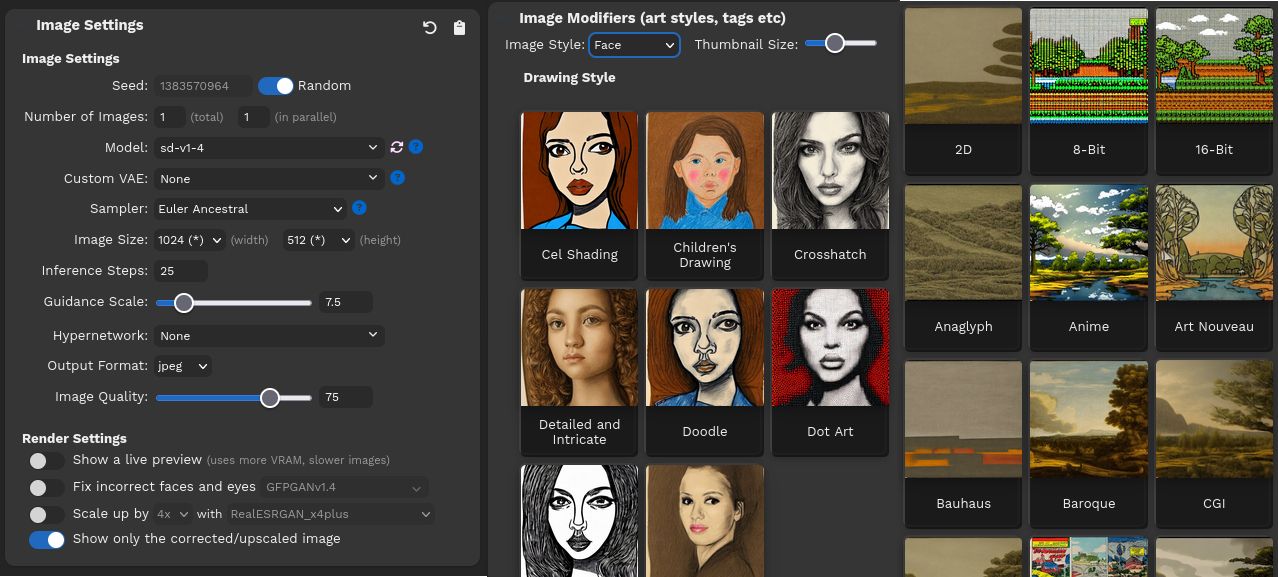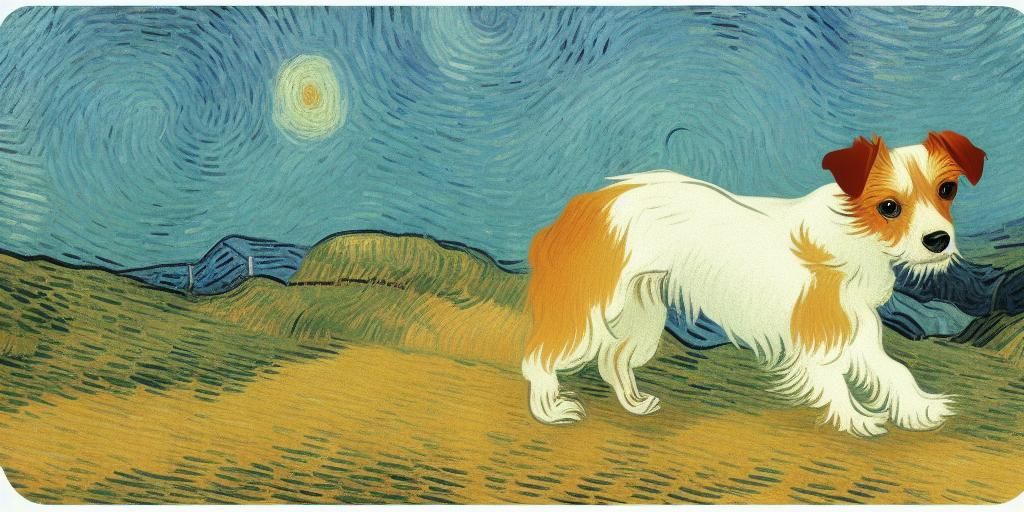Generative art—art produced by AI—means you no longer need to be an accomplished artist to produce fantastic images in whatever style you choose. To create AI art, you would typically create an account with a third-party company and have generated images served to you over the web.
But did you know you can create unlimited AI images on your own PC?
Generative AI Art Is Here to Stay
In the recent past, if you wanted to create great-looking images, you'd need to study hard at school, dedicate your spare time to refining your craft, and perhaps even attend art college. Paintings can take weeks or months to produce, and composing photographs is more difficult than it looks.
Following the launch of Open AI's puntastic DALL-E deep learning model in 2021 and Stability AI's Stable Diffusion model in 2022, the barriers to creating art have been significantly lowered.
To create a wonderful image of a band of musical tigers in the style of French impressionist Claude Monet, for example, you just need to log into your portal of choice and type your prompt. Within seconds, you'll have an image you can print out and hang on your living room wall. AI makes it easy to create art.
Likewise, the models can produce incredible imitations of photographs, and AI-generated images have won both art and photography competitions.
While you may still be able to make a living as an artist by sharing your art online or as a photographer (you're unlikely to want an AI-generated impression of your wedding), it's often quicker and easier to generate an image than pay someone to create one.
This is just one of the many ways that generative AI will change our lives forever.
Why Run an AI Art Generator on Your Local Machine?
If you rely on a cloud service to create AI art and photographs for you, you'll need to create an account, then log in every time you fancy gazing upon an image conjured from your imagination made real.
You're also subject to usage limits and frequent outages as AI art generation services are overloaded with users.
Worse, the companies providing the service have policies restricting the subjects you are allowed to generate. For example, DALL-E's content policy forbids, among other things: hateful symbols, nudity, politicians, and violence. You can have your account terminated for violating any of these rules.
So if you ask DALL-E to generate a sketch of Donald Trump biting the nose of former British Prime Minister Boris Johnson, you'll see an "It looks like this request may not follow our content policy" warning, and no image will be generated. Is it the nose-biting, or is it because the image depicts politicians? There's no way of knowing.
By creating AI art on your own machine with Easy Diffusion, you don't need an account and aren't subject to rate limits or other enforced constraints.
While there are use restrictions detailed in the Stable Diffusion license, none of these relate to image generation topics in more than the vaguest terms, and besides, there's really nothing stopping you from ignoring the license completely—after all, the program is running on your computer.
Another reason you may want to generate AI art on your local machine is the legal kerfuffle, which is likely to arise due to how generative AIs are trained. In 2023, Getty Images sued Stability AI over the use of its images in training data. Similar lawsuits may force generative art services off the web—but they can't remove them from your own computer.
How to Install Easy Diffusion on Windows, macOS, and Linux
Easy Diffusion is available as a pre-compiled binary for all major operating systems.
Windows
- Download Easy Diffusion for Windows
- Run Easy-Diffusion-Windows.exe
- Launch Easy Diffusion once the installation finishes
Linux
- Download Easy Diffusion for Linux
- Extract the file with a Linux file manager, or use unzip Easy-Diffusion-Linux.zip in a terminal
- After extracting the .zip file, open a terminal, and head to the easy-diffusion directory
- In the terminal, run ./start.sh (or bash start.sh)
MacOS
- Download Easy Diffusion for macOS
- Unzip and extract the downloaded file, or use unzip Easy-Diffusion-Mac.zip in a terminal
- After extracting the .zip file, open a terminal, and head to the easy-diffusion directory
- In the terminal, run ./start.sh (or bash start.sh)
When you start Easy Diffusion for the first time, it will download all the models and additional data it needs to help you generate fantastic AI art offline. The download is roughly 20GB, so make sure you have sufficient time, bandwidth, and storage space.
While Easy Diffusion will benefit from a powerful GPU, it doesn't need one and will run well—albeit more slowly—using only a CPU.
How to Use Easy Diffusion to Create Generative Art on Your PC
Easy Diffusion has a handy user interface that runs on port 9000 of your local PC, which will open in your default browser.
You'll see a text box for prompts on the top left of the screen. Type something in and hit Make Image, and a few seconds later, you'll see a visual representation of what you typed in.
The software suggests your first prompt should be "A photograph of an astronaut riding a horse," but really, the only limit is your imagination.
It's unlikely that Easy Diffusion will ever produce the exact same image twice, even if fed the same prompt, and the results can be wildly different. Therefore, it's worthwhile to make several images with the same prompt, then decide which one you like most. You can then either keep the generated image or, if you feel it isn't quite right, hover over the image and press either Use as Input or Make Similar Images.
Use as input will feed the image back in as a prompt, and produce a single similar image, while Make Similar Images will spit out a batch of five images.
Similarly, you can feed your own image into Easy Diffusion by clicking Browse in the Initial Image section or clicking Draw to quickly sketch your idea.
Below this, you'll see the Image Settings menu. Click to expand this to play with the image generation options. You can set the default number of images to produce, the image quality, which sampler to use, and more. You can also change the image size from a tiny 128 x 128 pixels to a gargantuan 2048 x 2048. Larger images require more computing resources and take longer to produce.
The "image modifiers" section gives you a one-click smorgasbord of visual styles. You can choose from a range of artists from Michelangelo to Banksy, specify the medium in which the resultant piece will appear to be drawn, or if you're aiming for a photograph, choose the camera type. There are sections for emotional range and color palette.
Perhaps giving a clue to the data on which it was trained, Easy Diffusion will give even better results if you add the words "High Quality" or "Artstation" to your text prompt.
Over in the Settings tab, you'll find a range of options related to how you will use Easy Diffusion. While we'd encourage you to look through these yourself, these are some of the most useful:
|
Auto-Save Images |
Automatically saves images to the specified location |
|
Block NSFW images |
Blurs out nudity |
|
Open browser on startup |
This is set to On by default |
|
GPU Memory Usage |
Faster performance requires more GPU memory |
|
Use CPU (not GPU) |
Easy Diffusion will use the CPU instead of GPU |
|
Make Stable Diffusion available on your network |
Allows you to run your own Easy Diffusion server |
The complete lack of rate limits or the need to share resources with other users, combined with the Make Similar Images command, means you can iteratively create generative art with startling results.
Above, you'll see a photograph of my dog, Bill Bailey. While I didn't get great results feeding the image directly into Easy Diffusion, I was able to feed it a text prompt for a long-haired Jack Russell in the style of Vincent van Gogh and request ten images.
While none of them looked particularly like him, I picked the closest one and instructed Easy Diffusion to create ten more based on this image.
By the third generation, I could pick out the following image—which, in my opinion, captures Bill Bailey's likeness and his soul.
On a laptop with a mid-range NVIDIA GeForce RTX 3060 GPU, the entire process took around five minutes. Of course, it'll be even faster on an Nvidia 40-Series GPU.
Or Create Art the Old-Fashioned Way
Sometimes art isn't just about the result—it's about the joy of creation and the process of bringing something new into the world. Better hardware will make the AI art generation process faster, but you can happily generate art on older hardware, too.