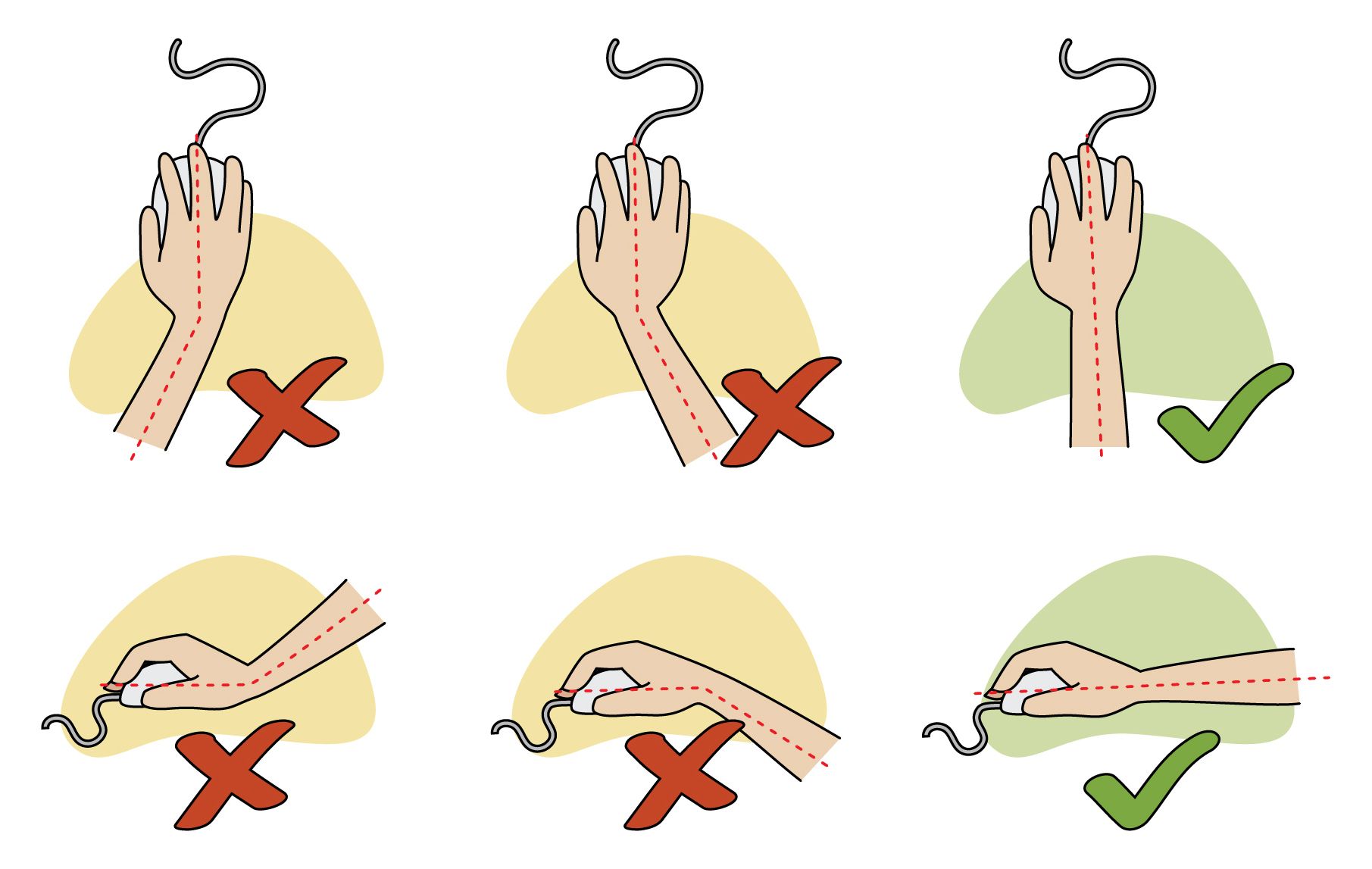The mouse is a key accessory for using a PC, but people don't pay enough attention to them and hurt their wrists and hands as a result. If you have an aching hand after a hard day of work and play, you may need to make some tweaks to how you use your mouse.
Let's explore how to configure your mouse, so it's comfier to use.
1. Get a Mouse That Fits Your Hand Better
If you buy your mice online, it's hard to judge the product photos' size versus your handspan. When the mouse arrives, it may be too big or too small for your hands.
If you find your current mouse hurts your hand to use, try upgrading to a larger or smaller model. Even if it ends up costing a little more, it's a lot better than having cramped hands!
2. Change How You Hold the Mouse
Now that you have a mouse that's a good hand size, you should hold it properly. First, make sure that your wrist doesn't touch the table when you're moving the mouse. If your wrist is on the table, your fingers have to arch more to click the buttons, putting unnecessary strain on them.
Similarly, take note of how hard you clutch the mouse. If you have a particularly tense game, you may subconsciously crush your mouse from the nerves. Be sure to note when you're grinding your mouse into dust and loosen up.
2. Try Adjusting the DPI Levels on Your Mouse
Some more advanced mouse models come with a toggleable "dots per inch" (DPI) setting. By adjusting this option, you can configure the mouse so that you don't need to move it as much to get the cursor where you need it.
DPI works by telling the mouse how far it should move the onscreen cursor per inch of movement. The DPI number defines how many pixels the cursor moves per inch of hand movement.
For example, if you have a mouse set to 800DPI, you need to move the mouse an inch to move the cursor 800 pixels across your screen. If you use a mouse at 1600DPI, the cursor moves twice the distance on-screen than 800DPI.
Check to see if your mouse has toggleable DPI. If it does, you'll find the DPI options either in your mouse software or as a dedicated button on the mouse itself. The higher the DPI gets, the more "sensitive" the cursor feels.
If you're throwing your hand around the table to get the cursor around the screen, either increase your DPI or grab a mouse with toggleable DPI options. That way, you can do less movement for more on-screen results.
3. Adjust How Fast the Mouse Scroll Goes
If you wear your finger down to the bone every time you read a long article online, consider adjusting how sensitive your scroll wheel is. By increasing the sensitivity, you can scroll further per finger movement.
If you want to learn more, be sure to check out how to fix a slow (or fast) mouse scroll in Windows 10.
4. Try Not Using a Mouse Wrist Pad
It may seem odd not to use a mouse wrist pad to help with your pains, but science is behind this. As stated by the Canadian Center for Occupational Health and Safety:
On one side of the debate, it is known that leaning the wrists on a wrist rest or the edge of the desk for long periods can put a lot of pressure on the undersides of the wrists. This pressure may cause carpal tunnel syndrome (CTS) to develop. On the other hand, evidence shows that wrist rests alleviate tension in the neck and shoulders.
As such, if you're using a wrist rest and you're feeling the symptoms of carpal tunnel syndrome, try not using it. Hold the mouse so that your wrist is off the desk and continue use.
5. Put the Mouse in a Better Position
Speaking of using a mouse correctly, put your mouse in a better position so that it's less effort to use it.
The Grand Valley State University says the following:
Do not rest your wrist or forearms on the mousing surface. Try to use your whole arm and shoulder to move the mouse to allow larger, stronger muscles to move the mouse.
The university also recommends resting your upper arm by your sides and ensuring your arms make a 90-degree angle when using the computer.
Of course, if you can't customize where your mouse rests, you can instead customize everything else. This includes changing the desk you use or lifting/lowering the chair you sit on.
While you're at it, you can also try tackling any awful posture habits you have when you get engrossed in something. There are plenty of apps to improve your posture, and they're a great way to ensure that you sit up properly.
6. Use the Mouse With Warm Hands
To keep the muscles in your hands from cramping up, you need to use your mouse while your hands are warm. When you have chilly hands, the muscles tend to seize up and ache more when you use them.
The easiest way to solve this problem is to use the mouse in a warm environment, such as in a heated room. However, if you enjoy typing away outside, or perhaps the cafe you're writing your next novel in can get drafty, this may not be possible.
In these cases, you can try wearing gloves to keep the heat in. If you want something fancier, you can get USB mouse pads that double as hand warmers, too.
What's the Big Deal With Comfy Mice?
Making sure your hands are happy goes further than a simple luxury. Using computer peripherals for extended periods of time can cause a condition called Repetitive Strain Injury (RSI).
RSI happens when muscles and tendons are forced to do a repetitive task over and over until it causes strain. There are two ways to prevent RSI: make the task you're performing less strenuous on your hands, and take breaks every so often.
Making Your Mouse Comfier
Having a comfy mouse goes further than just feeling nice; it's essential for your overall wrist health. Now you know some key ways to keep your mouse comfortable and your joints happy.
If your own mouse is giving you grief, it may be time to grab a new one. However, before you rush off and grab the first one you see on Amazon, it's worth going through all the possibilities, such as ergonomic mice.
Image Credit: wrangler / Shutterstock.com