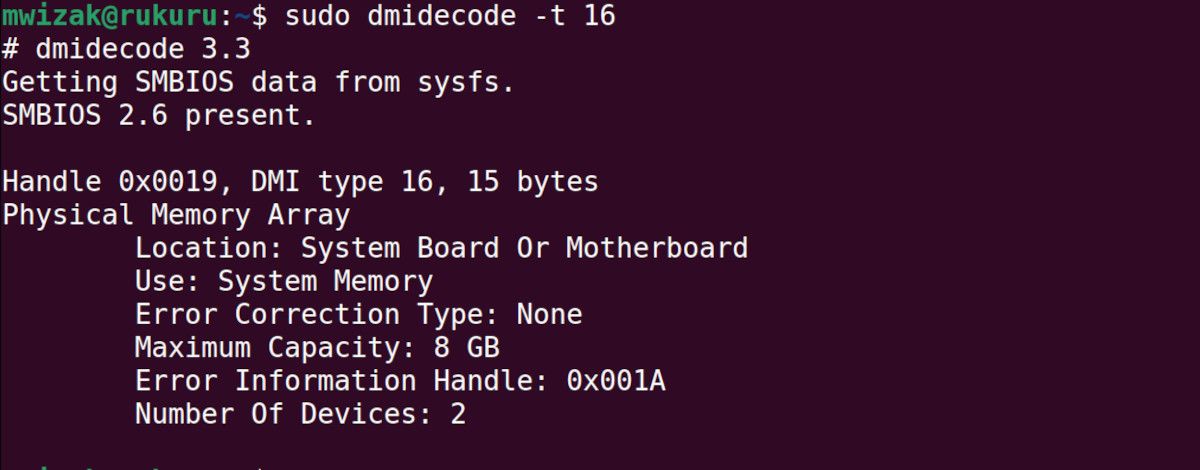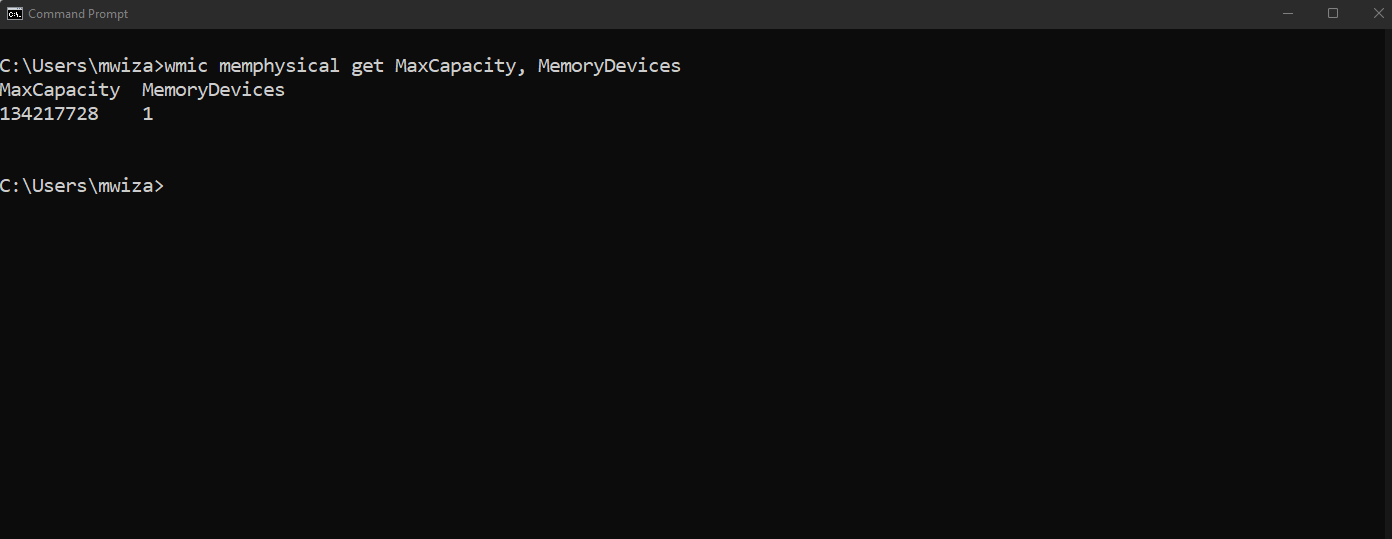Random Access Memory (RAM) is a critical part of your computer. Without it, your computer is as good as dead.
Your computer's CPU uses RAM to store program data temporarily. It is ideal for this kind of processing because it is fast and easy to access compared to hard disks and other permanent storage media.
The more RAM a PC has, the better it can handle memory-intensive programs or multiple applications running simultaneously.
But how do you figure out the maximum amount of RAM your computer can use?
Why Upgrade Your System RAM?
Are your PC applications responding very slowly? Does your computer hang when you try and use more than a couple of programs? Then it could be a sign that you need more RAM. Also, consider upgrading your RAM if you intend to run memory-intensive applications such as virtualization software, image processing programs, PC games, etc.
You can check RAM usage on Windows using Task Manager, while on Linux, you can use use the top command or htop to get an overview of RAM usage. Mac users can find their active RAM usage in the Activity Monitor.
How to Check Maximum System RAM on Windows, Linux, and macOS
Before you upgrade your RAM, it is important to know how much RAM your PC hardware can support. You do not want to be in a situation where you purchase 16GB of RAM only to find out that your PC has 8GB maximum RAM capacity.
Depending on your operating system, here's how to check the maximum RAM capacity that your PC can support.
Linux
Use the dmidecode command line utility to get information about your RAM on a Linux machine. The utility is available on all major Linux distros.
If you do not have dmidecode, you can install it using snapd or any other package manager. The advantage of snap is that it is distro agnostic.
Run the following command to install dmidecode using snap.
sudo snap install dmidecode-tool
With dmidecode installed, you can now check your RAM details by running the following command. You'll need elevated privileges.
sudo dmidecode -t 16
The output shows you the maximum RAM capacity and the number of chips. In this case, the PC has two RAM slots, with a maximum RAM capacity of 8GB RAM.
The dmidecode tool can be used to check other hardware details on your Linux PC. Check the man pages or ExplainShell for more usage details and examples.
Windows
Checking the maximum supported RAM on a Windows PC is relatively easy. First, open your Command Prompt (input cmd into your Start menu search and select the Best Match) and run the following command.
wmic memphysical get MaxCapacity, MemoryDevices
The output shows the maximum RAM capacity in Kilobytes (KB) and the total number of memory slots on your PC. Here you have a single RAM slot, and the maximum capacity you can install on this machine is a whopping 128GB.
macOS
For macOS users, you should check the recommended RAM chips, speed, and maximum RAM capacity on the Apple support website. For example, here's an overview of memory specifications for the Mac Pro (2019 model).
However, you can also check from within macOS, too.
- Head to About this Mac.
- Select More Info...
- Under Memory, you'll find information on your system RAM, its maximum capacity, the memory slots in use, and more.
Handily, some Apple hardware comes with the Memory Upgrade Instructions option, which will guide you through the process of upgrading your macOS RAM. Note that this option is only available on Apple hardware with upgradable RAM.
It is not so easy to upgrade RAM on the new M1 and M2 Macs because all components are soldered together to achieve better performance. Also, there are other upgrade limitations. For example, some M1 chips only support a maximum of 24GB RAM.
Upgrading Your PC RAM
On PCs with limited memory, upgrading your RAM means better speed and overall performance. Knowing the maximum supported RAM and the number of RAM slots on your PC will help you make informed decisions when upgrading RAM.
Upgrading your PC RAM is easier than you think.