WhatsApp Desktop allows you to use the popular messaging service from your desktop or laptop. Rather than having to pick up your phone and reply to messages, you can respond from your computer. Furthermore, you can make and take voice and video calls from the WhatsApp Desktop app, making the app a useful addition to any computer.
Better still, you can change the default camera within WhatsApp Desktop, which means you can swap between webcams, camera apps, and more—something you cannot do in the WhatsApp smartphone app.
How to Change the Default Webcam on WhatsApp Desktop
First up, you'll need to download and install WhatsApp on your computer. WhatsApp Desktop is available for Windows or macOS, and like the smartphone app, is free to use.
Download: WhatsApp Desktop for Windows or macOS (Free)
After installing, you'll need to sync WhatsApp on your smartphone and desktop. Once you're all synced and ready to go, you can change the WhatsApp Desktop video settings. To change the WhatsApp Desktop default video options, you'll have to launch a call with someone. Unfortunately, there is no way to change the option outside of a call, which seems like an oversight.
- If you want to change your default WhatsApp Desktop video app options, first launch a video call with someone who won't mind you fiddling around with settings while you chat.
- Next, with the video call open, select the three-dot option menu to open a dropdown options list. From here, you'll find options to change the WhatsApp Desktop video option, along with audio input and output.
- Select the option you want to use as your default WhatsApp video call input.
- While you're here, you can also change your default audio options.
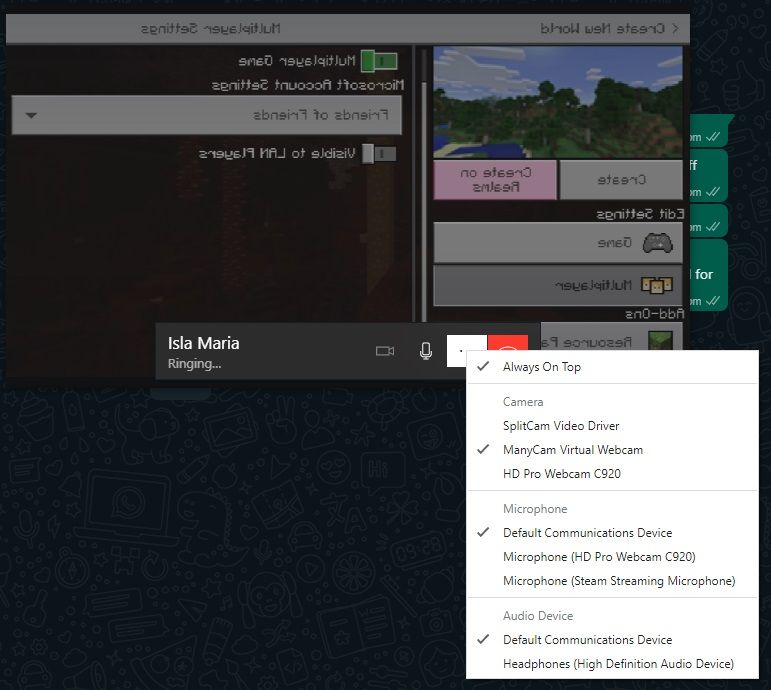
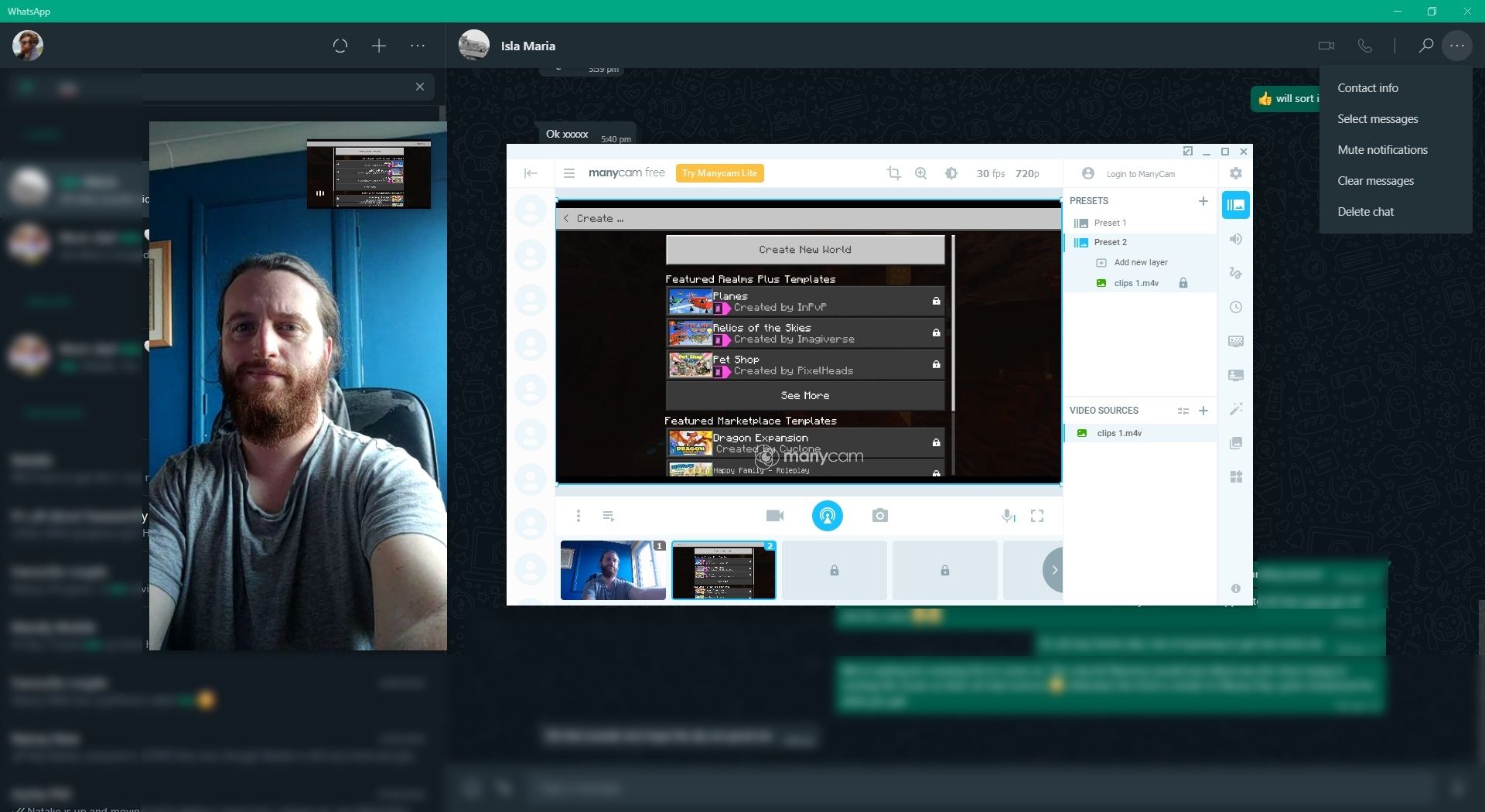
That's all there is to it. When you want to switch between video inputs, you'll have to make another call to change your settings again. Having to make a video call to change settings is somewhat irritating, so hopefully, Meta (WhatsApp's parent company) will change this functionality soon.
In the images above, I'm using the ManyCam desktop app to stream a different video source on the WhatsApp call, which is one way you can make a fake video call with WhatsApp.
Changing the Default WhatsApp Camera Option Only Works on Desktop
For now, changing the WhatsApp camera option is only available to the WhatsApp Desktop app. But for those waiting for this functionality to come to the smartphone app, you'll continue to wait for a long time. It's unlikely that WhatsApp will ever allow users to change the camera settings for the smartphone app, as doing so presents a security risk.

