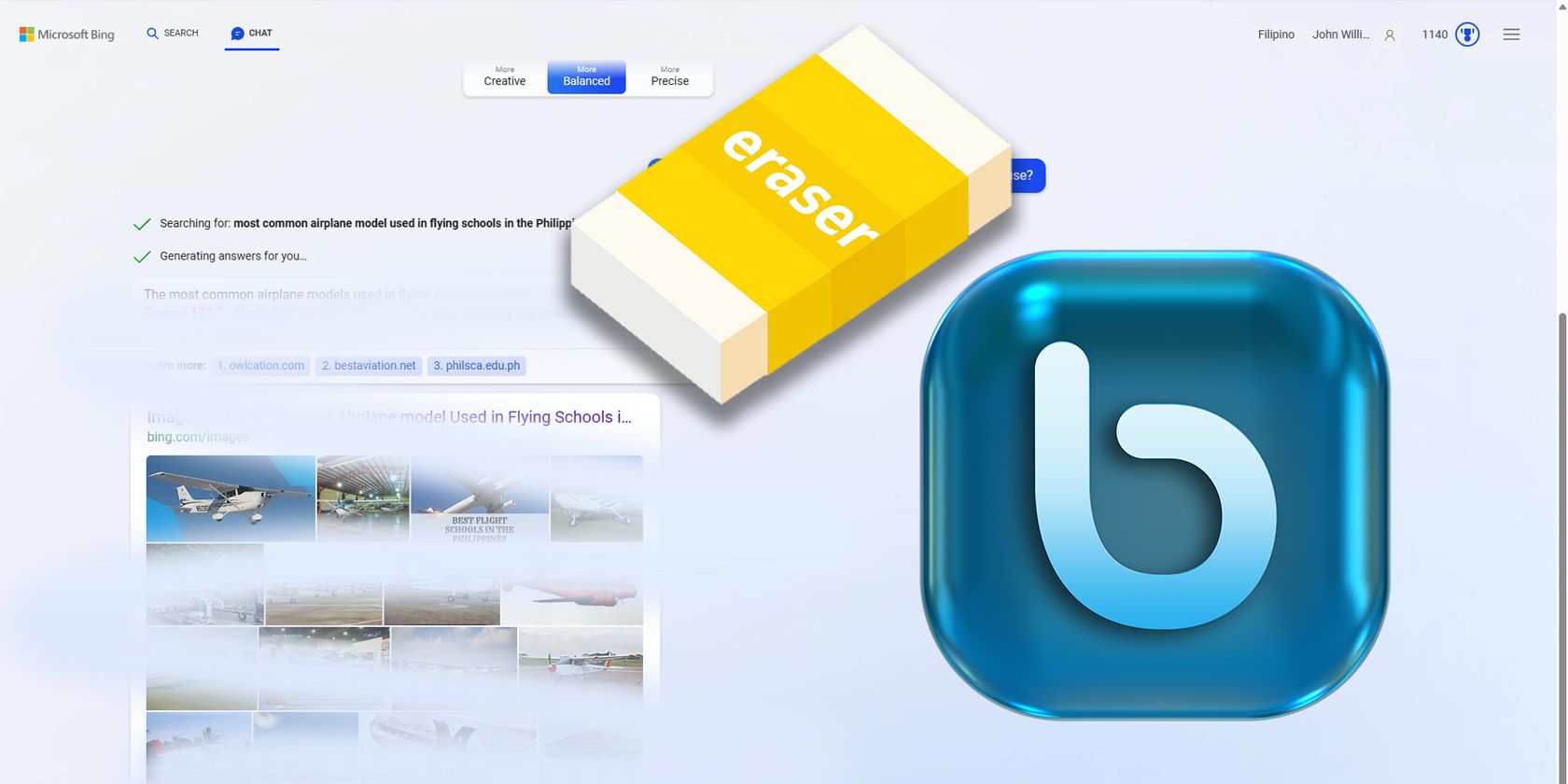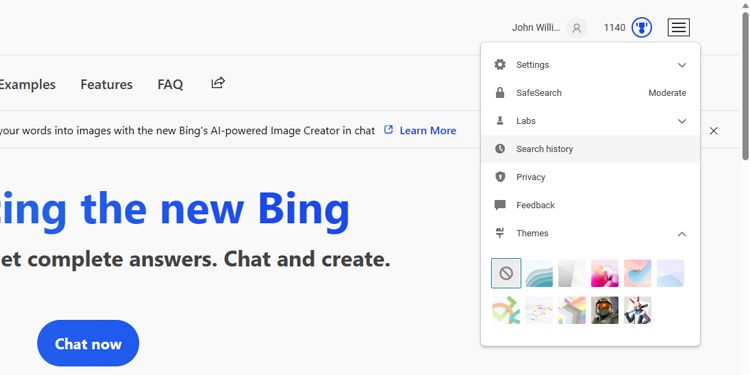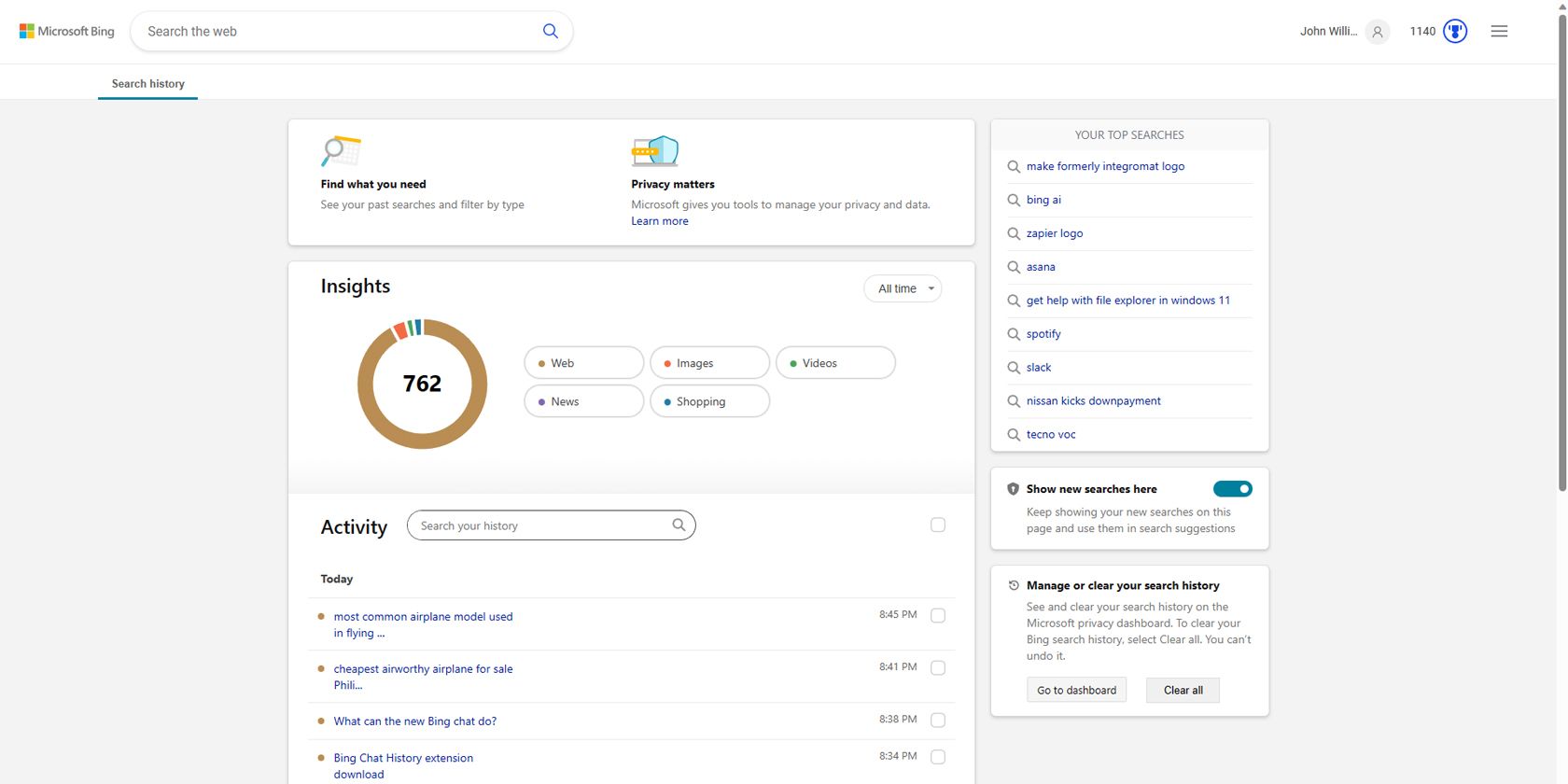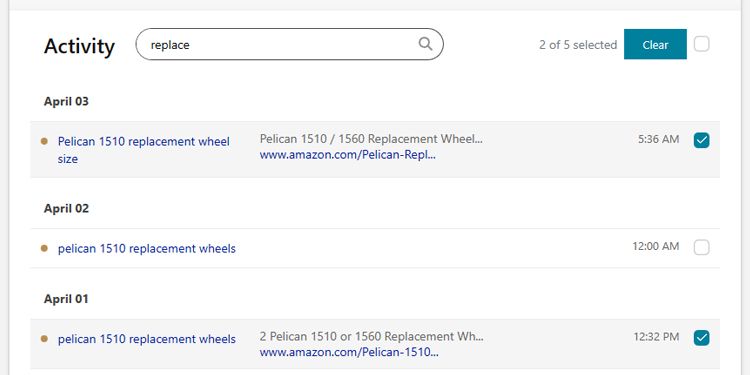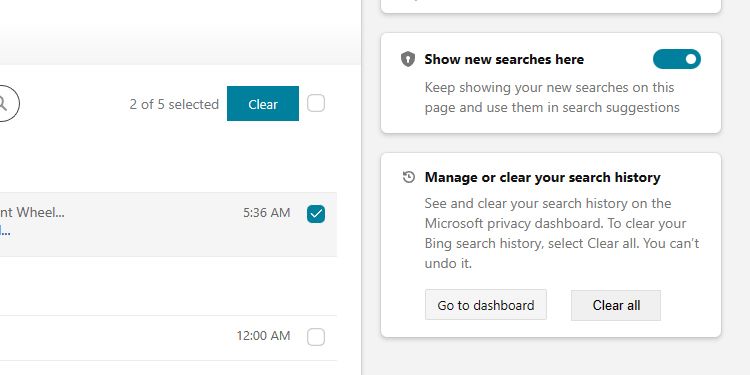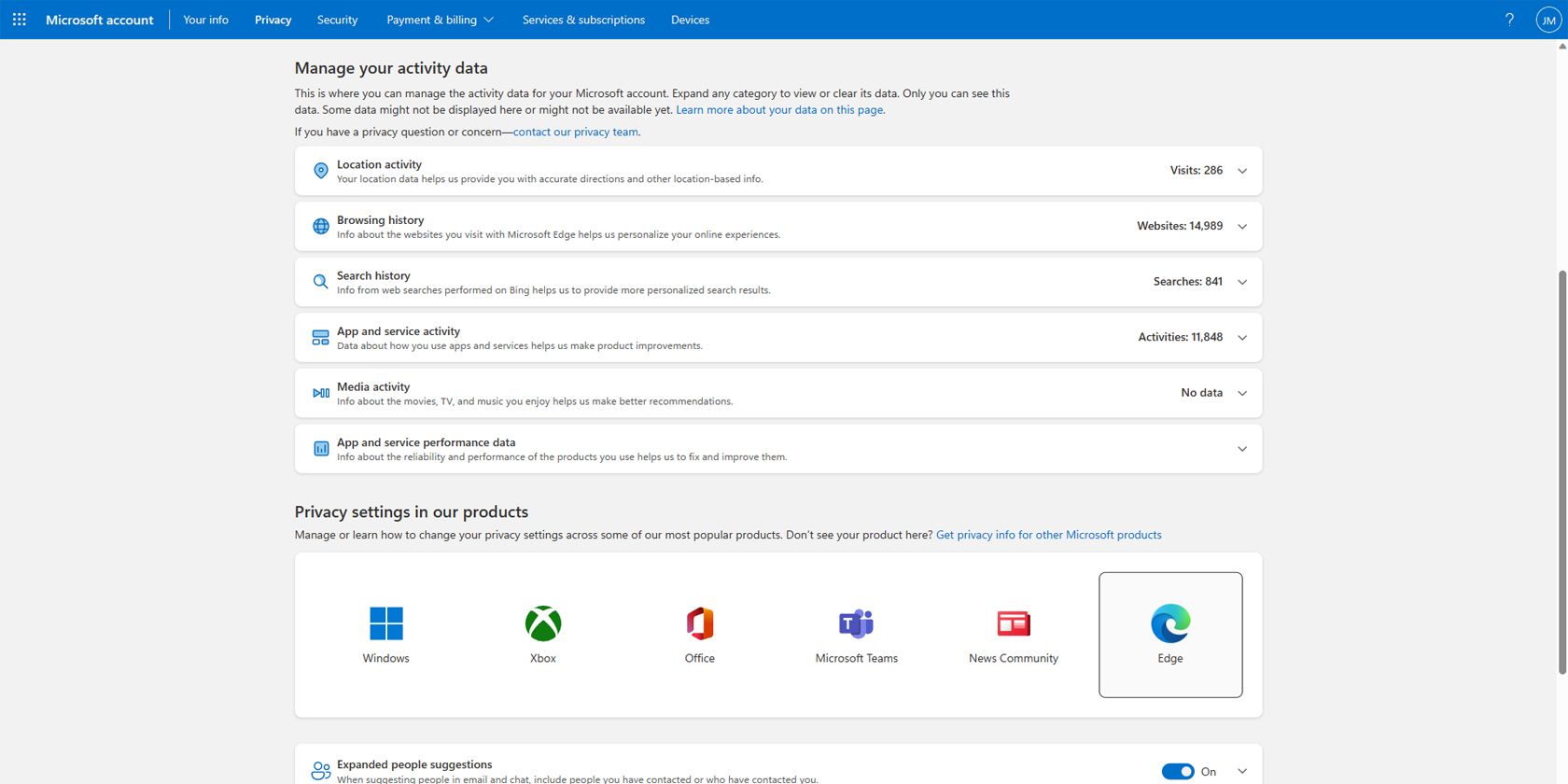Although Google is still the king of search, Microsoft is trying hard to compete against it. And with the introduction of the ChatGPT-powered Bing AI Chat, more people are beginning to use it.
But if you just started using Bing AI Chat, how do you find your search history? And how do you clear it to protect your privacy? Check out the steps below.
What Is Bing AI Chat?
Bing is Microsoft's competitor to Alphabet's Google Search. And to help it gain more market share, Microsoft is integrating AI into Bing. After all, Microsoft invested in OpenAI, the research lab behind ChatGPT and DALL-E.
It's hard to determine if ChatGPT or Bing AI Chat is better. Since both use the same AI engine, they should perform similarly. However, viewing and deleting your history from Bing AI Chat differs from how you do it in ChatGPT. So, here's how to do that.
How to View Your Bing Chat History
Before using Bing Chat and viewing your history, you must have a Microsoft Account and join the new Bing waitlist. If you already have access to Bing Chat, open Bing.com on Microsoft Edge and click on the Chat tab on the top menu. With that, you can start chatting with Bing AI.
Unfortunately, unlike ChatGPT, which lets you retrieve your chat history, Bing does not save your exact AI chat queries. If you want to do this, you either have to remember to print the chat page after you finish with Bing AI Chat or use an extension like Bing Chat History or Bing Chat saver.
However, even if Bing AI Chat does not save your exact conversations, it keeps the keywords of your most recent chats. To view them, click on the menu icon at the upper right corner of the Bing Chat screen, then choose Search history.
With that, you can view all your search queries, including Bing Chat and Bing Search.
Deleting Search Queries in Bing Chat
If you want to delete a specific Bing Chat keyword or keyphrase, head to your Microsoft Bing Search history page. Then, under Activity, hover your mouse over the keyword or keyphrase you want to delete to reveal the trash can icon, and click on it.
But if you want to delete multiple entries simultaneously, click on the tickbox beside each entry. Once you've made your selection, scroll up to Activity and then click on the Clear button.
You can also delete a specific search entry by typing it in the search bar beside Activity. For example, type the keywords you want to remove and press Enter. This will reveal all search entries that contain the related keyword. You can then click the trash can icon to remove one result or select multiple entries if you want to delete many simultaneously.
How to Clear Your Bing Search History
You can also clear your entire Bing Search history to start from a clean slate. While clicking on the checkbox across the Activity will mark your recent search results, it won't select all your searches—making it similar to deleting the last 15 minutes of your Google Search History. To do that, go to Manage or clear your search history on the right column, then click Clear all.
Note that you cannot undo this action, so do this only if you're sure that you want to delete every search result.
Stop Recording Your Bing Search History
If you don't want Bing to save your search history, you can also turn it off in your Search history control panel. On the right column, click on the Show new searches here toggle. In the Before you continue confirmation box that appears, choose Turn off.
With that, Bing won't save any search results from Search or AI chat.
How to Delete Your History From Microsoft
If clearing your search history is insufficient to maintain your privacy, you can remove more information from your Microsoft Privacy page. Login to your account and scroll down to Manage your activity data.
From here, you can delete all your information, including your Location activity, Browsing history, Search history, App and service activity, Media activity, and App and service performance data. You can also learn how to change the Privacy settings of other Microsoft products like Windows, Xbox, Teams, and Edge on this page.
But you should check out our guide if you want to access your Google history and delete your activity.
Clear Your Search History for Privacy
Bing AI Chat is a powerful tool, but you should know how to control it like any other online resource. By clearing your Bing search history, you can ensure your privacy and keep your information safe from other people.