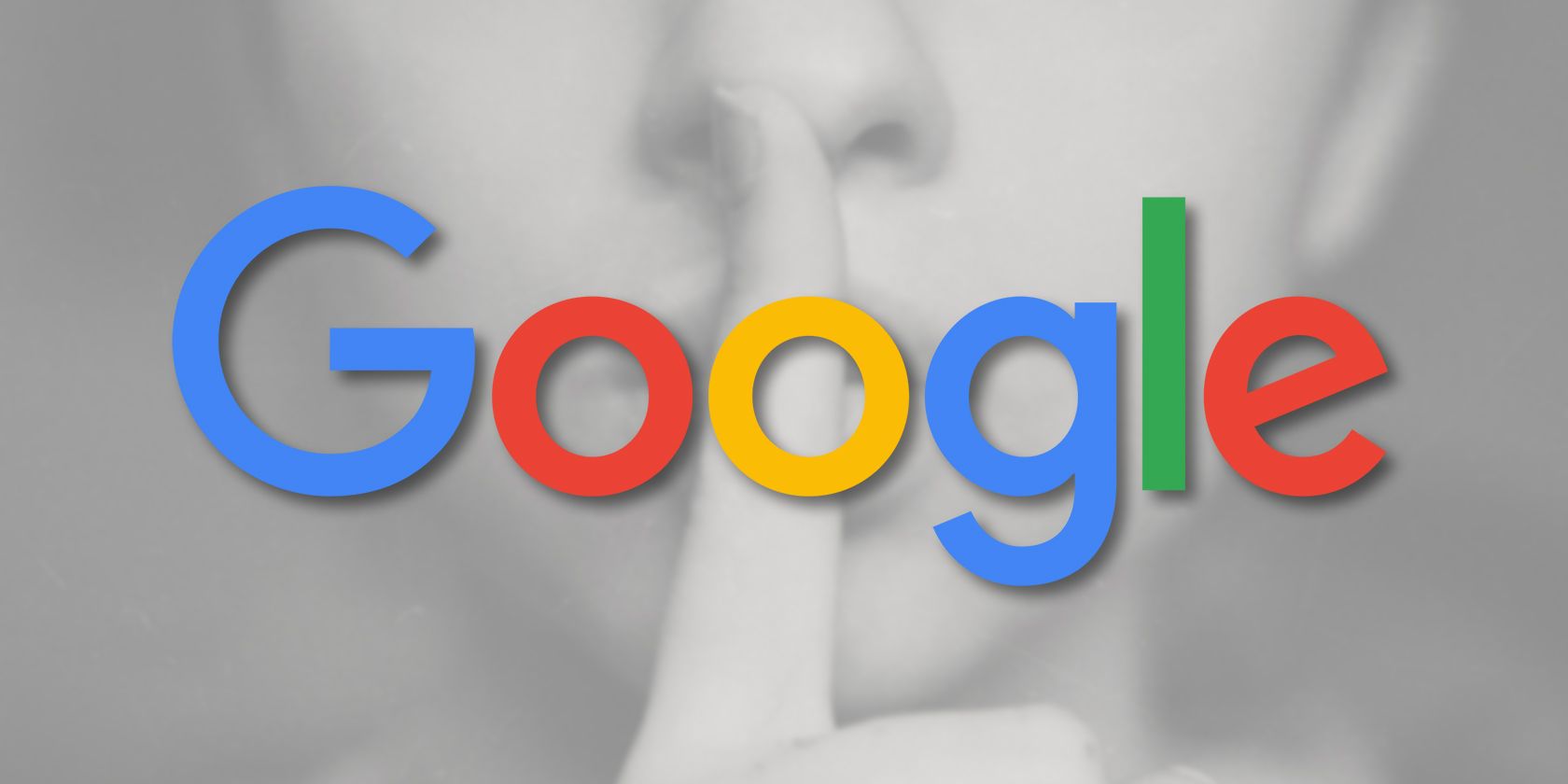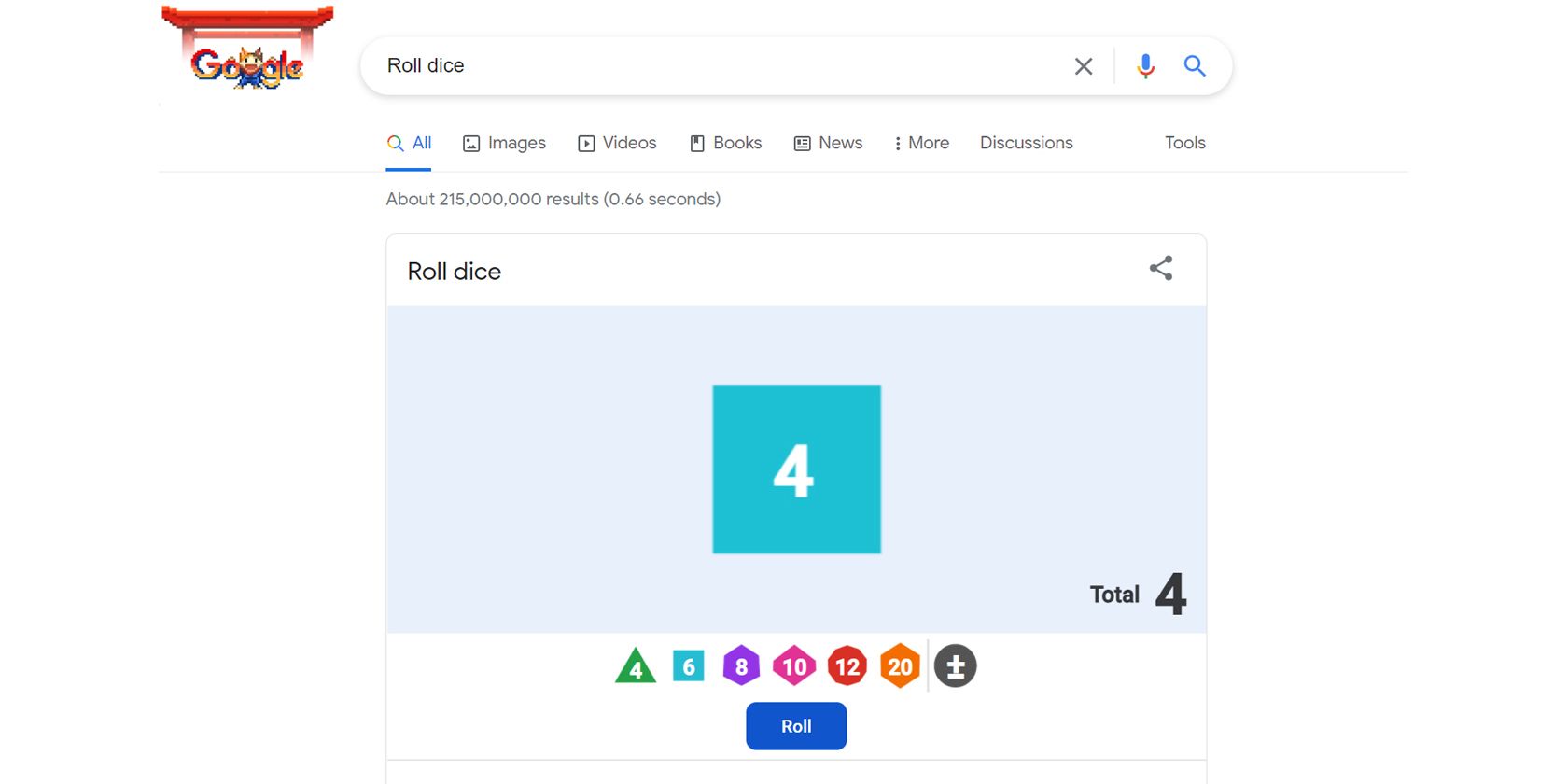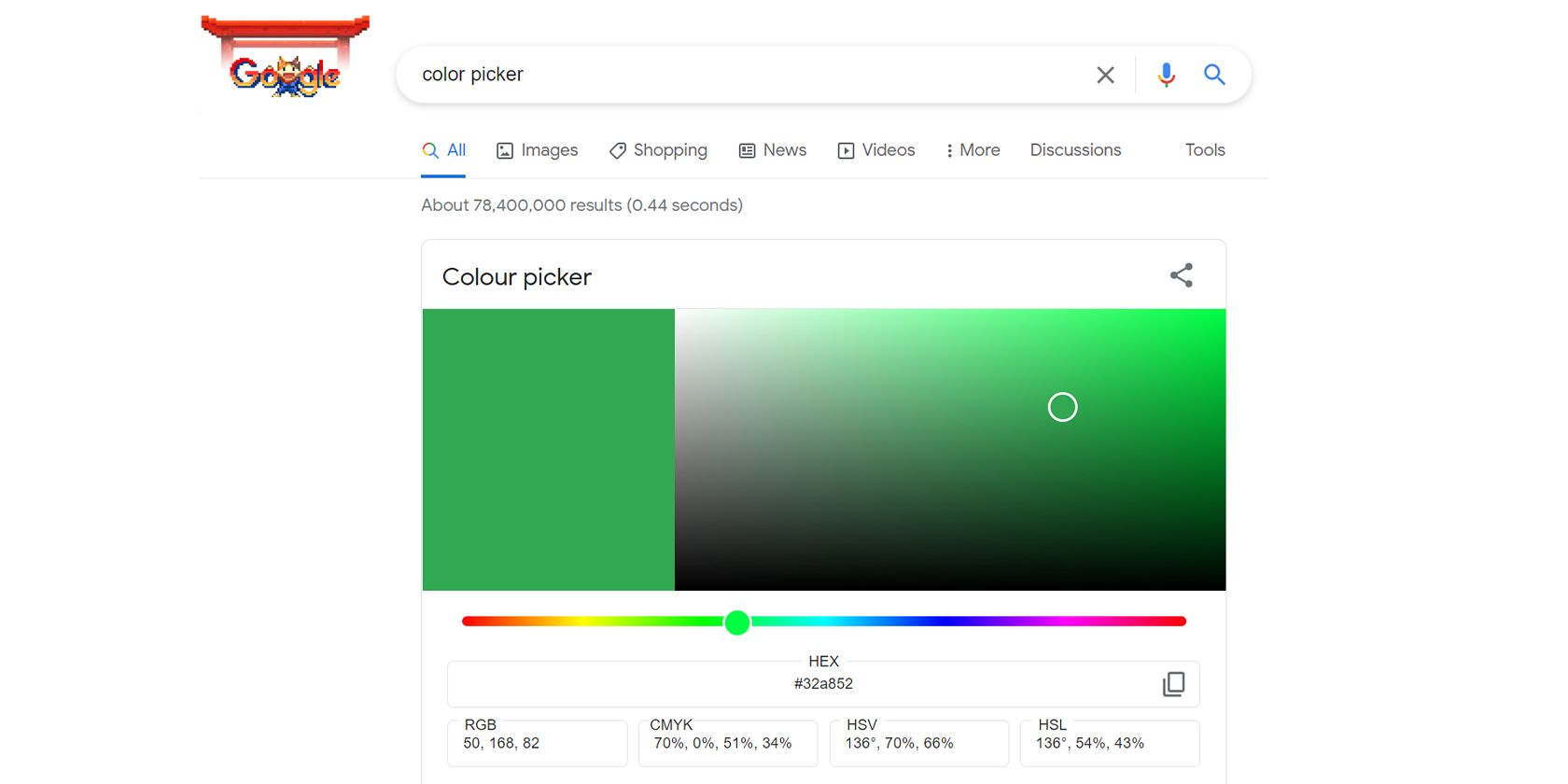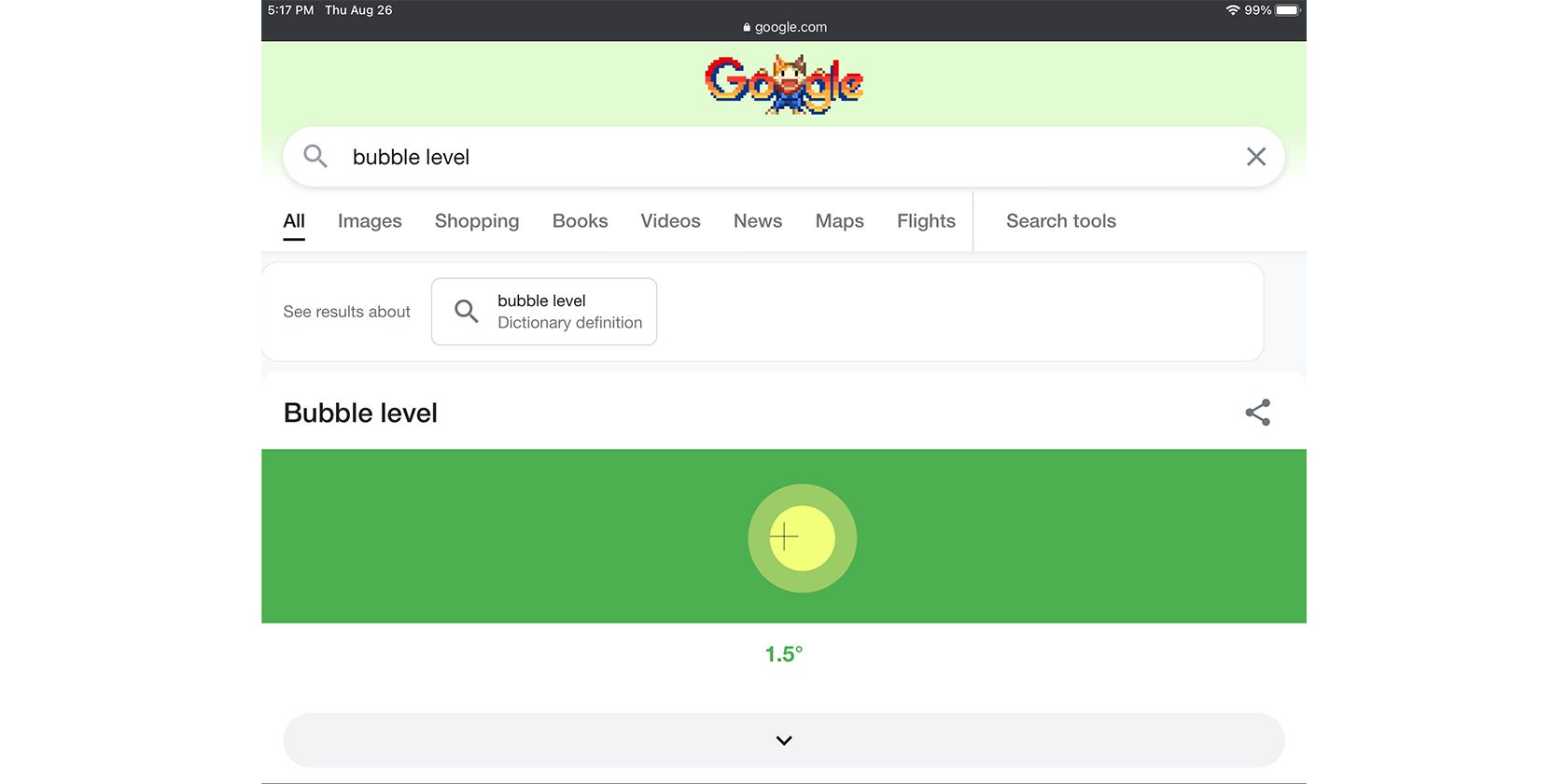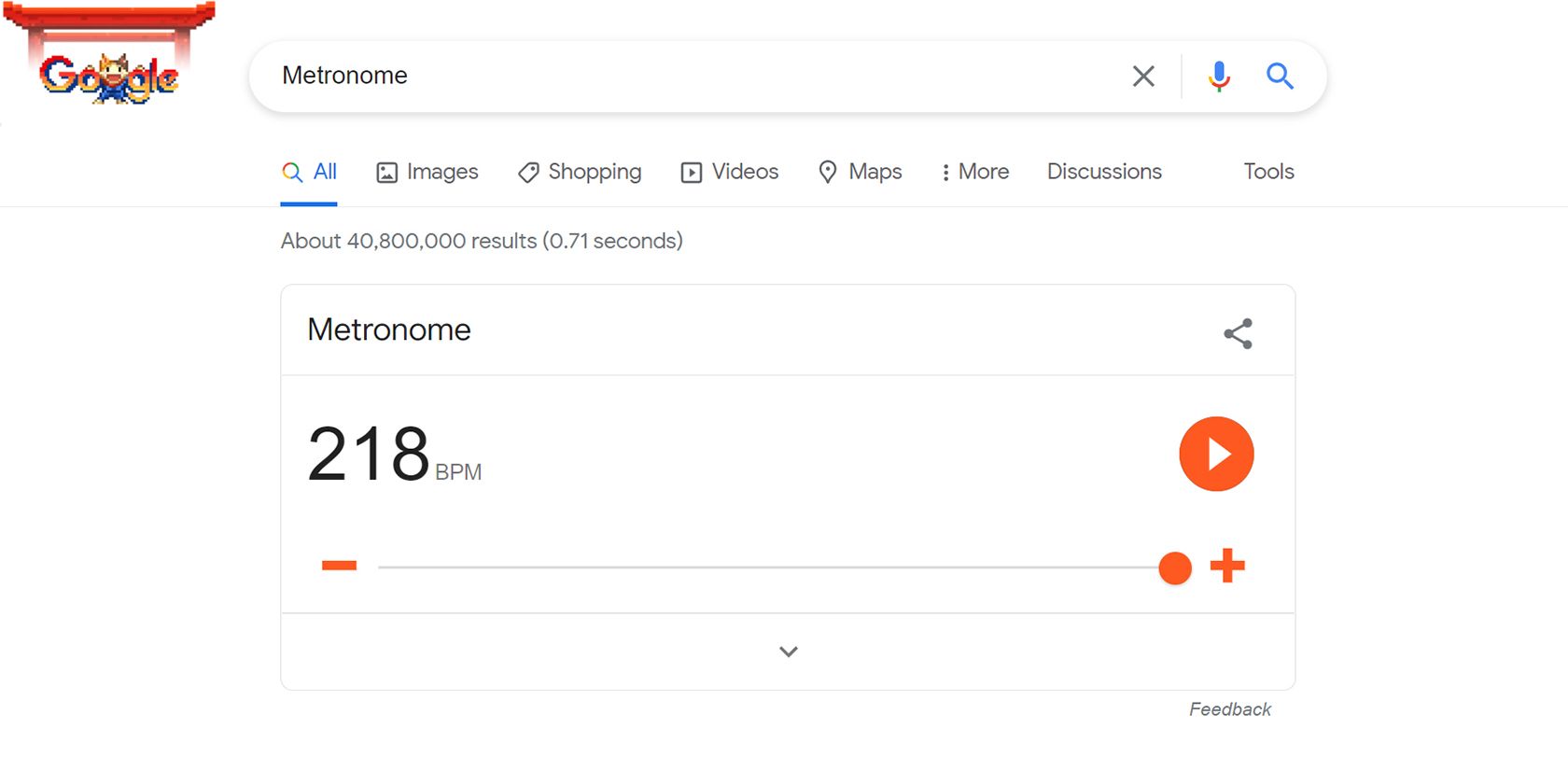Sometimes, decision-making can be challenging. So whether you're unsure of where you should go for dinner next, or you need a completely unbiased choice based on chance, Google is here to help you.
Google is packed with hidden tools that you can run directly from Google Search, in addition to all the company's existing services. To run these, you can type a phrase directly in the Google Search bar. Once you press enter, the results page will show the tool right at the top.
Here we'll take a look at seven hidden tools you could run directly in Google Search to help you make random decisions.
1. Flip a Coin
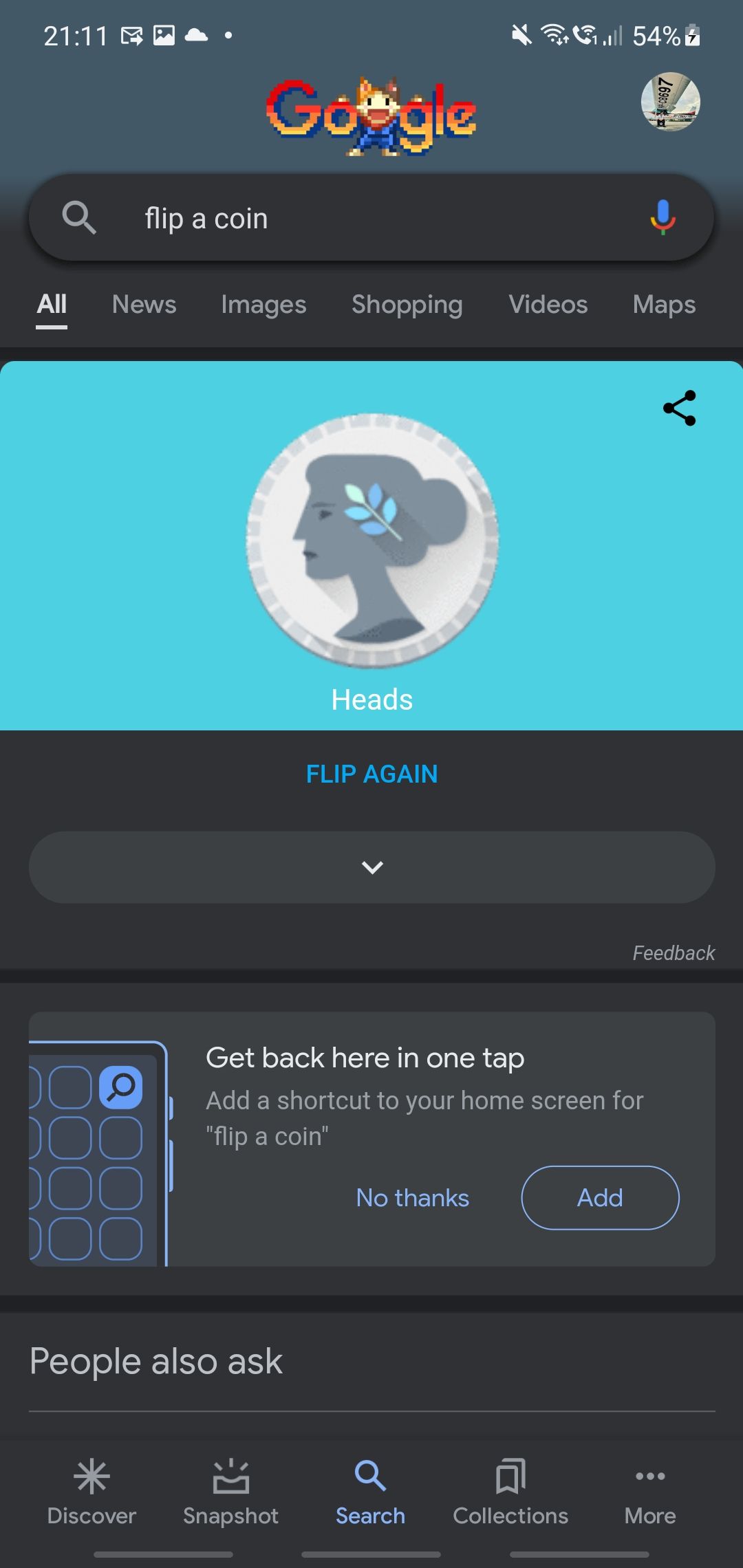
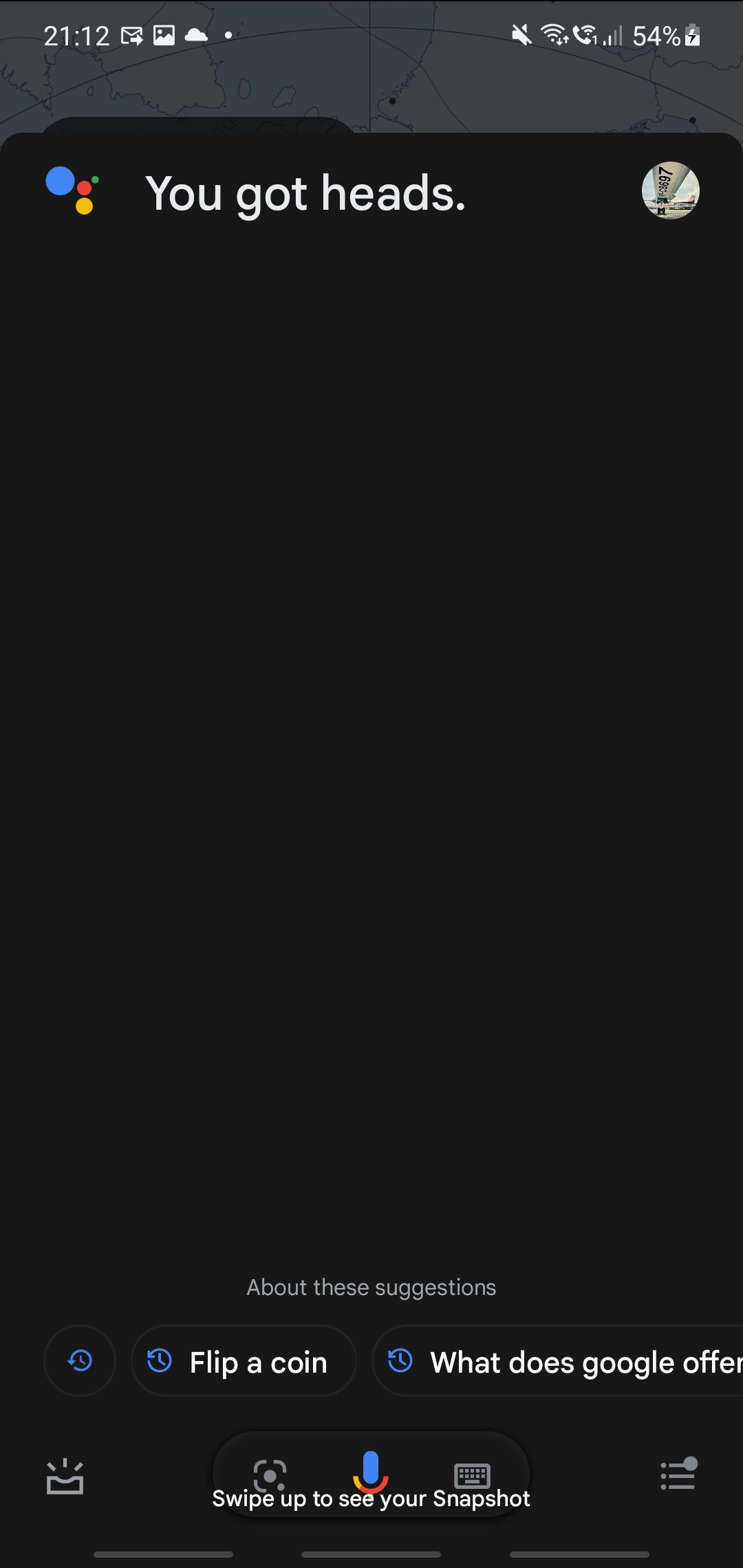
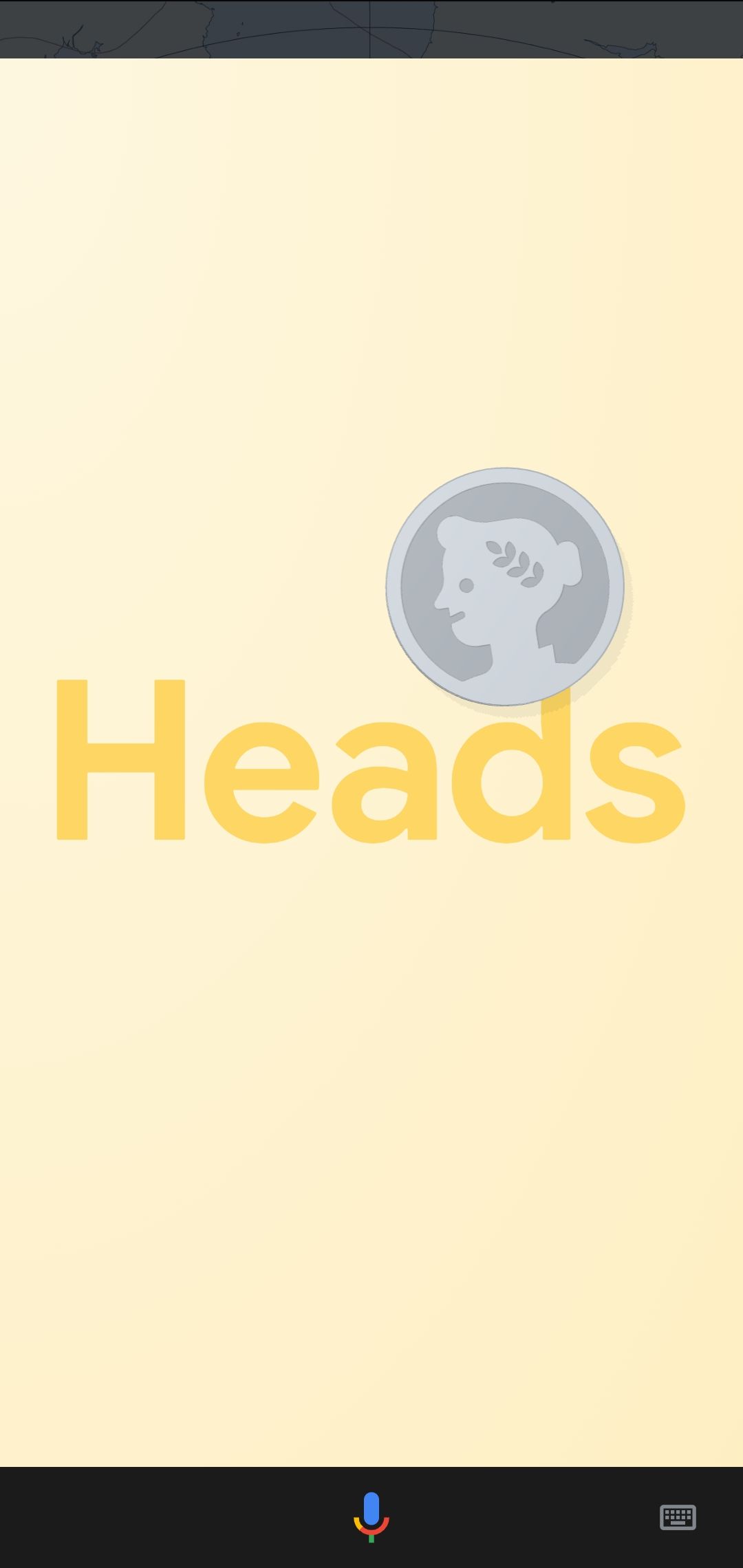
In the past, people would flip a coin when they can't decide on a binary question. Since coins usually weigh evenly across the surface, you almost always get a 50/50 chance between heads and tails. But with the advent of debit cards, credit cards, and e-wallets, most people are carrying coins less frequently.
So if you can't make up your mind, instead of asking for a coin, whip out your phone and search “Flip a coin” on Google. You can also do this on Google Assistant by saying “Hey Google, flip a coin”.
A screen will then pop up, showing a tumbling coin. Aside from displaying the result you get on the screen, the voice assistant will also say whether it's a heads or tails.
2. Roll Dice
Many board games require dice to play. Some role-playing games, like Dungeons & Dragons, also need them. However, there may be times when you lose them. Without a good set of dice, it's impossible to play these games.
But if that happens, don't fret! Just search “Roll Dice” on Google, and you now have a virtual set to play with. And you're not just limited to one six-sided die. You can choose between four, six, eight, ten, twelve, and twenty sides. You could even add or subtract any whole number as you see fit.
3. Spinner
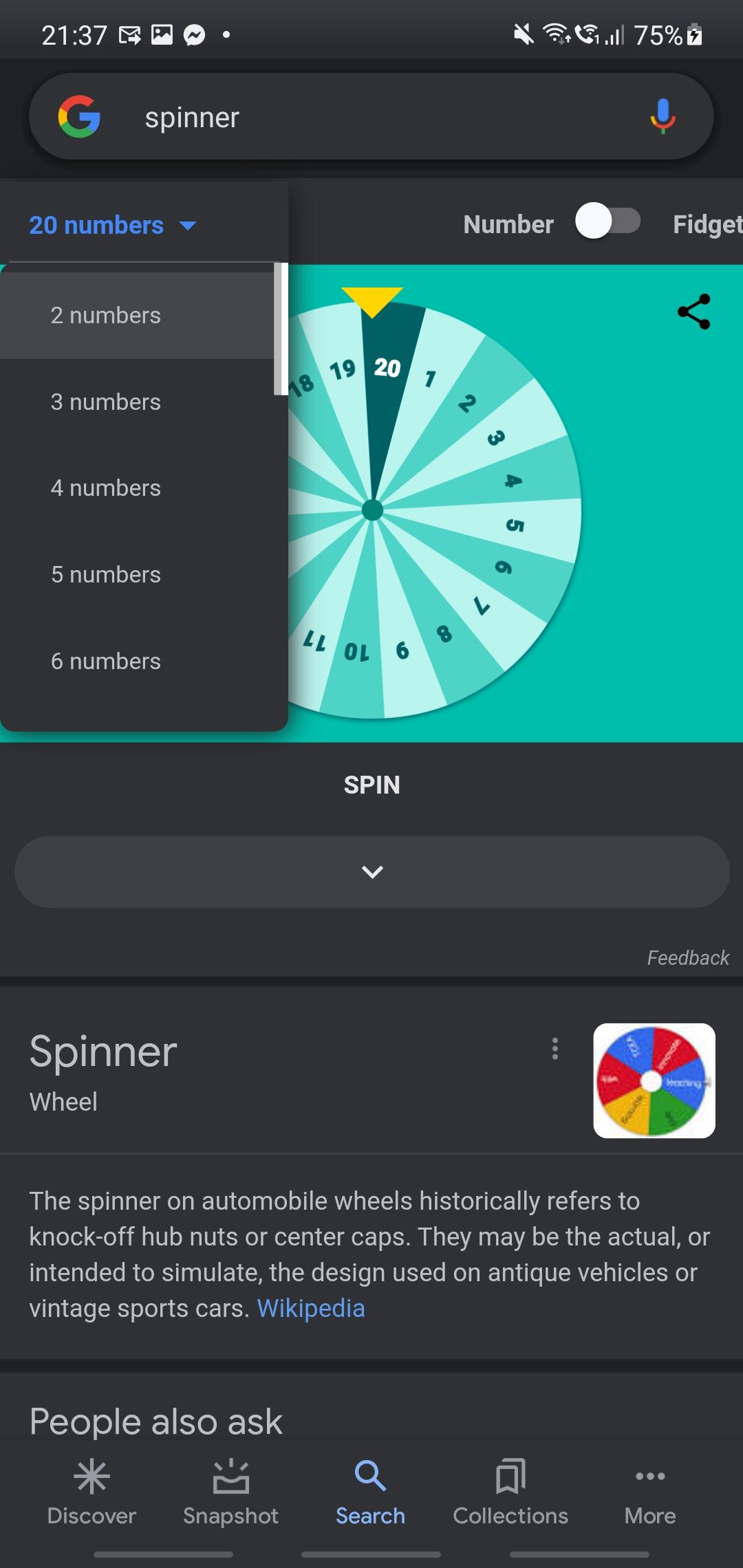
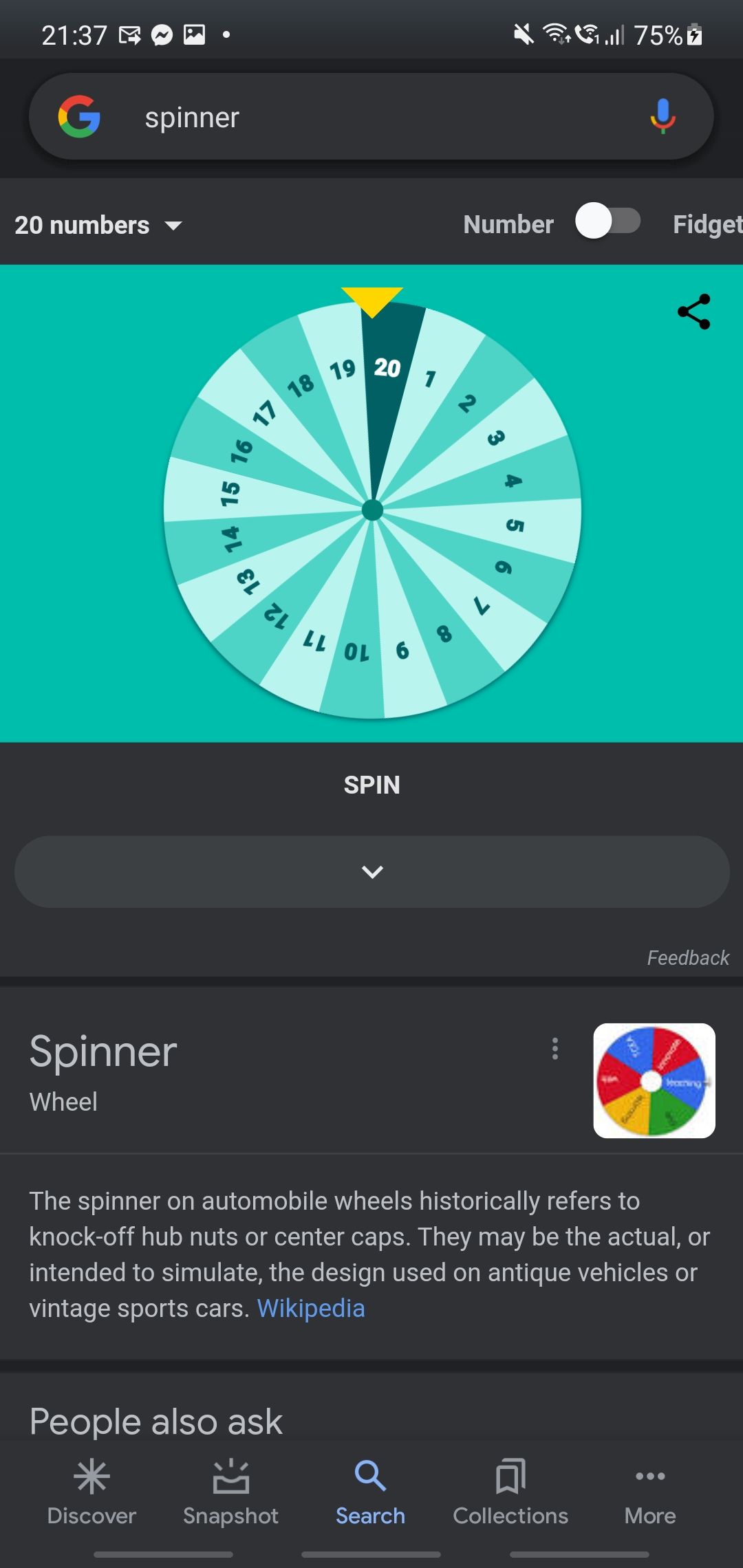
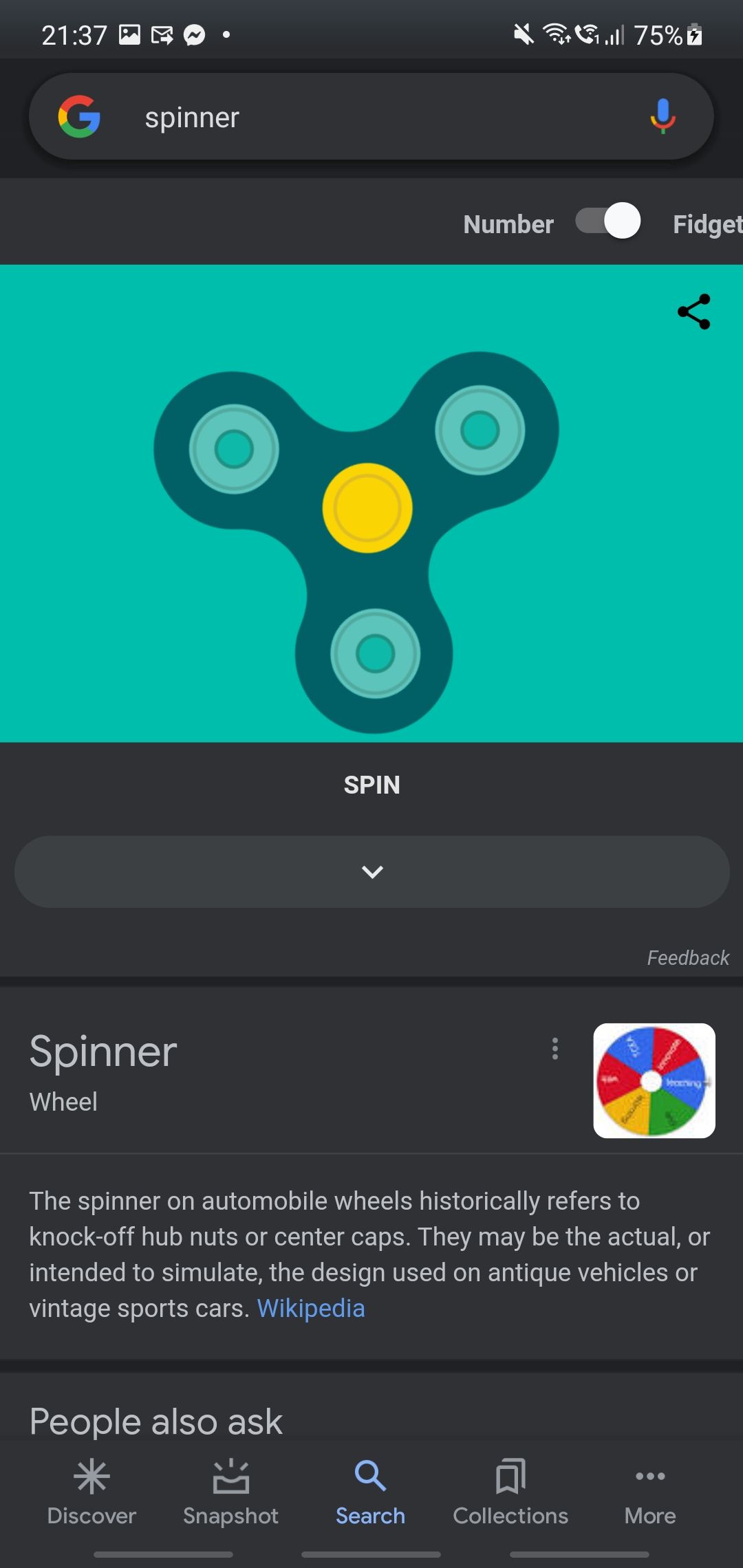
If you have to pick out a person or two from a group of people, a spinner will come in handy. It's perfect for choosing the lucky one who will receive a prize. You can also use it to pick out the poor student who will be the first one to present in front of the class.
To open the spinner, type in “Spinner” on Google search. You'll see a wheel with six numbers. If you want to change the number of participants, click on the Wheel size menu. You have a choice between two and twenty participants.
And if you're just plain bored, you can move the slider on the upper right-hand corner from Number to Fidget. You can now play with a snazzy fidget spinner to pass the time.
4. Color Picker
Google offers a color picker tool to help you choose a color. When you search for “Color Picker” on Google, you'll get a Color picker window with a pre-selected color. And if you're not happy with the result, refresh the page, and you'll get a new color.
You can choose the color you want by sliding the button on the hue bar. You can also select the saturation and brightness you want on the applet window on the right. The final color you get is the one shown in the left window.
And if you're working as a graphic designer, you will see the corresponding codes you need to get the desired color. It's available in HEX, RGB, CMYK, HSV, and HSL values.
5. Breathing Exercise
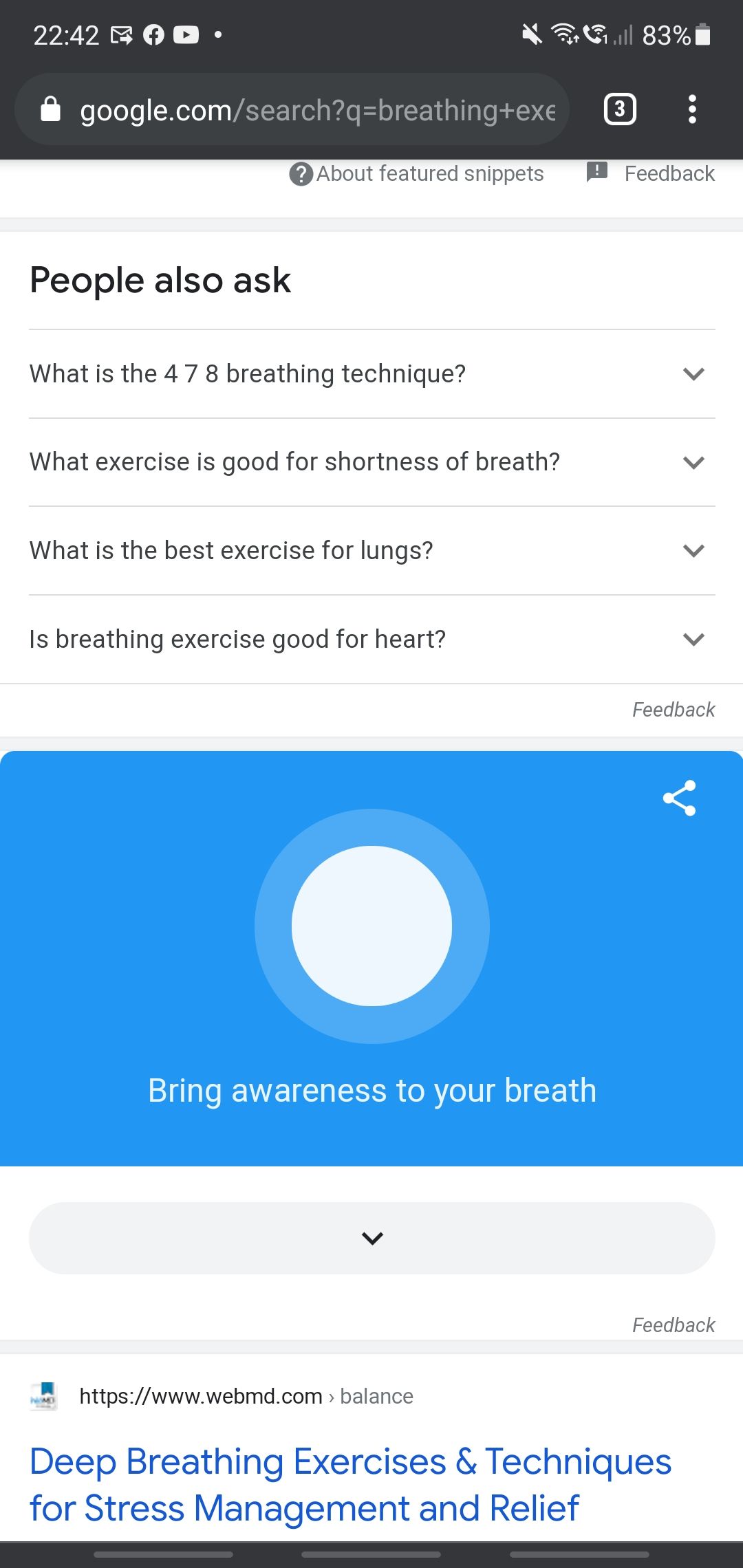
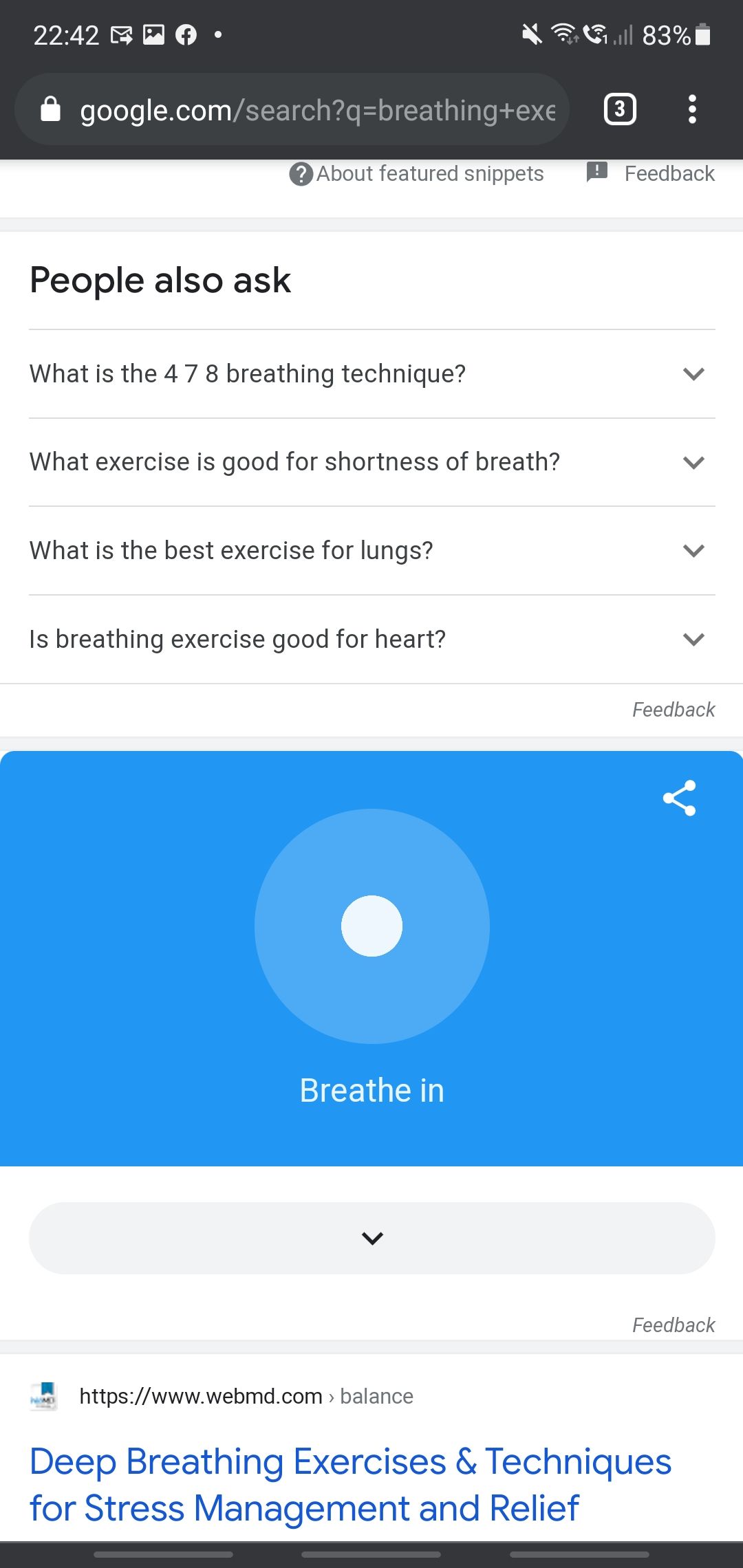
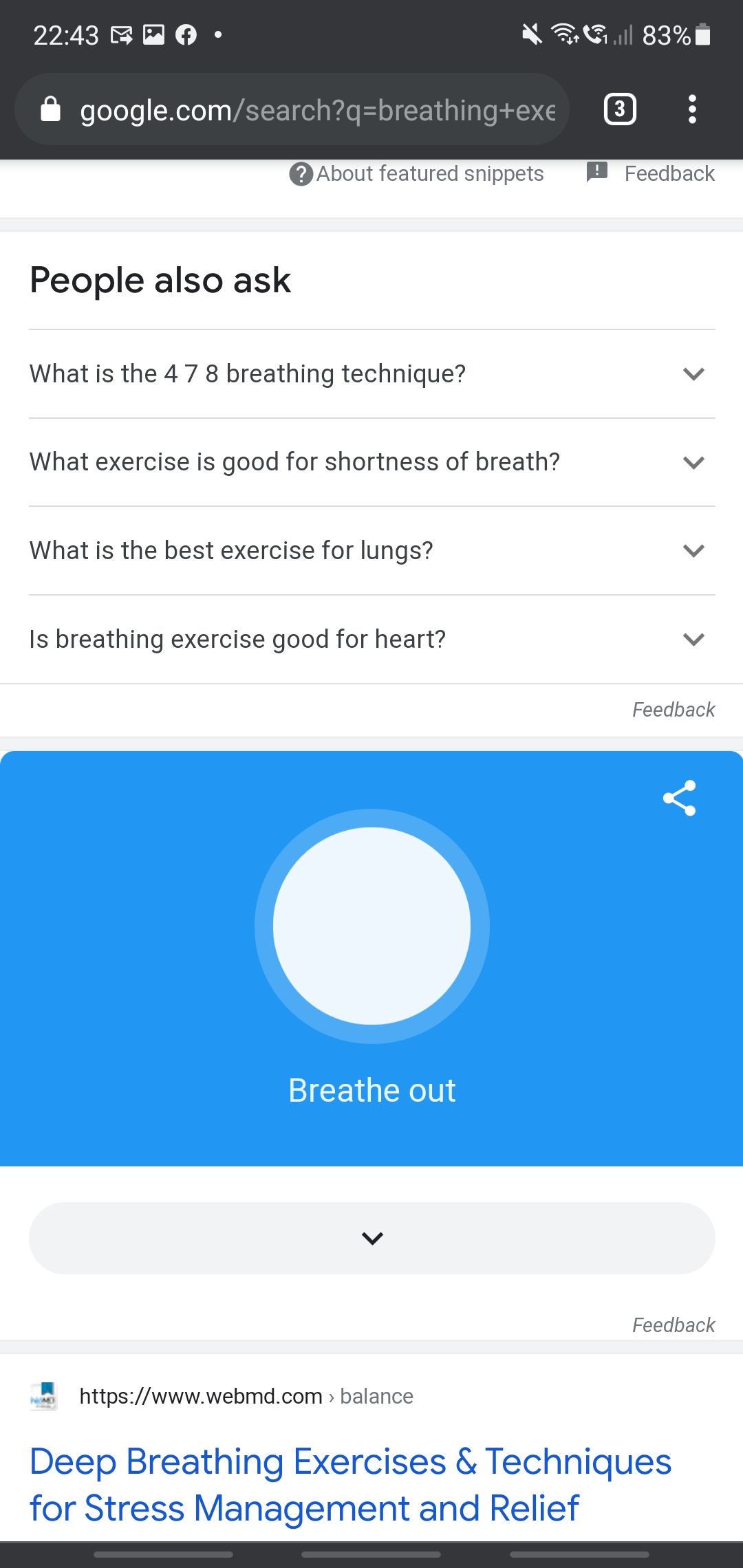
Sometimes, stress and decision fatigue can cause mental block. When you have too many on your plate, a short one-minute break thinking about nothing can give you clarity. But how can you do this? By searching for “Breathing Exercise” on Google.
The breathing exercise applet guides you through a one-minute exercise. The app asks you to focus on your breathing and prompts you when to inhale and exhale during this period. This helps you temporarily let go of everything that you're thinking of and just breathe.
Once you finish the exercise, you can focus on what you need to do one by one, getting you back in your decision-making groove.
6. Bubble Level
When you're putting up a frame or a shelf and having trouble figuring out if it's level, you can use your phone or tablet as a digital bubble level. As long as your device has a built-in gyroscope, you can use it to find the angle of your surface.
To do this, go to Google Search and type in “Bubble Level”. You can then place your phone or tablet on the surface to see how flat it is. But be careful when you're doing this. When possible, your device should have a case, so even if you drop it, there's less chance you break it.
7. Metronome
If you're a singer or a musician, you know how valuable metronomes are to find the correct timing. However, you might not have one if you're just a hobby player—or you might have broken yours if a professional.
What you might not know is that your phone is actually a metronome. Whether you're an Android or iOS user, all you need is to search “Metronome” on Google. There's a slider that lets you choose between 60 and 218 beats per minute. Once you have selected the bpm unit, press the play button, and you will hear the beat you need.
Decision-Making Tools in Your Phone
Google provides you with decision-making tools straight from its search results. So, whatever you need help with, you can easily access tools by typing what you need on Google Search or asking your Google Assistant to pull it up for you.
While these tools can help you make decisions, don't rely on them all the time. If you're faced with critical, life-changing decisions (such as a career change), weigh all the pros and cons before making a well-considered choice. After all, this is your life that you're dealing with.