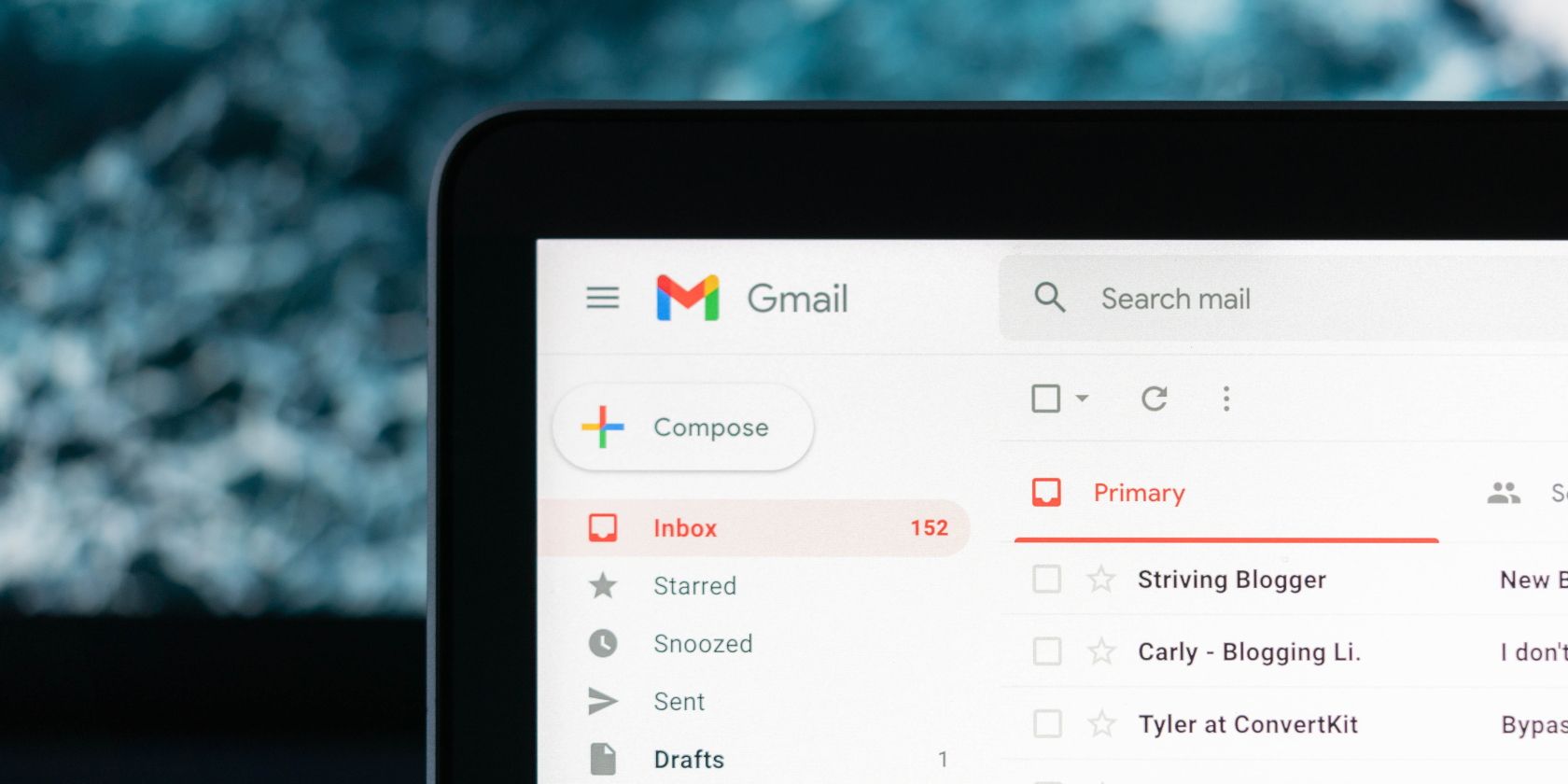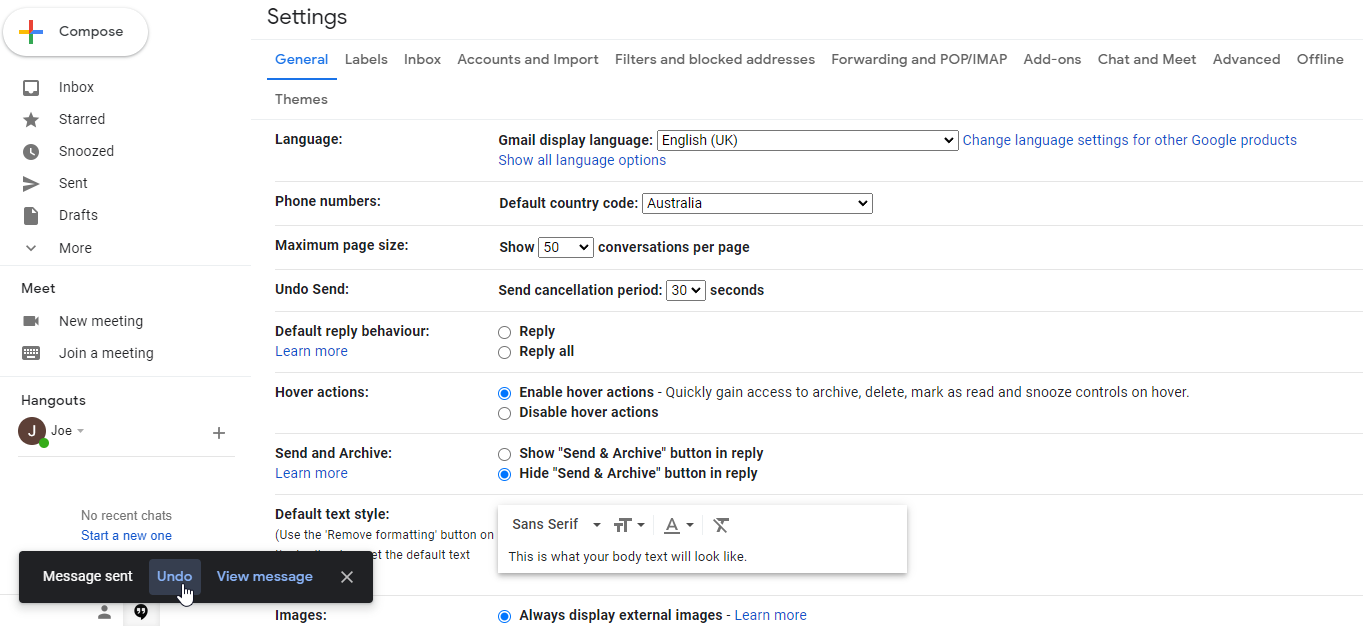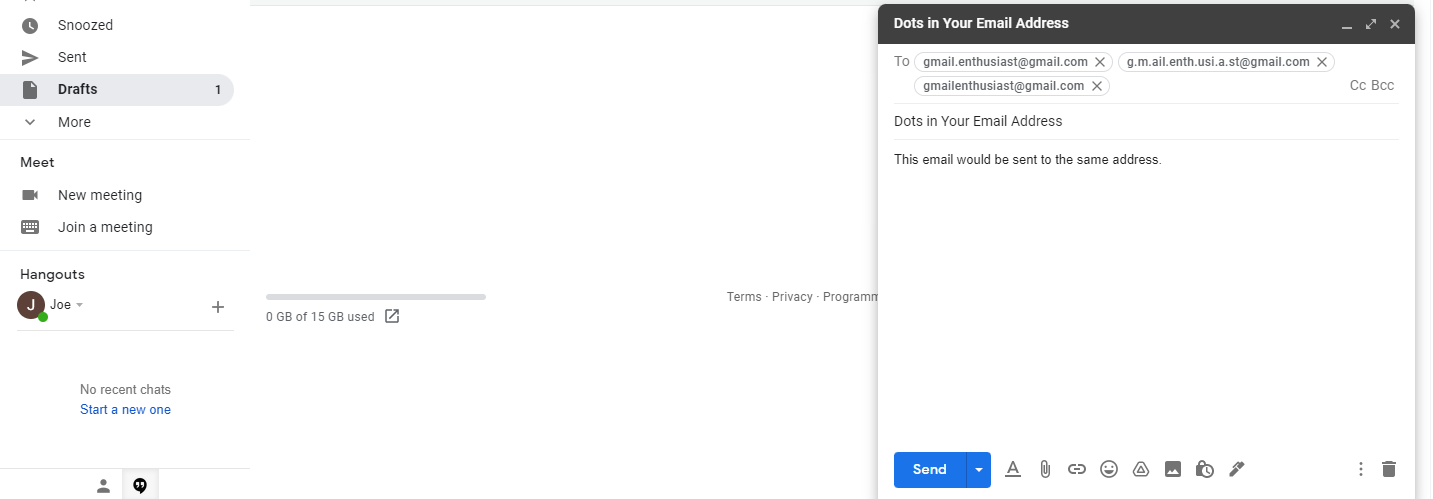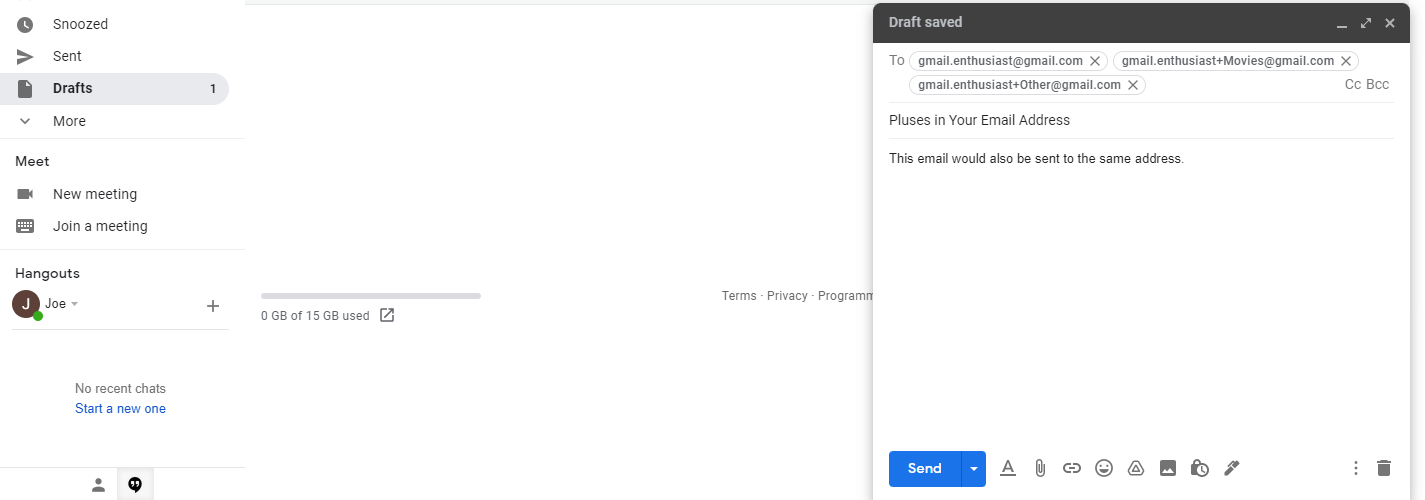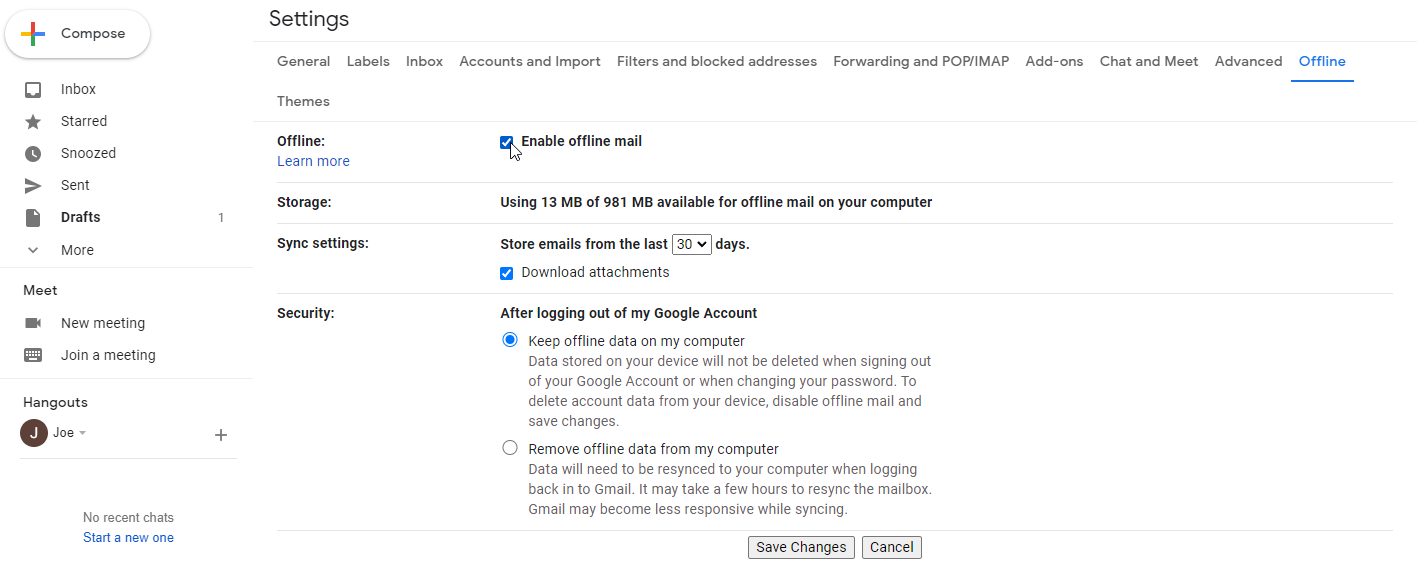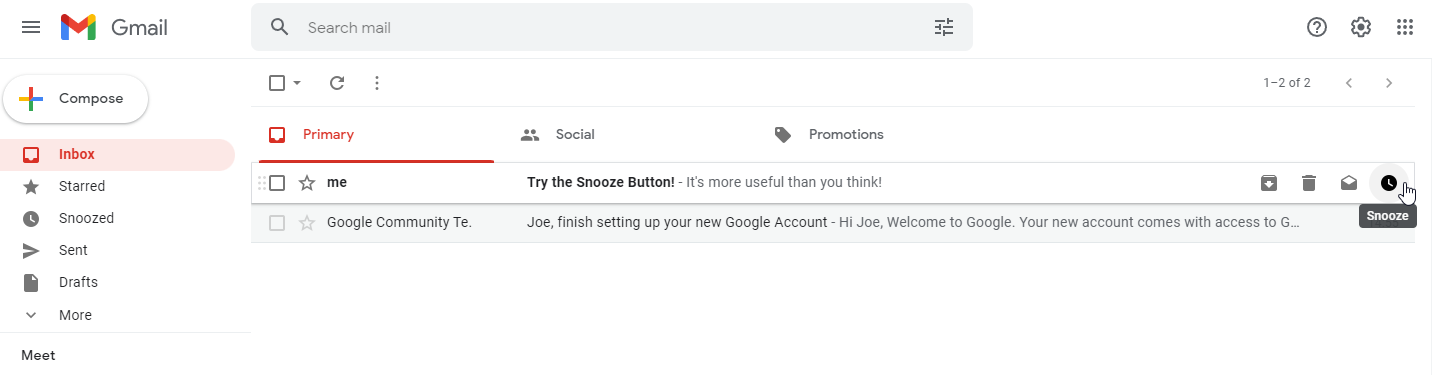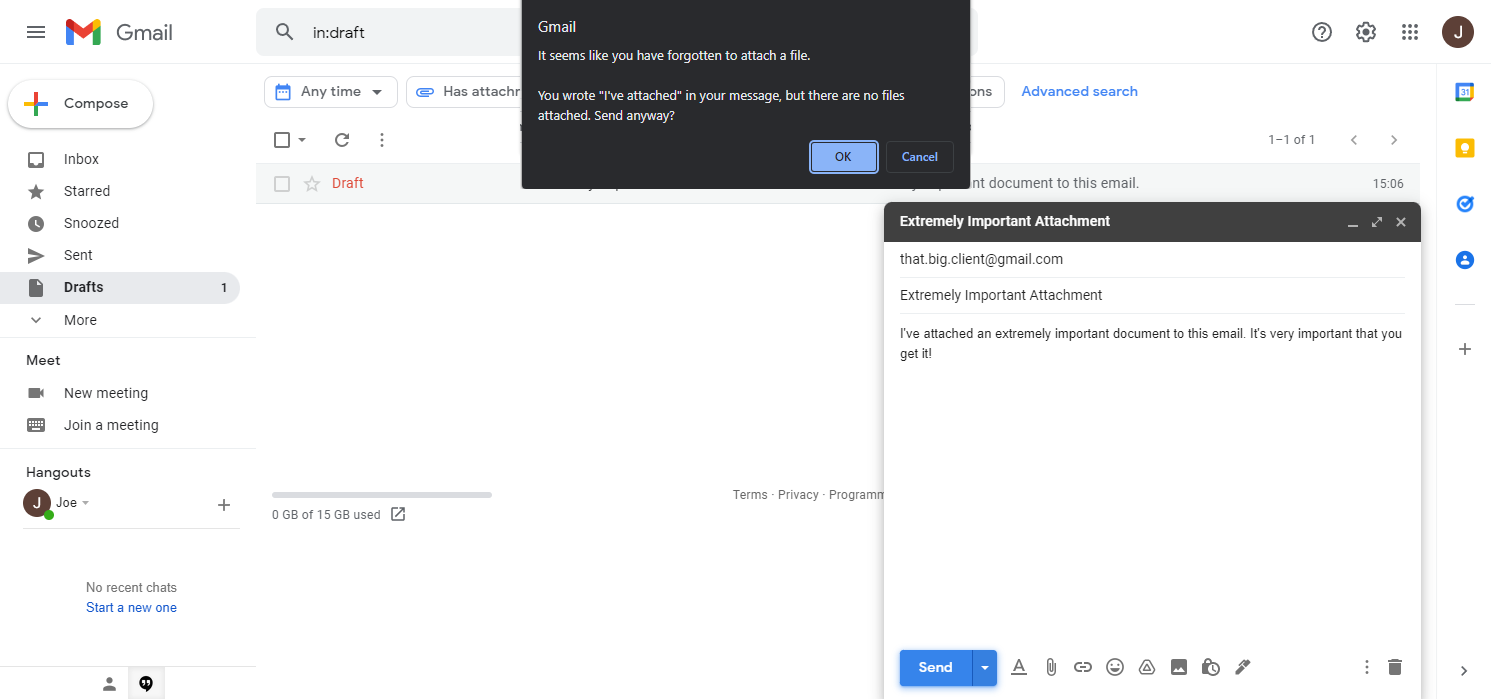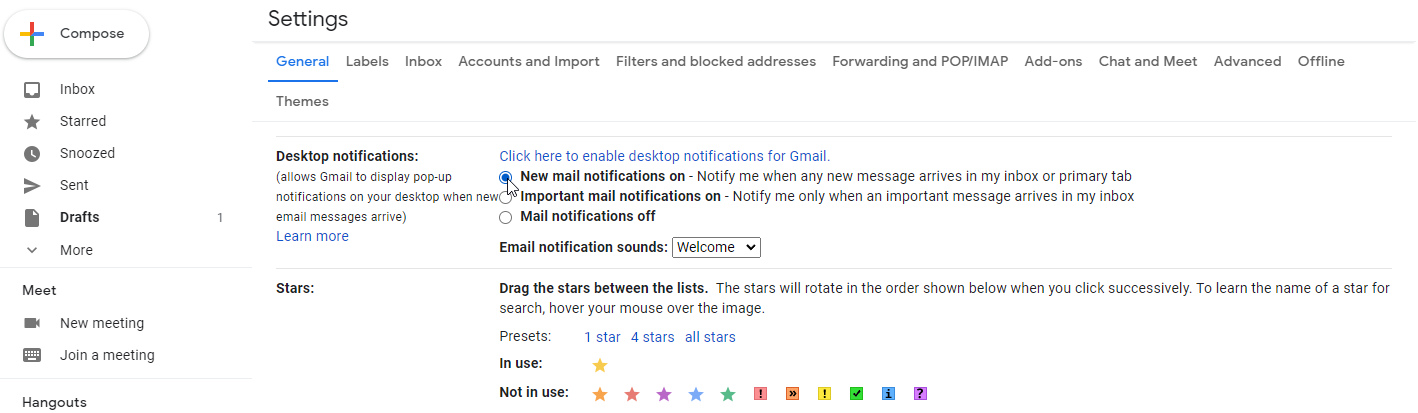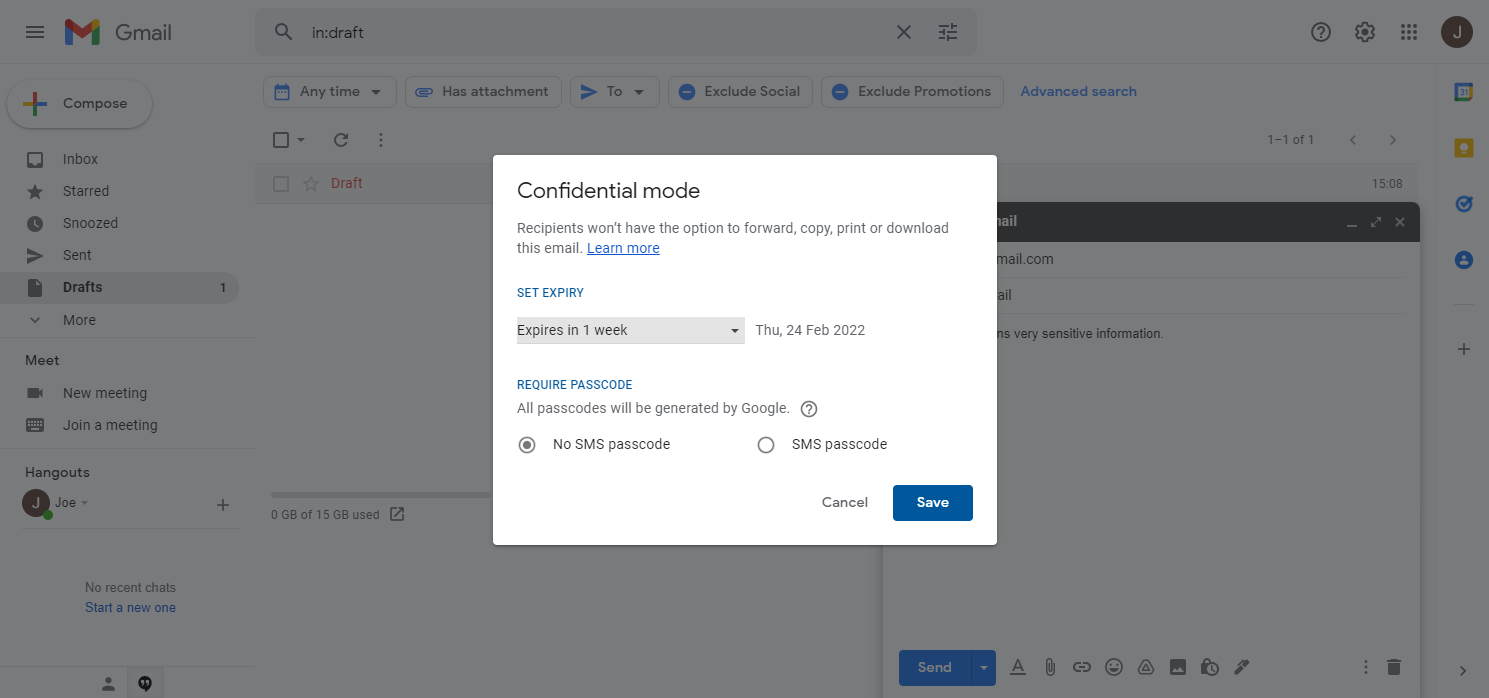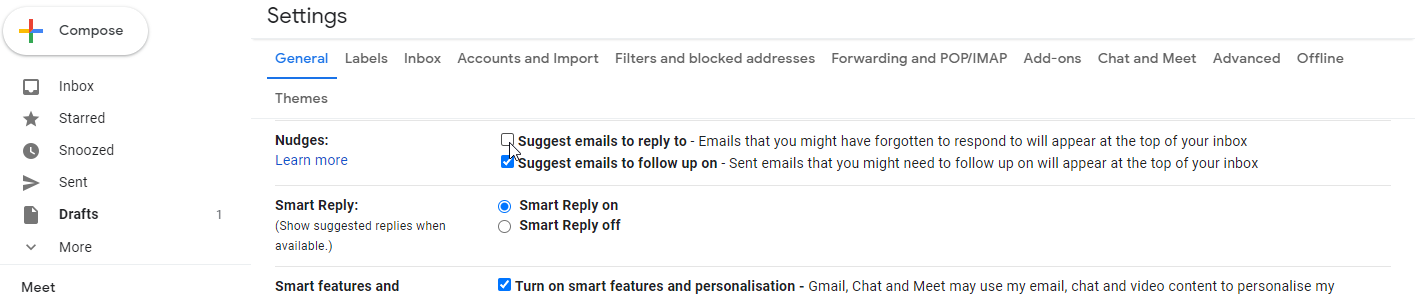Whether it’s your personal email or for work, who in this day and age isn’t using Gmail? The email service from Google is one of the most popular in existence, which begs the question: are you using Gmail to its maximum potential?
Gmail is full of hidden features that most people don’t even know about. Here are nine of the best out there, guaranteed to change how you use the service.
1. Undo Send
Did you know that you can undo sent emails if you’re fast enough? If you’ve been paying attention as you send emails, you would have probably noticed the big button labeled “Undo” in your message sent notifications.
Well, no surprises here, this feature stops your email from going out. The real hidden feature here is that you can adjust how long that button will stay before the message is out of your hands forever.
By default, Gmail sets this to five seconds. Enough time to correct your mistakes if you’re fast enough, but it can be a pretty close thing. What if you wanted more time?
In Gmail’s settings under the General tab, you can change this. The setting is labeled “Undo Send” and has four different options, with 30 seconds being the maximum. That’s half a minute to undo your message.
2. Dots in Your Email Address
The full stop is a staple in many email addresses, but did you know that Gmail doesn’t actually read full stops that are present in your email address?
Let’s say, for example, that your email address is gmail.enthusiast@gmail.com. As far as Gmail is concerned, that’s the same as g.m.ail.enth.usi.a.st@gmail.com and gmailenthusiast@gmail.com.
So, what does this mean? Effectively, you have more email addresses than you might think. If you needed to sign up for a free trial, for example, you could use any of the variations above and all of them would work.
This also means that if anybody puts too many or too few dots into your email address, you’ll still get the message.
If you’re using Gmail through work or another organization, be warned that this setting may need to be enabled for these types of accounts by an admin.
3. Pluses in Your Email Address
Similarly, you can add the plus sign to any Gmail address, and you’ll still receive emails without a problem. This is otherwise known as aliases in Gmail.
For example, if your email address was gmail.enthusiast@gmail.com, you could give it out as gmail.enthusiast+Movies@gmail.com, and you would continue to receive mail from that address.
The benefit here is that you can use this to manage your emails. You can give this email address out only to movie streaming services such as Netflix. Then, you can use the Gmail search bar to filter for emails from these subscription services.
If you’re worried about spam email, you can also give out different versions of your email with various plus signs added. This will let you see what websites or services are responsible for giving out your email address.
4. Use Gmail Offline
Did you know that you can use Gmail even when you don’t have internet access? First, you’ll have to enable the feature. You can find it in Settings under the Offline tab.
From there, Gmail will store all of your emails from the past seven, 30, or 90 days. You’ll be able to access them, no matter where you are, at any time.
There are some small caveats, obviously. Your stored emails will only be accurate to the last time you connected to the internet.
You won’t be able to respond to emails right away, either. You will be able to draft your responses, however. They’ll be sent for you the second that you reconnect to the internet.
5. The Snooze Button
This feature is less hidden than some of the others on this list, but is criminally underused all the same.
Snoozing emails is a Gmail feature for those of you who like to procrastinate or are simply too busy to get to every email right as it comes through.
When you snooze an email, Gmail removes it from your inbox until a later date. You can choose when it’ll return when you elect to snooze it.
This lets you declutter your inbox without having to worry about the contents of your emails.
6. Attachment Reminder
Did you know that Gmail can tell when you’ve forgotten an attachment? It’s not a foolproof system, but if Gmail notices certain words or phrases in your email, such as “I’ve attached” or “see attached”.
If it sees these words and no attachment to go with them, Gmail will give you a little warning, asking you if you’re sure that you want to send the email.
7. Desktop Notifications
If you’re the type of person who works from their computer and always has one eye on their emails, then this feature will no doubt be invaluable to you.
Gmail is actually capable of sending you alerts on your desktop. That is to say that even if every window on your computer is closed, including your browser, Gmail can still give you notifications when new emails come in.
You can find this setting under the General tab of Gmail’s settings, labeled Desktop notifications.
8. Confidential Mode
If you’re worried about privacy, then this Gmail setting will no doubt be a lifesaver for you. You can toggle confidential mode at the bottom of any email you plan to send.
It makes it so that the recipient of your email won’t be able to forward, copy, print, or download your email. You can also set the email to expire at a set point in time. You can even protect it with an SMS passcode.
9. Nudges
Finally, we have nudges. Nudges are a feature that Gmail enables because, a lot of the time, they are useful.
Nudges put emails that Gmail thinks that you ought to reply to or follow up on at the top of your inbox. This can be useful if you find yourself frequently forgetting to reply to emails.
It can also be really annoying if you’re trying to set your inbox up in a certain way. Luckily, you can easily disable this feature by going to Gmail’s settings tab.
It’s labeled “Nudges”, as you might expect. You can also choose to disable emails to reply to or follow up on separately as well.
Get More Out of Gmail
Gmail is an incredibly powerful tool which can let you accomplish a lot more than you might have guessed from the get-go. Hopefully, this list of hidden features has helped show you the best of those you didn’t know.
But Gmail isn’t capable of everything on its own. There are some features that you can’t accomplish with just Gmail, and that’s when you need to go above and beyond to get the most out of your emails.