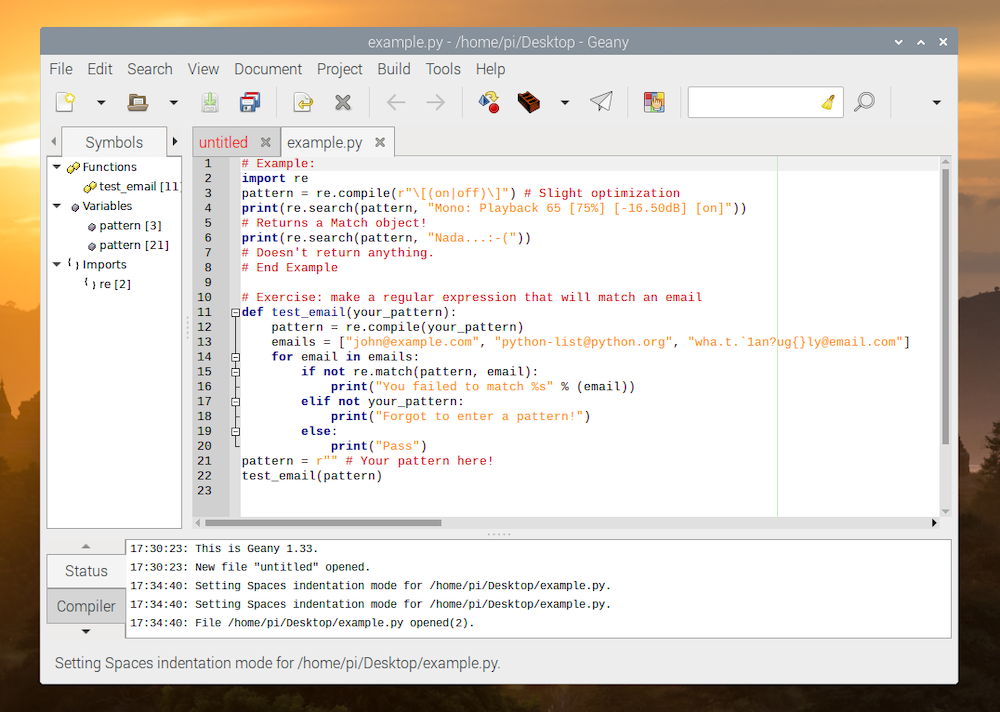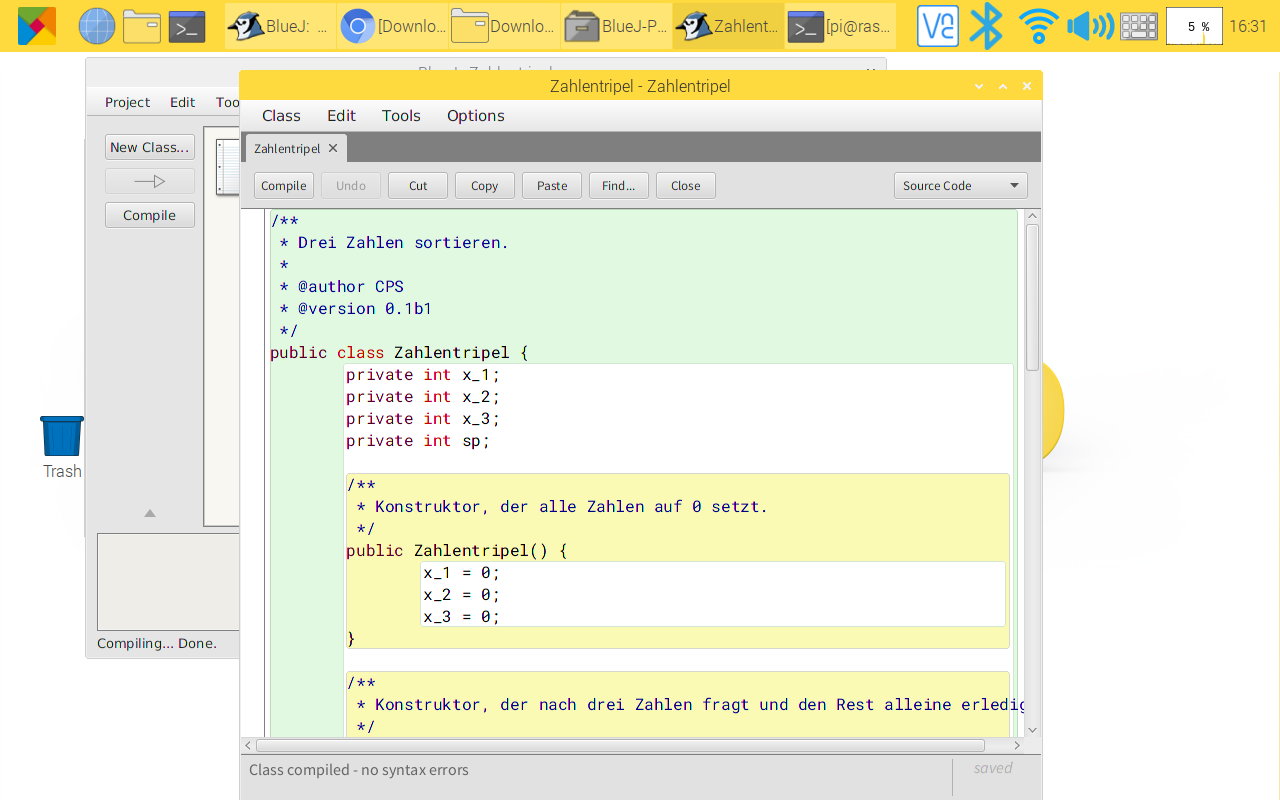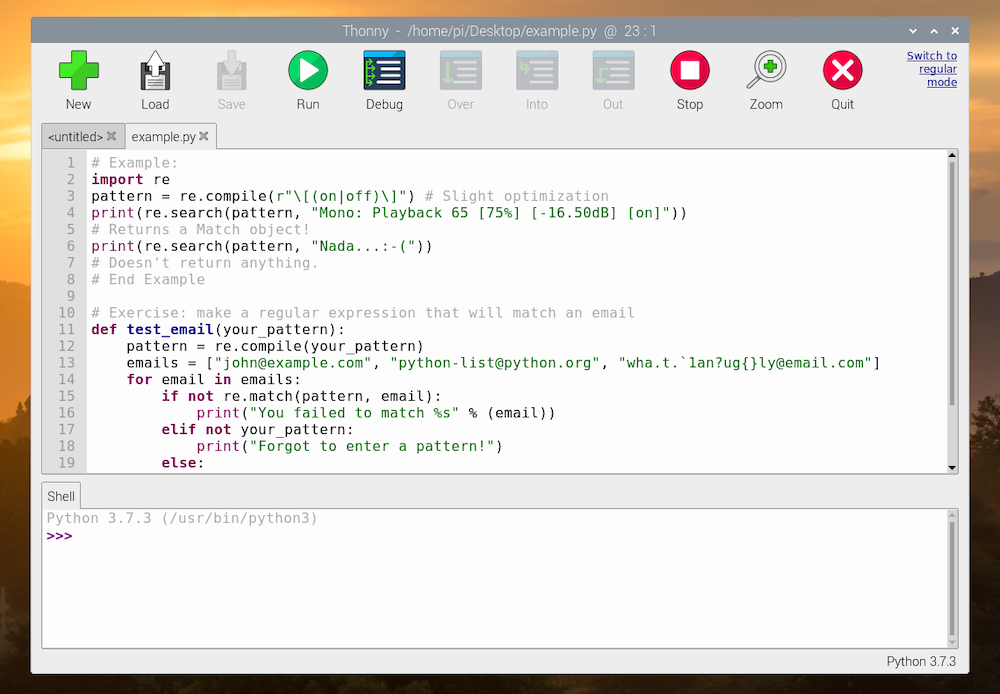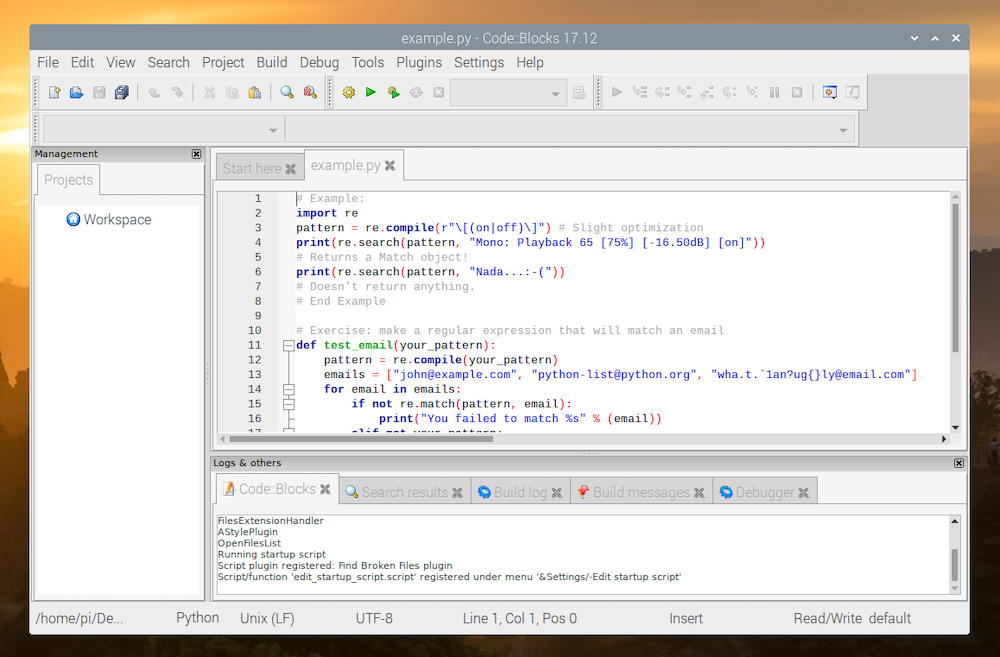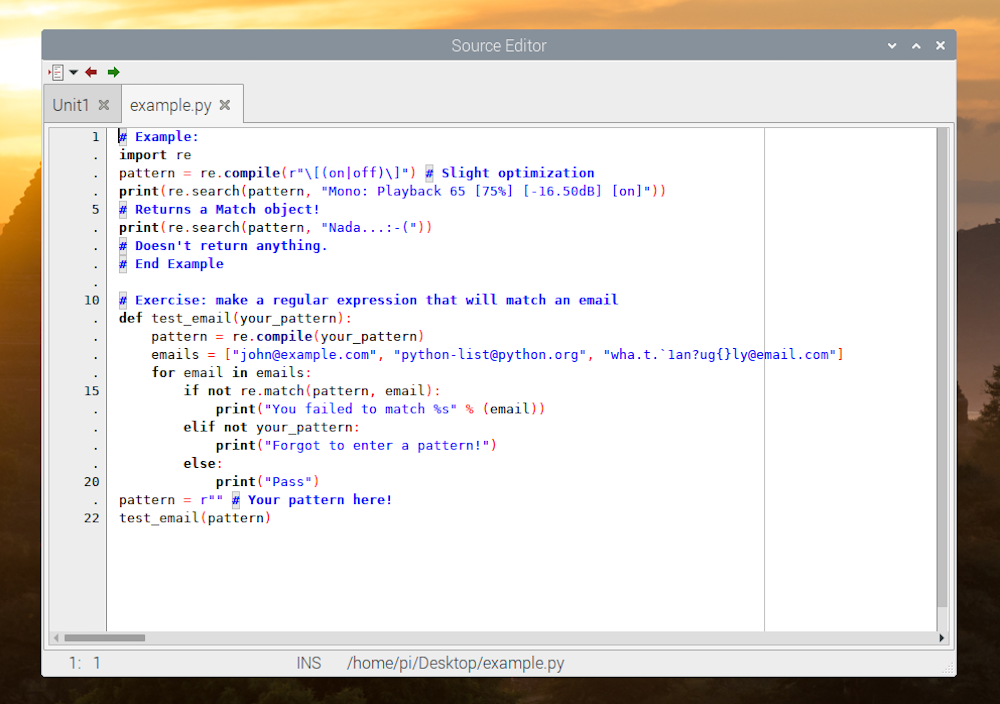Raspberry Pi is one of the popular choices for single-board computers (SBCs). It's available in various models and has a wide range of uses, from creating a wireless network printer to hosting a Minecraft server.
However, the idea that drove the development of the Raspberry Pi originally was to promote the teaching of computer science fundamentals in schools and developing countries while also making it accessible to everyone.
It's this democratization of Pi that ultimately laid its foundation as a device that's now widely used by many to learn about concepts of computers, electronics, and other hardware verticals.
Raspberry Pi as a Programming Device
Raspberry Pi runs on its own operating system called Raspberry Pi OS (formerly Raspbian). This is a Debian-based 32-bit Linux distribution developed by the Raspberry Pi Foundation. It features Python and Scratch as its main programming languages, both of which come pre-installed on the system.
Additionally, there is also support for other programming languages so you can write programs or scripts in your preferred programming language.
But, to create applications/programs on the Raspberry Pi, you need an environment where you can write and test out your code. If you prefer text editors, you can install your favorite editor and start coding right away. However, if you fancy a comprehensive experience, you need an IDE.
What Is an IDE?
An IDE (Integrated Development Environment) is a software application that provides all the essential functionalities to facilitate software development. Usually, IDEs consist of a source code editor, a debugger, and build automation (code compilation, automated testing, etc.).
However, there are some IDEs that offer additional features such as a version control system, a class browser, an object browser, and plugin support, among others.
Raspberry Pi supports a host of different IDEs that you can use to develop programs/applications on your Pi. In this article, we'll look at some of these IDEs.
1. Geany
Geany is a powerful and lightweight development environment for Raspberry Pi. It's essentially a text editor coupled with GTK+ plugin and Scintilla library support that you can use to write code in over 50 languages.
In terms of features, Geany comes packed with all the essential IDE features you can ask for, like syntax highlighting, code folding, and auto-closing of HTML and XML tags. It also offers native code navigation functionality to help you read and understand code better. Additionally, if required, you can extend the platform's functionality using plugins.
Geany should come preinstalled in Raspberry Pi OS. If not, or you're using a different distro, install Geany in the Terminal with
sudo apt install geany
2. BlueJ
Originally developed as an educational tool, BlueJ is a popular IDE for those just starting out with Java. It has a simple interface that is easy to use, which makes it ideal for SBCs like Raspberry Pi. Besides Java, BlueJ also supports the Stride programming language that combines the best of both block-based and text-based systems.
Despite being a minimal program, though, BlueJ doesn't compromise on functionality, and you get access to all the essential features like scope highlighting, balanced brackets checking, and comprehensive object inspecting to debug your code better.
In addition, BlueJ also makes it possible to invoke Java code directly into the program without the need for compilation, which can come in handy when you want to analyze or merge code.
To install BlueJ, type the following command in the Terminal:
sudo apt install bluej
3. Thonny
Thonny is the perfect IDE for Pi if you want to code in Python. It's easy to use and comes with Python 3.7 built-in. If you're new to Python and want to create a basic program with it, Thonny offers a clean, vanilla interface. This helps to ensure that you don't get bogged down with all the fancy features — like the ones found on most IDEs — and focus on getting your code right.
As an IDE, Thonny comes with a debugger to help you detect and correct errors in your code. It has features like expression evaluation, scope explaining, syntax highlighting, and code completion, which add convenience and improve your coding experience.
Similar to other IDEs, Thonny also supports plugins so that you can get more functionalities onboard.
Thonny IDE comes pre-installed with the Raspberry Pi OS desktop version. If you're running any other version of Pi OS, you can install it with:
sudo apt install thonny
4. Code::Blocks
Code::Blocks is a popular cross-platform IDE for Raspberry Pi. It supports C, C++, and Fortran languages and offers multiple compiler options like GCC, Clang, and Visual C++. Since it's essentially a full-fledged IDE, it offers a built-in compiler and debugger to streamline your application development process.
Other than essential IDE features, with Code::Blocks, you get a powerful code editor full of features such as syntax highlighting, code completion, class browser, and a HEX editor. Moreover, it also comes with an extensive plugin library, so you can find the plugins for missing functionalities on the IDE to augment your workflow.
To install Code::Blocks IDE, enter the following command in the Terminal:
sudo apt install codeblocks
5. Lazarus IDE
Lazarus IDE markets itself as a cross-platform IDE for rapid application development (RAD). It utilizes the Free Pascal Compiler (FPC) and allows you to write applications for a number of different platforms. One of the advantages of using (FPC) is that you can use it to create an application on one platform and compile and execute it on any platform using FPC.
Aside from advantages offered by FPC, Lazarus IDE also provides support for different components (MySQL, PostgreSQL, Oracle, etc.), along with features like code completion, syntax highlighting, code formatting, and code templates.
Moreover, you also get context-sensitive help, which aids you with targeted references and hints to fix issues in your code.
You can install Lazarus IDE with the following command:
sudo apt install lazarus-ide
Coding on Raspberry Pi
Most of the IDEs we've mentioned above are lightweight and not particularly resource-intensive, so you can use them on any Raspberry Pi model you own to create programs and applications in different languages.
However, if you'd like to experience full-fledged IDEs like Visual Studio Code, IntelliJ, Eclipse, and PyCharm on the Raspberry Pi, the process to get them working isn't as straightforward. Needless to say, the hardware requirements for these IDEs are also on the higher end of the spectrum, which limits the list of supported Raspberry Pis to only a couple of later models.
So, unless you're specifically looking for some particular functionality, the IDEs on this list should suffice most of your programming needs on the Pi.