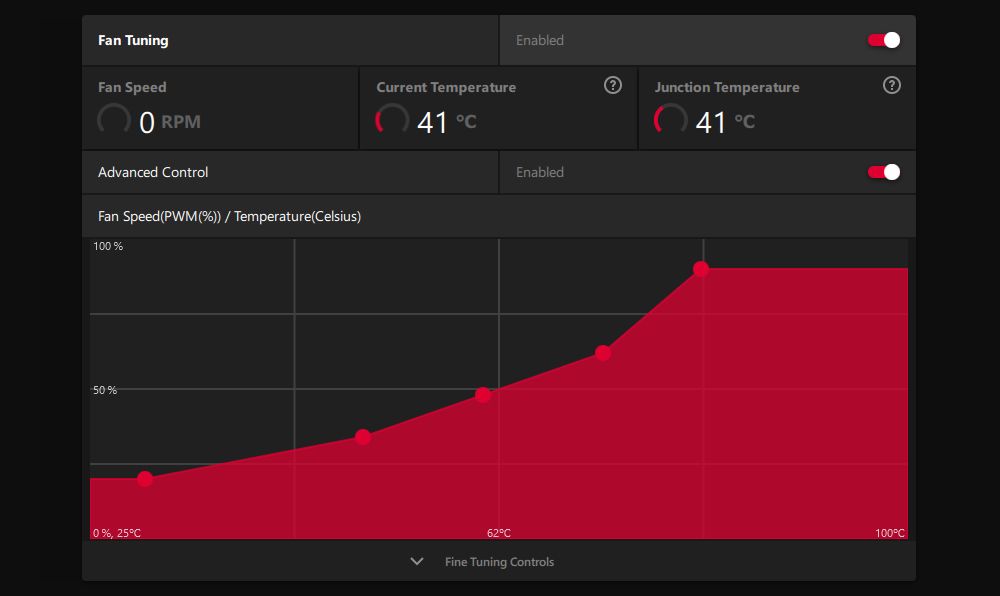You've just finished building your new computer, or you've installed a shiny new graphics card. You boot the computer and everything seems fine... except your GPU fans aren't spinning.
This can be a concerning situation because you don't want your graphics card to overheat. This could lead to display issues or even hardware failure.
We're going to talk you through all the troubleshooting steps you need to follow to resolve the issue when your GPU fans aren't spinning.
1. Test the GPU Under Heavy Load
Before proceeding to any further steps, you first need to check that your GPU fans are meant to be spinning. It's common that GPU fans don't spin unless under load (meaning you're doing something intensive on the system, like playing a game or rendering images) and the card reaches a specific temperature. This because it's a waste of energy for the GPU fans to constantly spin if the temperature of the card is already low.
There are a couple of ways to test this. First, restart your computer and watch your GPU fans. On boot, your system usually runs all your fans at full speed for a brief moment to check that they're working. If your GPU fan doesn't spin during this process, it indicates a problem.
A second method is to put your GPU under a stress test. You can use a utility like FurMark for this. As the test runs, your GPU will heat up and your fans should kick in. If they don't, kill the test; you don't want your GPU overheating.
If your GPU fans still don't spin after these tests, keep reading because it indicates there is some sort of problem.
2. Reseat the GPU and Check the Cables
Power down your PC, unplug everything, and crack open the case. It's time to have a look inside.
First, take the GPU out of the PCIe slot. Look at your motherboard's manual to check that you're using the best slot—it's likely that the top one provides the most bandwidth. If you are already using this, it's worth trying another slot for testing. Firmly push the card into the slot and ensure it's locked into place.
Second, if your GPU requires power beyond the motherboard (and if it's a modern/gaming card, it surely will), ensure that you have plugged all the necessary cables from your power supply to your graphics card. Refer to both your PSU and your GPU manual for this. It's easy to accidentally not connect all the necessary PCIe power cables. Be aware, you must use the cables that came with your PSU.
Even if you're certain that all the cables are correct, take them out and plug everything back in; something might not be as firmly connected as you thought.
3. Clean the Dust From the GPU
While you've got the case open, take this opportunity to dust the GPU. A large buildup of dust could cause your GPU fans to not spin. Obviously, skip this step if your card and/or system is new.
Our guide on how to clean your desktop PC goes into more detail, but use some compressed air and a lint-free cloth to gently remove all the dust from the GPU and its fans.
4. Update the GPU Drivers
Generally, it's a good idea to keep your GPU drivers up to date so that you can benefit from the latest features and bug fixes. You might find that updating the GPU drivers fixes a software glitch that is stopping your fans from spinning. See our guide on how to update your graphics drivers.
Alternatively, perhaps the latest GPU driver has botched your fans. In this case, you should roll back your drivers to an earlier one where your fans worked.
5. Control the GPU Fan Curve
As mentioned earlier, typically a GPU's fans don't spin until they reach a certain temperature. As the temperature rises, the fans spin faster in order to keep the card cool. You can change the fan curve if you want the fans to spin earlier than the default setting.
A fan curve usually graphs the card's temperature against fan speed. If your GPU fan isn't spinning, your fan curve might be configured incorrectly. There are different utilities to alter your GPU fan curve, but one of the best is MSI Afterburner. Our guide to MSI Afterburner teaches you the basics on how to modify your fan curve.
Alternatively, if you have an AMD card, you can use AMD Software. Open it and go to Performance > Tuning > Custom, enable Fan Tuning, and then enable Advanced Control. From here, you can choose how quickly the fans spin at certain temperatures.
6. Test the GPU on Another System
If you can, take your GPU and try it on another system. This will help you determine whether the fault lies with the graphics card or the other components in your system. For example, perhaps your power supply is on the fritz and not sending enough power to the GPU, causing the fans to not spin—or maybe it's not strong enough to support the GPU in the first place and it's a sign to upgrade your PSU.
If the card does work on another system, you have a tricky task ahead of figuring out what component in your original system is causing the fault. It's likely either the PSU, the PCIe cables, or your motherboard. If possible, replace these and see if the GPU fans start working.
7. Return the GPU to the Manufacturer
If all else fails, it's highly likely that your GPU is simply faulty. You could try replacing the GPU fans yourself if you feel comfortable with that procedure, though it's not a guaranteed fix. Instead, hopefully your GPU is still within warranty so that you can return it to the manufacturer for a replacement—or your money back, so you can buy something else.
Don't Let Your GPU Overheat
To summarize, here's how to fix your GPU fans not spinning:
Key Takeaways
- Test the GPU under heavy load to see if the fans spin. If they don't, it indicates a problem and further troubleshooting is necessary.
- Reseat the GPU and check the cables to ensure they are properly connected. Use the motherboard manual and GPU manual for guidance.
- Clean the dust from the GPU to prevent buildup that could cause the fans to not spin.
- Keep the GPU drivers updated to fix any software glitches that may be causing the issue.
- Adjust the fan curve to ensure the fans spin at the desired temperature.
- Try the GPU on another system to see if the problem lies with the GPU or other components.
- As a last resort, return the GPU to the manufacturer if it's still under warranty.
If the fans on your GPU aren't spinning, it's something you'll want to resolve promptly, especially if you're running intensive tasks on your system. GPUs are one of the most expensive computer components and you don't want yours to break because of repeated overheating.