Android smartwatches like the Samsung Galaxy Watch and Pixel Watch are the perfect tool for tracking exercises. They make it easy to record distances and routes walked, hiked, or run. But only if the GPS is working correctly.
If your GPS isn't working or the connection keeps dropping on your Wear OS watch, here are a few things you can try to fix the problem.
Why Your Watch GPS Disconnects
The GPS or Global Positioning System your smartwatch uses relies on being able to connect with satellites miles above your head. Several things can break that connection, from tall buildings surrounding your location to storms and heavy cloud cover.
The GPS antenna in your watch is unlikely to be very powerful, less powerful even than the GPS antenna in your phone. That means it is relatively easy for the signal to be obstructed. Simply being inside a house can cause the GPS to disconnect.
Low power or battery-saver modes can also disable GPS to help prolong battery life. Check your watch isn't set to one of those modes before continuing.
1. Go Outside and Restart the Watch
If your GPS has disconnected while you are inside a building, try moving outside to trigger the connection to refresh. If the GPS doesn't connect automatically, remain outside and restart the watch. Then try checking your location in the Maps app.
If your watch's GPS disconnects every time you spend time inside, the building or the surrounding buildings could be the problem. Luckily we don't often need to use GPS while we're inside our own houses, as there's very little you can do here.
Something you can try is connecting your watch to something with a better GPS antenna, which leads us to the next possible solution.
2. Reconnect Your Phone and Watch Via Bluetooth
Many wearable smart devices, including watches, can use GPS independently. But they can also piggyback off the back of your phone's more stable and powerful GPS capabilities whenever the two devices are connected.

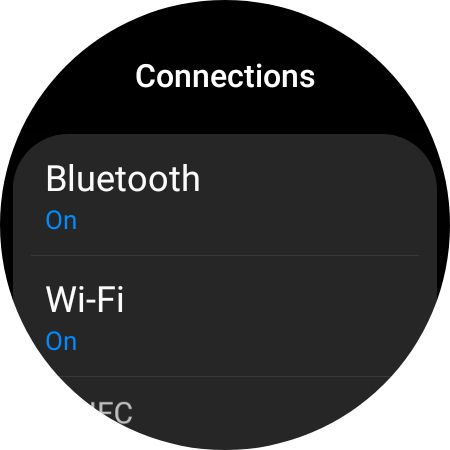
If your watch and phone are not currently connected via Bluetooth, reconnecting can kickstart the GPS on your watch. If you have previously connected the watch to your phone, this should be as easy as re-enabling Bluetooth on both devices.
If not, here's how to pair and connect Android devices using Bluetooth.
3. Update the Watch OS and App
The GPS errors could be a recognized problem, which has been fixed or improved in a recent software update. Checking for and installing any available updates for both the watch and the phone app might fix your GPS problem.
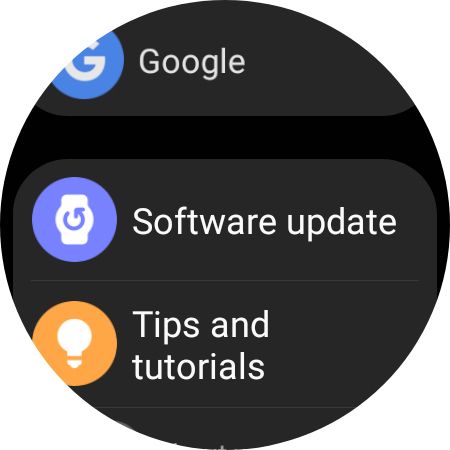
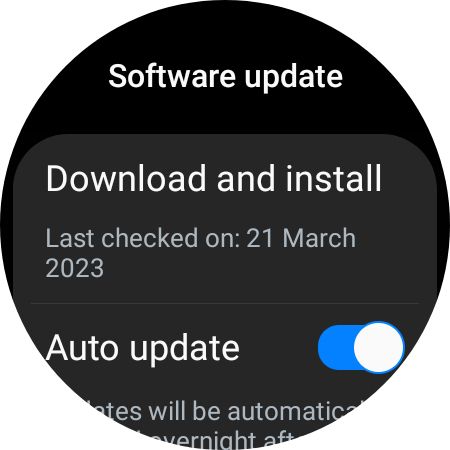
Check for updates for the app on your phone, such as the Galaxy Wearables app, in the usual way. To check for updates for the watch, open the settings on the watch and look for the Software update section. If there is an update available, follow the instructions to install it.
After applying any available updates, it is a good idea to enable automatic updates for both the watch OS and the wearables app on your phone.
4. Try a Different App That Uses GPS
Your GPS problems could be confined to a single app rather than affecting everything on your watch. Test this by switching to another app that uses GPS. Something like the MapMyRun or Strava apps will do.
Open your chosen app and view the map or GPS tracking tool. If your location is displayed correctly, you'll know that GPS is working and the app you were using previously was likely the problem. Check for an update for the non-working app, or uninstall it before installing it again to see if that fixes the GPS failure issue.
If you want to learn more about apps to track your exercise, we've rated the best running apps for beginners to help you pick the best one for you.
5. Remove Your Metal Watch Band
Changing the band on your Android smartwatch is a simple task, and there are hundreds of available bands to choose from. That makes it possible to match the look of the watch to your own individual style. Unfortunately, if you have chosen a metal watch band, it could be the cause of your GPS problems.
The GPS sensor in phones and smartwatches is a finely-balanced component. Placing too much metal close to the sensor, such as in a metal band, can interfere with the GPS signal.
Change the watch band for a non-metal one. If you don't have a spare watch band handy, you can still test this solution by removing the band and rebooting the watch. If the GPS works when no band is attached to the watch, it's likely you have found the problem and might need to buy a new band.
If you can't live without a metal band on your smartwatch, perhaps look at purchasing an official one from the watch manufacturer. These will have been thoroughly tested with the watch to ensure no interference with the internal sensors.
6. Reset the Watch to Fix the GPS
If all else fails to solve your GPS problems, it might be time for the fallback of resetting your smartwatch. There could be a setting or app blocking the GPS connection somehow, but without checking every single one, it will be hard to know for sure.
The method of resetting the watch will vary between devices. There should be a reset option in your smartwatch settings or in the wearables app on your phone. On a Galaxy Watch, you go to Settings > General > Reset. After resetting the watch, you can start fresh. If a rogue setting or app was causing the GPS failure, it should now be fixed.
Now that you hopefully have your smartwatch GPS working again, why not check out some of the best navigation apps for Android?
Fixing GPS Errors on Your Android Smartwatch
GPS tracking is one of the key features of your Android smartwatch. So when it breaks, it can be very frustrating. Luckily, GPS problems are rarely terminal, and can often be solved easily if you understand just a little about how global positioning systems work. Even if you don't, the fixes here will soon have you tracking your runs and finding your location accurately again.



