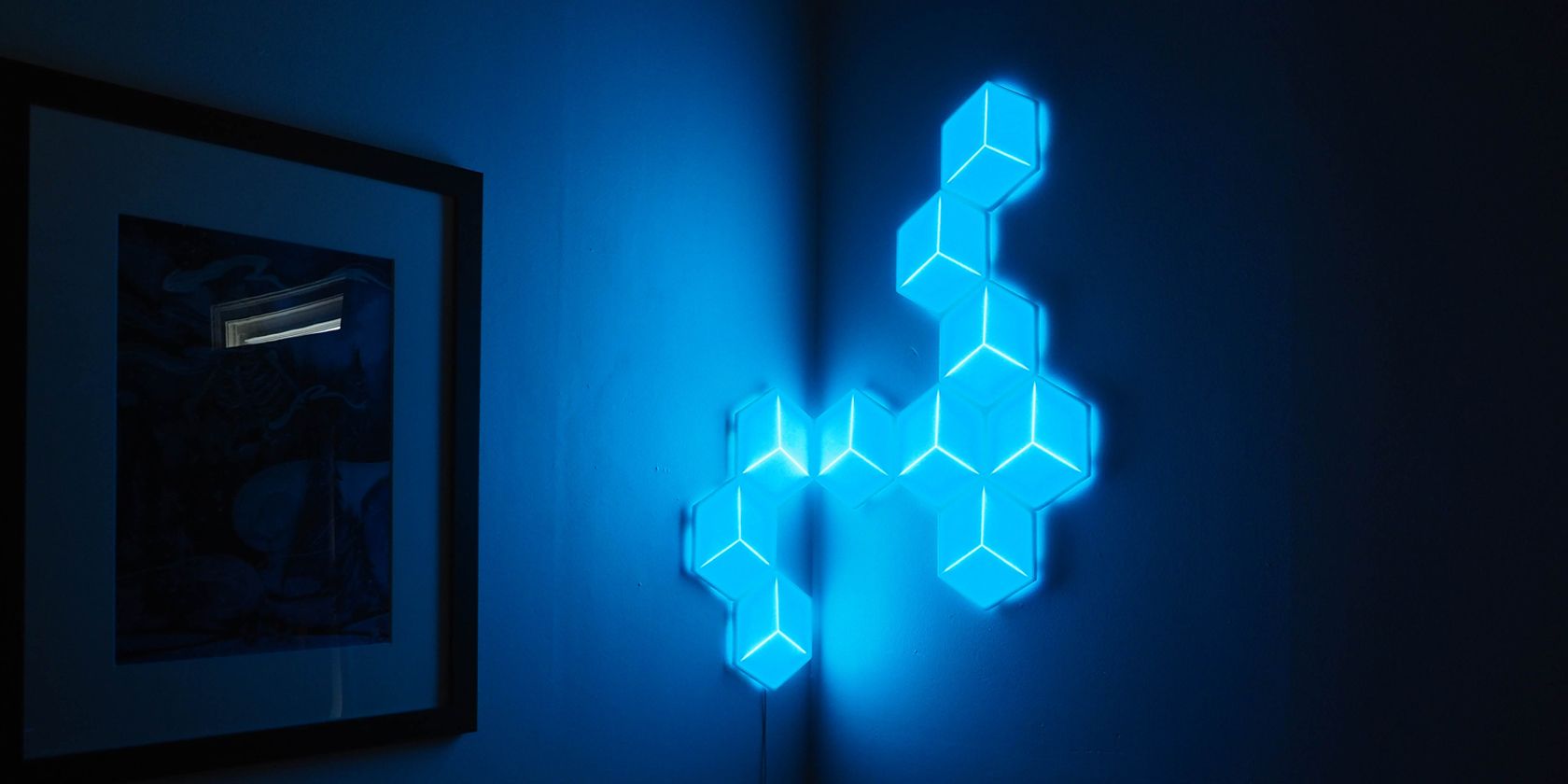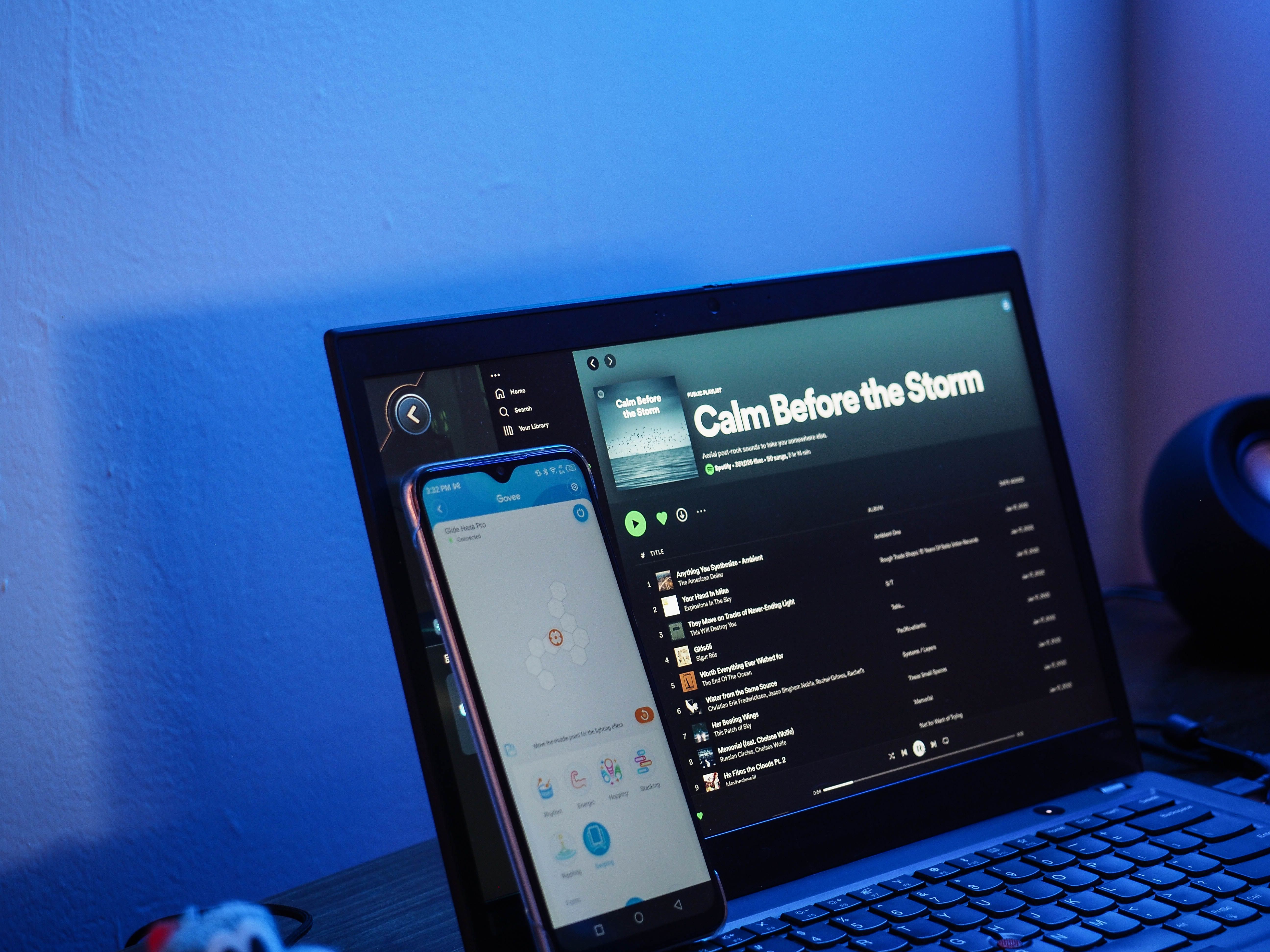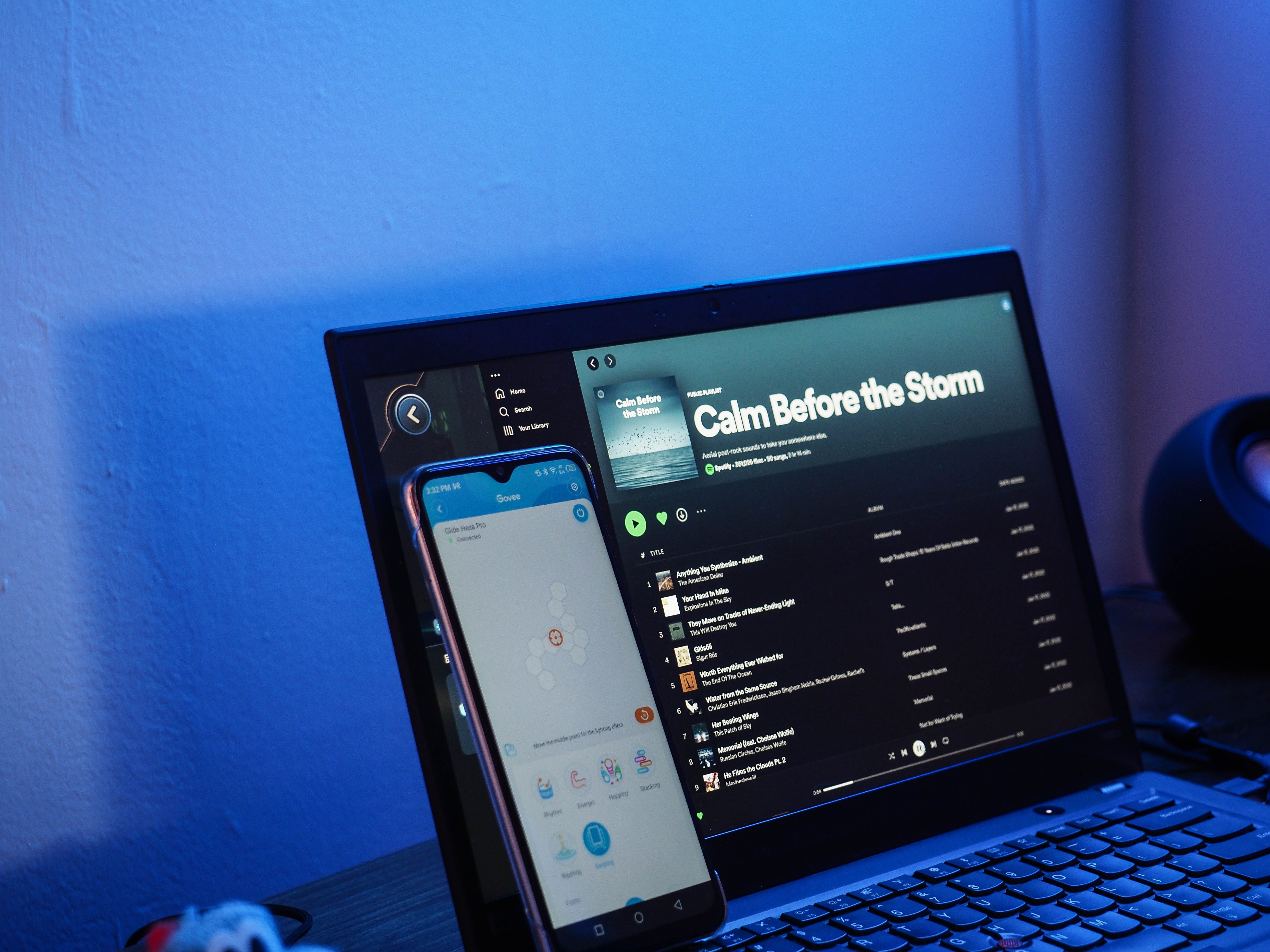For those looking to create a stylish and customizable lighting solution for their home, the Govee Glide Hexa Pro lights will offer a plethora of options. But whether you're looking to heavily customize a gaming room or add some subtle flavor to your home, it can adjust as needed. Additionally, the newest 3D effects further add another layer of value to further compete with the likes of Nanoleaf.
For those still waiting on a hexagonal LED light set, there's a ton of value within.
- RGBIC and 3D Effects
- Connects up to 25 panels
- Pairing with Govee Home and Govee Desktop
- Voice control
- Brand: Govee
- Protocol: Wi-Fi, Bluetooth
- Hub Required: No
- Music Reactive: Yes, on-device and via phone
- Multicolor Capable: Yes
- Voice Compatibility : Amazon Alexa, Google Home
- Number of Panels: 10
- Type: RGBIC LED panels
- Integrations: Razer Chroma
- 3D effects expand an already large effect pool
- Integration with Razer software and Chroma-enabled devices
- Easy installation, design planning, and expansion
- Adhesion directly to walls or across corners
- Wide-pool of colors to explore and tweak
- Occasional odd connectivity issues
- Can be a little bright at maximum brightness
- Govee Desktop isn't super polished
Whether you’re after casual lighting flexibility for your home or full integration into a gaming room, there's a vast range of smart lighting systems. But you needn't choose between smart integrations or stunning visual effects; the Govee Glide Hexa Pro offers everything. It even ties into the Razer Chroma gaming effects software.
We're also giving a set away to celebrate the launch of these 3D-enhanced Govee Glide Hexa Pro! You'll find the entry form at the end of this review.
Govee Glide Hexa Pro Technical Specifications
As with many of Govee’s devices, the Hexa Pro lights offer connectivity via both Wi-Fi and Bluetooth. For further integration, you can issue voice commands through either Amazon Alexa or Google Home, while the on-device microphone allows for beat-synchronized effects when playing music.
To display your creative design, the Hexa Pro Light panels connect to wall mounts, which themselves attach via adhesive strips. The Hexa Pro lights also support up to 25 panels for mammoth light designs.
In terms of color, music integration, and scenes, it’s all very similar to Govee's other Glide line-up. However, where the likes of the Hexa Pro differ from the original Hexa Light panels is not in the RGBIC LEDs, but in the 3D effects offered. More on that later.
Set Up and Installation
While the Govee Glide Hexa Pro has the essentials all in its simple box, another question is how easy installation is. For those anxious about fixing anything to their walls or if you’re new to this style of lights, Govee offers a very gentle integration with plenty of set-up reminders.
Even if you ignore the insert card's QR code or YouTube video suggestion, you can get the lights synced up with the Govee app very easily by following the in-app prompts. But before jumping in, it is advised that you check that each of the panels lights up by connecting them to the power module one by one.
Once into the app, Govee guides you through the process of designing your layout. For those wanting to compare, there's the flexibility to create your design or look at presets based on your number of lights. So if you’re thinking of creating multiple different design structures as opposed to one super-linked light system, there are many visual options here.
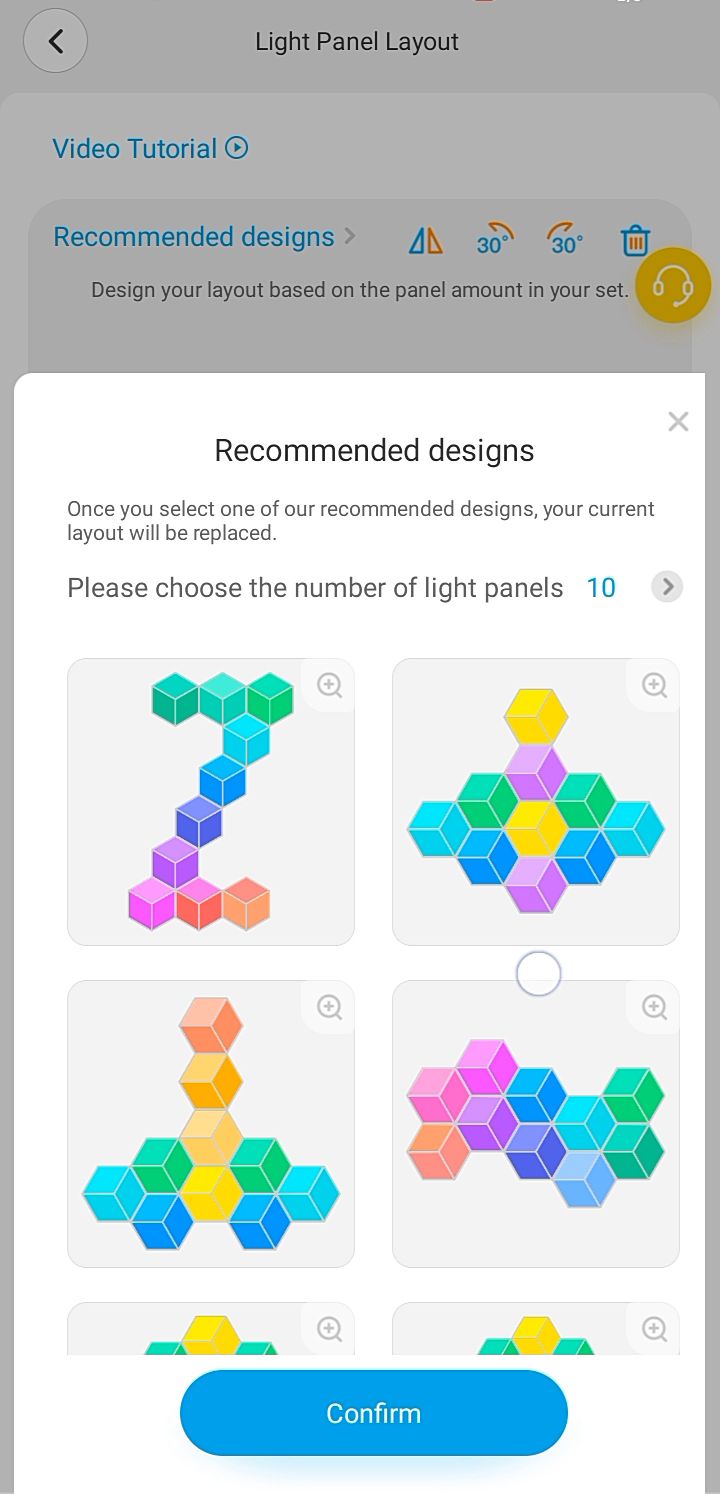
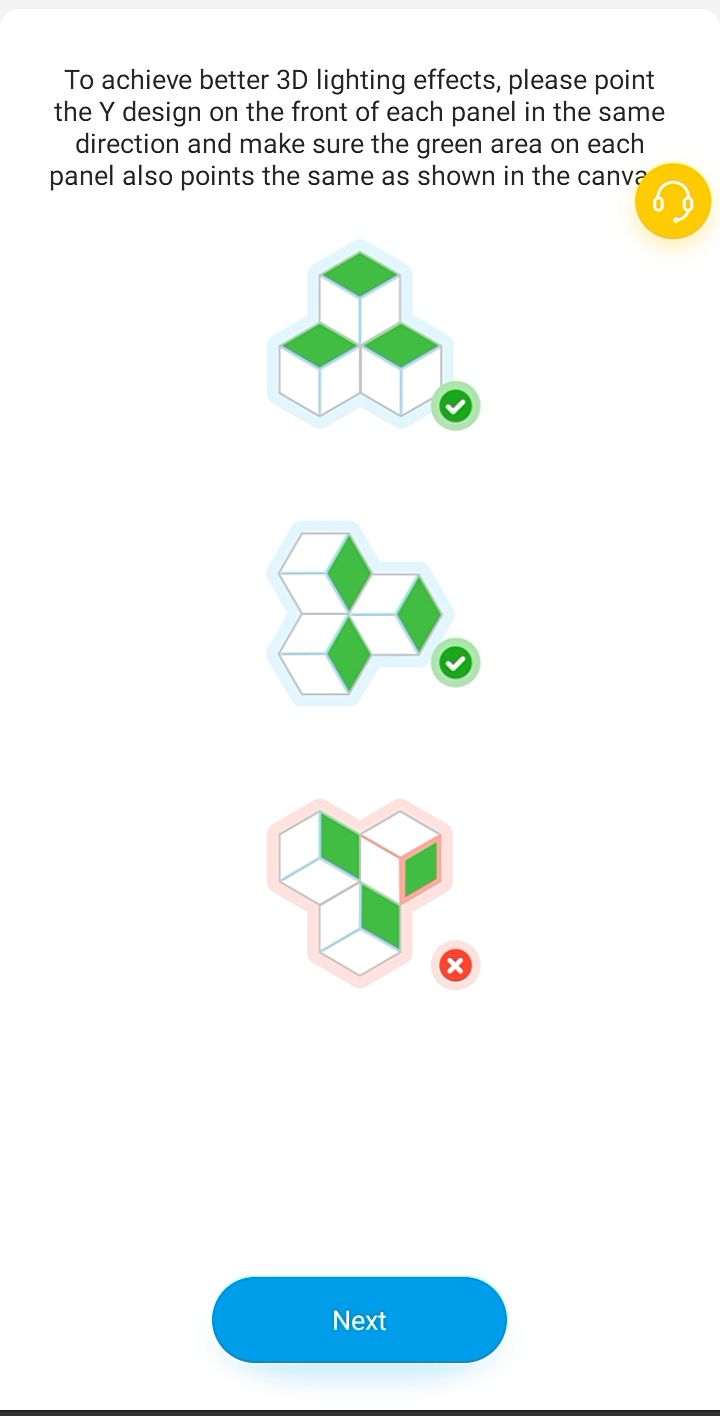
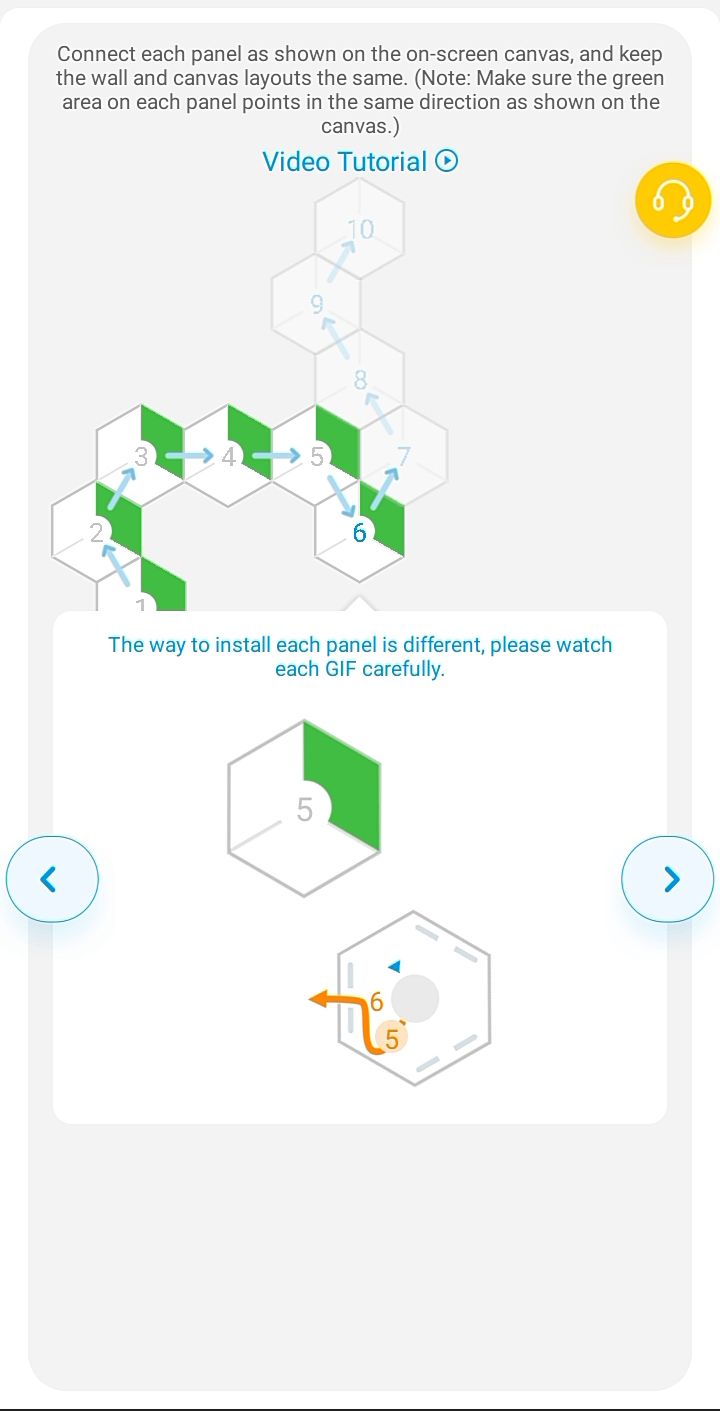
After you’ve figured out what you want, Govee provides straightforward visual guidance on how to place and interconnect your linking cables to bring your lighting design to life. If you make a planning oversight, Govee is quite forgiving with the process. The mounting plates are removable from the light panels, and two extra adhesive tapes are included in the box.
As for the app directions, I did run into a bug where the process glitched out; I had to start afresh. While it seems to be fixed in one of the recent app updates, if you’re doing a custom design versus a preset, it’s a good idea to make sure you can recreate it again in a pinch.
But if you follow along, apply a light pressure to get the lights affixed, and overall check that everything is right with the included level, it’s not hard to create the lighting set-up of your dreams, whether on a single wall or even spanning a corner.
The Govee Home App
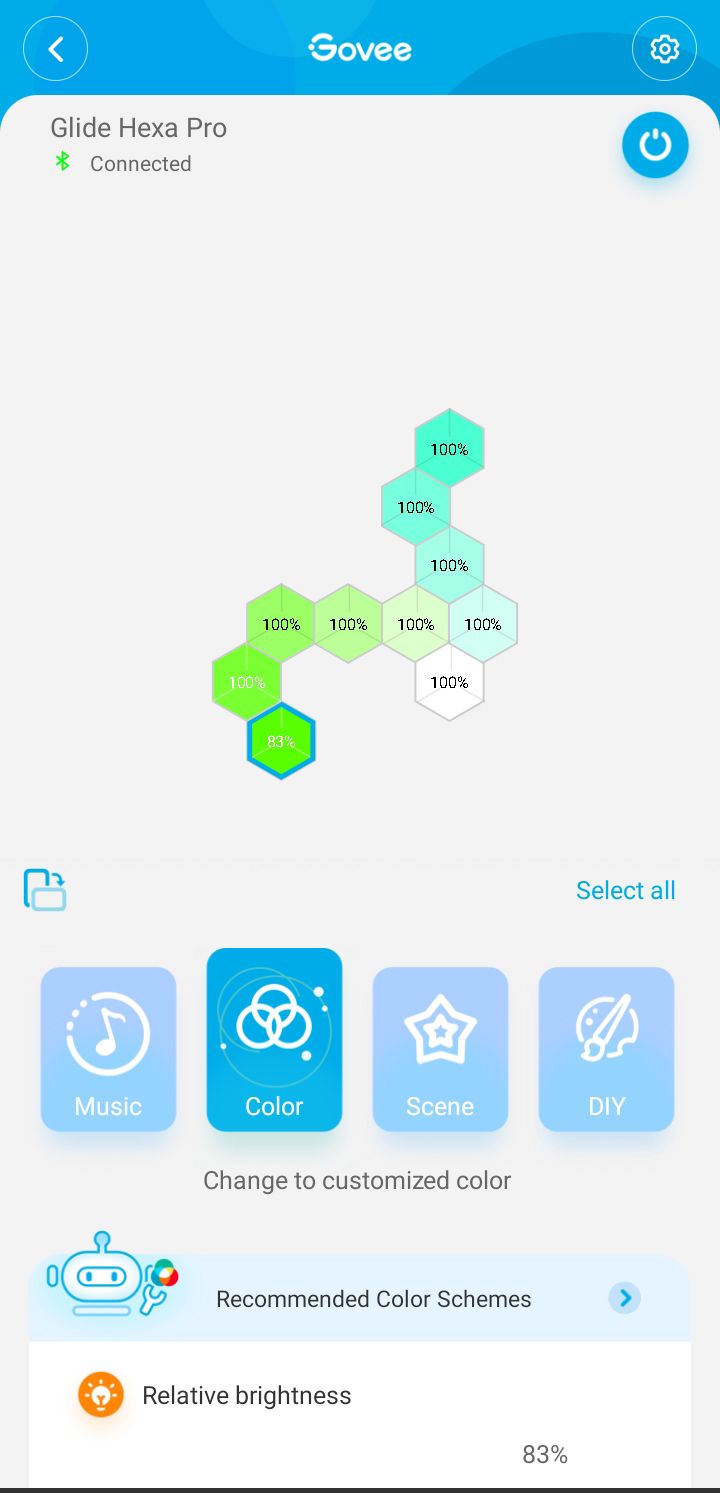
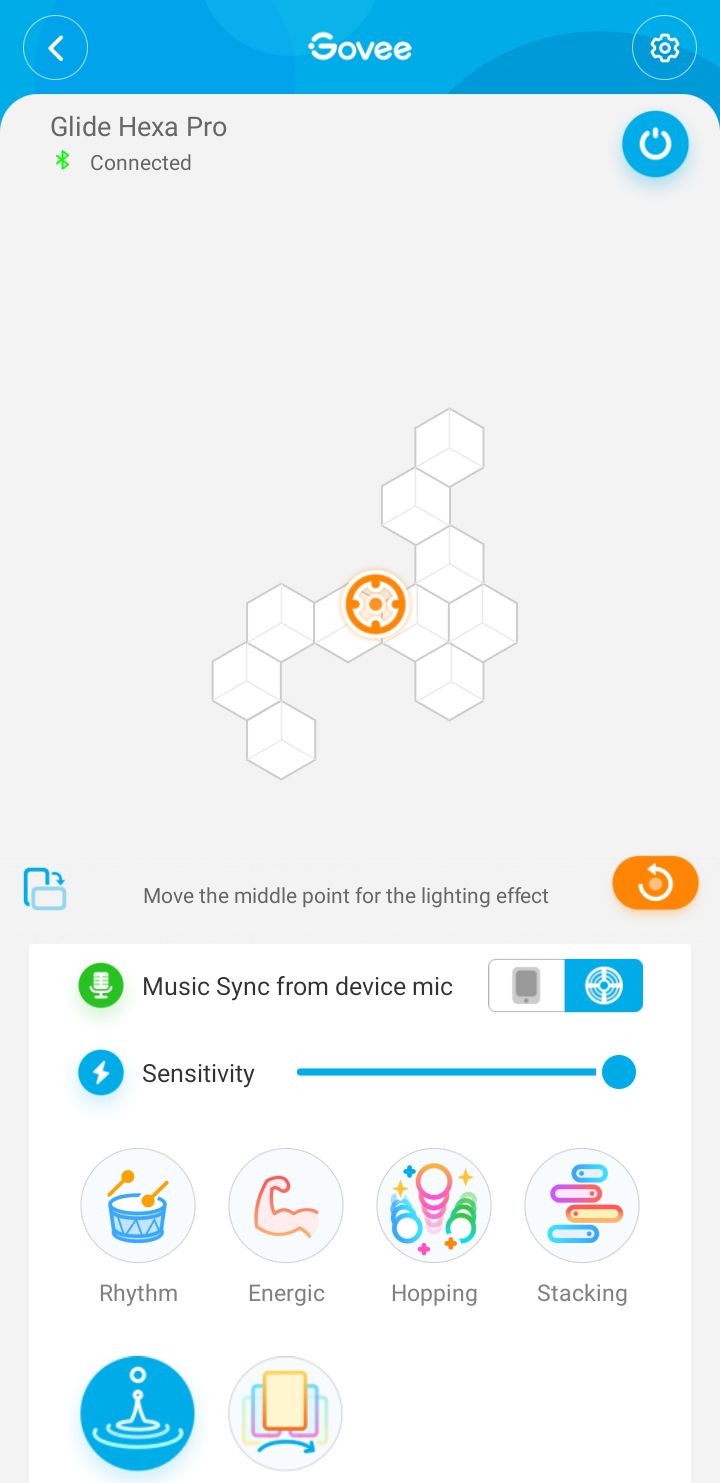
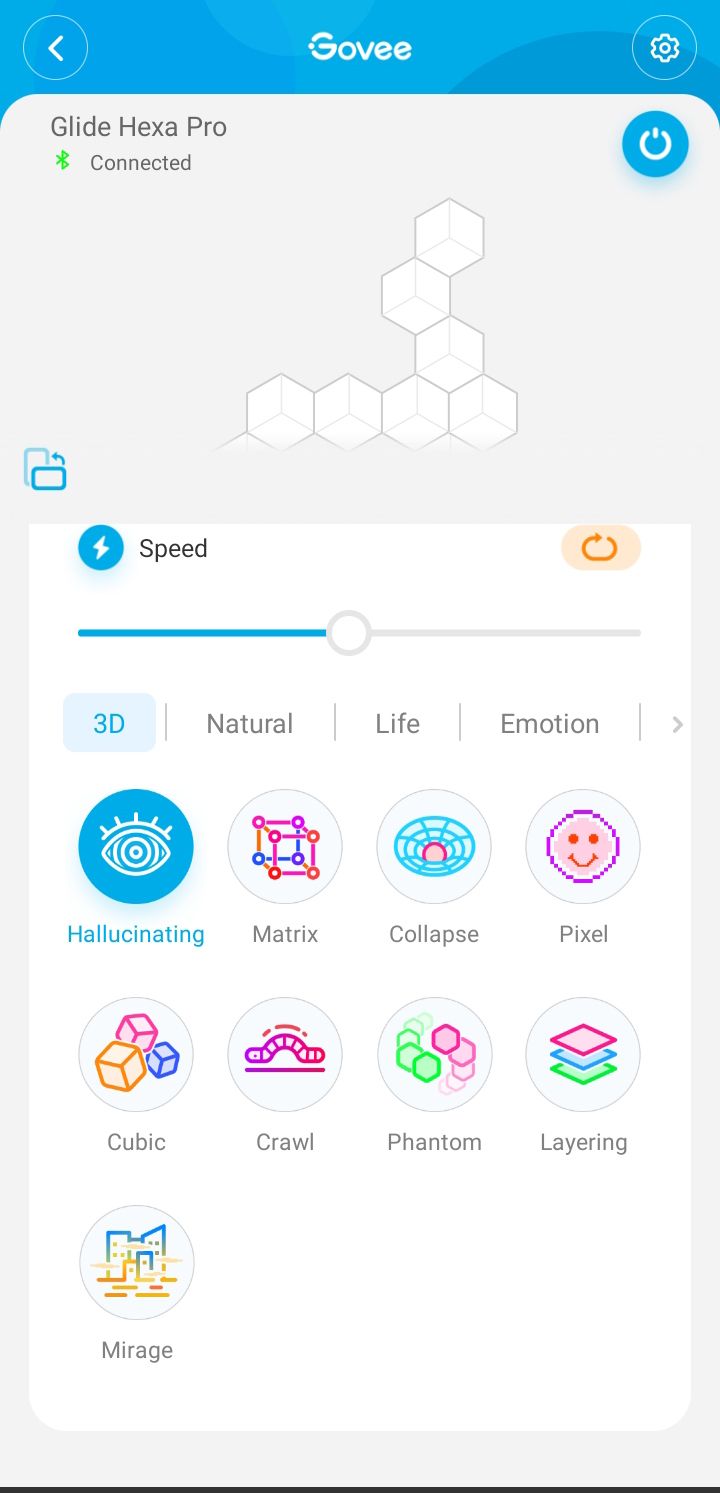
If you’re new to the Govee Home app, jumping into an exploration of your Hexa Pro’s options is mostly a tap away once everything is connected and firmware updates are installed.
If you’re setting up multiple devices, you may wish to set up devices first in Music DreamView to allow for synchronicity and control of another device. This will enable you to moderate both lights to the same brightness level in the room, as well as sync effects and colors.
But if you’re otherwise focused more on single Hexa Glide Pro, this is where you will be exploring color, music, and effects. For those who worry about an app dropping its user-friendly nature after the setup process, the Govee app isn’t one.
If you’re not sure what you’re after, there’s a variety of categorical and suggested color schemes to explore. So whether you’re jumping straight into the Effects Lab, checking out Govee’s color wheel, or tweaking color ranges, it’s all straightforward.
For even more color exposure, the in-app Govee Light Studio's color treasure bag offers weekly recommendations of colors, and schemes, and lets you explore color models.
Music Sync with Govee
While the color choice options are the ultimate meat of the Govee Home app, you'll find plenty to explore in the music, scene, and DIY modes. For example, under the music subsection, there’s the option to sync the music from the device’s mic or your phone mic.
The preset themes here are slightly more limited when using the device’s mic. But the option to change the form of these effects between block, whole, and edge effects helps to capitalize on the cubic nature of the lights. Comparatively, when using your phone's microphone, you’re working with more generalized presets with the only party, dynamic, and calm categories with either automatic color assignment or more standard color customizations.
So if you’re looking for more lighting to integrate with your music playback, the Govee Home app lets you synchronize to your needs.
Scenes and 3D Effects
Govee's Hexa Pro currently supports 38 custom scene modes, with more constantly being added. When comparing this to, say the Govee Glide Wall Light, the most significant difference is the 3D enhanced modes.
None of the 3D themes support directional modes, so you’ll mostly be tweaking the speed of these presets. But for the other categorical scenes, many hold the option to further tweak the color flow’s overall direction and potential middle point, depending on your selection.
Govee Integration with Razer Chroma
For those looking to integrate the Govee Glide Hexa Pro Light into their gaming set-up, the Govee Desktop for Windows introduces support for Razer Synapse 3 and Razer Chroma.
When you open Govee Desktop, it’s fairly bare bones, with only a list of supported devices and an online guide for the use procedures. If you do have any connectivity issues, you'll want to pay close attention to any update notices since Govee Desktop doesn't update automatically. Instead, you'll need to download the latest version and let the installer replace it.
Before proceeding with the connection, there are a few things to remember. First off, you want the Govee Glide Hexa Pro Light connected to the same network as your computer. It doesn't matter if one is on Wi-Fi and the other wired, as long as they could normally ping each other. And you’ll want to open Razer Synapse 3 first before opening the Govee Desktop app.
Once your light is found, you can adjust its brightness and then toggle the Razer Chroma control, so the Hexa Pro's adjustable via the Synapse 3 app. Over in Razer Synapse 3, navigate to the Connect tab and ensure Govee is reading as active under the Chroma connect table. Then, when customizing, you can choose between four immediate effects or start tweaking advanced results via Chroma Studio.
So if you’re looking to create multiple custom effect profiles that you can quickly swap between, that’s all an option. But do these effects offer more than the Govee Home app?
For most, there's an obvious benefit: you now have more direct color controls via your desktop. There’s also the option to either integrate other Chroma-enabled devices with the Hexa Pro Lights. When working with other Chroma-enabled devices, you can create separate effect layers for each device or share the same effect for everything, including the Hexa Pro light.
With Chroma Workshop, you can also potentially get automatic game-specific lighting effects. Unfortunately, depending on the game, the Govee Glide Hexa Pro isn’t perfectly integrated compared to the likes of more standard gaming peripherals. While reading the specific effects per game can help narrow this down, there's some trial and error involved.
If you’re looking to add more visual spice during gameplay, it’s quite striking when you get room-sized flashes of light. This allows for instant visual feedback to in-game actions such as taking damage or healing. And if you're looking for more subdued examples, you can also enjoy the likes of changing light color based on a game's levels or menus.
While rare, the Govee Glide Hexa Pro light may need a restart to be properly controlled via Razer Synapse. But the occasional minor hiccup shouldn't be a detriment for those looking to sync the Hexa Pro Light panel in their gaming set-up.
Using Voice Commands with Govee Glide Hexa Pro
For voice controls with Govee products, they’re relatively straightforward. And whereas some Alexa skills can be problematic in their functionality, Govee's light rules ensure consistent responsiveness. For those that have previously introduced the Govee skill, it's an even smoother integration matter.
So when setting up the Glide Hexa Pro, it was automatically registered as usable via Alexa. Powering on or off the device was fluid; the request to change color by voice command was accurate for even less common colors such as cyan or maroon.
For Google Home users, it’s also integrated there. So if you’re not near your phone or PC, voice commands can handle the light's essentials.
Should You Buy the Govee Glide Hexa Pro?
When purchasing the Govee Glide Hexa Pro, there are a few questions to ask yourself. In terms of integration and color controls, Govee does a great job at striking a balance between general ambiance and customizing the likes of a streaming or gaming set-up.
There’s a variety of ways to customize with the option to create some truly unique color profiles. If you’ve used other Govee products or have some already, the additional 3D effects and themes based on that may not be worth an upgrade compared to the likes of the regular Govee Glide Hexa light panels. But for those looking for a little more—it’s a nice effect layer to savor.
The Govee Hexa Pro lights directly compete against the likes of Nanoleaf, so you’ll want to weigh the aesthetics, price point, and any possible previous integrations against that. But if you’re looking for a forgiving and cost-effective solution for various lighting types—Govee's Glide Hexa Pro offers that and more with its focus on home, music, and gaming.