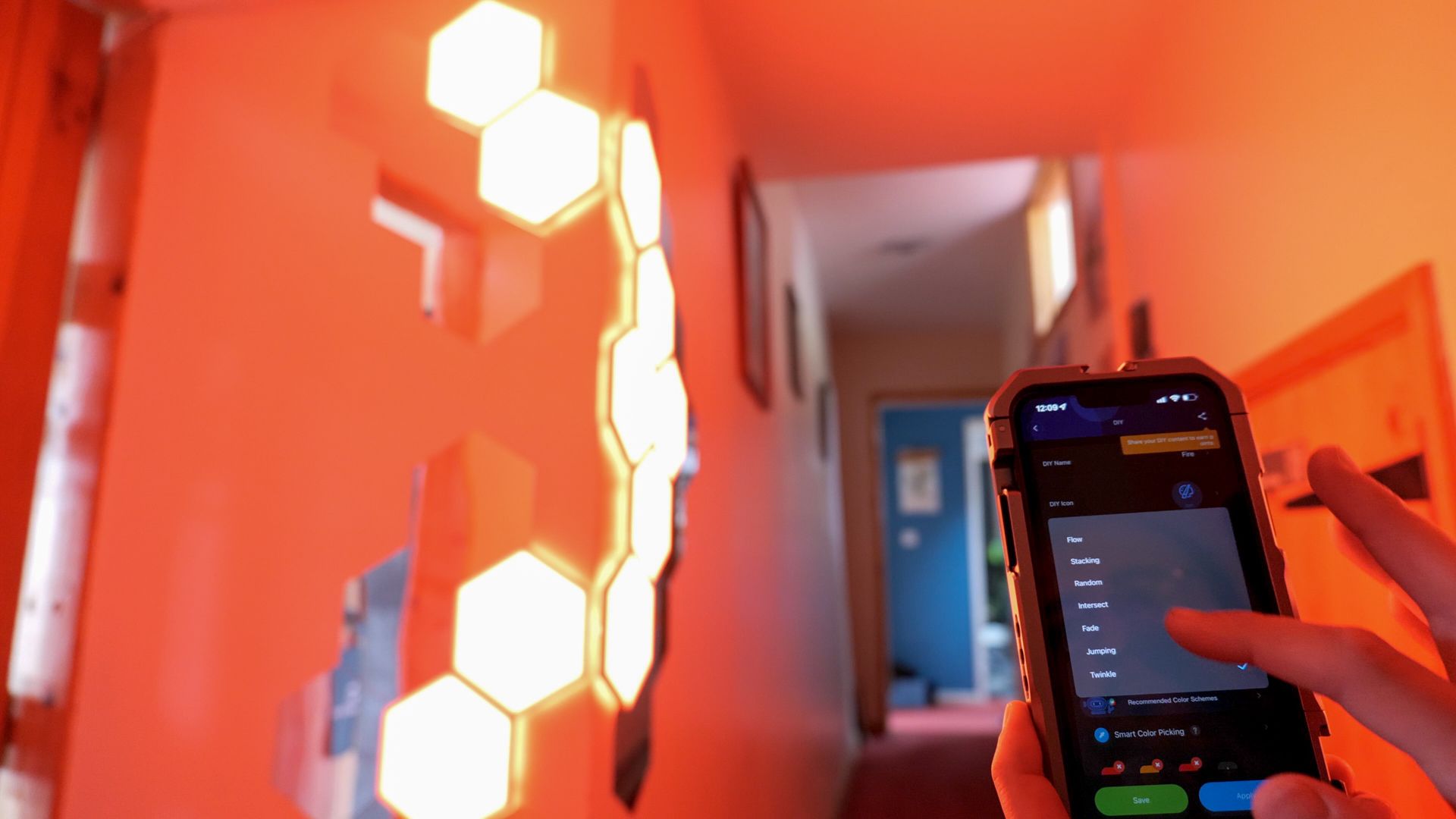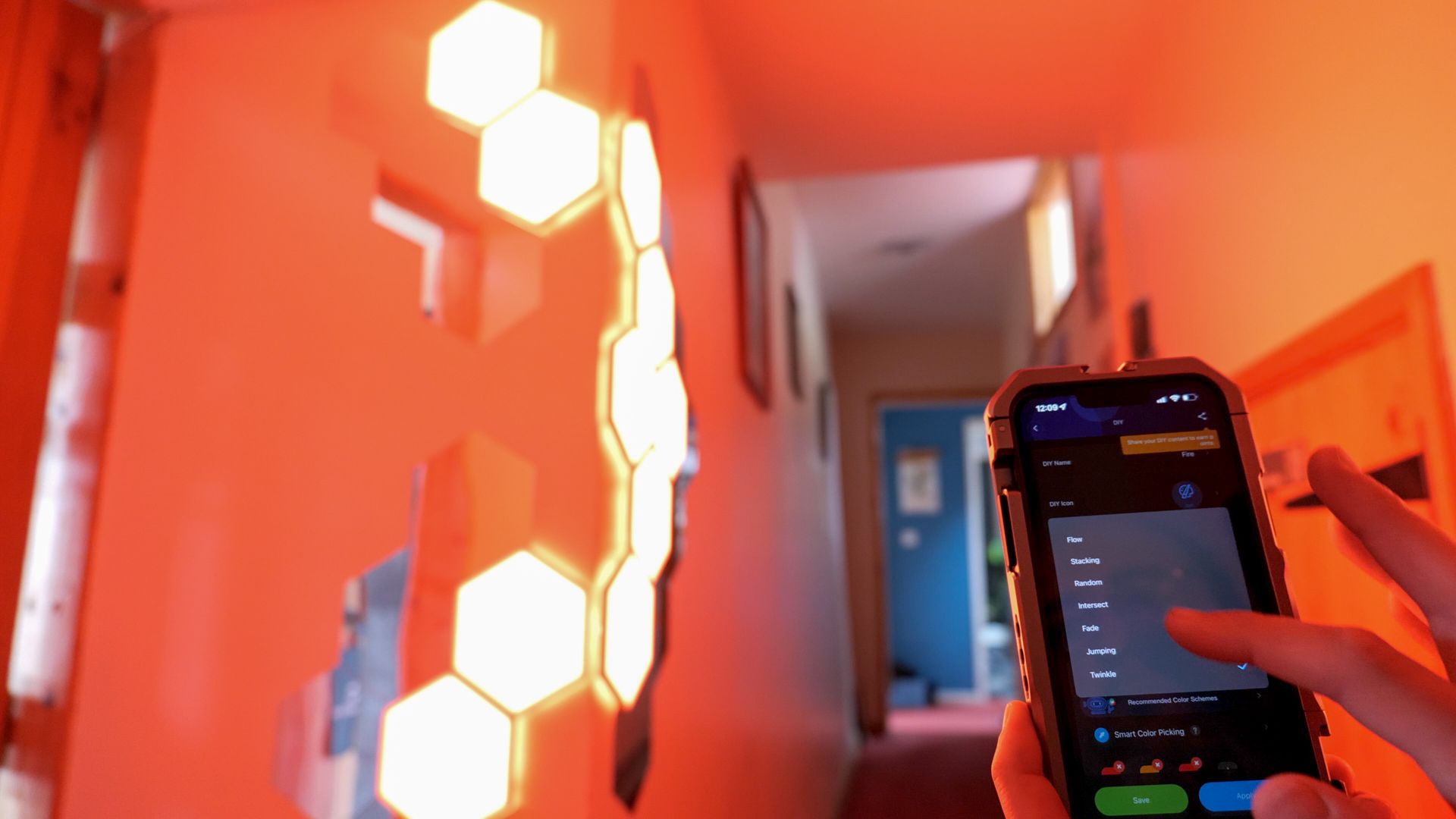Govee Glide Hexa Light Panels
For accent lighting or streamer backgrounds, as a centerpiece for your living room parties, or to adorn your DJ booth, the Govee Glide Hexa panels have a distinctive look that you won't find elsewhere. They're big, bright, bold, and gorgeous thanks to the gradients possible within each tile. They're also the brightest smart lighting panel I've tested yet.
- Brand: Govee
- Protocol: Bluetooth + Wi-Fi
- Hub Required: No
- Music Reactive: Yes, various modes
- Multicolor Capable: Yes, each panel can display a gradient
- Voice Compatibility : Google Home, Alexa, Siri (via IFTT webhooks)
- Number of Panels: 10
- Type: RGBIC LED panels
- Bright, stunning color displays
- Huge selection of scenes, music modes, and DIY customization
- Reliable Wi-Fi connectivity
- Flexible connectors allows you to install on a corner
- Can now connect two sets together as 20-panel design
- Strict wiring of 1 in 1 out on each panel restricts design
- No inline controls - app required
The market is thoroughly saturated with smart lighting panels of all shapes and sizes, so why should you care about the Govee Glide Hexa Lights? Three reasons:
- They go around corners.
- They bleed light out to the sides and look fantastic.
- Every individual panel can do a multicolor gradient.
They're also two-thirds the price of the closest competitor, Nanoleaf. Keep reading to find out exactly what you need to know, whether they're worth it, and how they compare to Nanoleaf. And at the end of this review, enter the competition to win a set of Govee Glide Hexa Light Panels.
What’s in The box?
In the box, you’ll find ten hex panels, each measuring about 7 inches at the widest point. Annoyingly, each comes individually wrapped in plastic, along with a cardboard divider. The plastic packaging is entirely superfluous and wasteful.
Each Hexa panel features some raised feet which means the front of the panel sits around an inch from the wall when mounted. There's also a series of ports: one is labeled with a triangle pointing inwards, plus five numbered output ports. An adhesive pad is already attached, though two spares are included should you mess up when mounting.
You’ll also get ten long flexible connectors. It's important to note that each panel can only have one connector going in, and one going out. This infers some limits on your design, which we'll discuss more later.
Finally, there's an AC power adaptor, a spacing bracket, and a handy level.
Set Up and Install
You'll need to install the Govee Home app if this is your first Govee product. From the main screen simply add a new device, search for Hexa lights, and it should automatically detect over Bluetooth. You'll then be asked to enter your Wi-Fi details.
Since my password is already saved, the whole process was trivial. The app will then instruct you to plug in each panel to the main power connector, in turn, to check each is working. They should light up plain white when plugged in.
You can then design your Hexa panel layout. The restriction of each panel having only a single in and out connector places a significant limitation on your design. It means you must be able to trace a line, through all the Hexa panels, from start to finish, without orphaning or doubling back on any panels. This doesn't mean you can't place panels next to other—you can—but you should still be able to trace a line through each panel. You can have a go at designing your own custom layout, but you may find the design you come up with is not possible to create. I'd suggest looking at the Recommended Designs tab to see if any take your fancy, as those are all "legal".
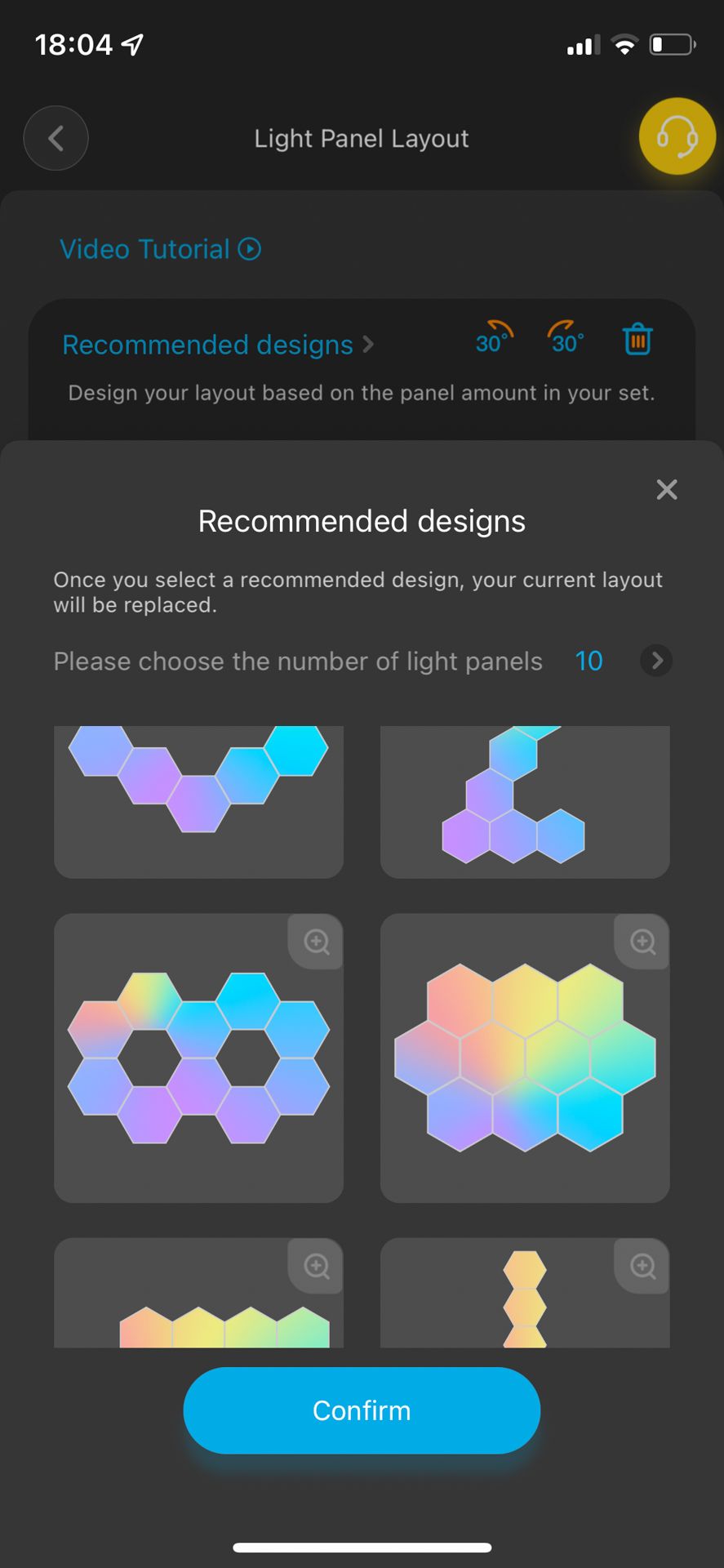
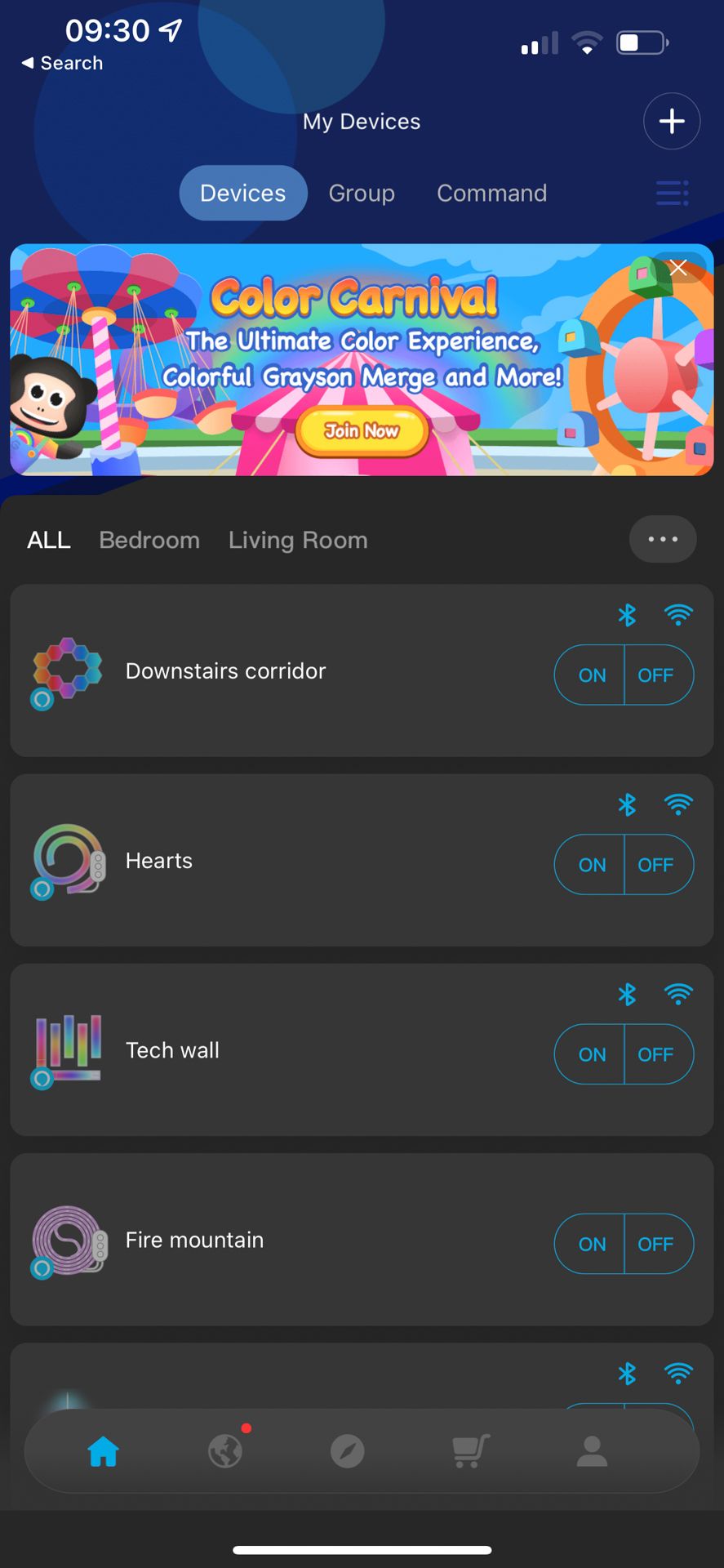
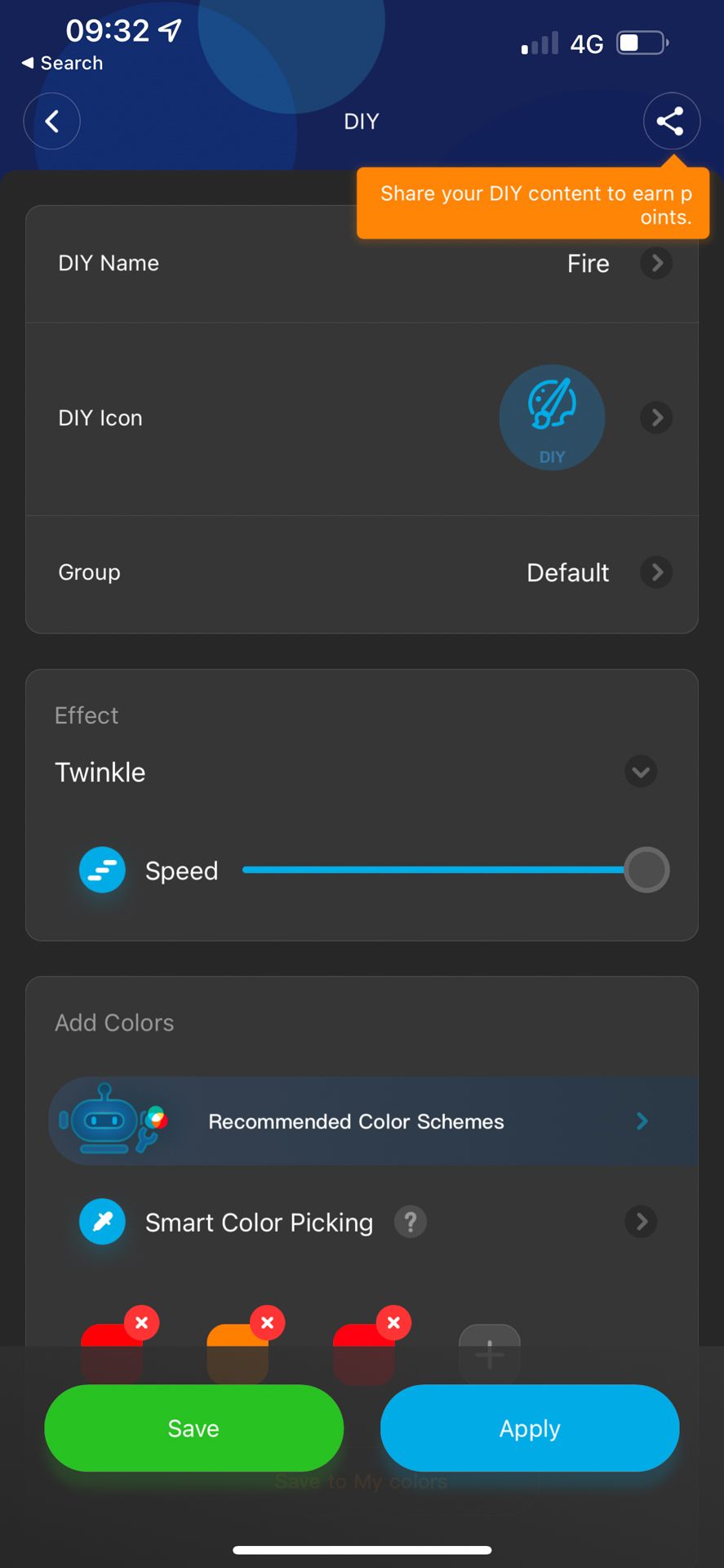
Ultimately, the wiring structure bears no relevance to the final lighting effects you can achieve (the lights don't have to light up in that order) but will restrict your final chosen design. It also makes it very difficult to adjust the design at a later date. You can't simply move a panel, plug it in elsewhere, and expect anything to work. Changing the design would mean taking the whole thing down (and for that, you'll need a lot more replacement adhesive pads).
This restriction is the first and most significant difference between the Govee Glide Hexa light panels and Nanoleaf. The latter can be connected in any way that's convenient and will simply sort themselves out.
The benefit of having flexible connectors is that you can install the panels around the corner of a room, which is otherwise usually a dead space in terms of wall decorations. With our design created, and a midpoint chosen, we opted to install the Hexa light panels in an even more unconventional way: around the corner of a deep door frame. In our downstairs corridor, the door frames are about two feet thick, as they were external walls when the house was originally built in 1850. The corridor also backs onto a hillside, so there's no natural lighting that comes in at all.
Physical installation is simple, though we needed to jump ahead a few steps so that it lined up correctly with the corner. The app will guide you through each step, tell you which number to plug the next connector in to.
It's worth noting that the Govee Glide Hexa panels feature both Bluetooth and Wi-Fi, and both connections give you roughly the same options. You don't need to set up Wi-Fi in order to control the Hexa panels, which is great if you've taken these out of the home for some reason, such as using them on a mobile DJ podium. The lights will automatically default to a Bluetooth connection if you're in range.
While Govee states that only 2.4Ghz is supported, I've had no problems setting it up close to a dual-band access point. This is another big point of difference with the Nanoleaf line: the Wi-Fi on those almost never works (at least on the Panels and Canvas products I've got), to the point that I've given up trying to automate them.
Govee Home App
Like all Govee products, the Hexa panels are controlled primarily using the Govee app. There is no inline remote control on these—just an on-off switch and onboard microphone. So for any customization or mode selection, you will need to use the app.
Of course, if you have a favorite lighting scene, you can just set it to that, then use the inline power button—it'll come back on to the same scene.
The Govee Home app is generally easy to use, but has become somewhat bloated over the years, so the number of options can be intimidating for new users. For instance, you'll find a massive amount of ready-made color selections from photographs in the Effects Lab, which you can add to your favorites, in case you're not able to choose colors yourself. But you'll also find lots of ready-made effects ("scenes"), music reactive modes, or plain color choices, from the main control screen. And there's the Govee Light Studio, accessible when you first open the app and before you've clicked in to control the lights. Here you can explore user-submitted videos, "AI image effects", and more, previewing them on any lighting fixture you own. It can all feel a bit disjointed, and I wish there was a single user interface per light for static scenes, dynamic scenes, and music reactive modes.
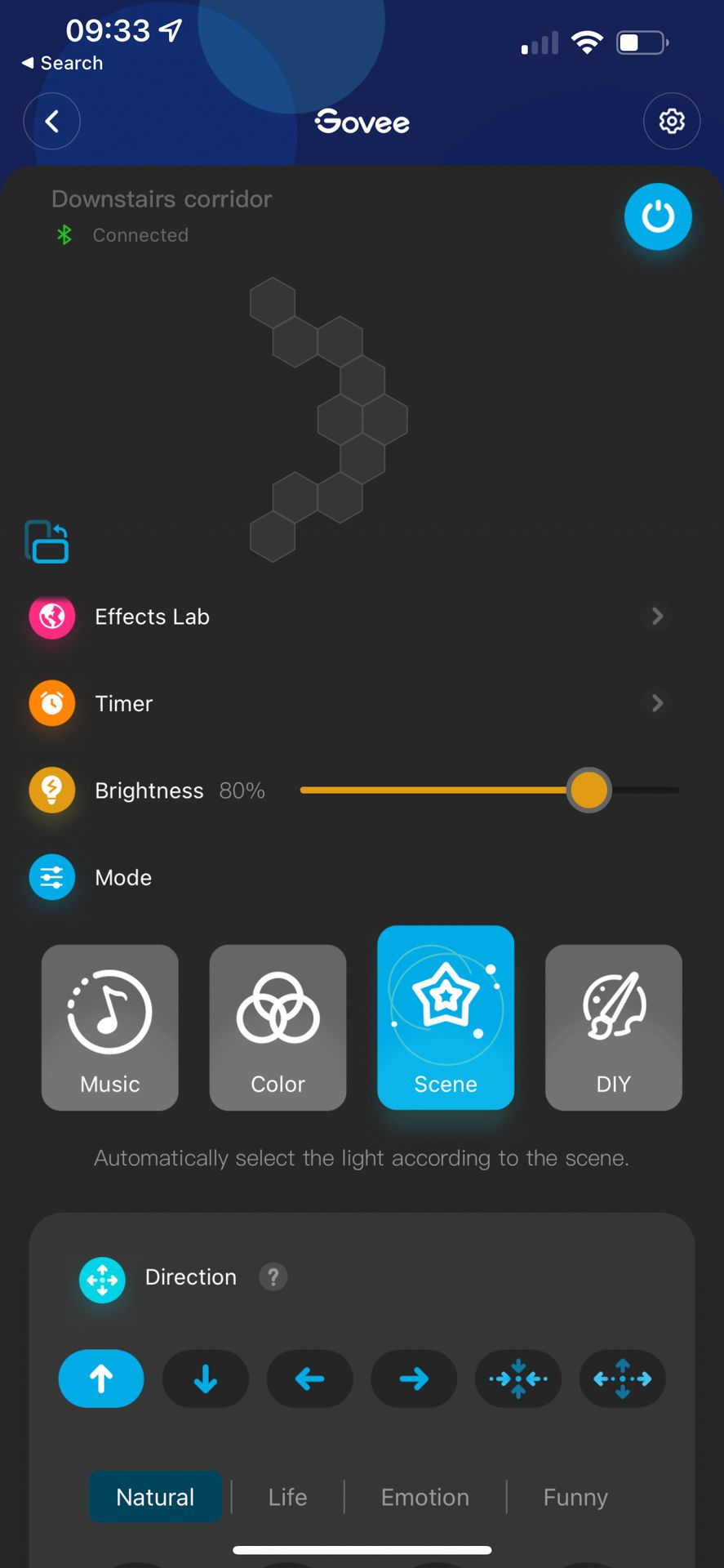
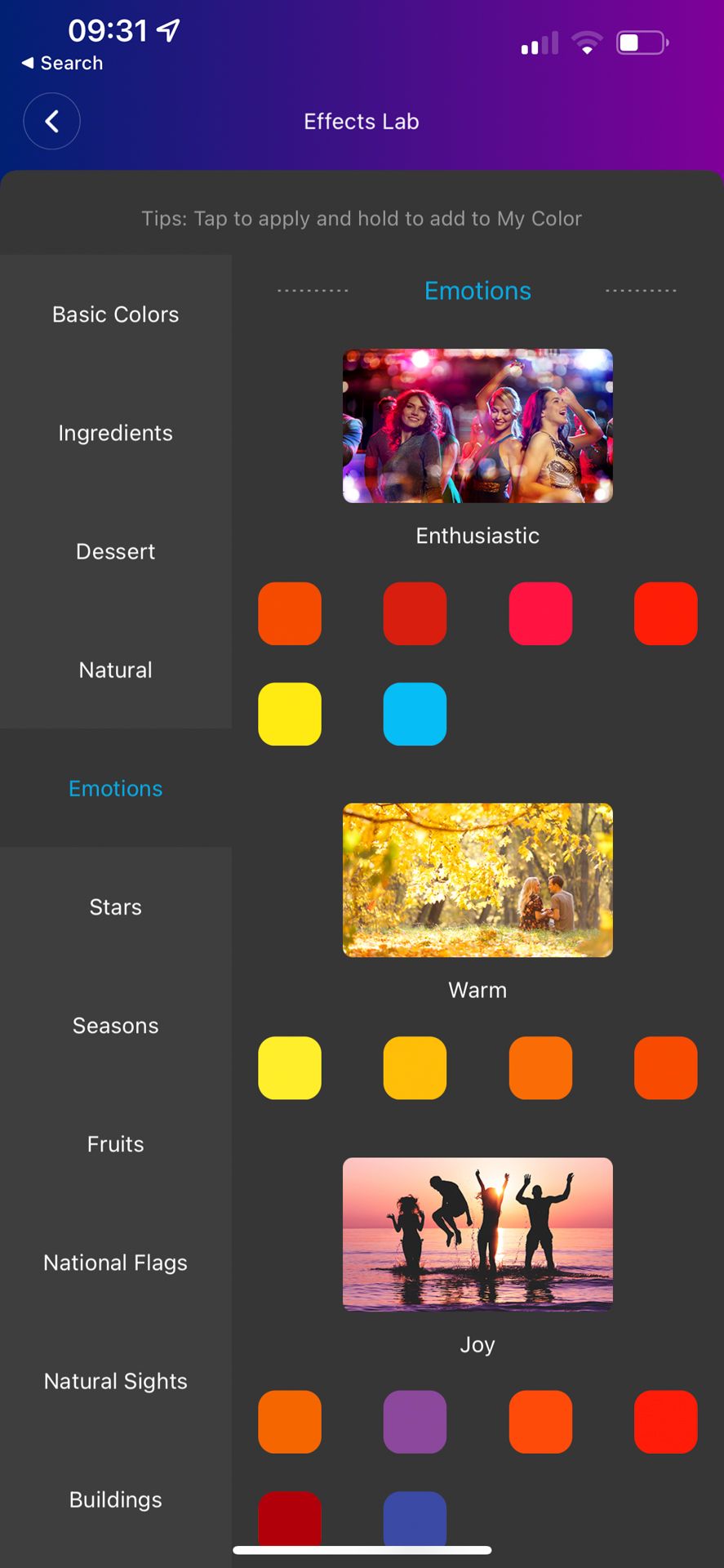
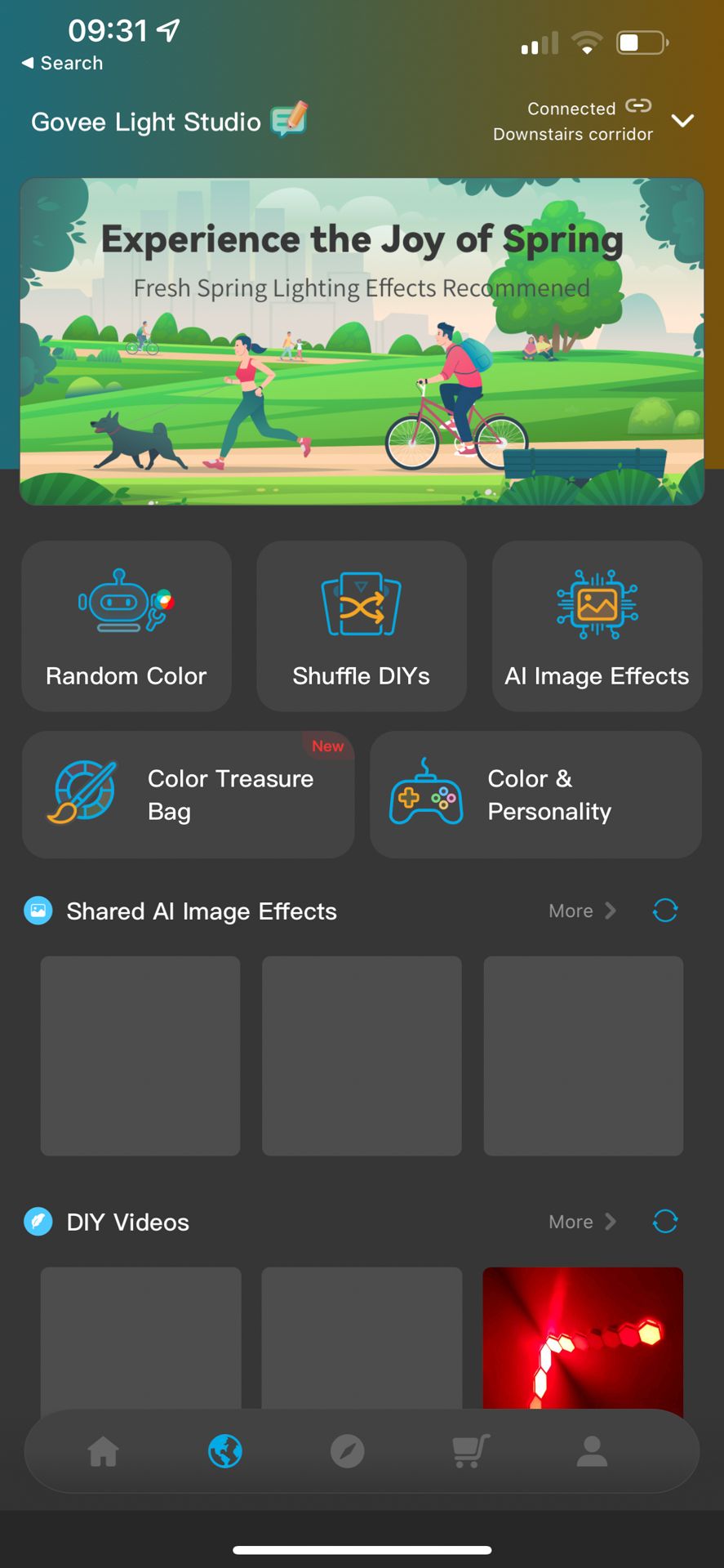
Some of the scenes have an origin and direction setting for even more customization.
Suffice to say, you're sure to find something you like the look of. But if not, you can head over to the DIY tab, and create your own. Here's where things get a little more complex. Choices such as color palette are simple to understand, but selecting an underlying animation method is less obvious. They're named, rather than displayed as a graphic animation; and once selected, you have to hit apply to preview them on the Hexa lights.
It would be better if everything was previewed instantly, and I frequently found myself wondering why one animation looked the same as the last, only to find I'd forgotten to hit Apply. It's easy enough to come up with some new scenes, but not so easy to create a specific scene that you might already have in mind.
Alexa, Google, Siri
Out of the box, Google Assistant and Alexa are supported. Apple's HomeKit is not, but all is not lost: you can in fact use Siri to control the lights. Here's how:
- Create an IFTT account if you don't already have one.
- Connect Govee Home to IFTT.
- Create a new Webhook applet to turn on or off your lights.
- Create a new Siri shortcut that pings the Webhook URL.
You'll find full instructions on the IFTT documentation.
Since I prefer HomeKit and Siri (as an Apple user generally), this was a welcome surprise to learn. Of course, this is going to get a little complex if you want more dynamic actions or scene controls, but for most of us, the IFTT integration should be sufficient for common automations.
How Do They Look?
The most distinctive thing about the Govee Glide Hexa Panels is how they're elevated about an inch off the wall surface, giving more overall volume and presence in the room. This has also allowed Govee to create a distinctive light spilling effect that you won't on Nanoleaf. You'll either love it, or hate it.
Another thing that separates the Govee Glide Hexa panels is that by using multiple RGBIC LEDs inside each panel, they can achieve a smoother gradient transition between colors. Most smart lighting panels allow only a single color across each panel section. The Hexa lights can have multiple colors on every panel, leading to more vibrant and dynamic displays of color mixing.
The use of multiple LEDs per panel also seems to make these by far the brightest lighting panels I've tested yet, though I don't have a light meter to prove that. In a dark room, the maximum brightness can be quite blinding. It's easily enough to flood our entire 15-meter-long corridor with light. It's so bright that in order to take videos or photos without completely overexposing the colors, I had to turn the brightness down to 20%.
I also found some hexagonal-shaped mirrored acrylic that matched the size of the panels perfectly, helping to reflect the light around our otherwise gloomy corridor even more.
Nanoleaf vs Govee Glide Hexa Panels
Unlike Nanoleaf, you don't have complete freedom to extend the Govee Glide Hexa panels. However, thanks to inclusion of a new connector, you can combine two sets, for a total of 20 panels. You also can't mix and match different shapes, as you can with the new Nanoleaf Shapes line. So if you have a few grand burning a hole in your pocket and desperately want to cover your entire wall with flashing light panels of various shapes, you should probably buy the Nanoleaf instead.
In terms of price per panel, Govee is about a third cheaper, but as a starter set, there’s not much in it. The Govee Hexa panels are £190/$170, vs £200/$200 for the Nanoleaf starter set, though that only has 7 panels. For parity, you'd also factor in an extra three Nanoleaf panels, which would set you back another £70/$70. Interestingly, Govee also offers a 7-panel version, but again, they're not expandable, so unless you specifically didn't want those extra three panels, there's no reason to buy that.
One of the biggest differences is the lack of an inline remote to cycle through saved scenes and music modes. If you're primarily buying this for a child's room who doesn't yet have their own smartphone, those physical buttons are essential. But I'll note again that the buttons I have on my Nanoleaf panels are in constant use...because the Wi-Fi on them is notoriously unreliable. That isn't an issue I've had with Govee.
The Ultimate Hexagonal Smart Lighting!
For accent lighting or streamer backgrounds, as a centerpiece for your living room parties, or to adorn your DJ booth, the Govee Glide Hexa panels have a distinctive look that you won't find elsewhere. They're big, bright, bold, and gorgeous thanks to the gradients possible within each tile. They're also the brightest smart lighting panel I've tested yet.
On the downside, your design is limited by the requirement to make a single line of connections.
But for most people: the Govee Glide Hexa panels represent better value, they're brighter, have a more pleasing room presence, and can produce more dynamic lighting effects. My choice between Nanoleaf or Govee? Buy these. Though it may be oddly specific, I'm happy to name these the ultimate hexagon-based smart lighting panels.