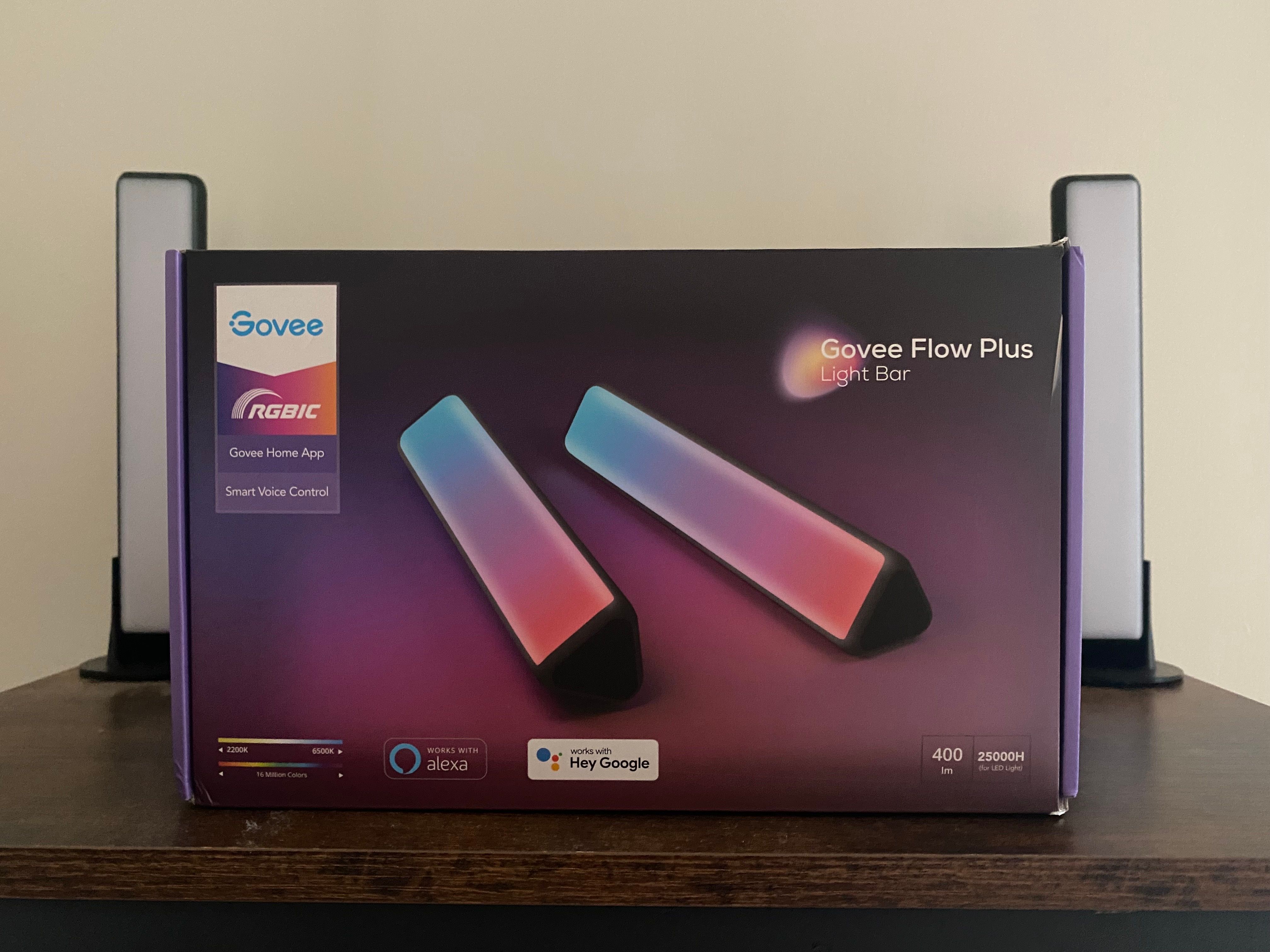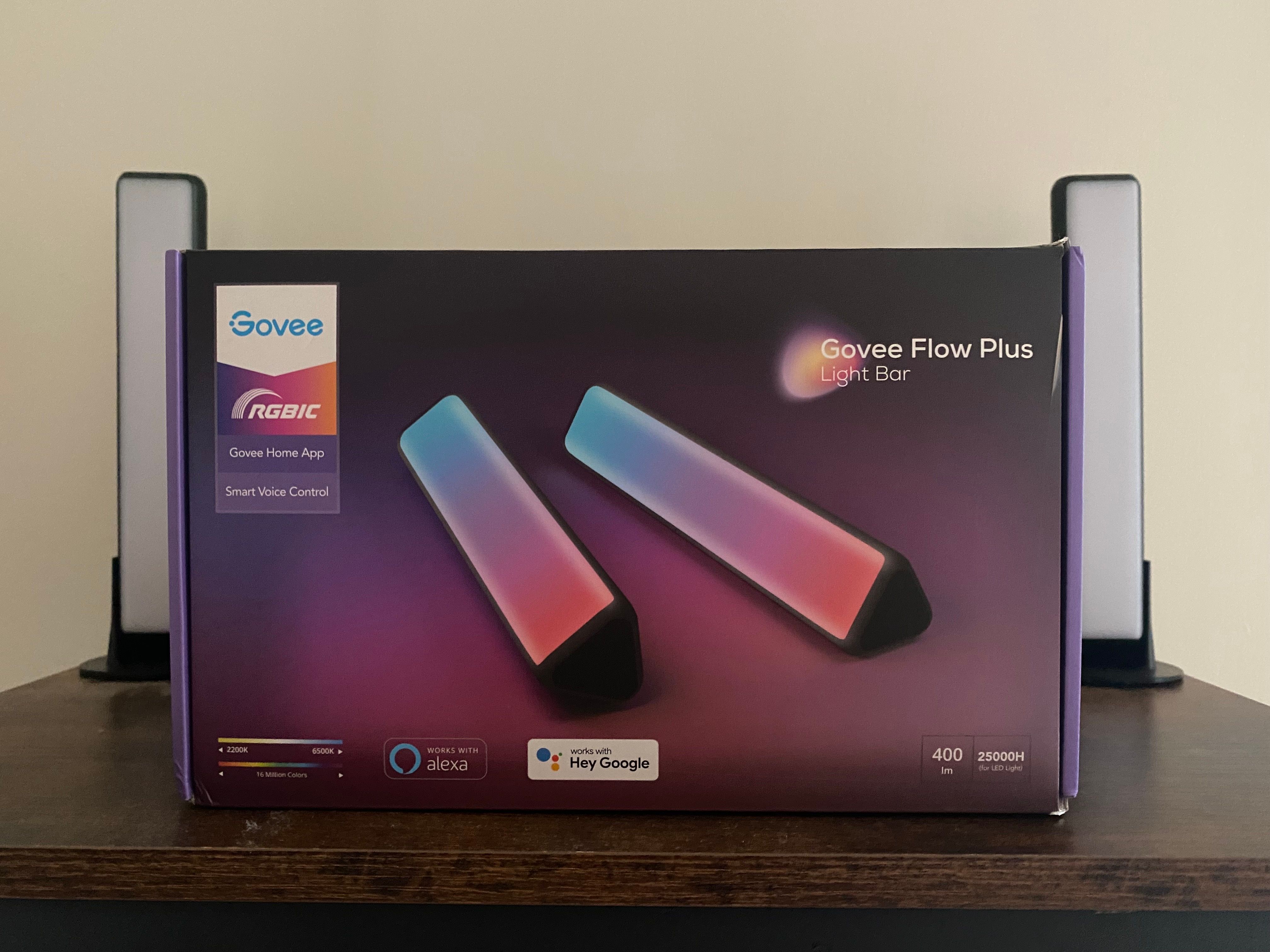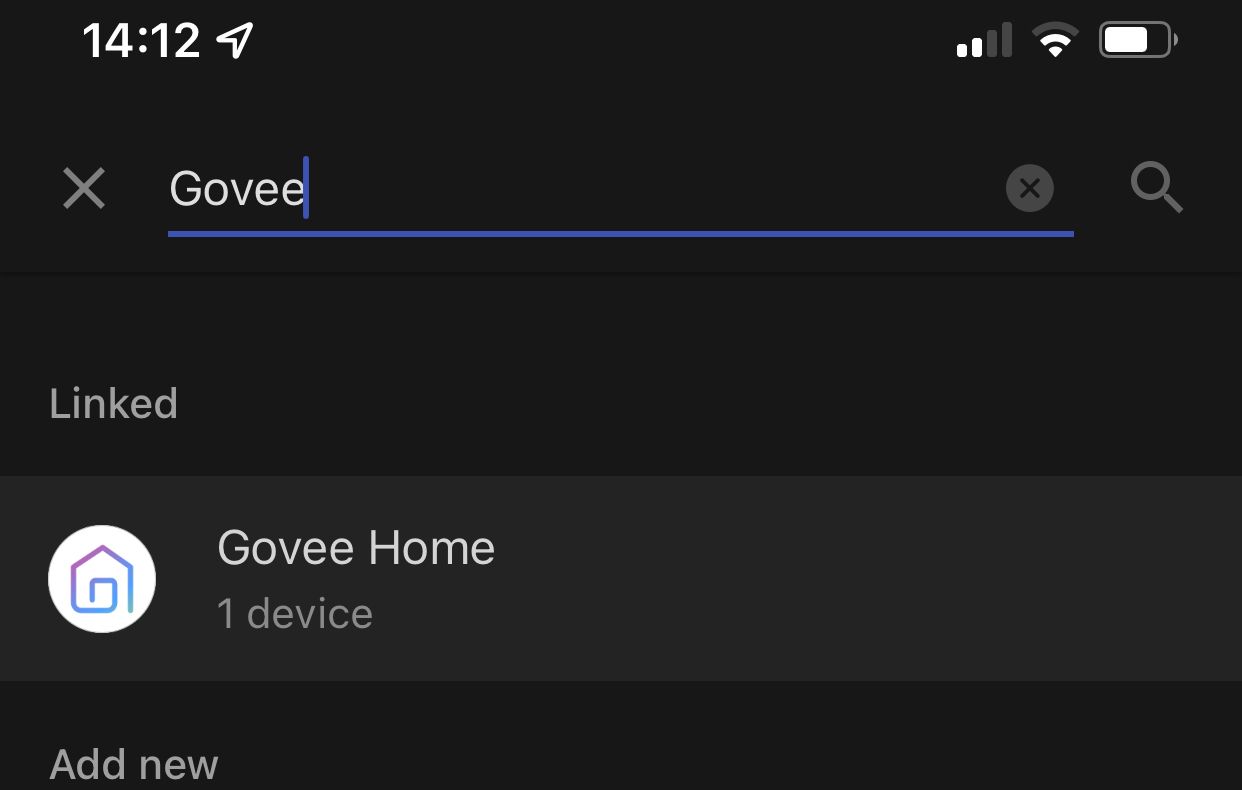Govee Flow Plus
Govee's Flow Plus smart lights will leave you searching for a brighter product elsewhere. With a not-so-smart app, minimal compatibility with smart home systems, and a messy cable situation, these must be the least smart, smart lights.
- Brand: Govee
- Integrations: Google Home, Amazon Alexa
- Protocol: Wi-Fi, Bluetooth
- Hub Required: No
- Music Reactive: Yes
- Multicolor Capable: Yes
- Multi-segment RGB color options
- Advanced light controls
- Music reactive mode
- Messy cabling solution
- Poor connectivity
- Poor app experience
- Lack of smart home integration
- Expensive for two LED bars
Getting the perfect lighting for your space is always tricky. Smart lighting solutions try to make this an easier task for you by giving you more control and customization of your lighting. Let's not get carried away, though, smart home tech is far from perfect, and often extremely expensive.
Unfortunately, far from perfect is a good description of our experience with the Govee Flow Plus from Govee, a company with plenty of experience making other, better, smart lights. What seems like a standard product, is far from good enough to even be called a budget option.
Govee Flow Plus Specifications
Govee's Flow Plus light bars are Wi-Fi and Bluetooth enabled. The app controls the lights via Bluetooth, and the Wi-Fi is there for basic integration with Alexa and Google Home, but not for HomeKit.
Here are all the specs for these smart lights:
- Size: 10.47 × 3.31 × 3.31 inches
- Color Temperature: 2200-6500k
- Lumens: 400lm
- LED Type: RGBICWW
- Power: AC 100-240V
- Input: 12V/2A
- Connectivity: 2.4GHz Wi-Fi and Bluetooth 5.0
- Controls: Inline remote, Govee Home app for Android and iOS, or smart home control via Alexa or Google Home
Features of the Govee Flow Plus
The Govee Flow Plus light bars come with a few key features to help them standout from the crowd (supposedly).
You're able to set your lights to sync with music that's playing, either from speakers or your TV. This is a bit of a gimmicky feature, but could be quite fun for parties or other get-togethers. But, it's worth noting that the option is fairly hidden in the Govee Home app (more on that later).
Govee's other standout feature for the Flow Plus is the smart home integration. The light bars can connect to Google Home and Amazon's Alexa via the built-in Wi-Fi. This particular feature is very hit-and-miss, as we'll further explore, but is important to have if you plan to use the Flow Plus as smart lights.
When it comes to features, that's pretty much it. You'll find the RGBICWW LEDs as standard, and pairing to the Govee Home app. Govee does have a more Pro version of the Flow light bars with more features, if that's what you're after.
Setting Up the Govee Flow Plus
It's fairly simple to set up the Govee Flow Plus light bars. There are definitely ways Govee could streamline the process, but if you're familiar with setting up smart home tech, you should know what you're doing.
1. Put the Lights In Place
The first step in setting up the Govee Flow Plus is to put the lights in place. The bars come with two attachments, either a vertical stand or a horizontal adhesive pad.
Using the pad, you can stick the light bars to any surface and have them shine down, or use the horizontal stand to place the lights on a surface as you usually would.
Of course, you'll need to place the lights near a plug socket, so you can plug them in, and within range of your router for the Wi-Fi connectivity. The lights are designed to backlight a wall near a TV or monitor, but can be placed anywhere you wish.
2. Connect to the Lights
The Govee Flow Plus comes with what Govee calls a Control Box. It's essentially a wired remote that you can use to control the lights manually, and houses the Bluetooth and Wi-Fi connectivity. Once you've got the lights and power connected to this box, you're good to set the lights up in-app.
You'll need to install the Govee Home app, which is available for Android or iOS. Then open up the app, and click the Plus button in the top right-hand corner. From here, you'll need to scroll and find or search for the Flow Plus light bars.
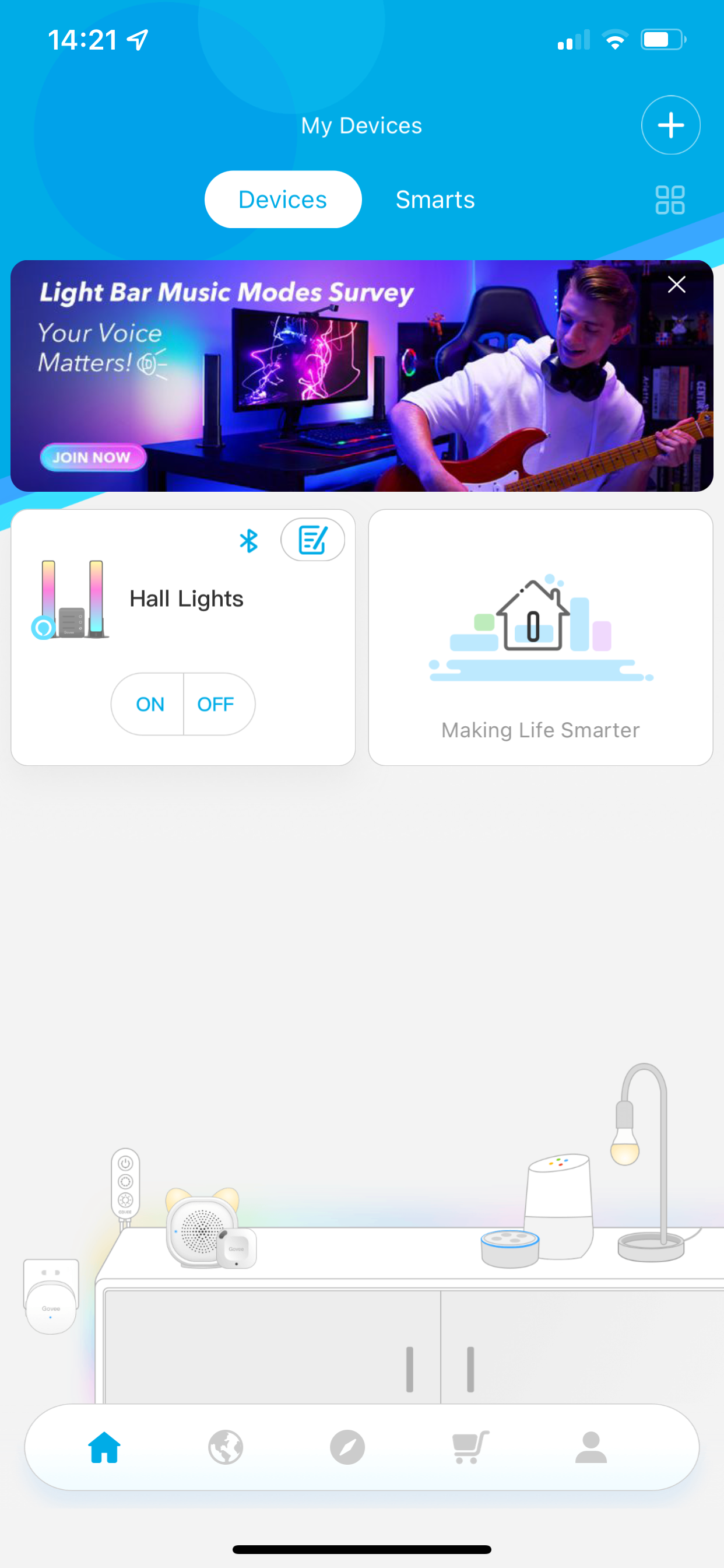
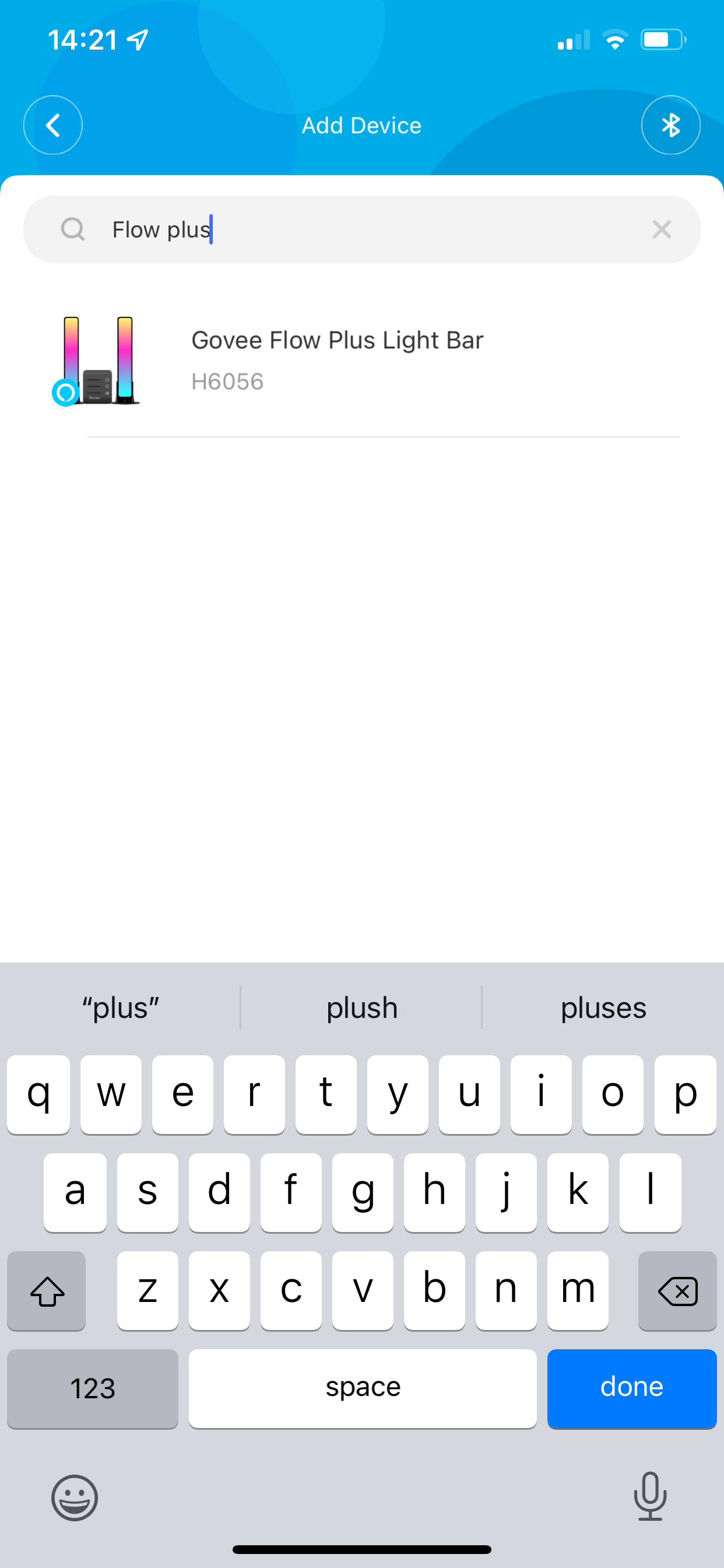
Tap on the Flow Plus icon, then connect to the device over Bluetooth from within the app. Once you're connected over Bluetooth, you'll be asked to enter your Wi-Fi network information. At this point, you'll be ready to go!
How Well Do the Lights Work?
Govee's Flow Plus light bars are only 400 lumens, which is pretty low when compared to other smart lighting alternatives. But this is one area where the light bars seem to hold their own.
The Flow Plus is more than capable of lighting up a room as well as a lamp. What's more, if you set the Flow Plus bars to a specific color (as most people would), the light bars can easily let out enough light to illuminate a room to the same color. And since these lights are designed to backlight, there's more than enough light to add color to a room.
Don't be mistaken, there are definitely brighter lights out there. But you should find no trouble lighting up a room with the Flow Plus.
When it comes to the colors, the Flow Plus works magnificently well again. Here, the RGBICWW LEDs really show their strength and accuracy for colors. When using multiple colors on each bar, you'll find little bleed between the segments, which is something you'd expect from a more premium solution.
The Govee Home App
The Govee Home app is designed to control all of Govee's products. In this case, we'll just be looking at how you can use the app for the Flow Plus light bars.
When you open the app, you'll be greeted with a dashboard with all your Govee lights. On the dashboard, you get quick access to toggle the light on or off.
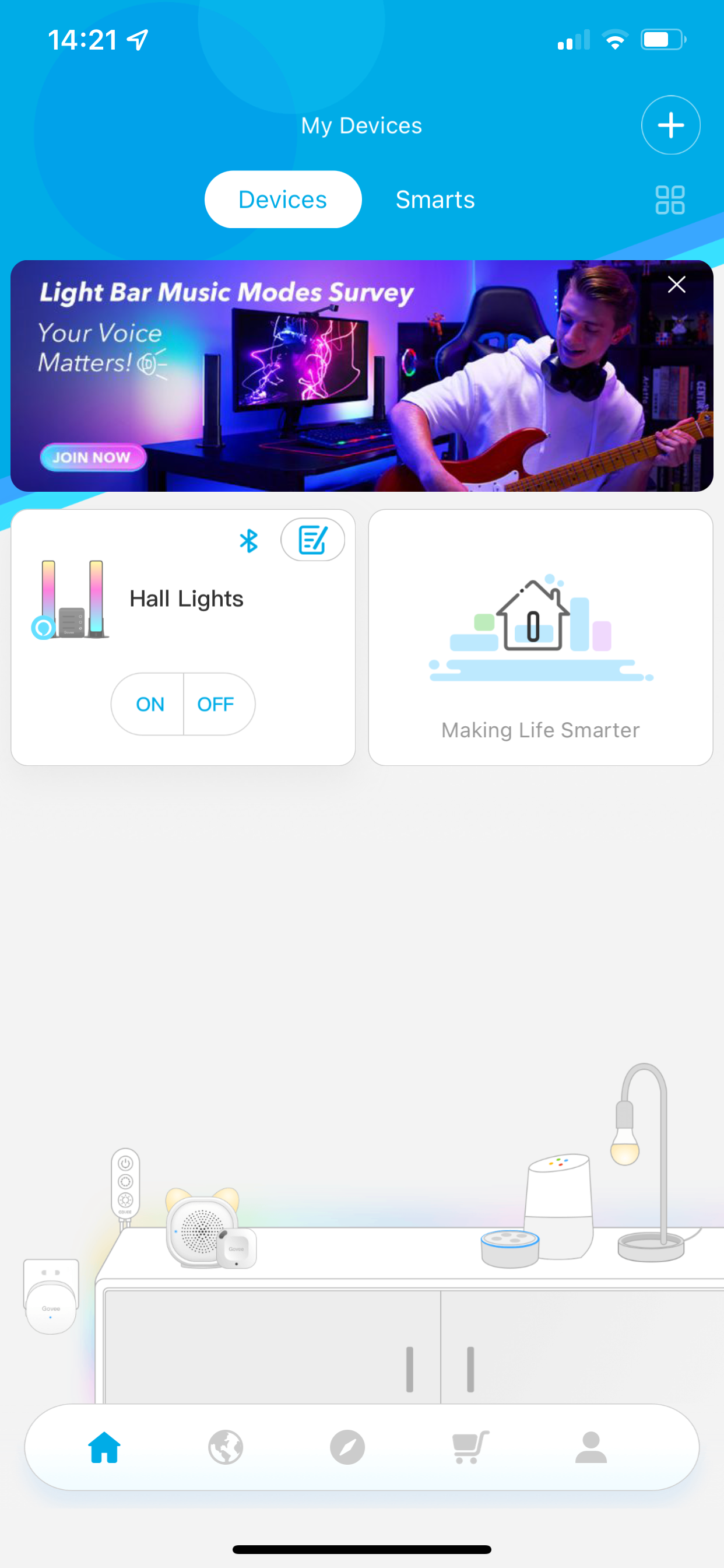
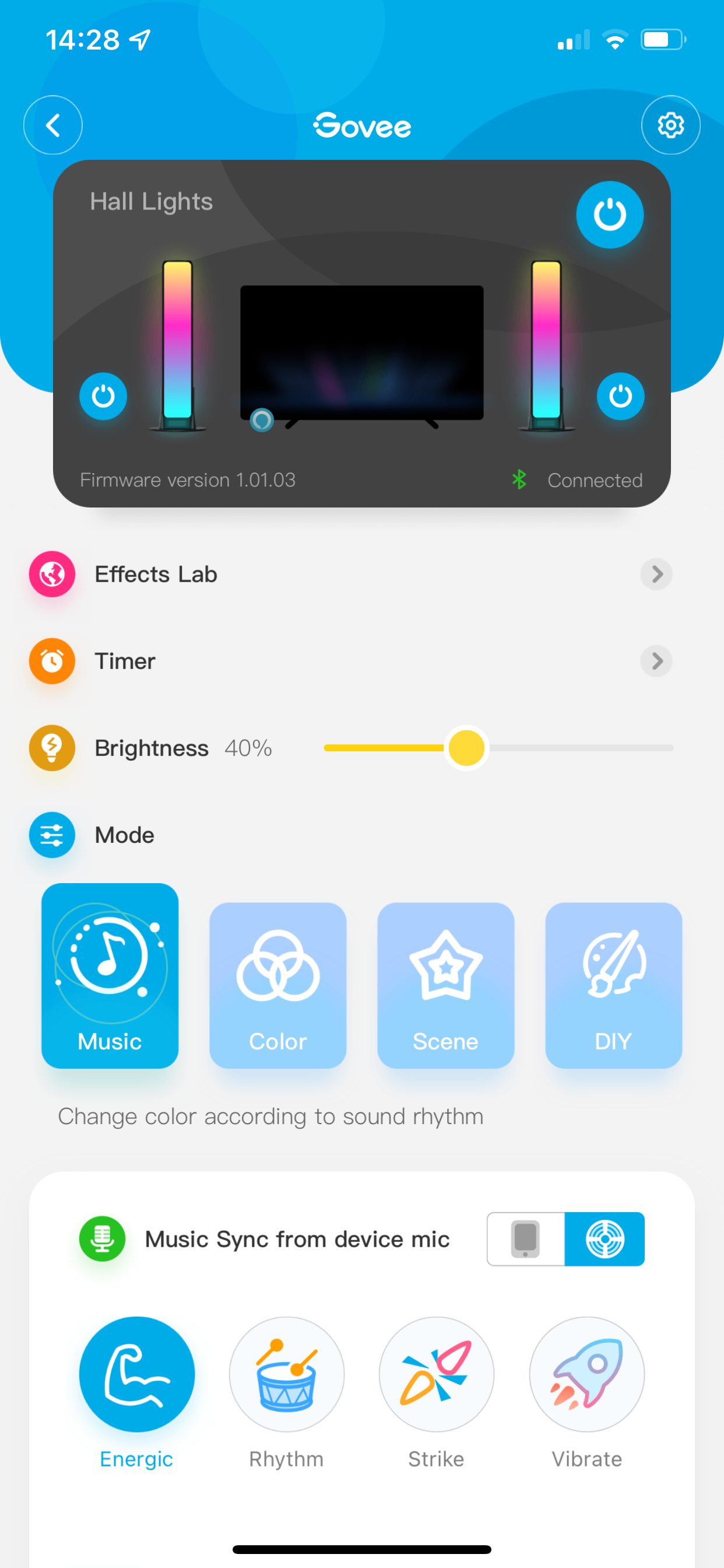
After opening up to your light, you can access the full controls for your light. You can change the color, choose from pre-set effects, set a timer, turn on the music control, and a host of other features.
One particularly good feature is the ability to change different segments of the lights. The Flow Plus light bars are divvied up into six segments. You can set a different color for each segment if you wish, which is handy for setting up your own themes and effects.
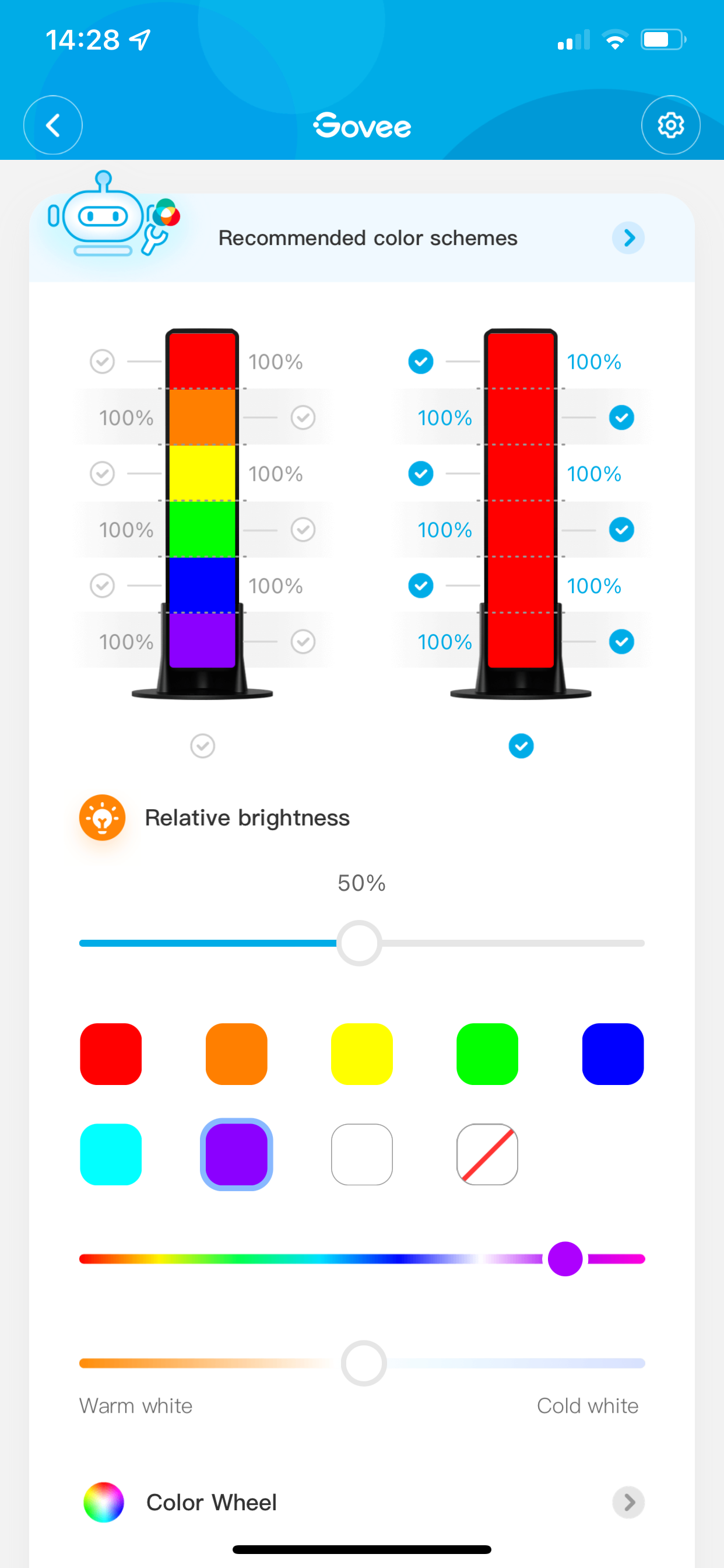
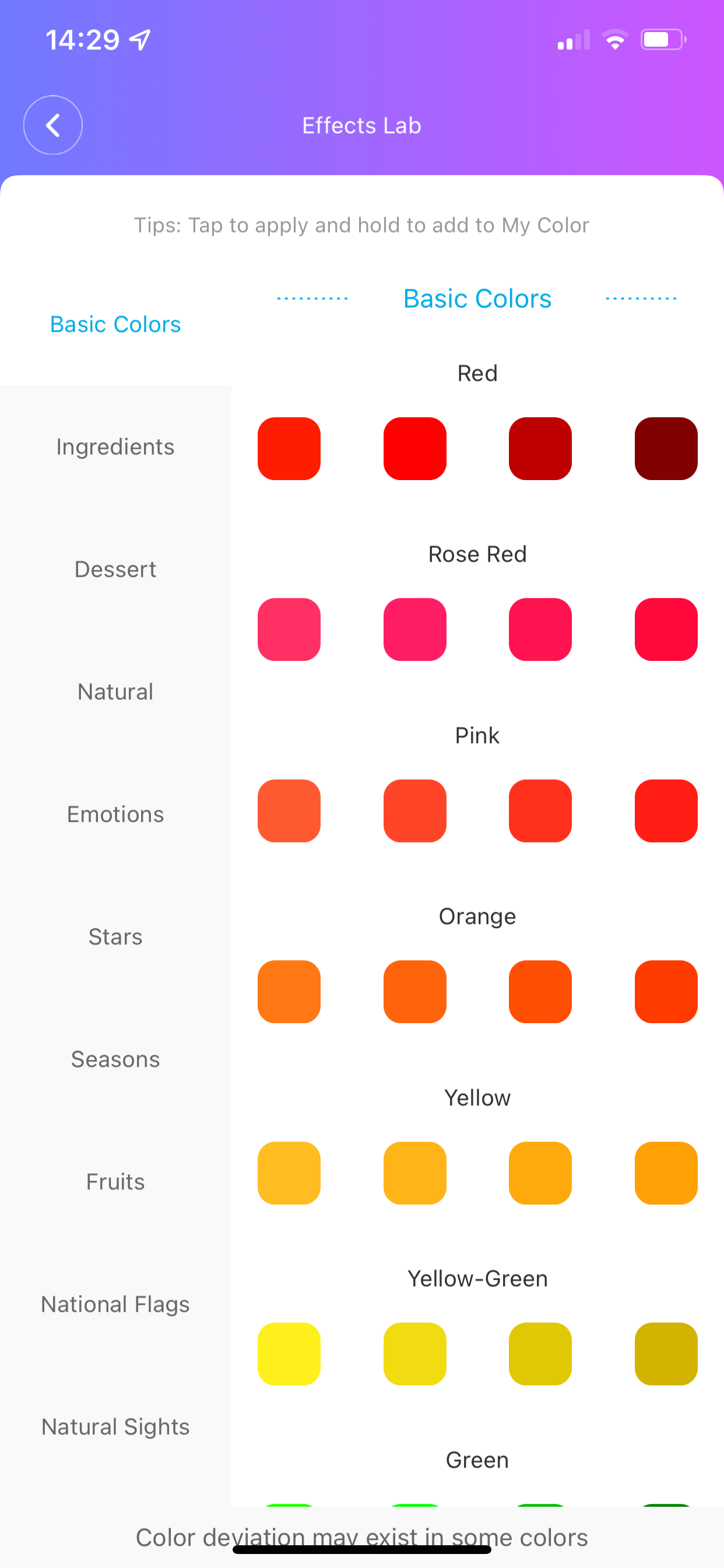
The major caveat with the app is its speed. It usually takes a good few seconds to connect to the lights when you first open the app. When in range, they automatically default to connecting via Bluetooth, which takes some time, rather than controlling them instantly over Wi-Fi.
And when you finally get the app to load up, you'll usually find a delay of at least five seconds after pressing a button before the lights take action. This is standing right next to the lights, so there's no chance of Bluetooth interference. While you'd expect a slight delay, Govee's Flow Plus seem to be extraordinarily bad.
Govee Flow Plus Connectivity and Integration
As we briefly touched upon, the Govee Home app connects to the Flow Plus via Bluetooth rather than Wi-Fi when it can. The Bluetooth option is supposed to reduce any signal delays from Wi-Fi controls, but there is still a slight delay of five seconds, as we mentioned. When trying to control the device over Wi-Fi, this delay lengthens to around ten seconds.
What you can connect to over Wi-Fi is Google Home and Amazon's Alexa, but not Apple's HomeKit. You'll need to head into each of the relevant apps for those smart assistants, and add the device there. The process to add a new light is unrelated to Govee, so it would be unfair to judge Govee on that experience.
We can, however, judge Govee on the integration with these smart assistants. It seems very hit-and-miss when trying to control the Govee Flow Plus with these assistants. More often than not, you'll be told the device is unavailable due to poor connection. And, when you can control the lights, you only get limited control in terms of colors and effects. It'd be pretty hard to control the light bars solely through a smart assistant.
Govee Flow Pro Light Bars Repairability
Unfortunately, Govee doesn't offer any repairability options for the Flow Plus. You'd think it'd be simple enough to switch out the LEDs, but unfortunately not. The product manual explains that “the internal light source of the light bars cannot be replaced. If damaged, the light bars must be replaced”.
Luckily, there isn't too much that can go wrong with LED light bars. The LED lights in the Flow Plus should last for tens of thousands of hours. As long as you avoid physically damaging the product by knocking it over or pulling on the cords, you should get a fair amount of use out of the lights.
Should You Buy the Govee Flow Plus?
When it comes to whether or not you should buy Govee's Flow Plus light bars, the answer is probably no.
The smart lighting devices are riddled with problems, including delays from the app, and not integrating fully with smart assistants when it's labeled as a key feature. These two problems, in particular, make it hard to recommend the Flow Plus, as, without proper smart performance, it must be the least smart, smart lighting option on the market.
For $64.99 or less, you'll be able to easily find better-performing smart lights than the Flow Plus (even elsewhere in the Govee range!). The light definitely shines brighter elsewhere, and you should go look for it.