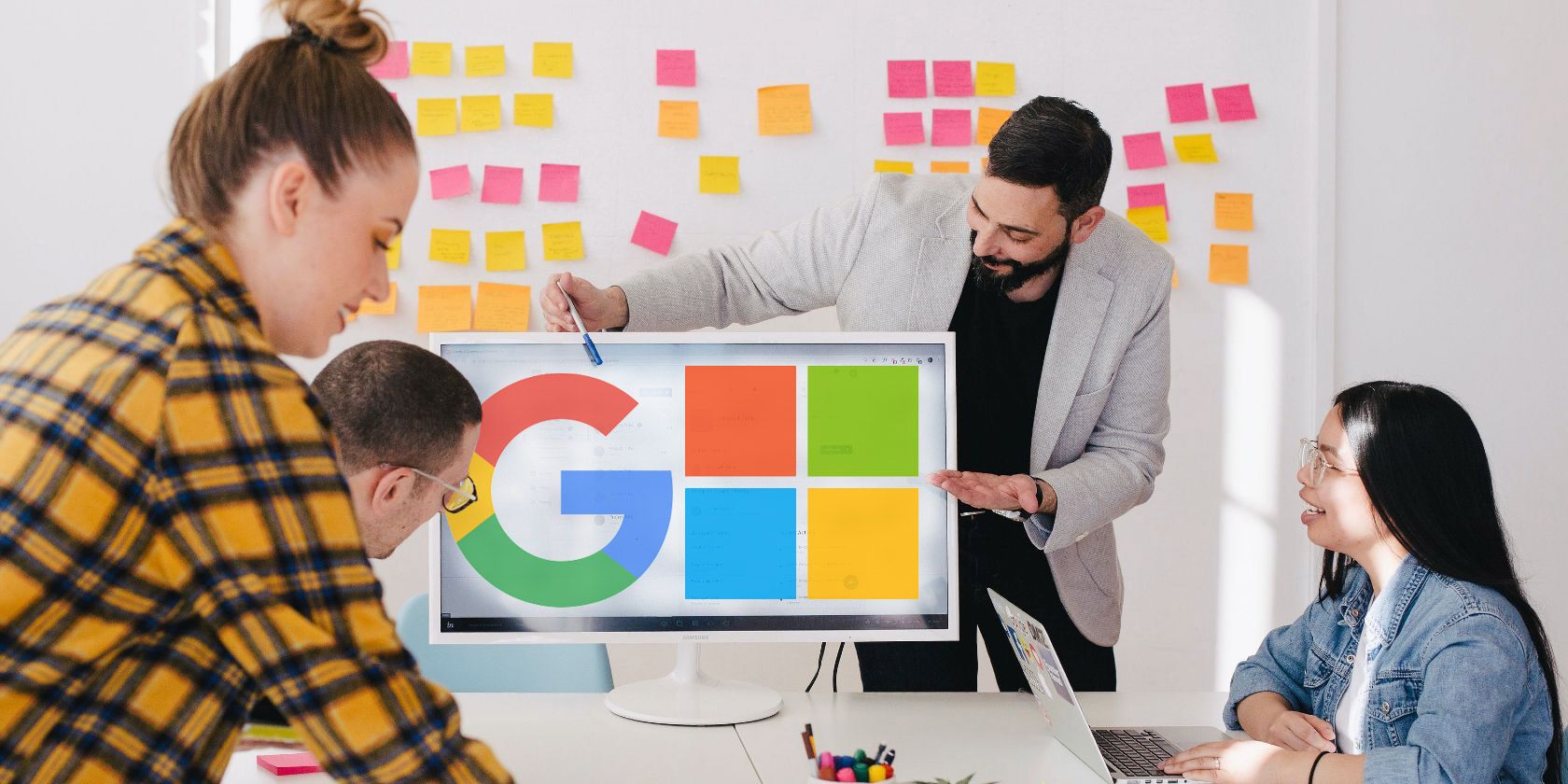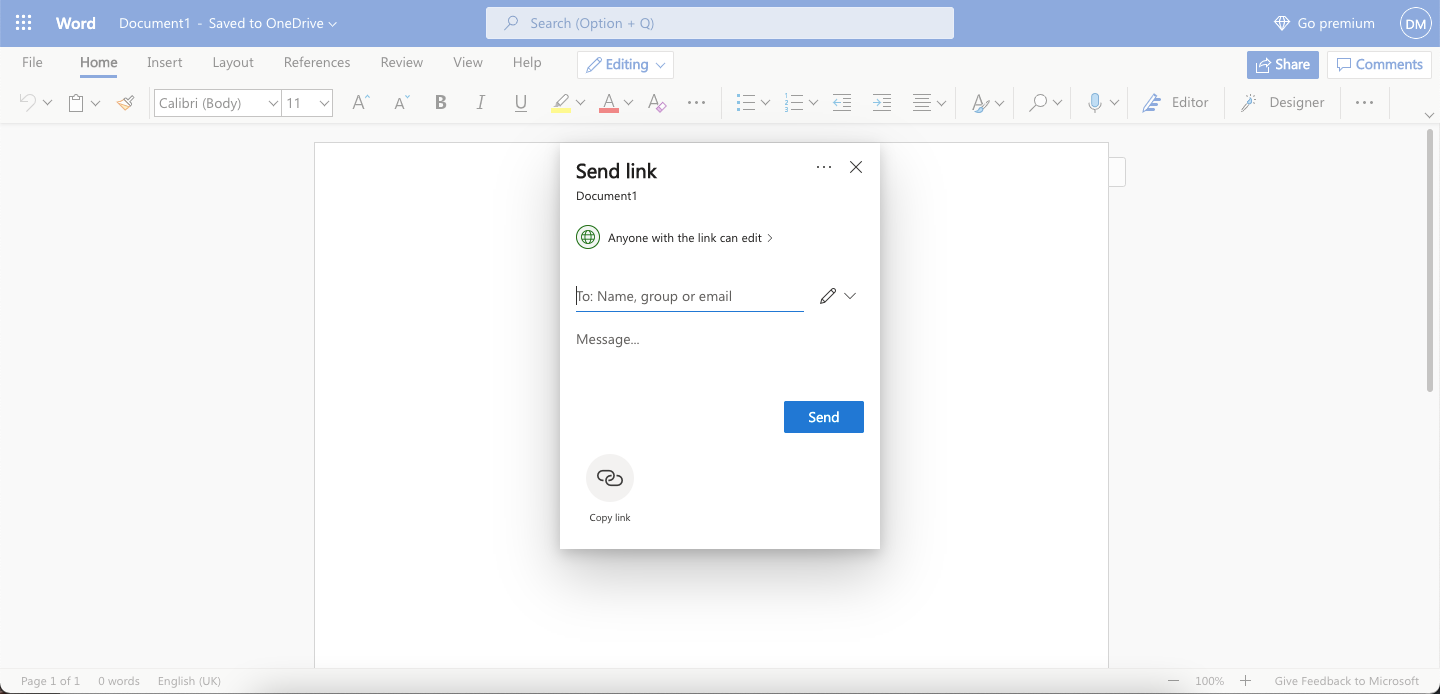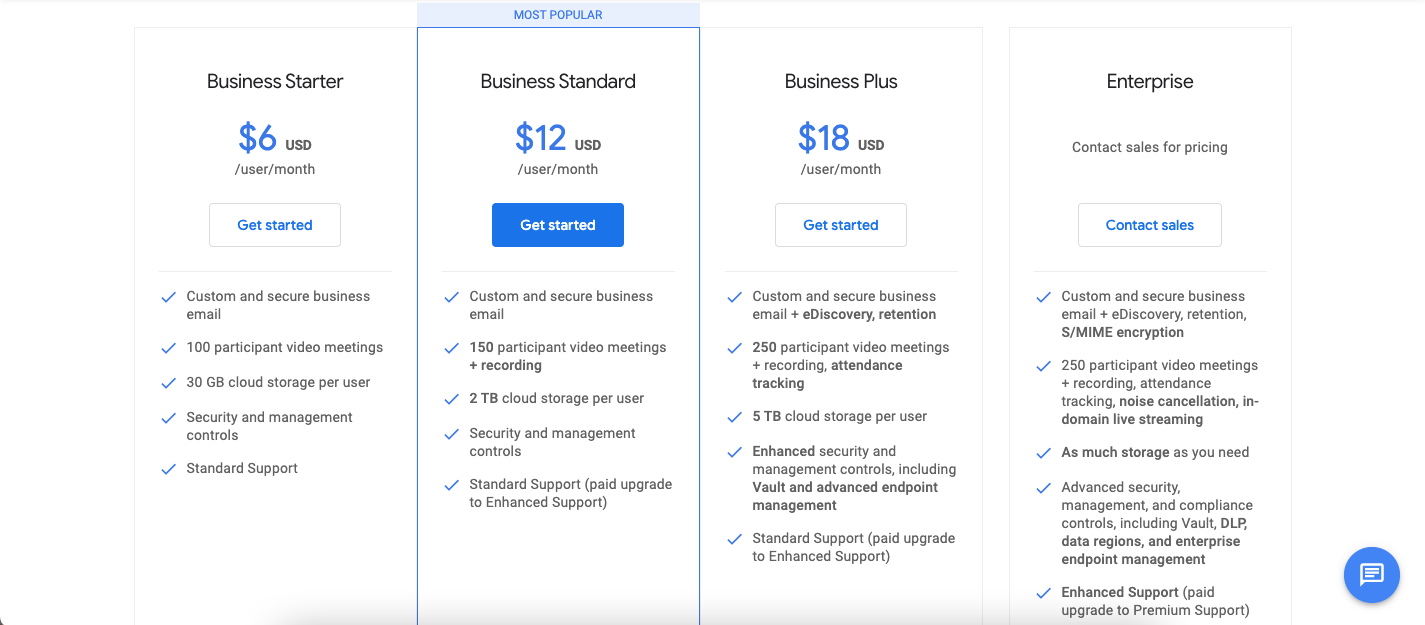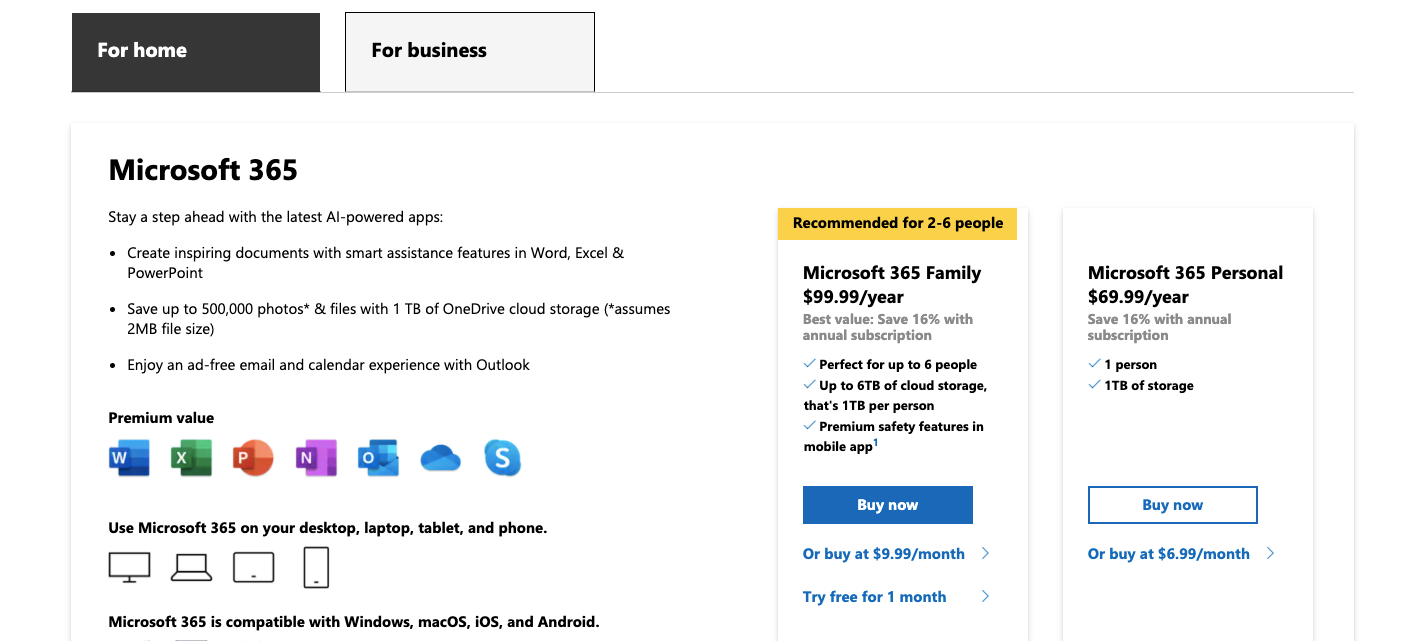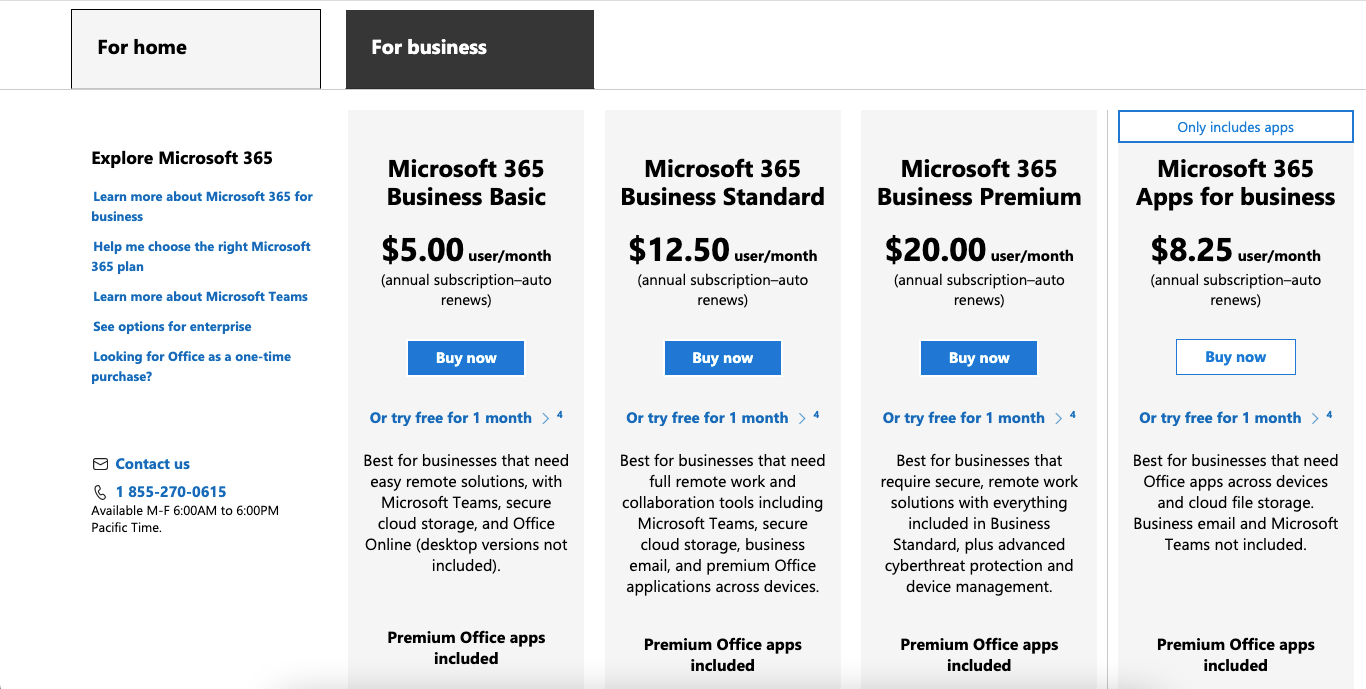As more and more businesses work remotely, teams need the right apps and systems to maximize their productivity. The same is true for students who want to collaborate with their peers outside of the classroom.
Two of the most popular suites for workflow optimization are Google Workspace and Microsoft 365. Chances are, you have either a Gmail or Office account for your emails—but how do they compare to each other overall?
In this article, you’ll find out which of Google Workspace and Microsoft 365 is the best remote collaboration tool for you.
What Is Google Workspace?
Google Workspace is Google’s collection of work-focused apps. You might have already heard of Workspace as G Suite; the Silicon Valley giant rebranded its services in late 2020.
If you have a Google account, you can access Workspace. Some of the apps you can use include:
- Gmail
- Google Docs, Sheets, and Slides
- Google Chat
You can also boost your productivity using Google Calendar, along with other apps and integrations.
What Is Microsoft 365?
Microsoft 365 is the company’s answer to Google Workspace and launched in 2011. Until 2017, you’ll have seen the service referred to as Office 365.
With Microsoft Office, you can gain access to:
- Microsoft Word, PowerPoint, and Excel
- Outlook
- Teams
Like Google Workspace, you also get a customizable calendar with Microsoft 365—plus several other features.
Okay, so you now know what Google Workspace and Microsoft 365 are at a basic level. How do they differ, then? In the following five sections, we’ll compare the two solutions based on several features.
Team Collaboration
With Google Workspace, it’s pretty easy to cooperate with colleagues while working remotely. Beyond using your emails, you can share and edit documents without creating a Google Drive without too many problems.
When working in a cloud, you’ll probably need to invite people without Google email addresses to make edits at some stage. And by changing the viewing and editing settings in Google Docs, Slides, and Sheets, you can do this.
With Microsoft 365, you similarly shouldn’t run into many issues while collaborating with team members. Instead of Google Drive, you’ll need to upload files and folders to OneDrive—which isn’t too dissimilar.
Like Google Workspace, you can invite users without Microsoft email addresses to view and edit your documents. You can select Anyone with the link in Link Settings to achieve this.
Integration With Third-Party Apps
As useful as Google Workspace and Microsoft 365 are, they don’t solve all of your business problems. Moreover, you don’t want to spend each day flicking through dozens of apps. If you're going to choose between two options, it's a good idea to think about how you can integrate them with other apps.
Several third-party apps let you integrate a selection of tools from Google Workspace. If you need to gather an overview of your campaigns, for example, you can integrate Google Calendar and plenty more with the popular project management tool monday.com.
To look for specific apps and their integrations with Google Workspace, you can check out the Google Workspace Marketplace.
You can also integrate several Microsoft 365 apps elsewhere on the internet. As an example, the content marketing platform HubSpot allows you to add Microsoft Teams to your interface. Similarly, you can integrate Grammarly with Microsoft Word.
To find a full overview of the apps you can integrate with Microsoft 365, visit Microsoft AppSource.
Native App Features
When choosing your preference between Google Workspace and Microsoft 365, it’s also worth considering the native app features that both offer.
In terms of the main apps you’ll use, you won’t find too many differences. However, Google’s tools tend to focus more on using them online.
One example of the above is that you can use Microsoft Word through an app on your computer, but not Google Docs (though you can change your settings to update Google Docs while not connected to the internet).
When choosing based on native apps features, the best choice is whichever is the easiest for you to use.
Cross-Platform Integration
Our mobile phones are no longer just phones—they are much more than that. Many users will carry the work they started on their computer over to a smartphone or tablet, and vice versa. Therefore, cross-platform integration is crucial when picking Google Workspace or Office 365.
Google allows you to download several Workspace apps onto your iPhone or Android device. These include:
- Google Drive
- Google Docs
- Gmail
However, it’s worth keeping in mind that you can’t currently download an all-in-one Google Workspace mobile app. Therefore, you’ll need to create a folder on your home screen to batch everything together.
With its core apps, you might find Microsoft 365 a better option. When you download Microsoft Office, you’ll get Word, PowerPoint, and Excel in one place.
If you want to use Outlook, OneDrive, and OneNote, you’ll need to download these separately.
Pricing
Another critical factor to consider when picking Google Workspace or Microsoft 365 is how much it’ll cost you or your business.
You can get most Google Workspace features you need for free; all you need to do is sign up for a Google account. Gmail costs nothing, and neither does Google Docs, Sheets, Slides, or Calendar.
When using Google Workspace for free, you’ll get 15GB of storage in your allowance. You can upgrade these with a paid plan, ranging from 30GB to unlimited.
You can see the pricing for each Google Workspace paid plan below.
Likewise, you’ll only really need a paid version of Google Workspace if you’re a business owner. For students, the free version is more than adequate.
Comparatively, you get 5GB of free storage when you first sign up for OneDrive. Moreover, you can use Outlook without paying. Microsoft 365 offers a free trial, but you need to pay after that. The pricing tiers for using the service in your household are below.
For businesses, Microsoft offers a separate selection of paid plans.
Google Workspace vs. Microsoft 365: Which Is Better?
Microsoft 365 and Google Workspace are both helpful tools for anyone looking to increase their productivity. But while similar, they have slightly different audiences when you look a little deeper.
Google Workspace is the most accessible option for those who want to get a good selection of free features, and the storage space you get with Google Drive is better for the free plan than OneDrive.
If you're a business, the decision will come down to cost and your preferences; both apps integrate with several third-party tools. You’ll need to consider how many people will use the solution and how well your team adapts to them.