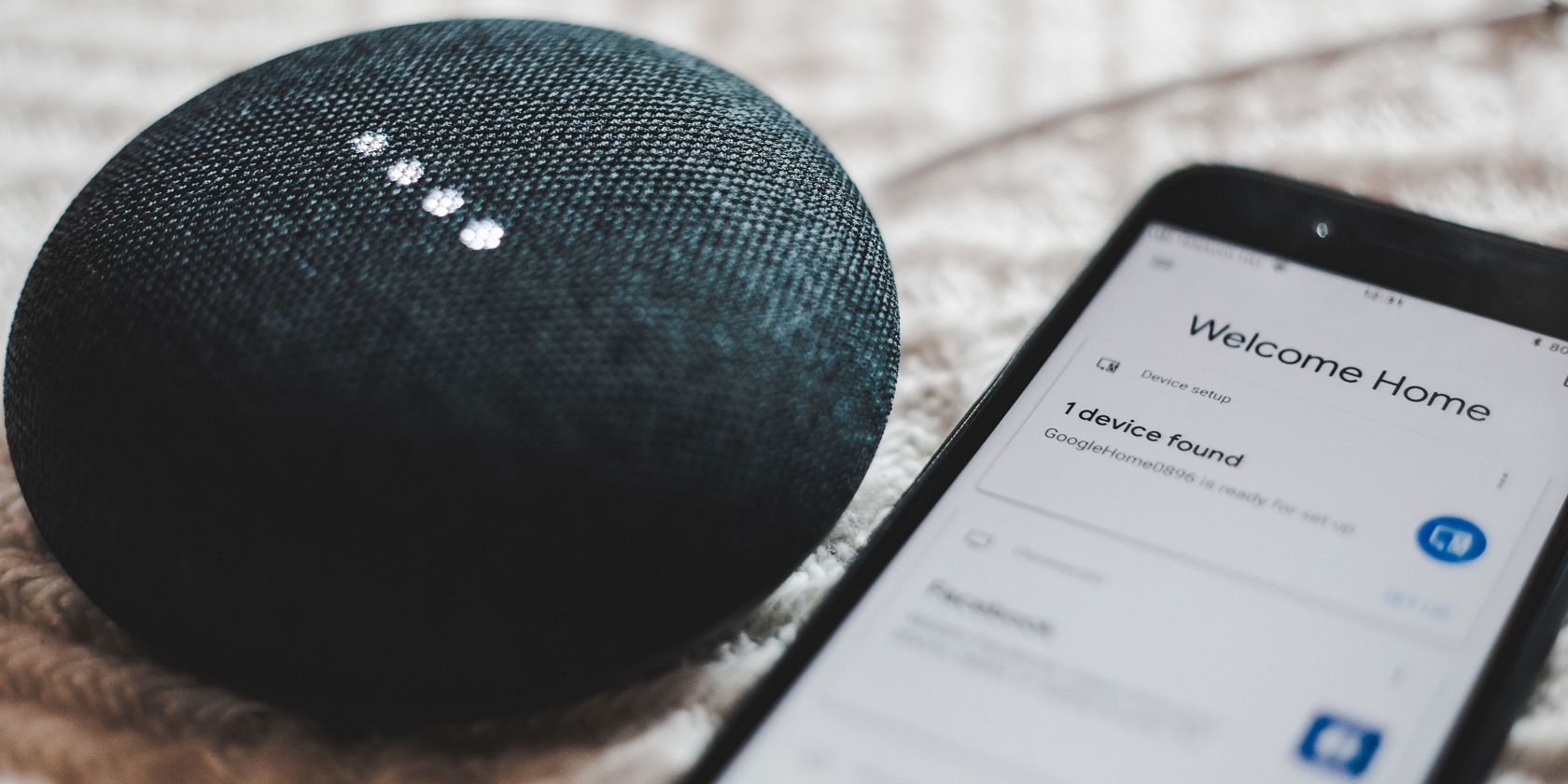You've been using Google's voice controlled assistant to make phone calls and send text messages, but do you also know about all the exciting features it has to offer beyond this?
Google Assistant supports more apps by the day; its ever-expanding features let it read the news, find your phone, and reserve a table at a restaurant.
In this article, we're going to explore some of the most useful and hidden features that Google Assistant has to offer to make your life easier.
1. Use Google Assistant On Your Lock Screen
Some of Google Assistant's features are still available while your phone is locked.
Need to change your Google Maps destination while you’re driving? You can ask for directions so that you can keep your hands on the wheel and focus on the road. Say “OK Google, give me directions to the closest gas station” while your phone is locked, and Google Assistant will open Maps and find the best route.
You can also ask your assistant for the weather while you’re busy with your morning routine, or set reminders for later in the day without unlocking.
2. Use Your Favorite Apps With Your Voice
Google Assistant is compatible with many apps—both those developed by Google and others. Etsy, eBay, Walmart, PayPal, Instagram, and Spotify are just some of the apps that Google Assistant can control.
If your favorite app doesn't Google Assistant yet, it might do in the future. Google is encouraging all developers to design their apps to be compatible with Assistant.
You can say things like “OK Google, search for sneakers on eBay” or “Hey Google, show me my PayPal balance.”
3. Have Google Assistant Read an Article to You
Google Assistant can read an article to you; your hands and eyes can be free to make coffee in the morning while you catch up on the news at the same time.
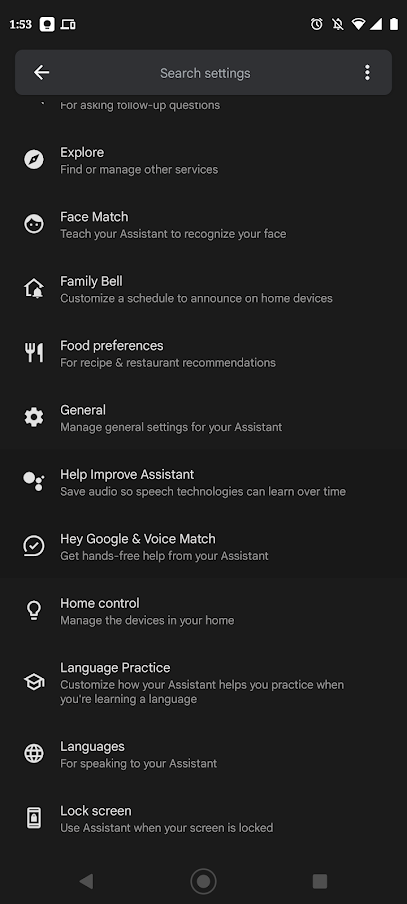
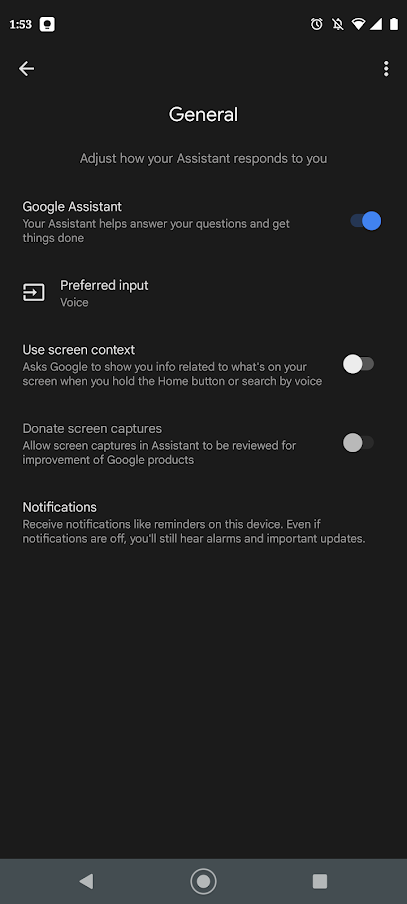
To use this feature, say “OK Google, open assistant settings”, go to General, then enable Use Screen Context.
Then, simply find an article you would like Google Assistant to read to you in Chrome and say “Hey Google, read it to me.”
4. Add Languages for Bilingual Families
If your family speaks multiple languages, Google Assistant can happily cope with that. This means that everyone can use Google Assistant at any time, with whatever language they want.
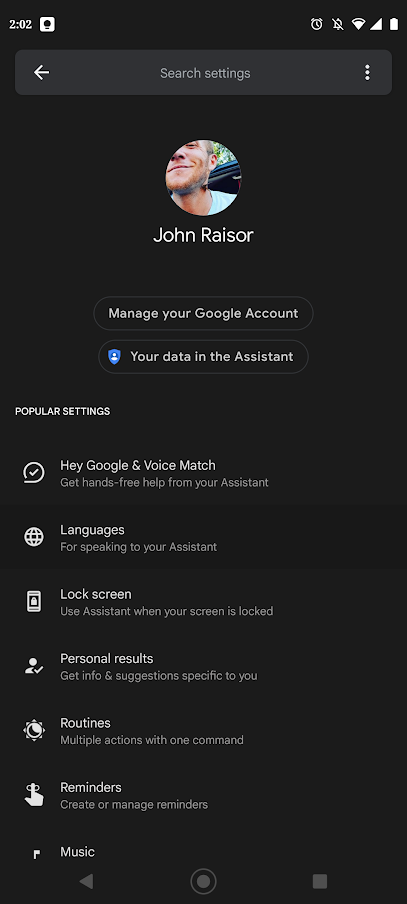
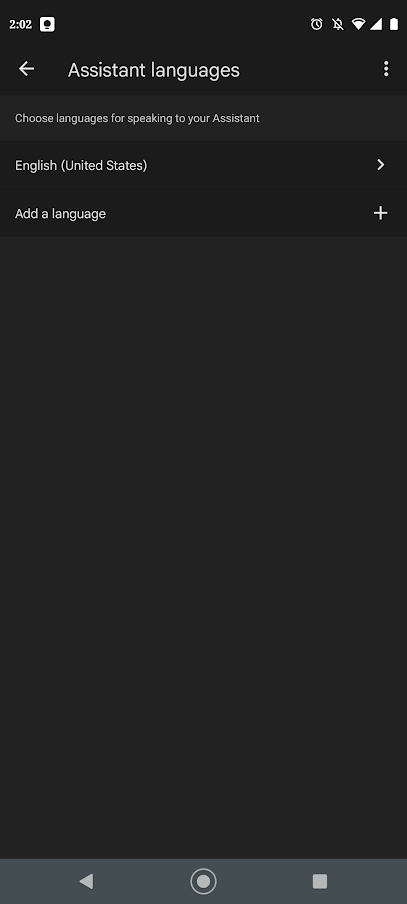
To set up more than one language, say “OK Google, change language settings for assistant.” Tap Add a language and then select it from the list.
5. Change Your Device Settings on the Fly
Google Assistant can control your phone’s commonly used settings with simple commands.
If you keep getting text notifications when you should be working, say “OK Google, turn on do not disturb." You can also control your flashlight by saying “Hey Google, turn on my flashlight” or get ready for your flight to take off by saying “OK Google, turn on airplane mode.”
6. Find Your Phone
Is your phone missing again? Did you already try between the couch cushions and under the seat in your vehicle?
Say “Hey Google, find my phone” from another voice enabled device connected to your account, and Google Assistant will sound your phone, providing it's turned on and has an internet connection.
7. Discover How Busy Your Destination Is
A very useful feature for planning your day is asking Google Assistant how busy a business is when you intend to visit.
For example, to find out how busy a restaurant is at the time you’d like to go, say “OK Google, how busy is [restaurant name] at 7PM on Fridays?”
8. Reserve a Table at a Restaurant
You asked Google Assistant how busy it was at your favorite eatery at 7PM on Fridays, and found out that there will be a wait if you don’t plan ahead. Don’t bother calling and holding when you can get Google Assistant to do the work for you.
Just say “OK Google, make me a reservation at [restaurant name].” You will then be prompted for the details such as the number of people, time, and date.
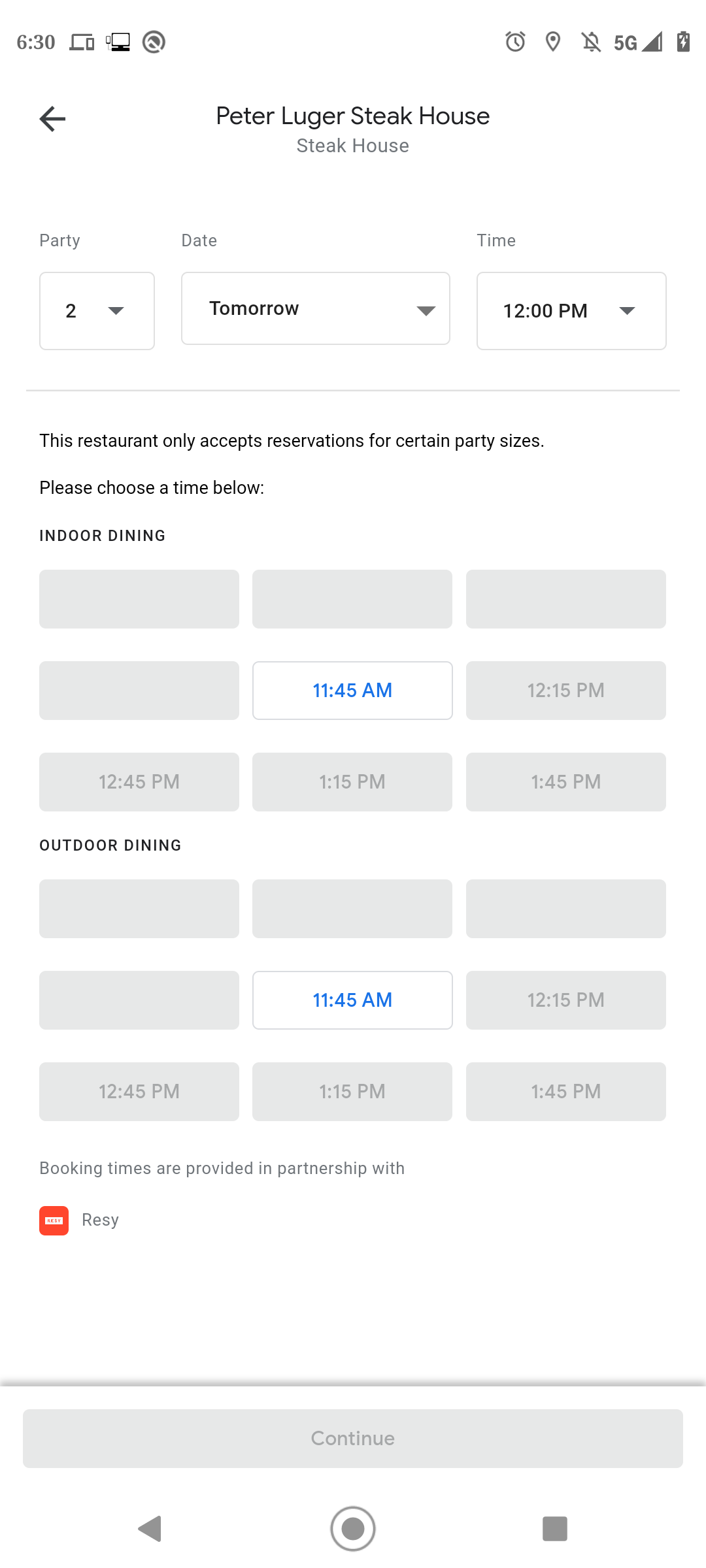
Just follow the prompts, tap Confirm, and you can avoid the wait. You can even use Google Assistant to remind you to make the reservation.
9. Manage and Review Your Data and Activity
You can control the data that Google Assistant collects from your conversations.
If you would like the details of how Google Assistant uses your data, say “Hey Google, how do you use my data?”
If you would like to delete data, you can say “OK Google, delete the last thing I said to you.” You can even delete large blocks of conversation by saying, “Hey Google, delete everything I said to you in the last week.”
10. Have Google Assistant Screen Calls
We all get spam calls every day. If you have a Pixel phone, and you get a call from an unknown number, tap Screen Call. Google Assistant will answer the call for you and show a live transcription.
With this feature, you can find out why you’re receiving the strange call, and jump on the line if it's important. If it's yet another warranty renewal call, you also have the option to hang up.
Google Assistant Is Full of Useful Skills
It's easy to fire up Google Assistant and draw a blank about what you can actually do with it. Armed with some of the most useful skills of the voice assistant, you can now get more done on your Android device while barely touching the screen.
And once you've mastered these, there are even more advanced uses for Google Assistant to discover.