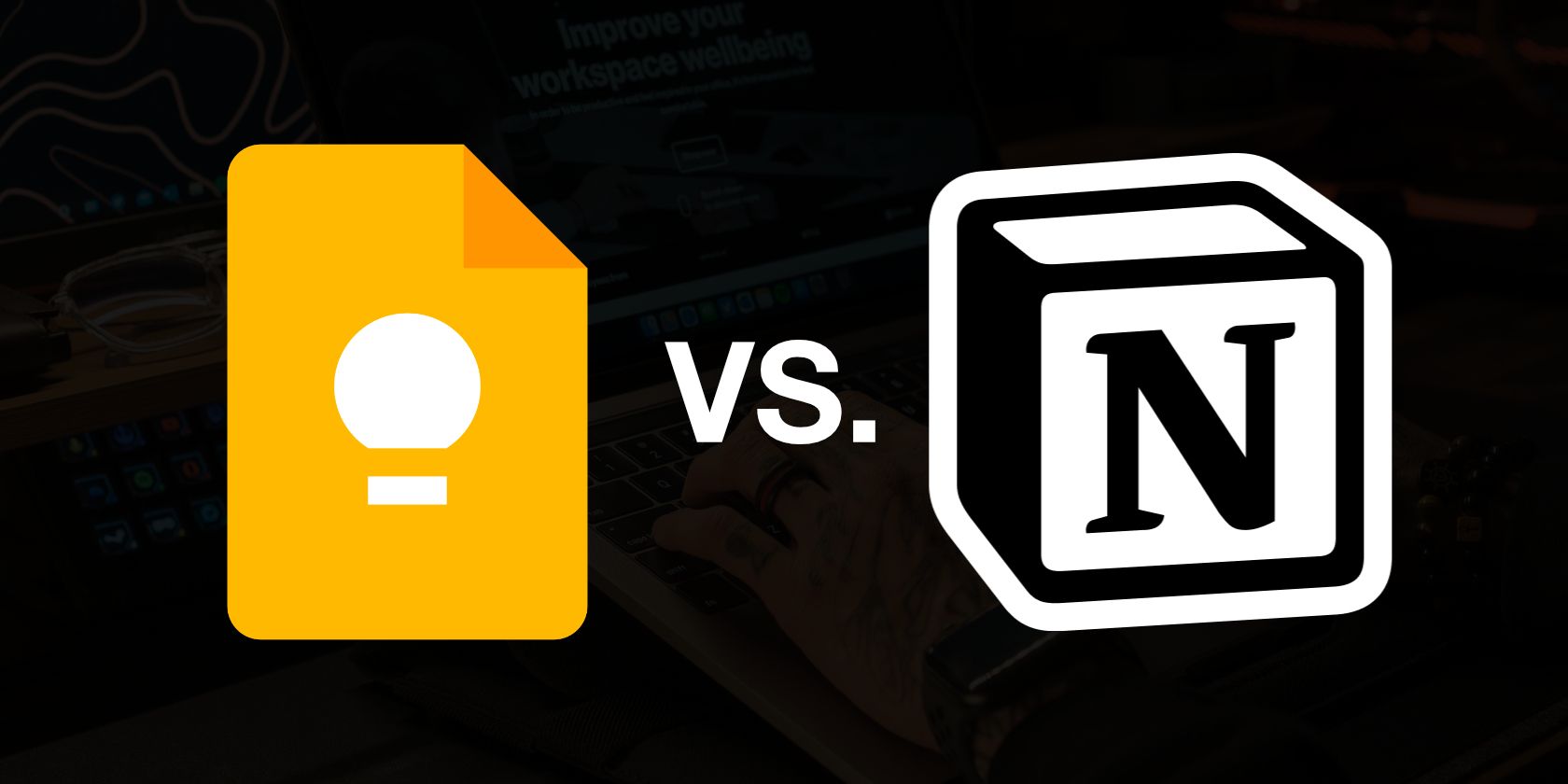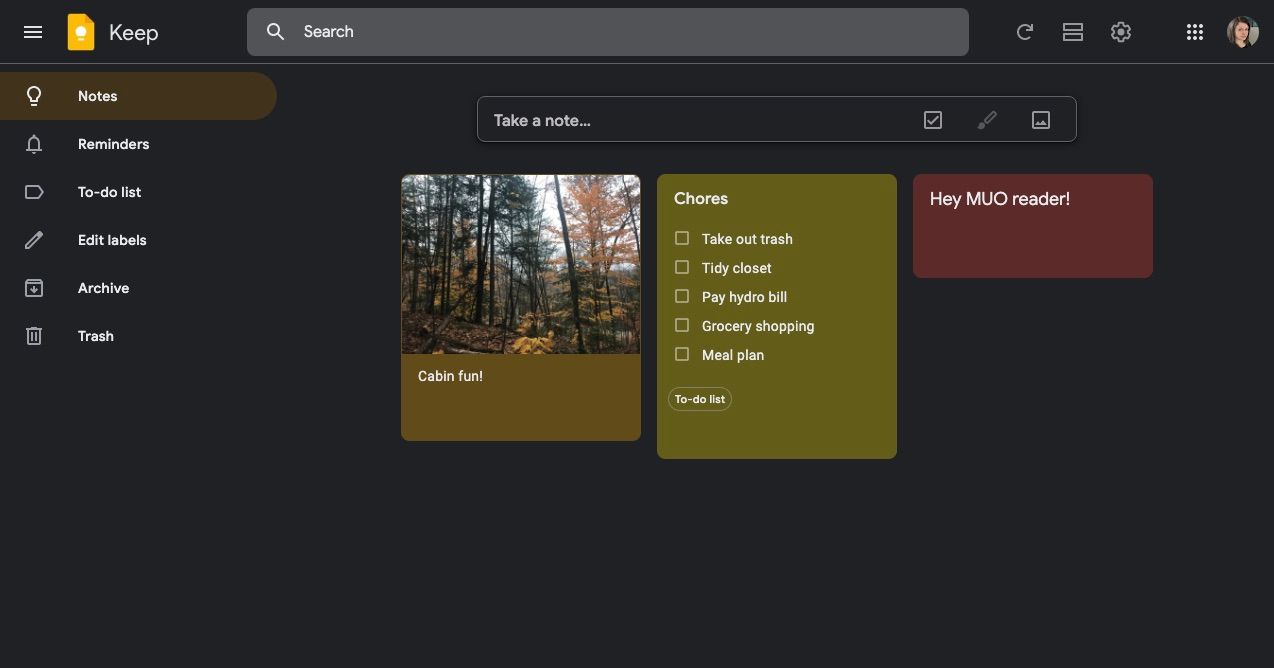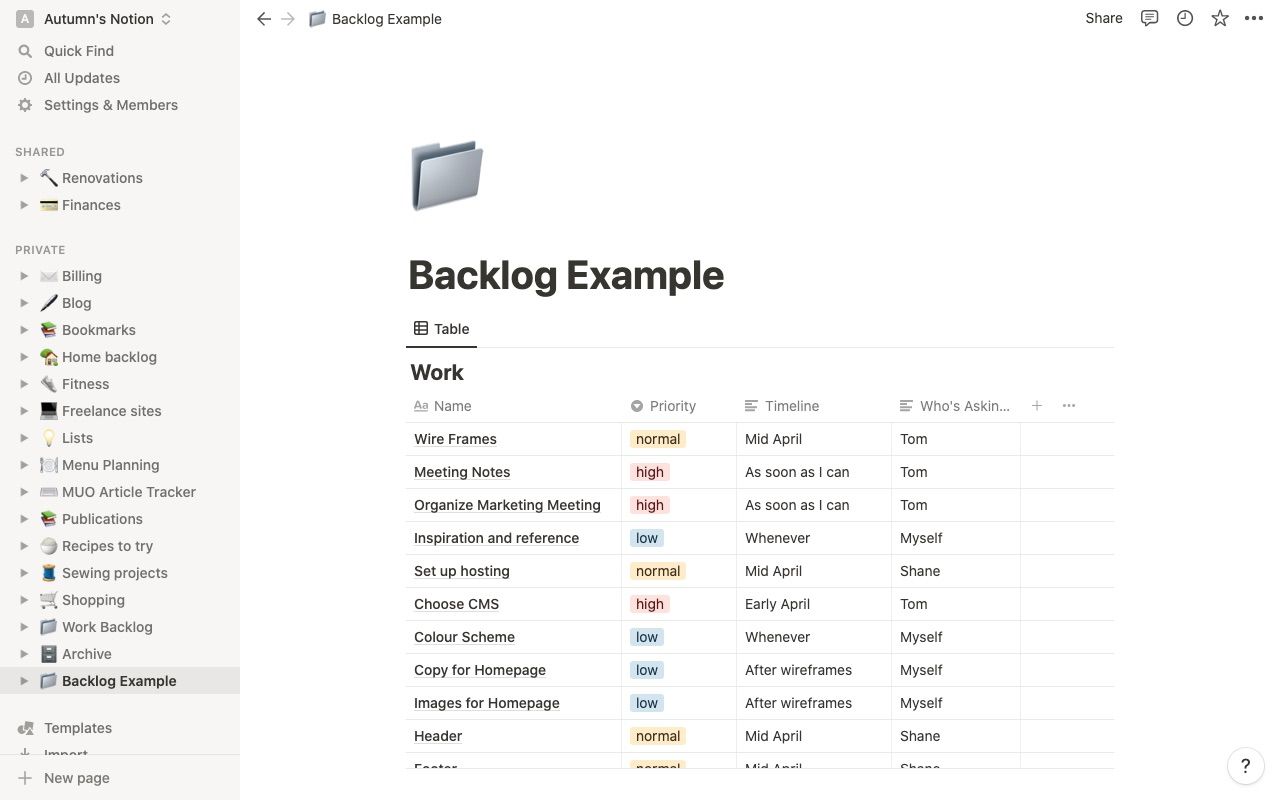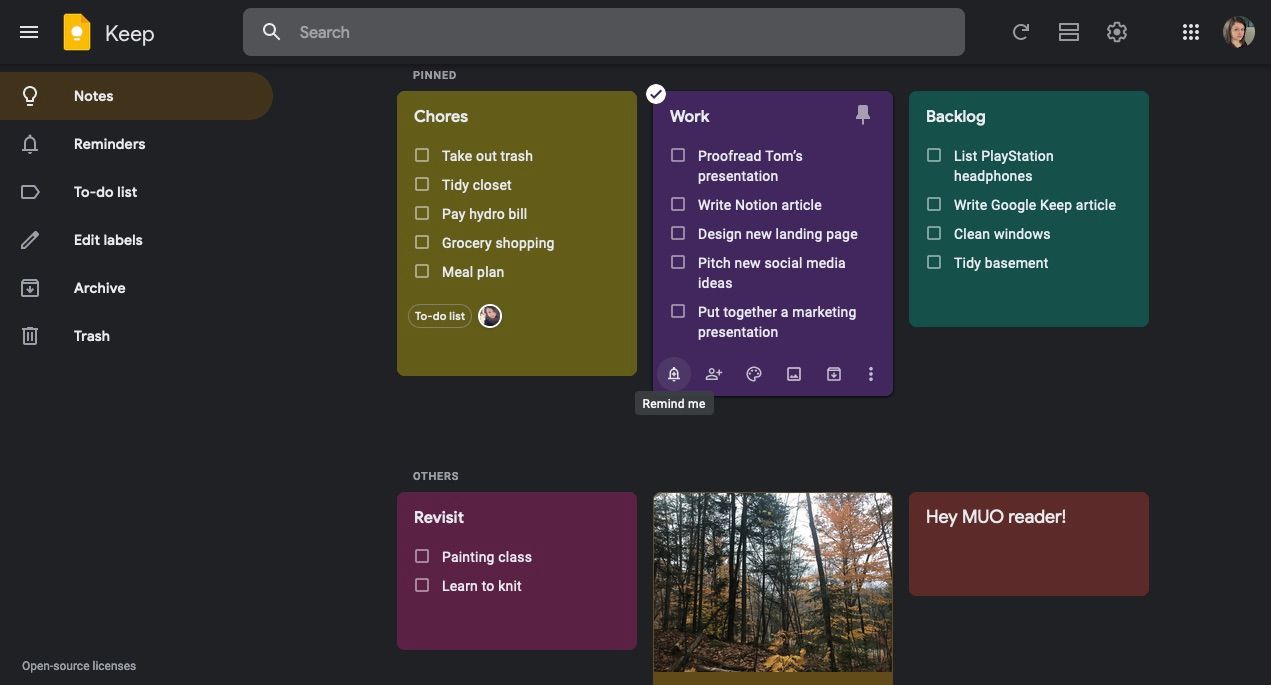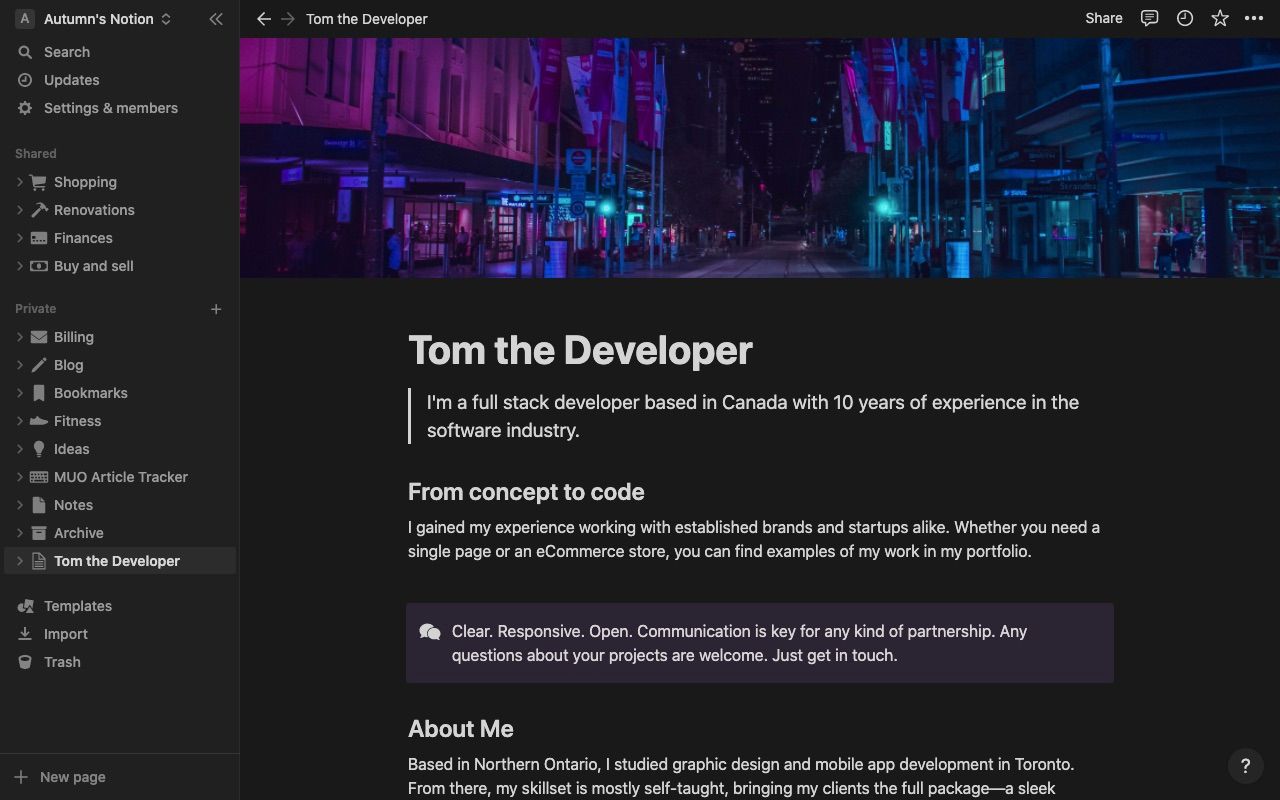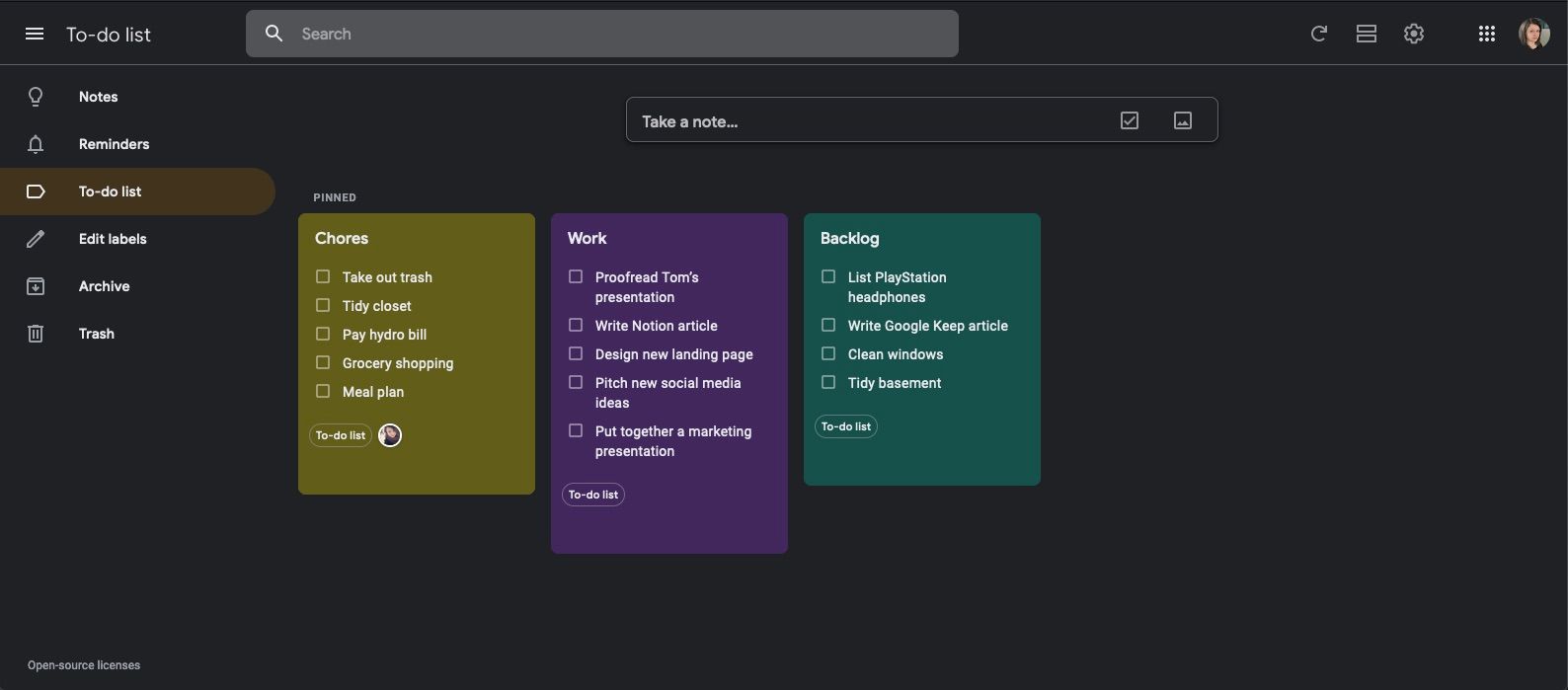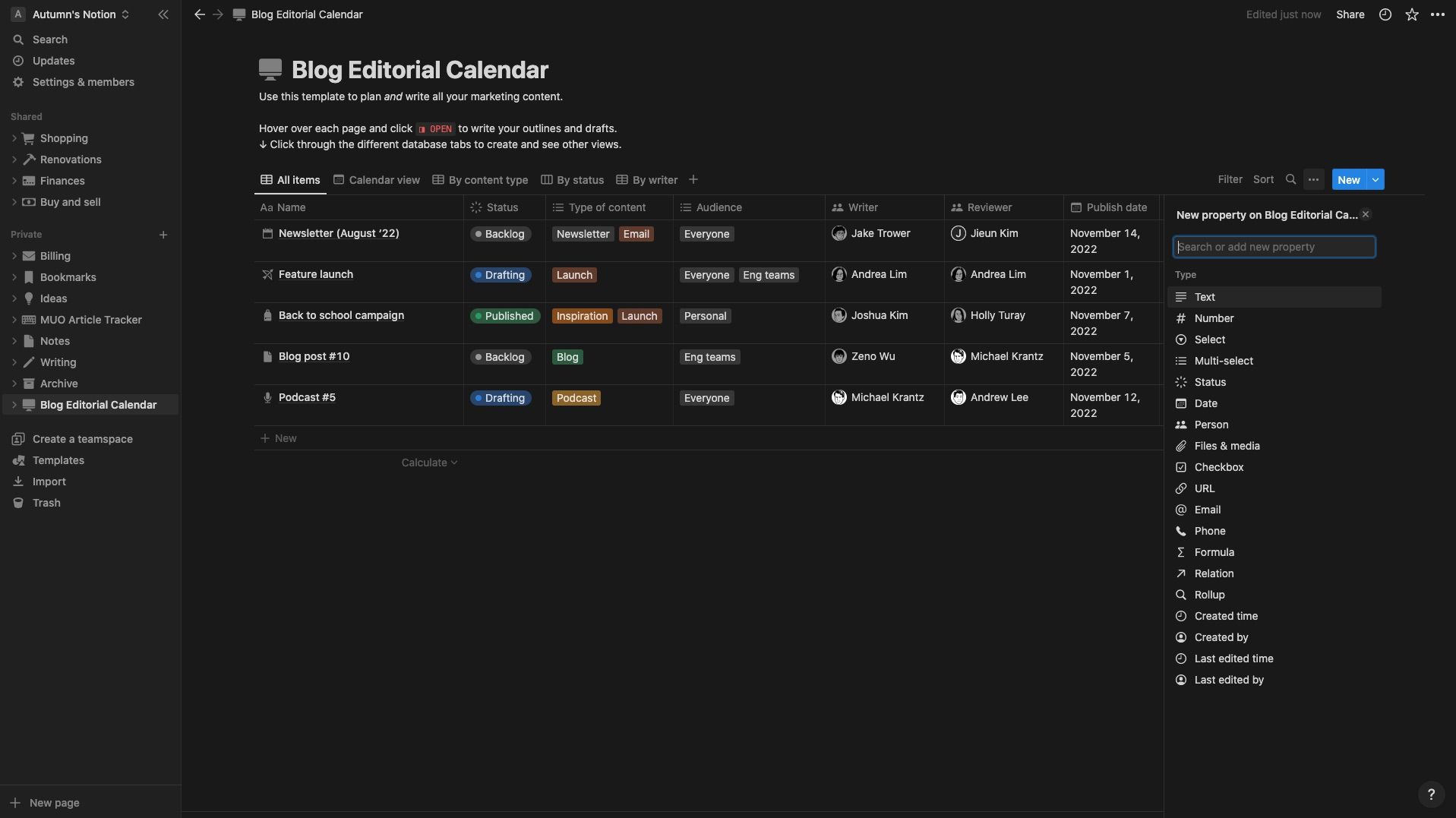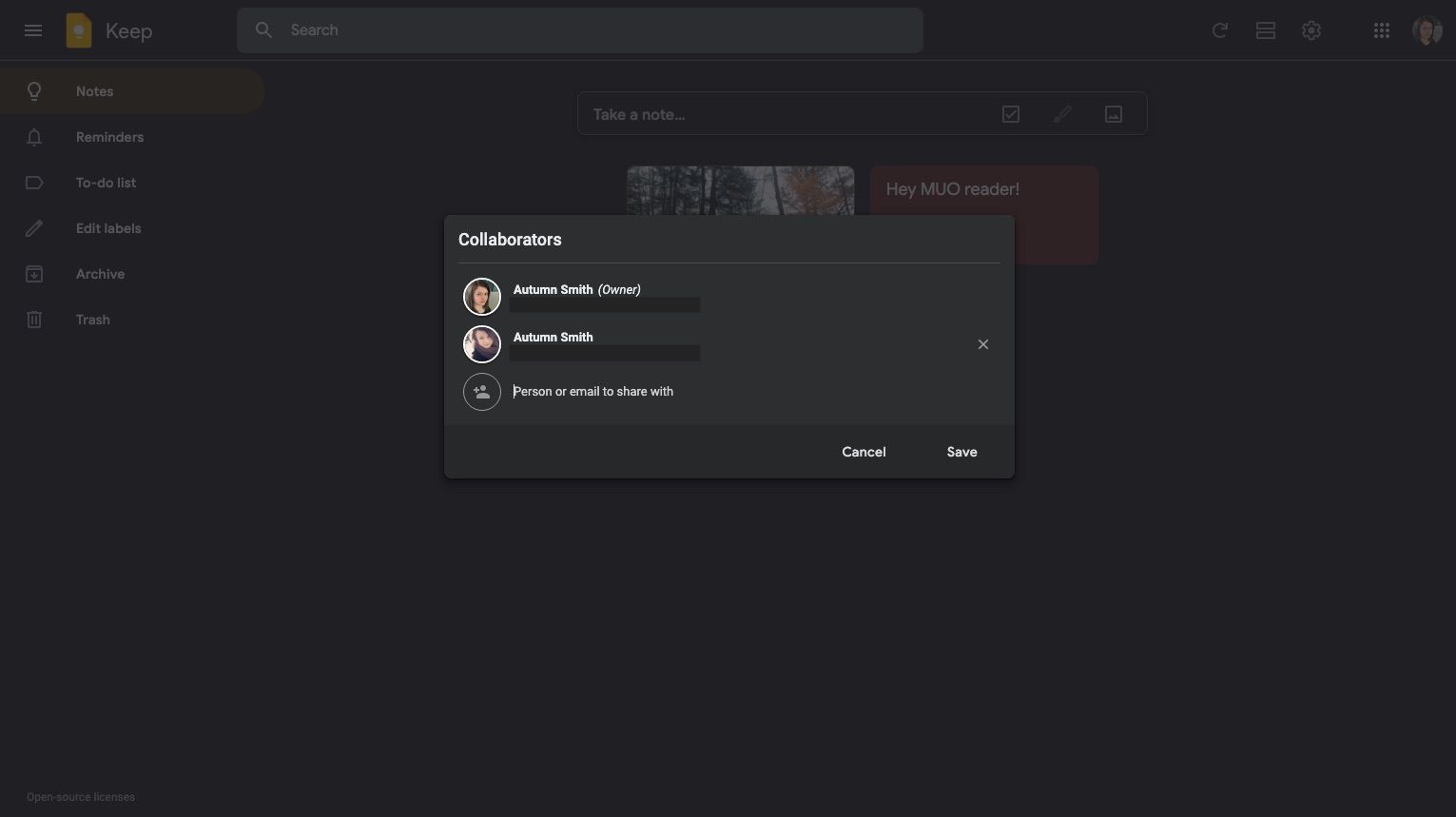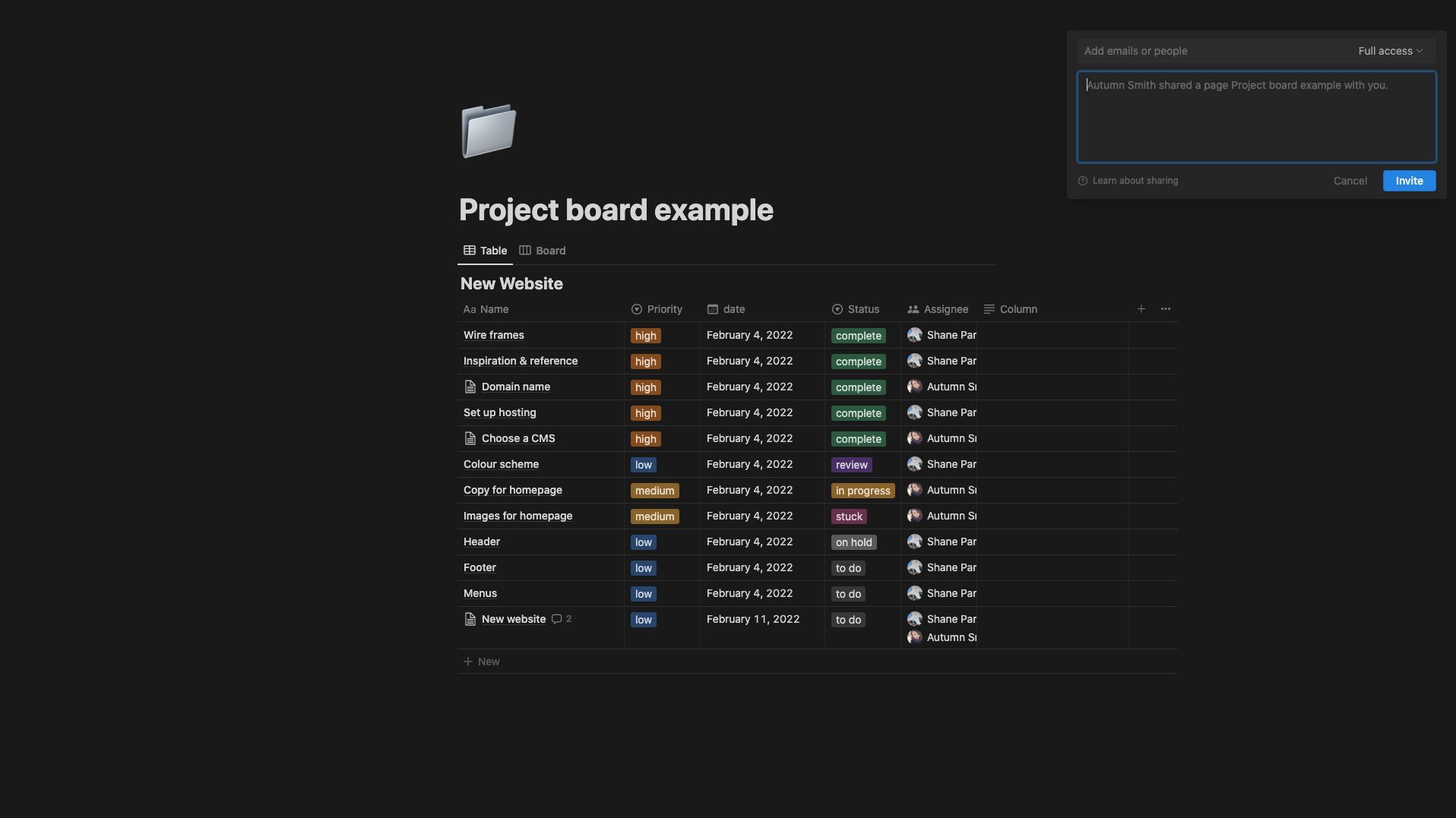If you're looking for a new place to jot down notes and plan your to-dos, it's likely you've come across two excellent options, Google Keep and Notion. Both are great solutions for your daily to-do lists and keeping tabs on your latest projects, which can make choosing between them difficult.
Want to know which app is better for you? Keep reading for a quick comparison of Google Keep and Notion.
Google Keep vs. Notion: User Experience
Open up Google Keep and Notion side by side, and you’ll notice an immediate difference. Google Keep is compact and ready to use. Notion is vast, and it's up to you what you do with it. Here's a quick overview of what you'll experience with each.
Google Keep
Google Keep is much like a digital bulletin board. You use notes, much like stickies, to draft to-do lists, write memos, and post pictures. The app uses labeling as a swift way to find your notes later. Add a tag, and Google Keep rounds similar items up on a board. With Google Keep, what you see is what you get, but there’s still a lot of room for creativity and customization.
Notion
Thanks to its high level of customization, Notion is much like designing your own planner using a pen and paper—with a bit of guidance. Each time you create a new page, it appears in the sidebar, where you can add symbols for quick reference. Within pages, you can add subpages to build out your ideas, plan, and—well, basically, whatever you’d like. There are no rules with Notion.
Google Keep vs. Notion: Features
Both apps offer various features to help you keep tabs on your notes and productivity. Since the list is extensive, you’ll find just some of the top features below.
Google Keep
Some of the top features of Google Keep are:
- Pinning—Tack your most important notes to the top of your screen, so they’re right there when you log in.
- Color coding—Google Keep’s assortment of vibrant yet muted hues allows you to make locating items a breeze.
- Labelling—Add tags to your notes and lists to round them up in one place. As you add labels, you can find them in the sidebar.
- Reminders—With Google Keep, you can set location or time-based reminders to prevent your tasks from falling between the cracks.
- Sharing—Use the Collaborator icon to share items with anyone you’d like—as long as they have a Google account.
Notion
Some of the top features of Notion are:
- Text editor—Whether you use the software for note-taking, productivity, or both, Notion’s text editor is robust yet a cinch to use. Highlight your text to quickly format your work and use blocks to add multiple types of bullet points, callouts, and headings for emphasis.
- Databases—Notion offers various database types and views to help you organize and present information—from visual Board databases to Table databases that can act much like spreadsheets.
- Database properties—Adding properties to your databases helps keep information consistent. For example, a Number property will only allow you to enter numerical characters, or you can use Select to create dropdown menus with pre-determined answers.
- Reminders—You can set reminders in Notion just about anywhere on a page—within a date database property, anywhere in the text, and even in the comments.
- Template library—Notion offers an extensive templates library to help you get organized and inspired. Pick the one you want and customize it how you’d like.
Google Keep vs. Notion: Possibilities
Google Keep and Notion offer a wide range of possibilities for note-taking and organization. Here are some of their use cases.
Google Keep
Google Keep is an excellent place to store your ideas and track your to-do lists. Thanks to its labeling feature, you can use it for multiple projects in multiple areas. You can use it to:
- Jot down ideas, tasks, and reminders right away.
- Gather inspiration for creative projects.
- Paste text snippets of favorite quotes, verses, passages, etc.
- Draft a travel journal, blog entries, or social media posts.
- Create a bookmarks library for sites to check out.
Notion
With so many useful things you can do in Notion, you may want to use it for everything. Some things you can do with this software are:
- Plan and organize content creation on a single Notion page.
- Use Notion’s database tools to create a budget tracker.
- Quickly catch up on your to-dos with Notion’s Projects and Tasks templates.
- Make an online resume using Notion’s public pages.
- Set and track your goals in Notion, so they’re right there alongside everything else.
Google Keep vs. Notion: Collaboration
Both Google Keep and Notion offer sharing. With either, you can collaborate with your friends or coworkers in real time.
Google Keep
Sharing in Google Keep is as simple as clicking the Collaborator icon at the bottom of the item you want to share. Once you type in their email and hit send, the note appears in their account, minus any customization such as color, labels, or pinning—leaving it up to them. From there, they can start adding ideas right away.
When you share an item in Google Keep, you can’t prevent your collaborator from sharing it with someone else.
Notion
As a personal user, you can quickly share a page with another Notion user by clicking the Share button in the top-right corner and typing in their email address. Each time you share with someone, Notion adds them as a guest in your space—even if you only share a single page with them. So, if you’re using the free account, you can share with up to ten people.
When you share a page in Notion, you share everything on that page, including subpages. Remember to double-check the contents of your page before sharing to prevent unwanted bloopers.
Google Keep vs. Notion: Which One Is Better?
When comparing Google Keep to Notion, the answer to which is better depends largely on your individual preferences. If you’re looking for an out-of-the-box place to jot things down and round up your to-dos, Google Keep could be the solution. There’s a minimal learning curve and plenty, and while it’s simple, there are still plenty of opportunities to get creative.
But if you’re looking to get detailed and do a vast amount of planning, Notion may be the one for you. Templates or freestyle, you can create pages to document whatever you’d like, however you’d like. If you’re still unsure, both apps are available at no cost. Why not try both using your current to-do list or mapping out a project you have on the go?