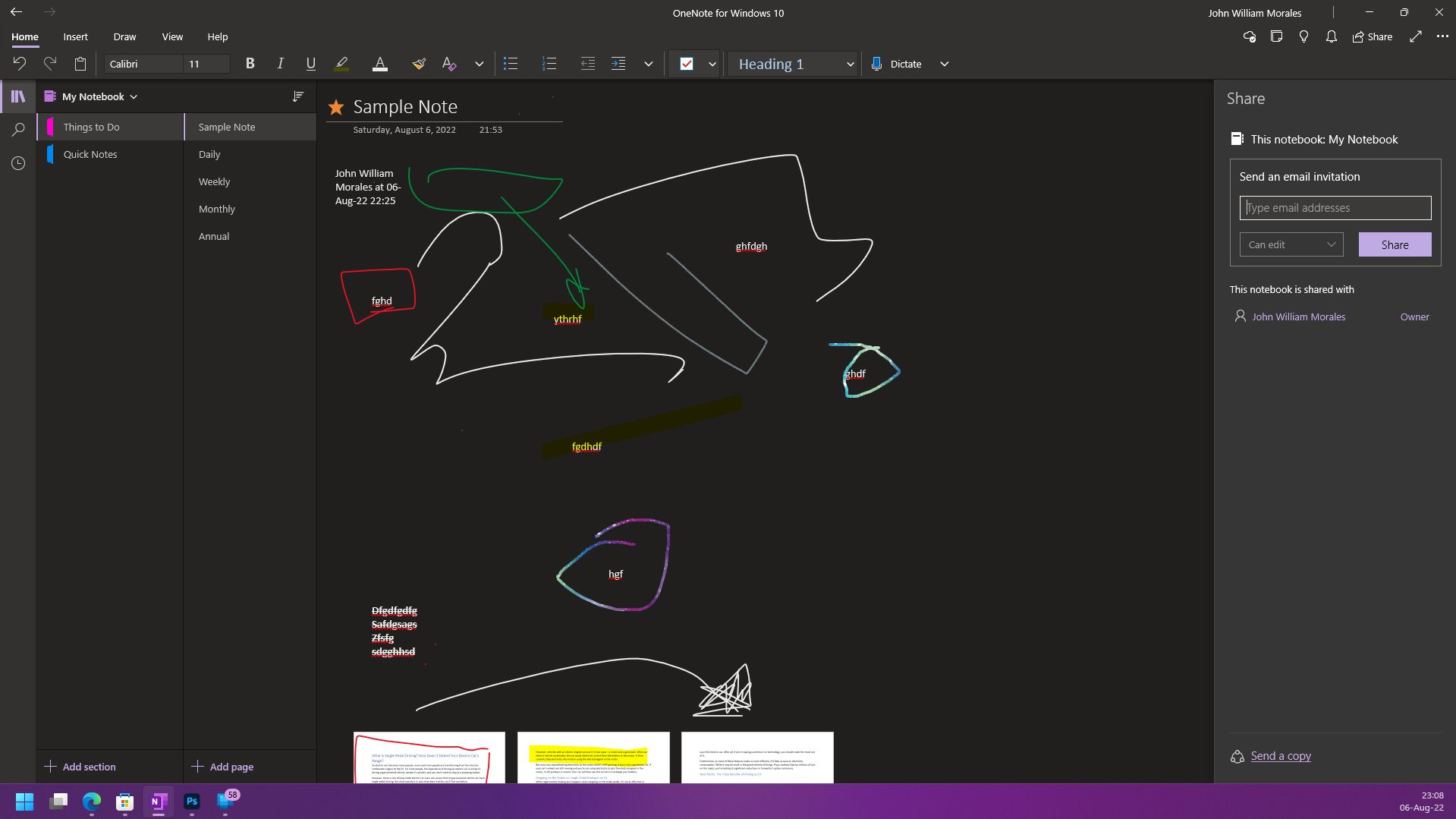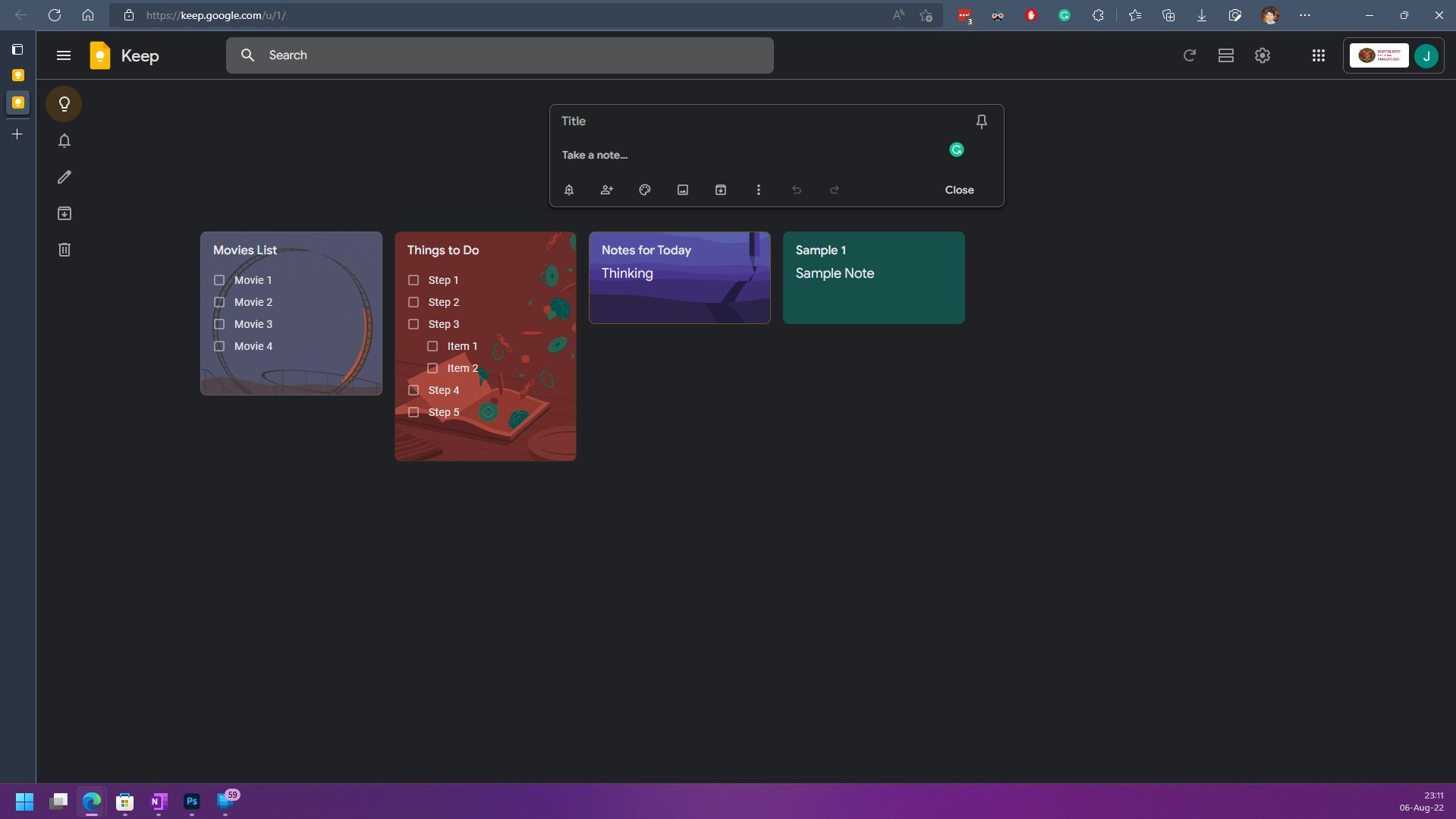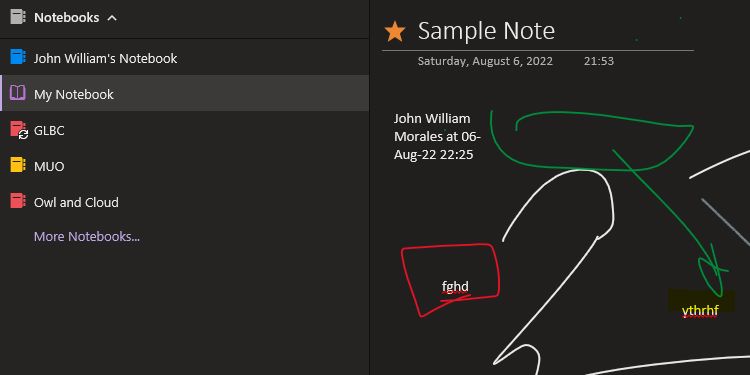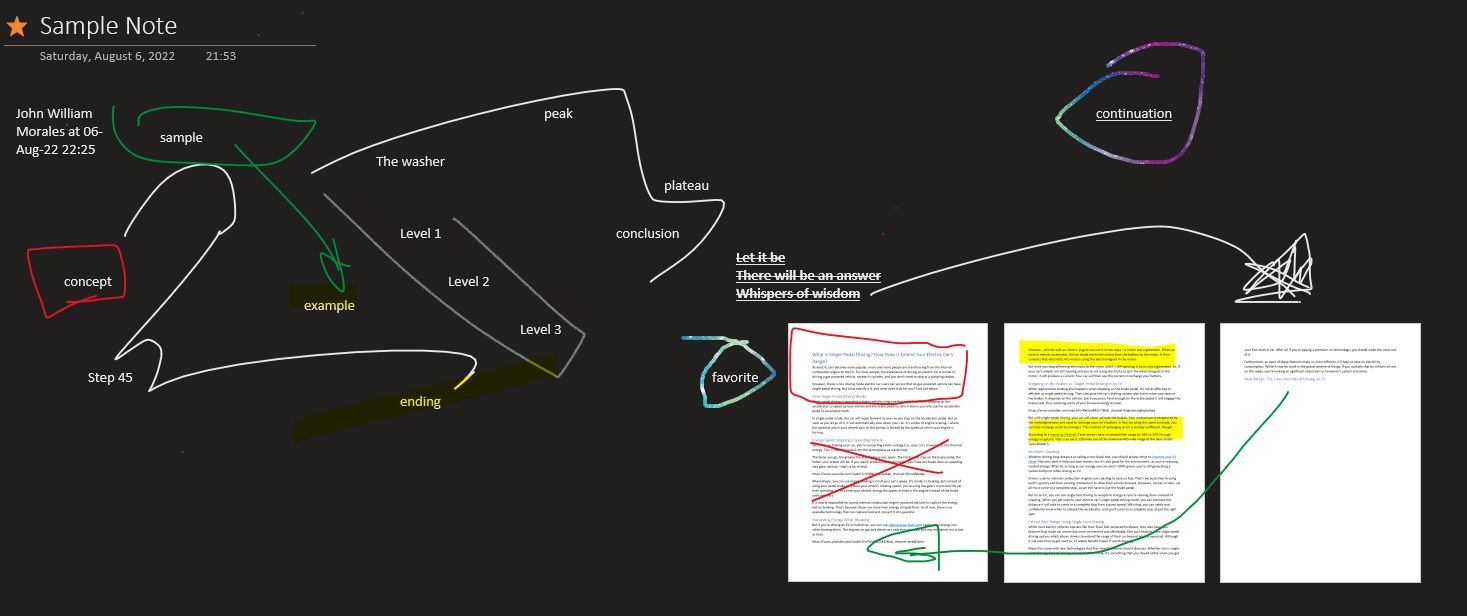Google and Microsoft are the two biggest office suite providers around. Although they're known for their basic office apps—word processor, presentation, and spreadsheet—they also have other offerings.
One such offering is their note-taking app. Google has Keep while Microsoft has OneNote. Let's compare the two and see which one you should use.
Mobile App
As you typically make notes when you're on the go, an easy-to-use mobile app is one of the most important things any note-taking app must have. As such, both Google Keep and Microsoft OneNote are available on the Apple App Store and Google Play Store.
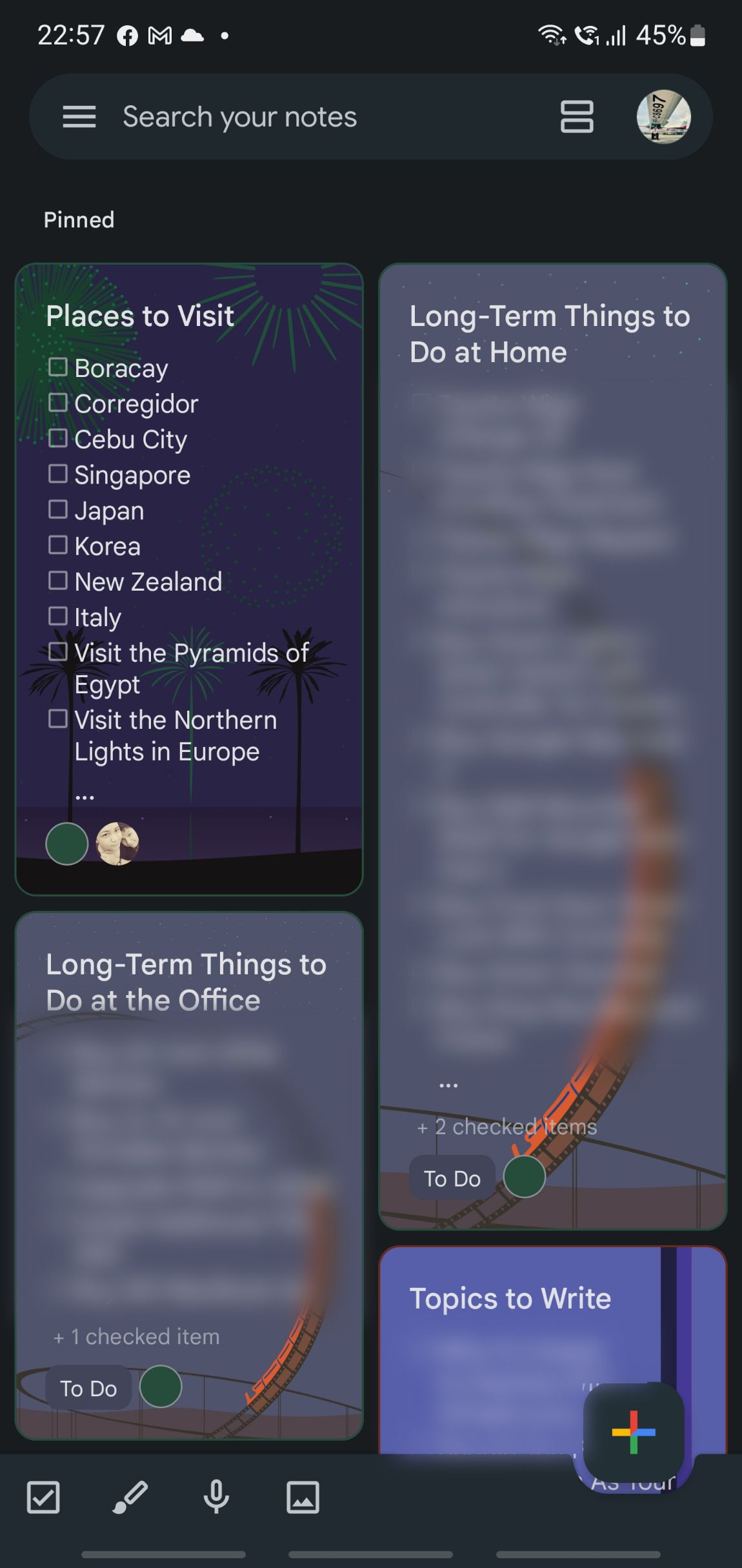
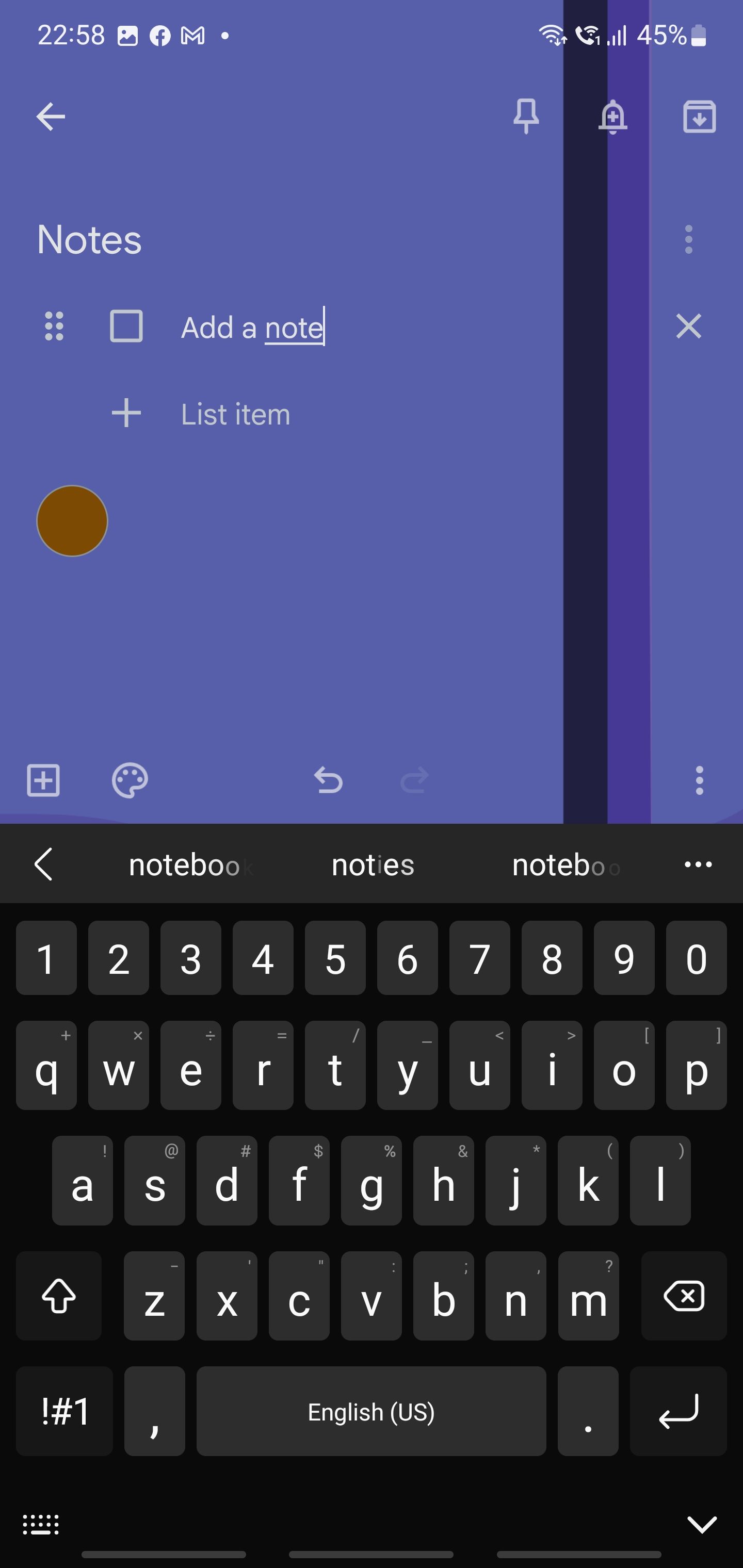
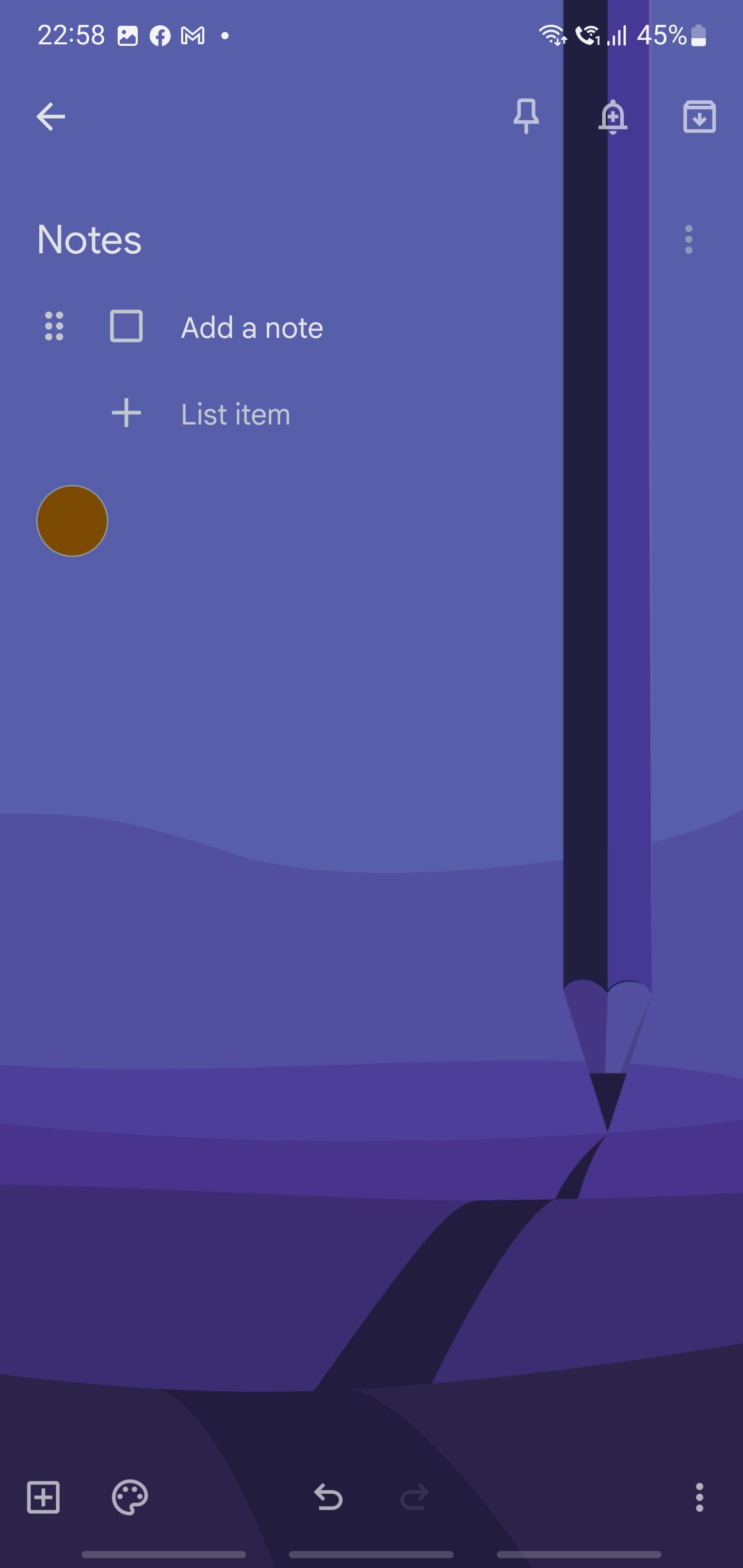
Google Keep has a simple interface and is easy to use. When you open the Google Keep app, you'll immediately see any notes you have made. You can also pin notes you've written, so they appear at the app's top. If you tend to keep long notes, you can also switch between two different views—grid view or list view.
It's also easy to add a note: you only need to tap on the plus sign (+) at the lower-right corner to add a text note. The bottom menu also allows you to add checklists, drawings, voice notes, and photos with a single tap. Google Keep is an excellent app for creating to-do lists on the go.
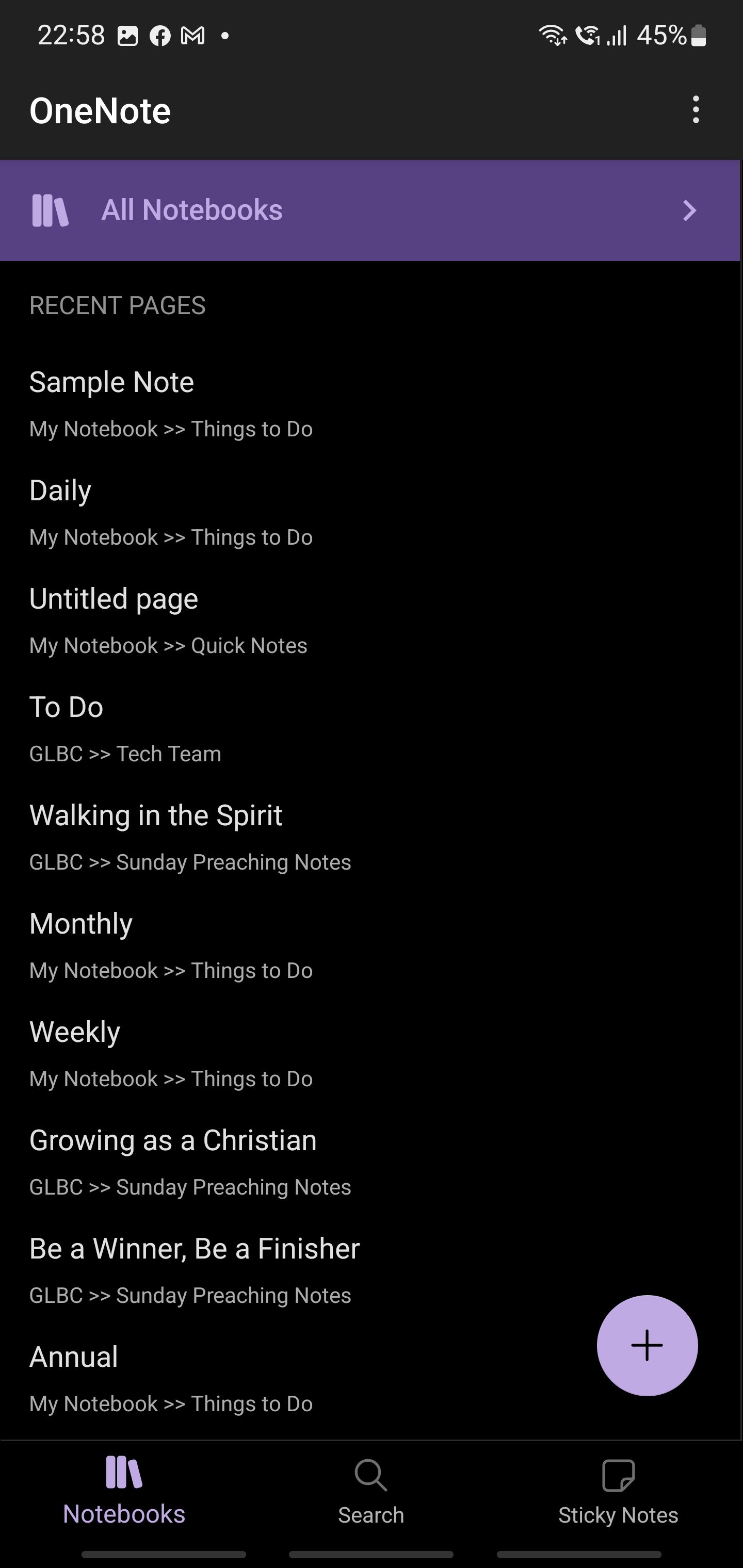
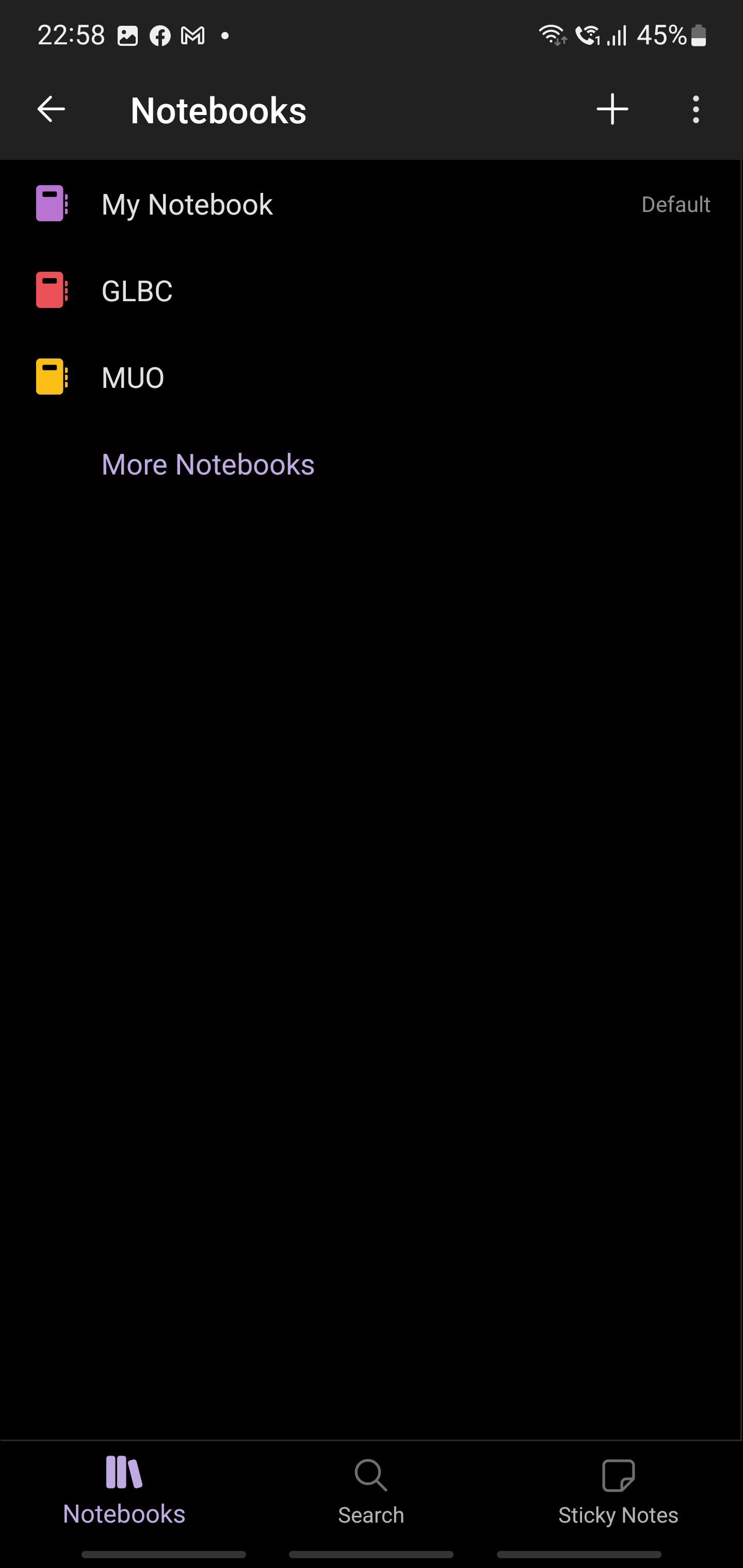
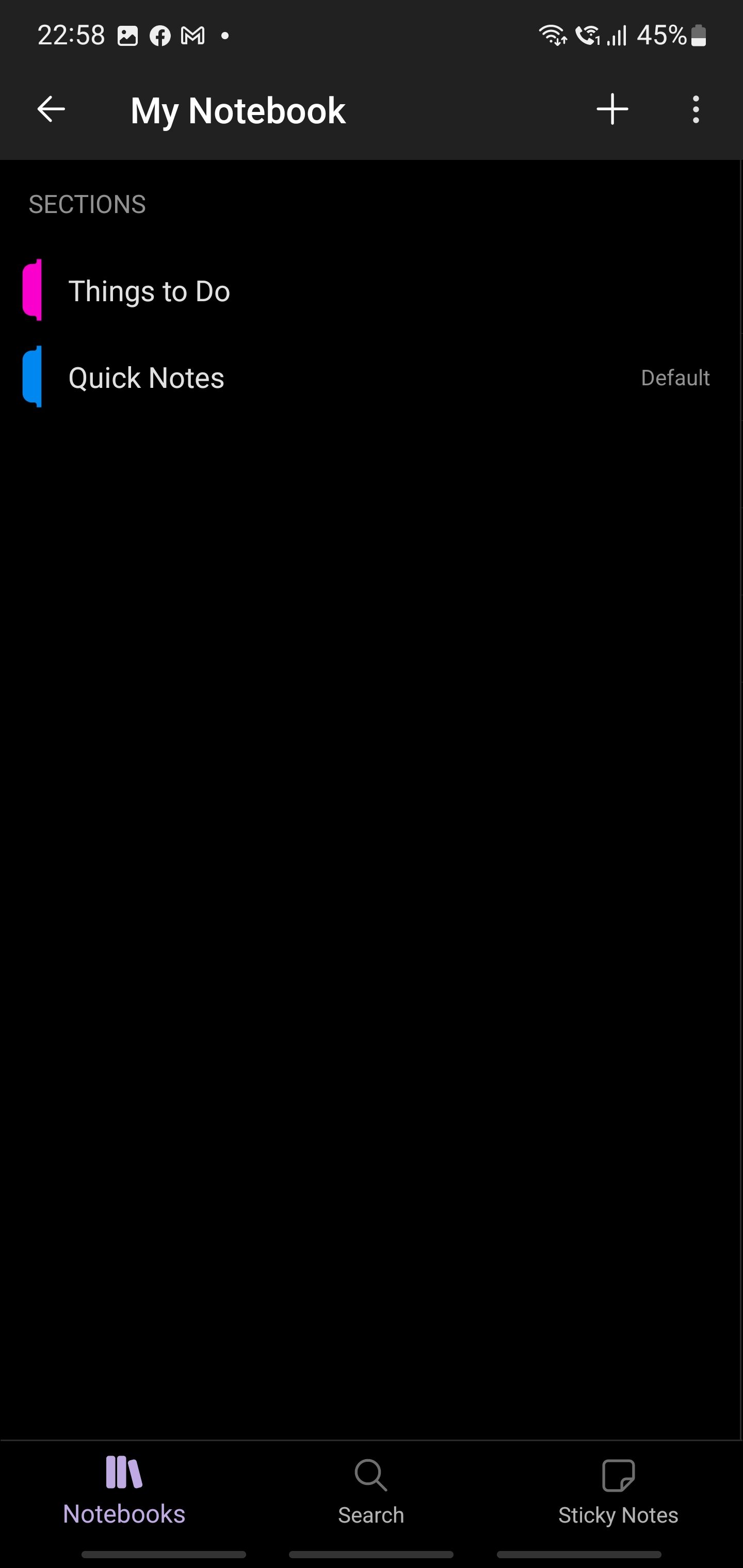

On the flip side, Microsoft OneNote is far more complex. When you open the OneNote app, you'll see all your latest notes listed under Recent Pages. You can also quickly add a note by tapping the plus sign (+) in the lower-right corner.
The bottom menu shows your Notebooks, the Search button, and Sticky Notes. But what makes OneNote different from Google Keep is that it allows you to have multiple notebooks. When you tap on All Notebooks, you're taken to a menu that lists all the notebooks you've made.
When you choose a notebook, you'll be taken to the Section view, where you can group your notes as needed. When you tap on a section, you'll see the Pages view, which shows the title of each individual note you created. By tapping the note titles, you'll see the complete note in the app.
Desktop App
Microsoft OneNote has a robust desktop app available for free in the Microsoft Store. This app, called OneNote for Windows 10, gives you a fully-featured desktop experience. You can choose which notebooks you want to see, so if you're using a work computer, you can uncheck any personal notebooks you're using.
You can also easily add notes on the desktop app. All you need is to click on any part of the empty page, and you're free to type as needed. It also doesn't take notes like a word processor. When you type, OneNote creates a text box that you can quickly move around. That way, you can create random snippets anywhere on the page and rearrange them later.
The OneNote desktop app is similar to other Microsoft Office applications, so if you're familiar with Microsoft's Office Suite, you won't get lost using it.
On the other hand, Google Keep does not have a desktop app. To use it on your PC, you must fire up your browser and go to keep.google.com. One advantage of the web version of Google Keep is that it has a similar feel to the app. So, if you frequently use Google Keep on your smartphone, using it on your computer will be a breeze.
Organizing Notes
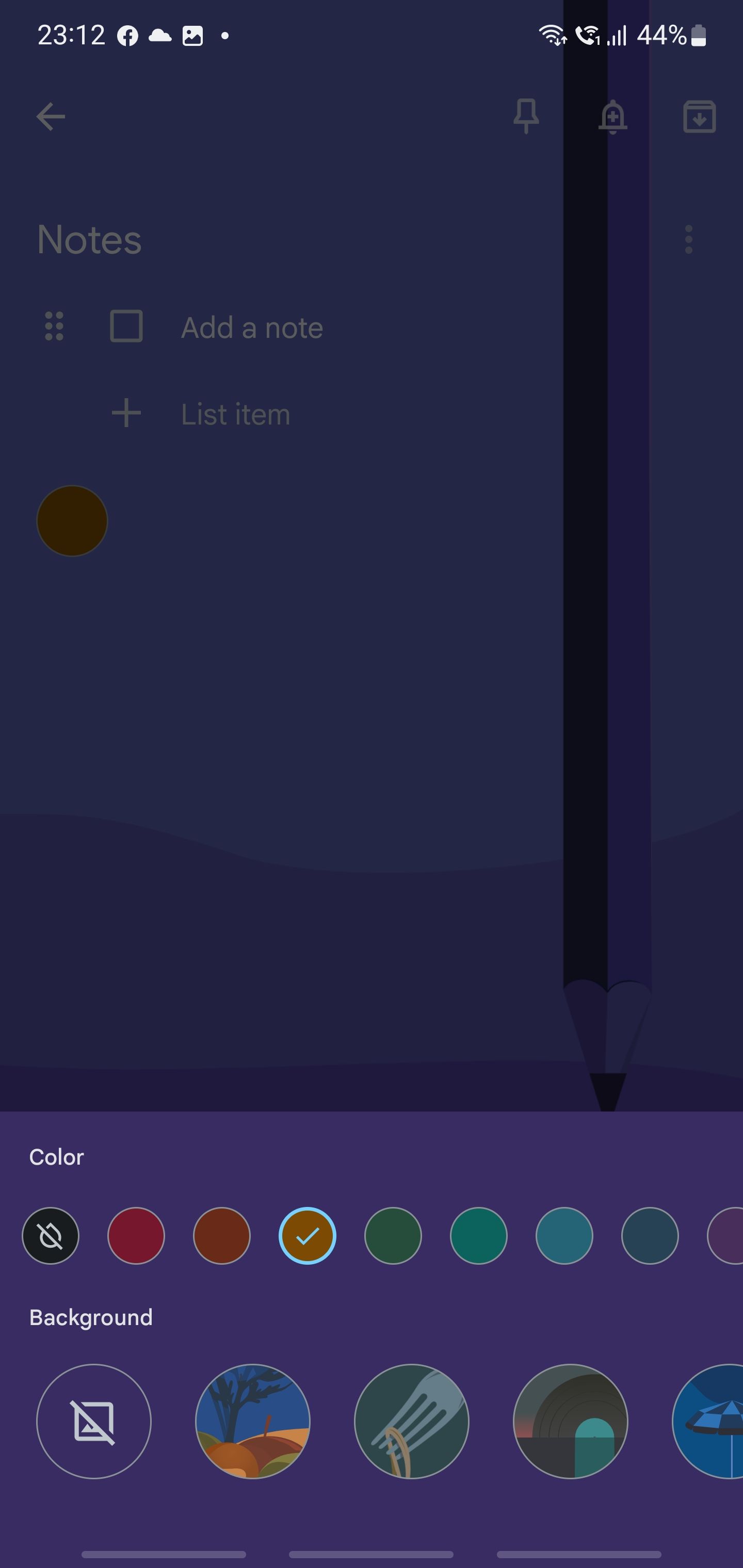
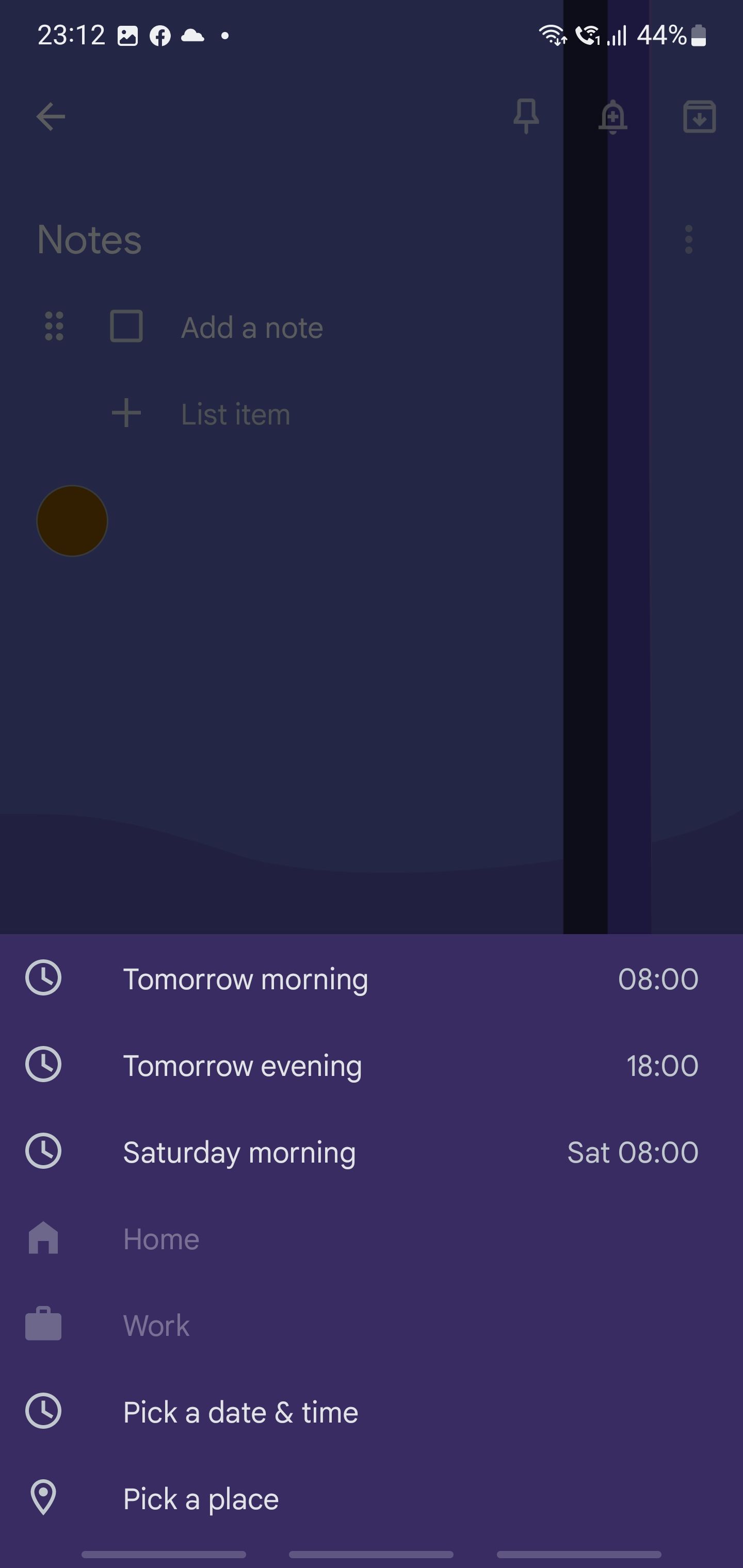
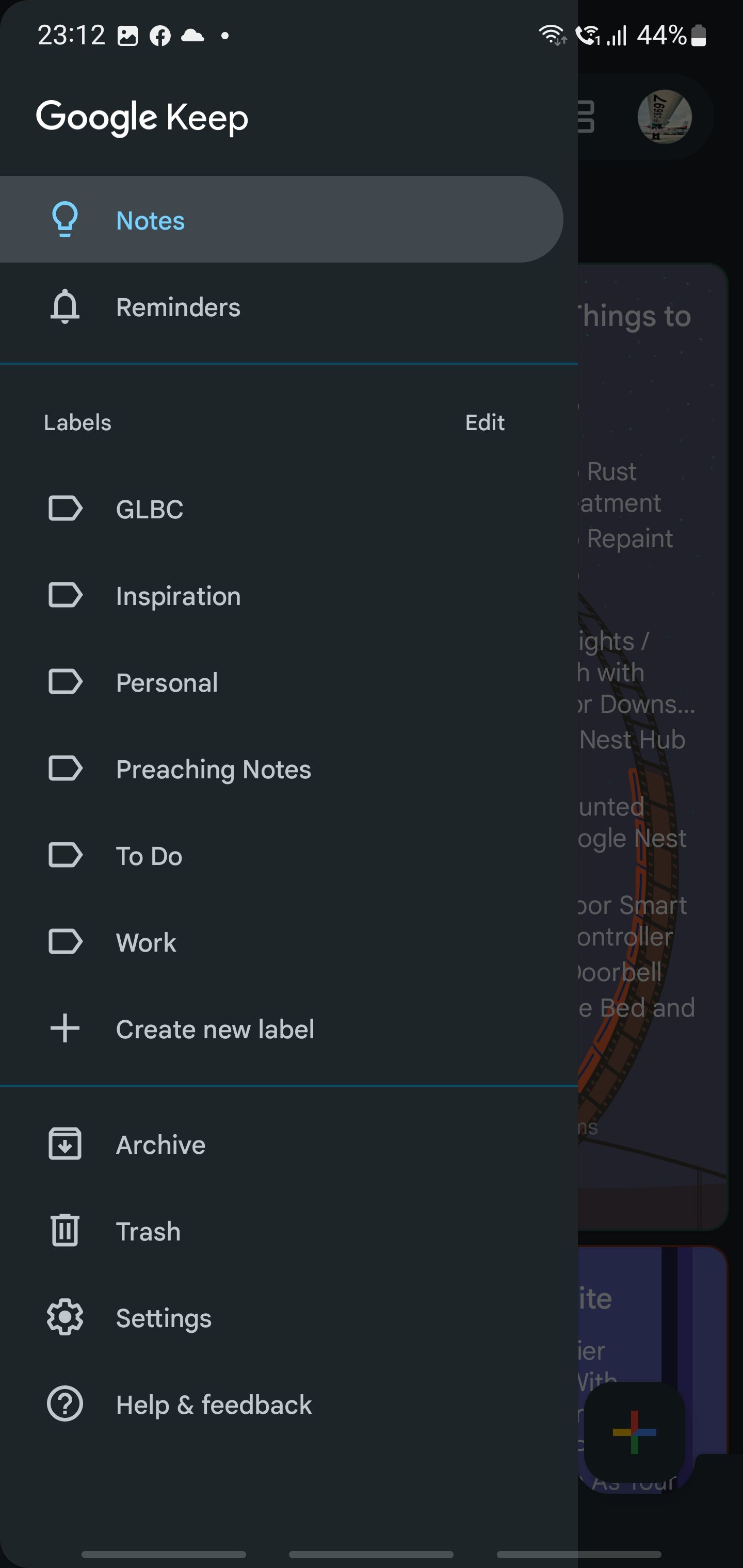
Google Keep works similarly to Gmail when it comes to organizing your notes. All your notes are stored in a central repository that it opens to by default. To help you keep things organized, you can add labels to individual notes. You can then choose a specific label in the Google Keep sidebar to show notes with that specific label. You can also use 11 different colors and nine different backgrounds to help you determine a note's purpose at a glance.
Aside from that, you can pin a note, so it stays on top of your other notes. And if a note is time-sensitive, you can add a reminder with time, date, and location details to ensure you don't miss it. Once you're done with a note, you can archive or delete it.
On the other hand, organizing notes in Microsoft OneNote is an entirely different affair. Firstly, OneNote requires you to have a notebook to keep your notes. Each notebook will have separate sections, and you must create a page with a title for each note you make.
If you use multiple devices, you can also choose which notebooks you will see in your OneNote app. So, if you have a laptop you use exclusively for school and a desktop computer for game streaming, you can have separate notebooks available on each device—all while using a single account.
Adding Rich Text & Media
When taking notes, you'll sometimes want to emphasize a point or create a bulleted list. There might also be times when you'll want to insert images, links, and other media. OneNote excels over Keep in this regard. Google Keep allows you to add images, drawings, checklists, and voice notes, but that's about it.
But with OneNote, you can add all those and more. When you're writing notes, you can add formatting to your text like bold, italics, underlines, highlights, change color, and even different text styles. You can add tables, files, printouts of documents, pictures, online videos, links, audio files, and more—and you can put them all in one note.
You're essentially using OneNote as a digital whiteboard, where you can put anything you want anywhere on your note.
Collaboration & Sharing
Both Google Keep and Microsoft OneNote allow you to share your notes. When you add a collaborator to a Google Keep note, you'll see their profile photo appear at the bottom of your note, and you'll be allowed to see and work on the note concurrently.
Microsoft OneNote does collaboration a bit differently. Instead of sharing a single note, you can only share complete Notebooks. By doing so, the people you're collaborating with can create new sections and notes in your notebook. So, even if you're not invited to the new note they created, you'll be able to see it automatically. This collaboration function is helpful, especially if you frequently work with a team.
Choose Between Simplicity and Functionality
Google Keep is simple and easy to use. You don't need to discover any of its functions; what you see is what you get. If you're not much of a note-taker and just need something that temporarily stores your thoughts, then Google Keep is for you.
But if you write tons of notes on different topics or subjects and frequently lose track of where you saved them, then Microsoft OneNote is for you. It's also helpful if you work with multiple teams, as its advanced collaboration and digital whiteboard features make it perfect for brainstorming. Microsoft OneNote has several useful features that make it the perfect all-around app.
Which One Works for You Better?
Although Microsoft OneNote has many more features than Google Keep, most users might find it overwhelming. For most people, Google Keep will more than suffice for their needs. But if you want to keep all your notes in one place, like keeping them in a single app instead of bringing several notebooks, then OneNote is for you.
Ultimately, the best choice is one that works for you. In fact, you don't have to pick one over the other. You can use both—Google Keep for quick, spur-of-the-moment notes and Microsoft OneNote for in-depth notes and team brainstorming.