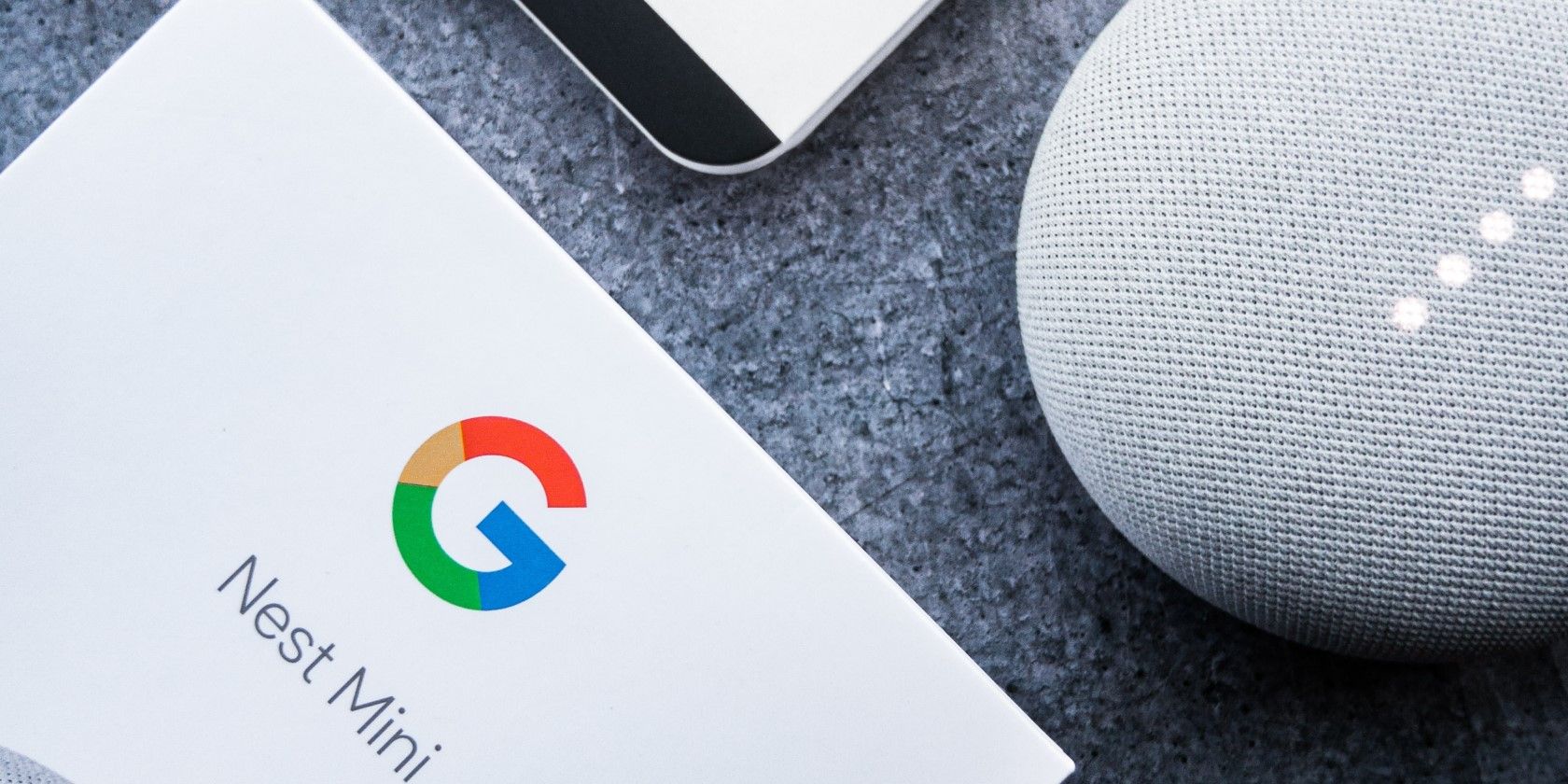Google's lineup of smart speakers continues to grow. But if you're just jumping on the smart home trend and want to know what you can do with your device, we've got you covered.
Here are some great Google Home or Google Nest tips and tricks you should know.
1. Create Custom Commands
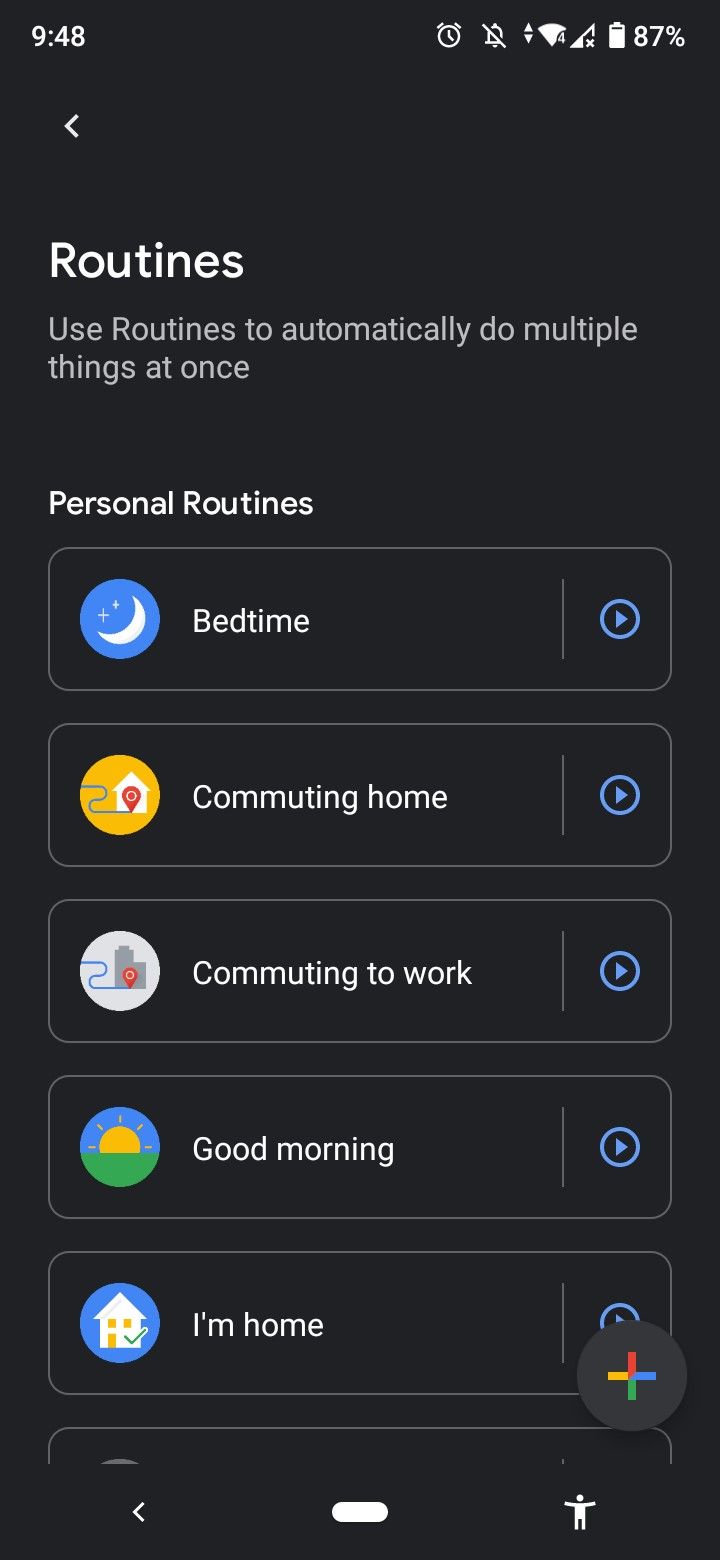
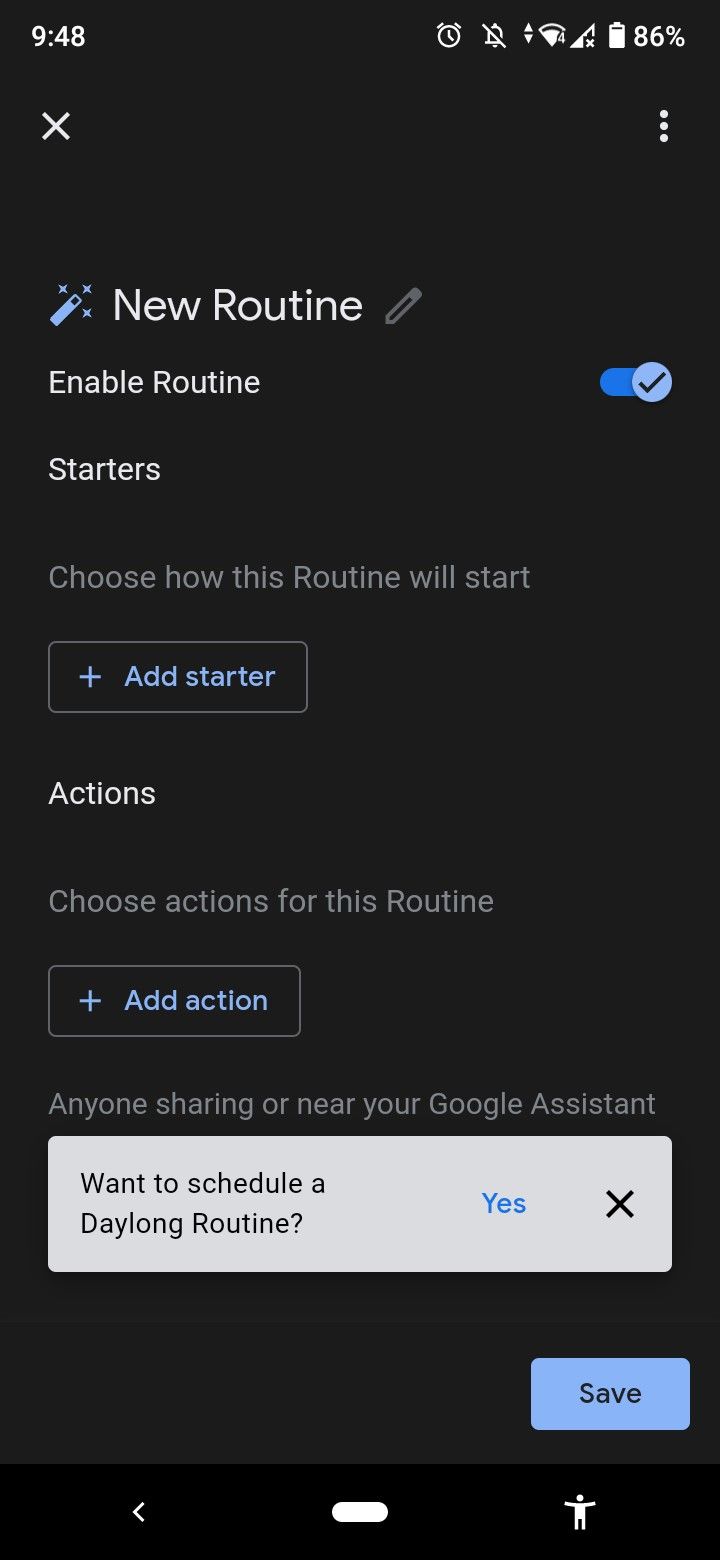
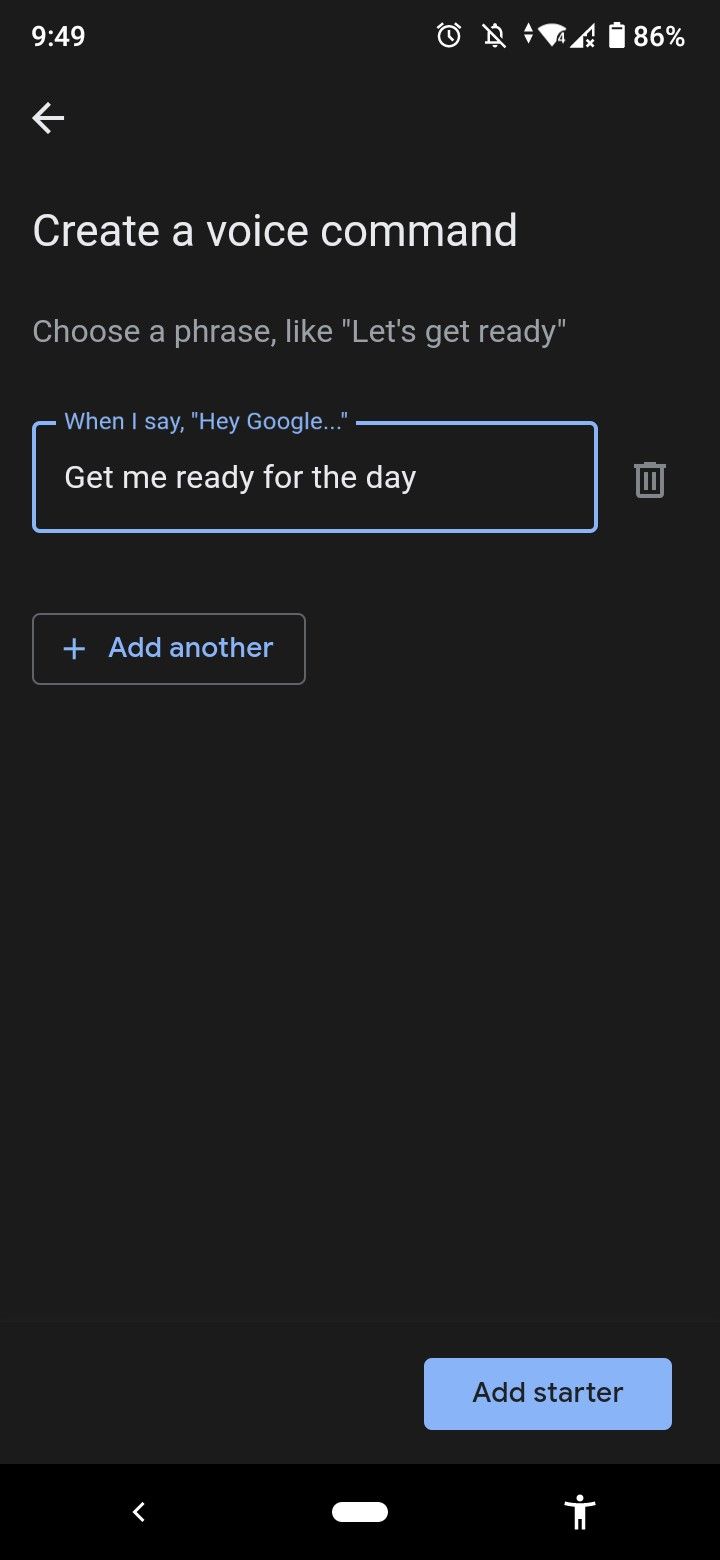
Google Home already comes with a slew of commands for you to try out. But if you want to make one that is entirely your own, you can do that too via Routines.
Routines is a Google Home feature that executes multiple things with just a single custom command. However, you can also set it up to do just one action, essentially letting you create a new command for that particular action.
To do this, follow these steps:
- Launch the Google Home app on your Android or iOS device.
- On the home screen, tap on Routines (purple icon).
- Tap on the + icon on the bottom right of the screen.
- Select Add starter > When I say to Google Assistant to enter your unique command.
- Tap on Add action > Try adding your own to set an action for your command (e.g., set an alarm, play Taylor Swift, tell me my reminders).
- Hit Save.
2. Add Another Language
Living in a bilingual household and want your speaker to respond to your second language? You can easily set this up in your Google Home app.
After launching the app, tap your profile icon in the top-right corner. Then, navigate to Assistant settings > Languages. Select Add a language and pick from a number of options on the list. Supported languages include Spanish, French, German, Portuguese, Danish, Indonesian, and Korean, among others.
3. Teach Google Assistant How to Pronounce Your Name
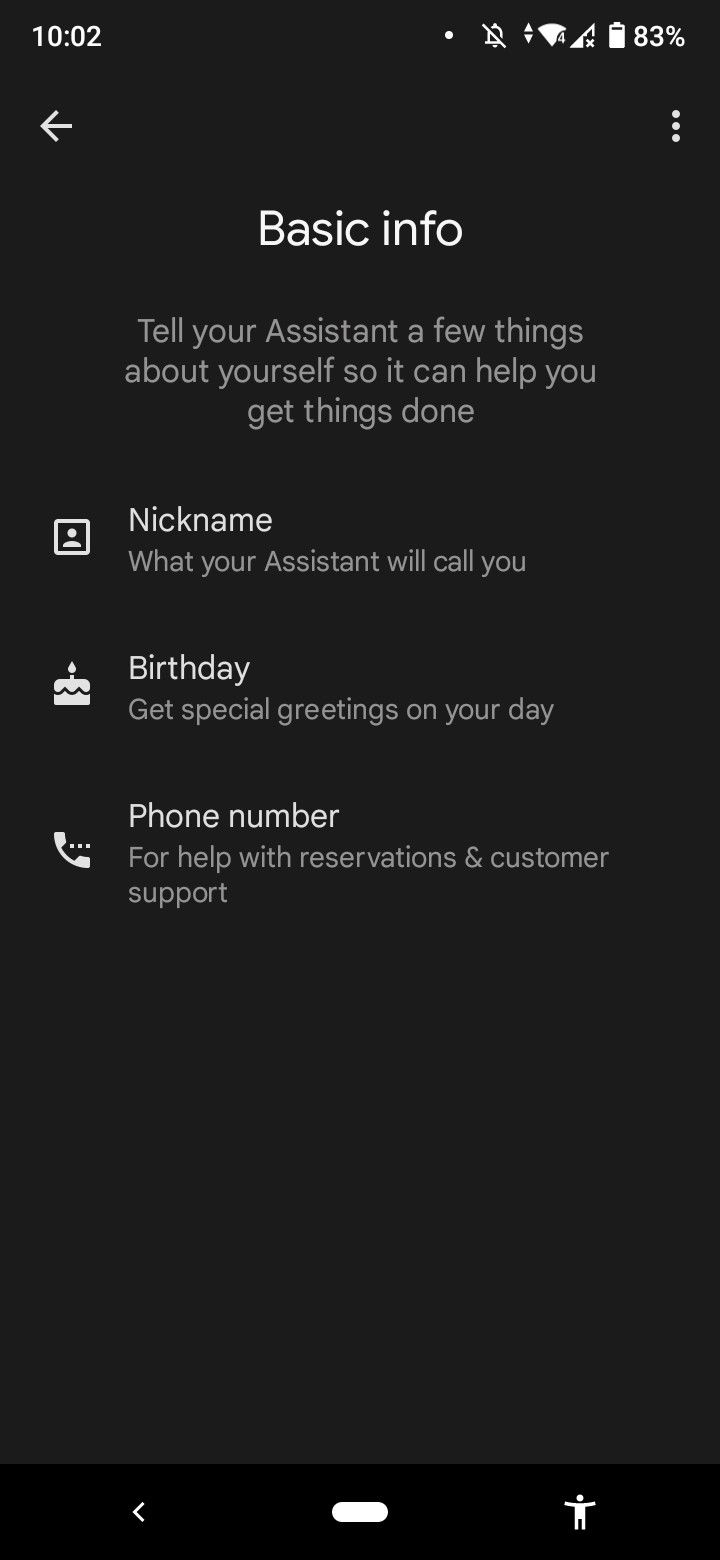
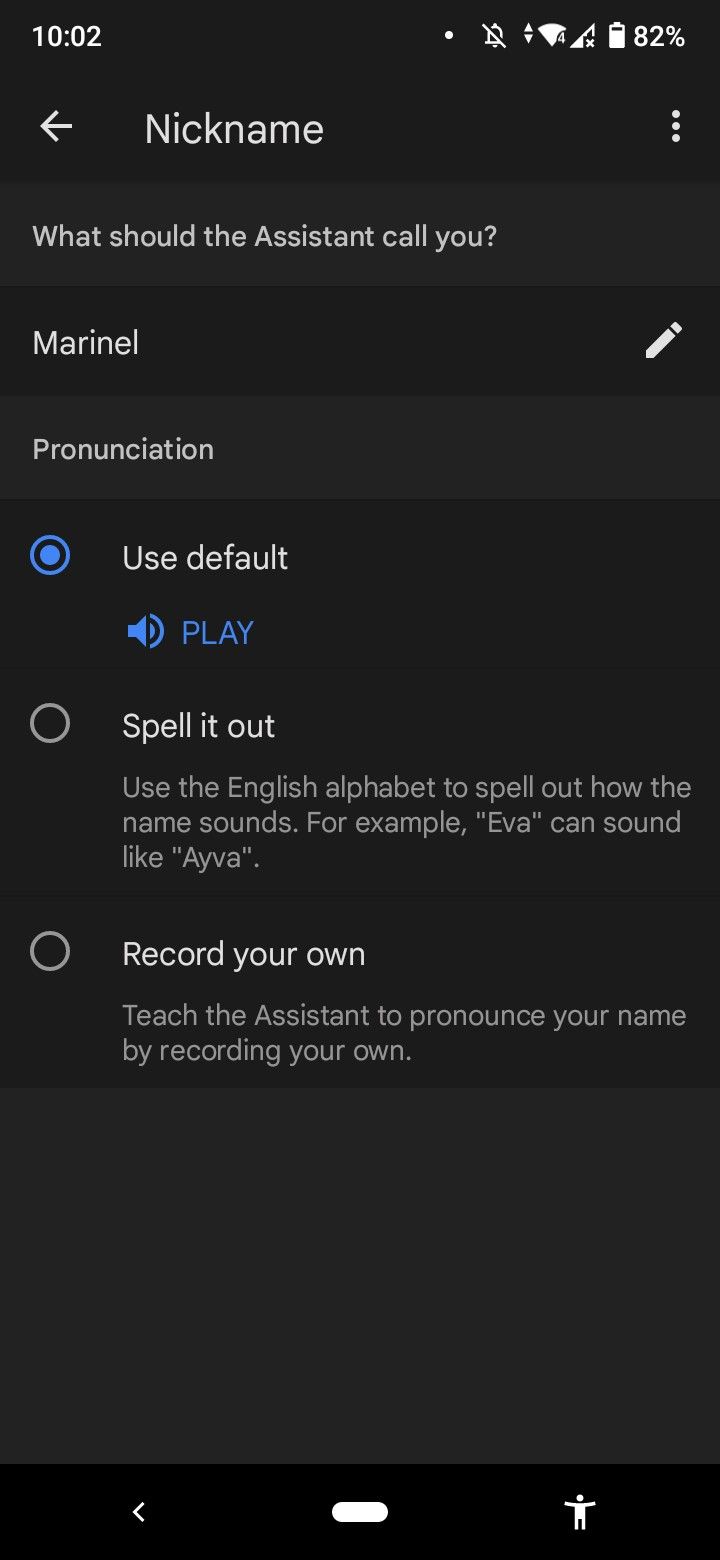
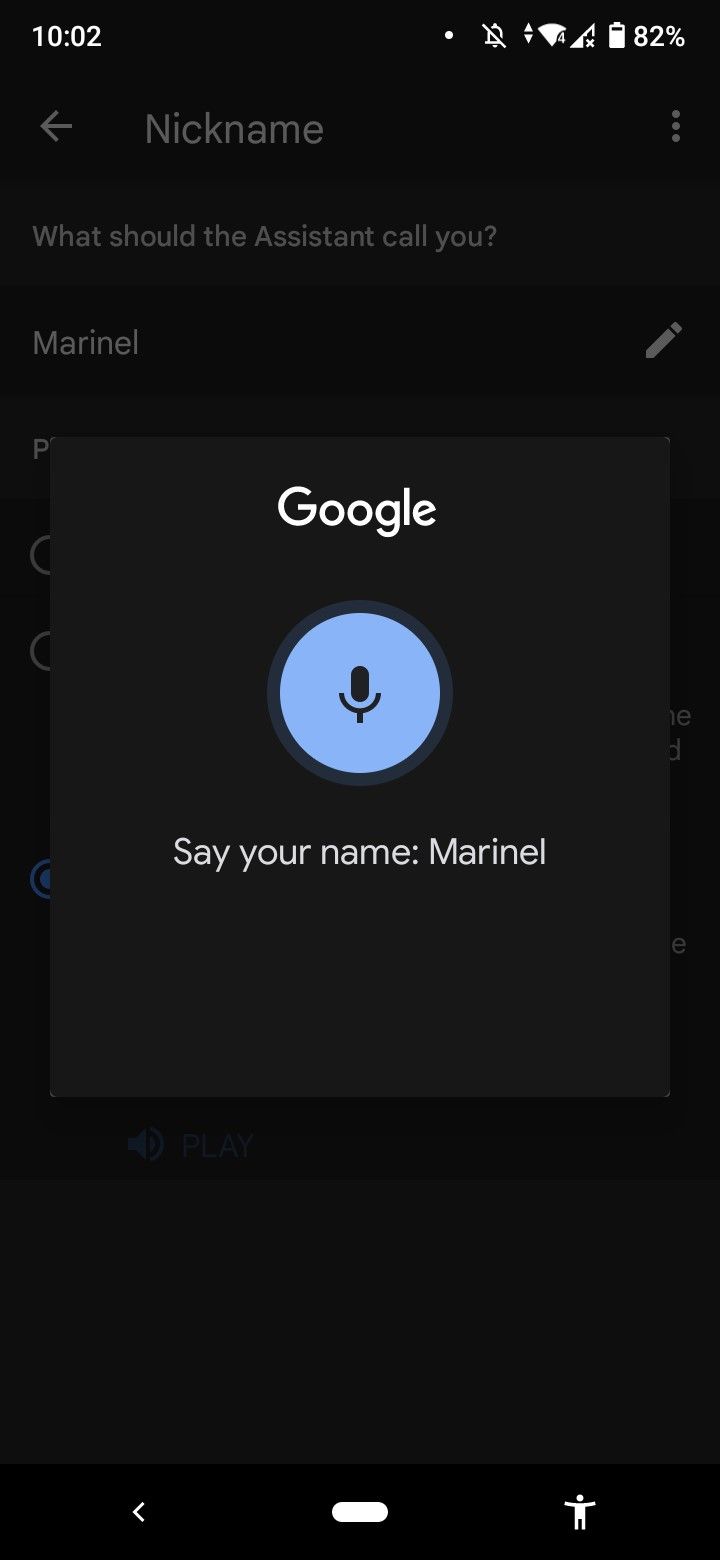
Isn't it annoying when you have a unique name that Google Assistant mispronounces all the time? Well, good news! You can actually teach it how to say your name correctly.
There are two ways you can go about doing so: by spelling it out or recording a pronunciation of your name. Both methods are done via the Google Home app.
Once you've opened the app, tap on your profile icon and go to Assistant settings > Basic info > Nickname. Choose the method you want to use. Press Play to check if the pronunciation is right. Repeat the process as necessary.
4. Announce Something to the Entire Household
One of the most helpful uses of Google Home in the household is for saying something to the entire family without moving from where you are. This is thanks to the broadcast feature.
What this does is repeat your announcement to every Google Home device in the house. All you have to do is say, "Hey Google, broadcast (your announcement)." This can be particularly useful when calling everyone for dinner or asking everyone simultaneously if they fed the fish yet.
5. Change the Assistant's Voice
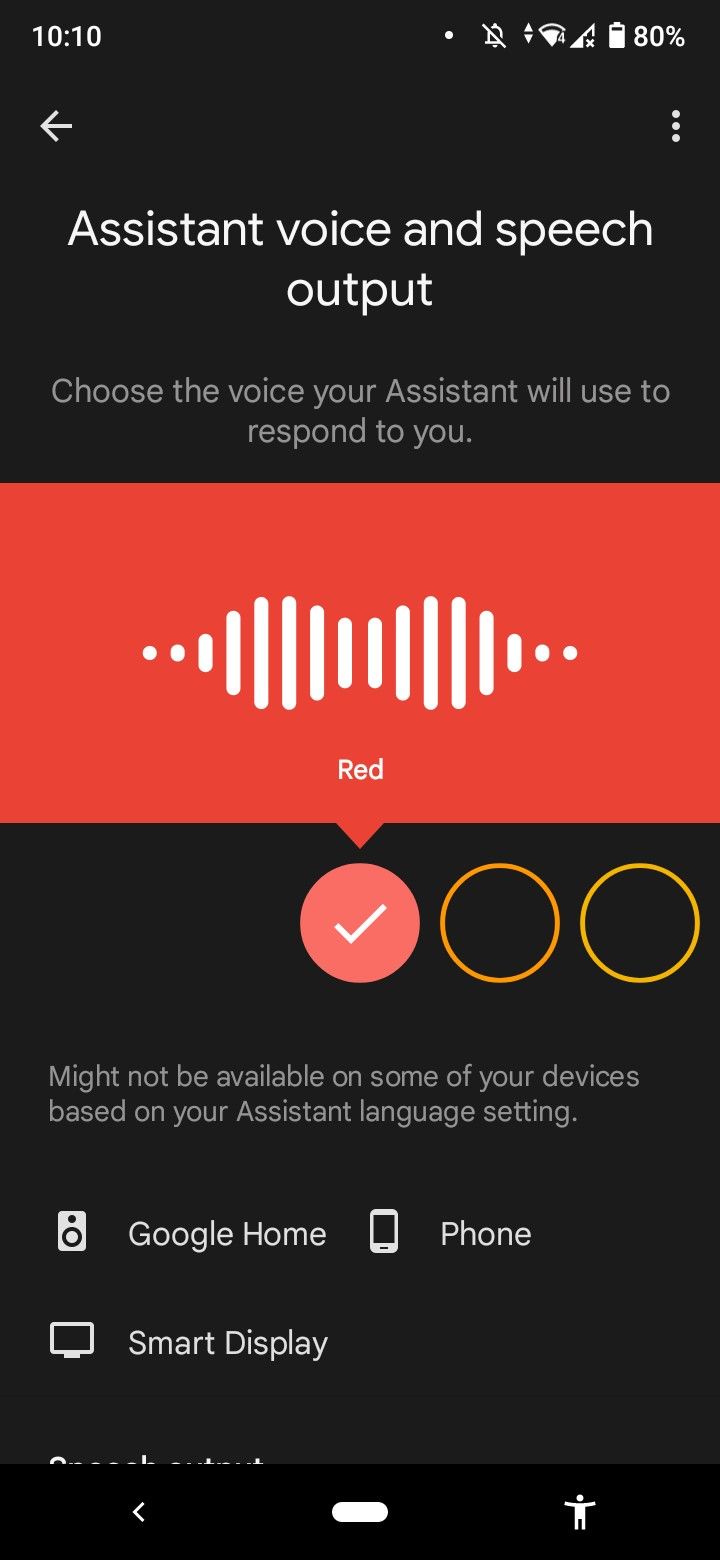
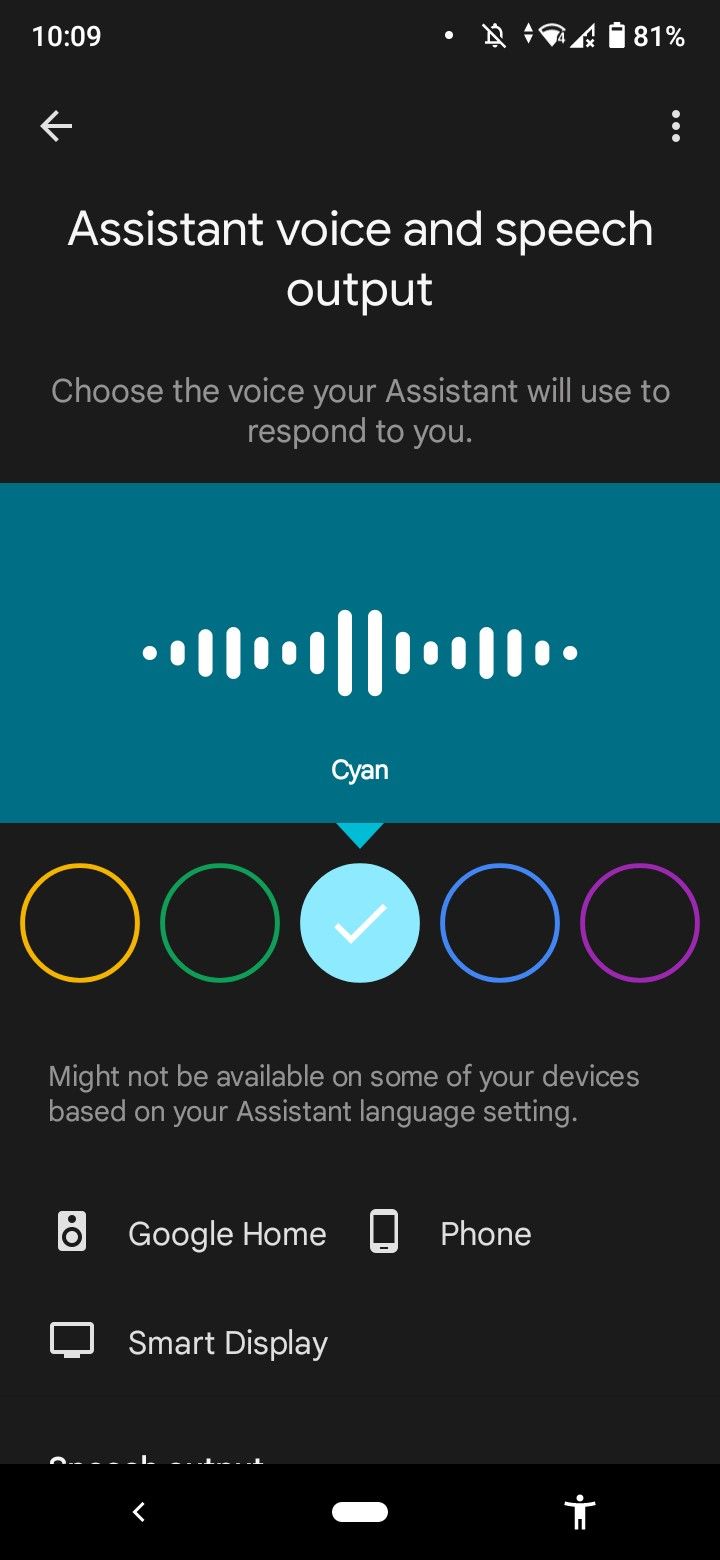
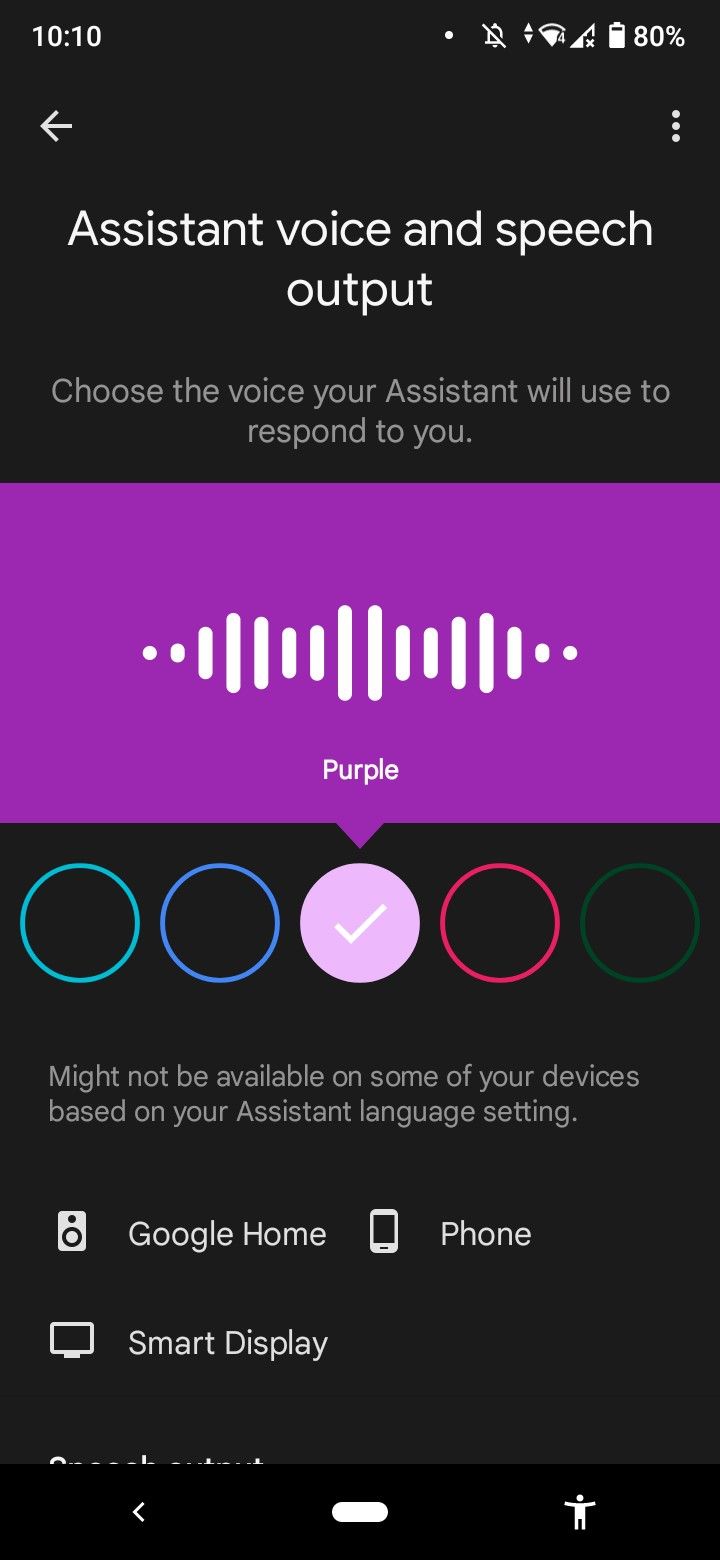
If you're tired of how your Google Home speaker sounds, then the Assistant's voice is one of the Google Home settings you should change today. No, you still can't change the voice to Mickey Mouse or Taylor Swift. But unlike Amazon's Alexa, you have 10 voices to choose from.
To change your Assistant's voice, go to your Google Home app and tap on your profile icon. Navigate to Assistant settings > Assistant voice & sounds. Tap on the voice you want to use.
6. Make Google Assistant Talk Slowly
How often have you asked your Google Home something but couldn't catch the answer because the Assistant talked too fast? If your answer is more often than you'd like to admit, then this trick will be a lifesaver.
Whenever you couldn't understand Google Home's answers to your queries, just say, "Hey Google, repeat that slowly." It will then say the same exact answer but at a slower pace.
7. Turn on Night Mode
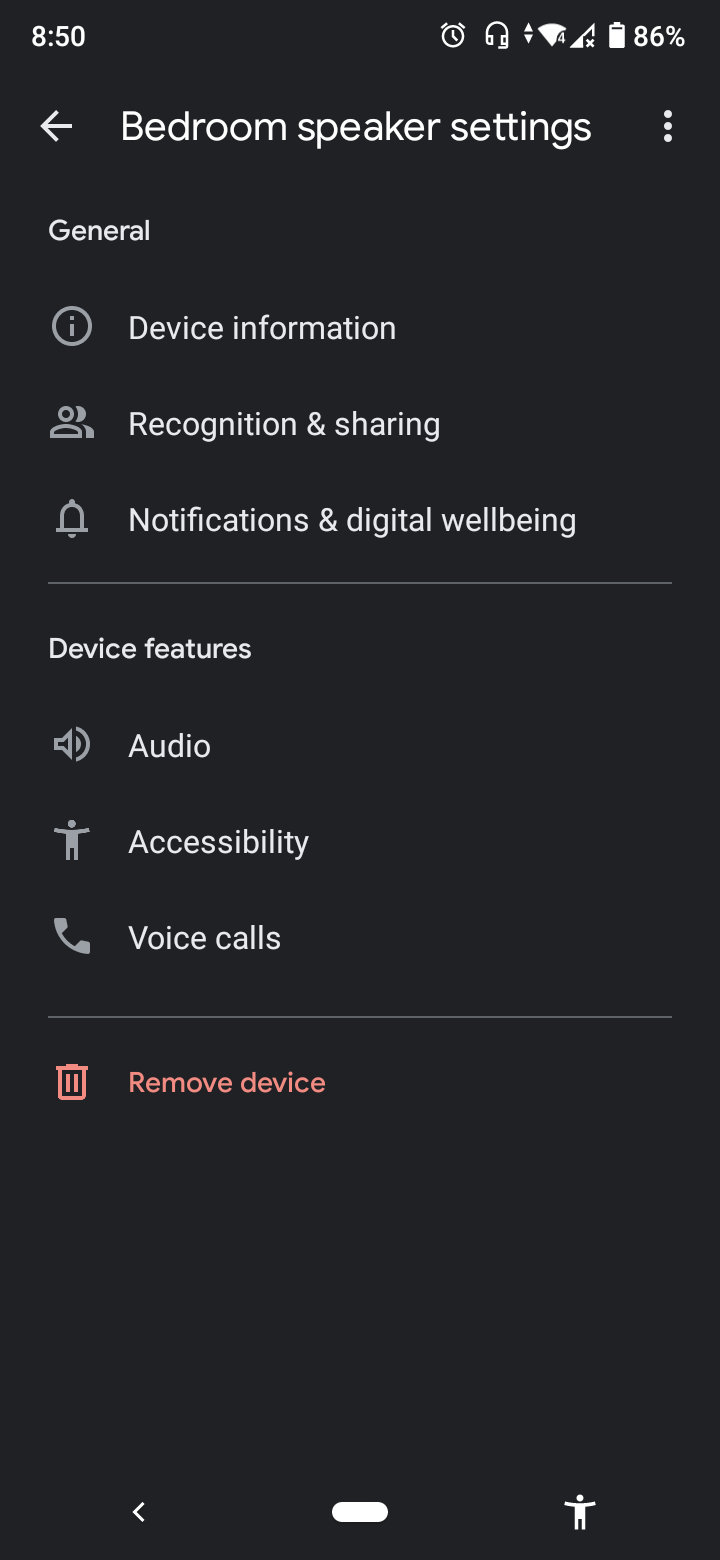
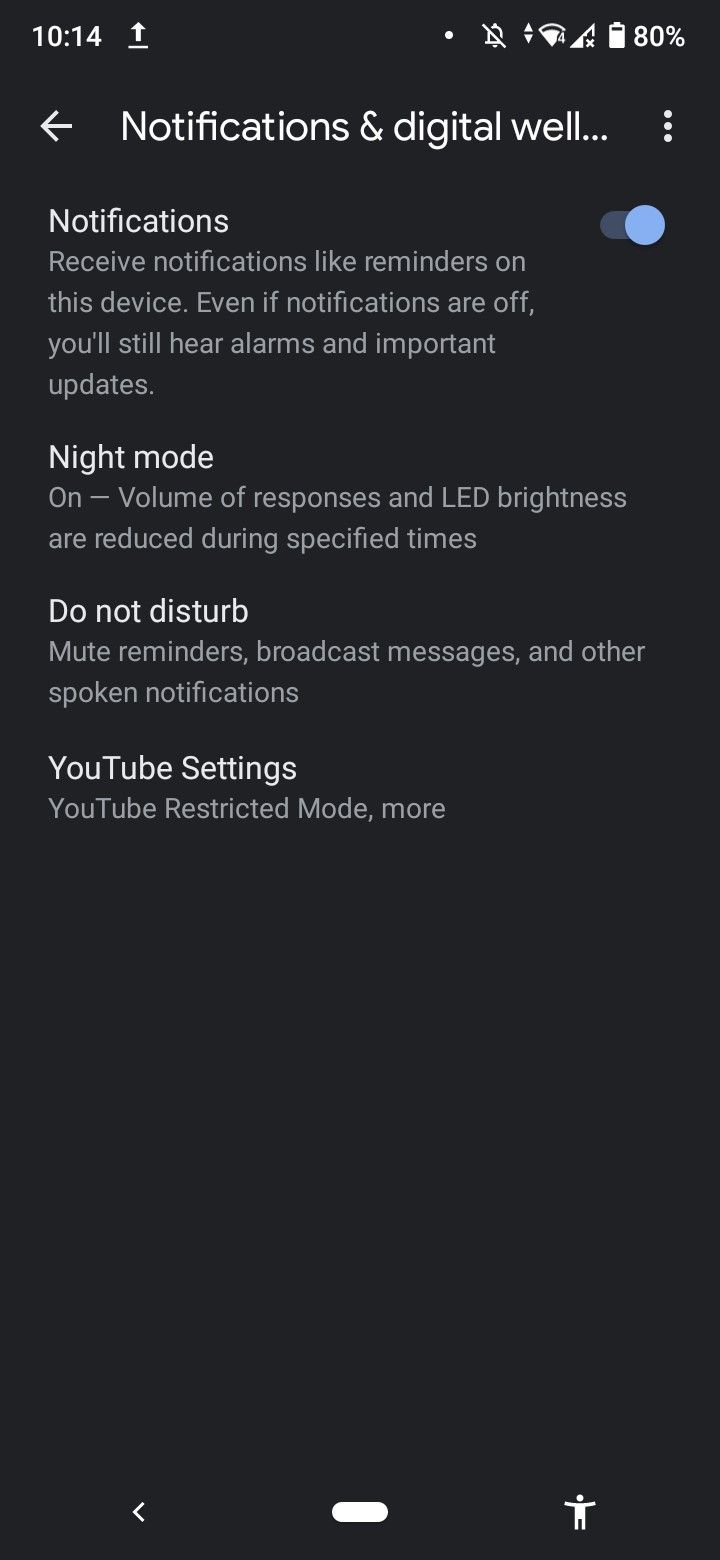
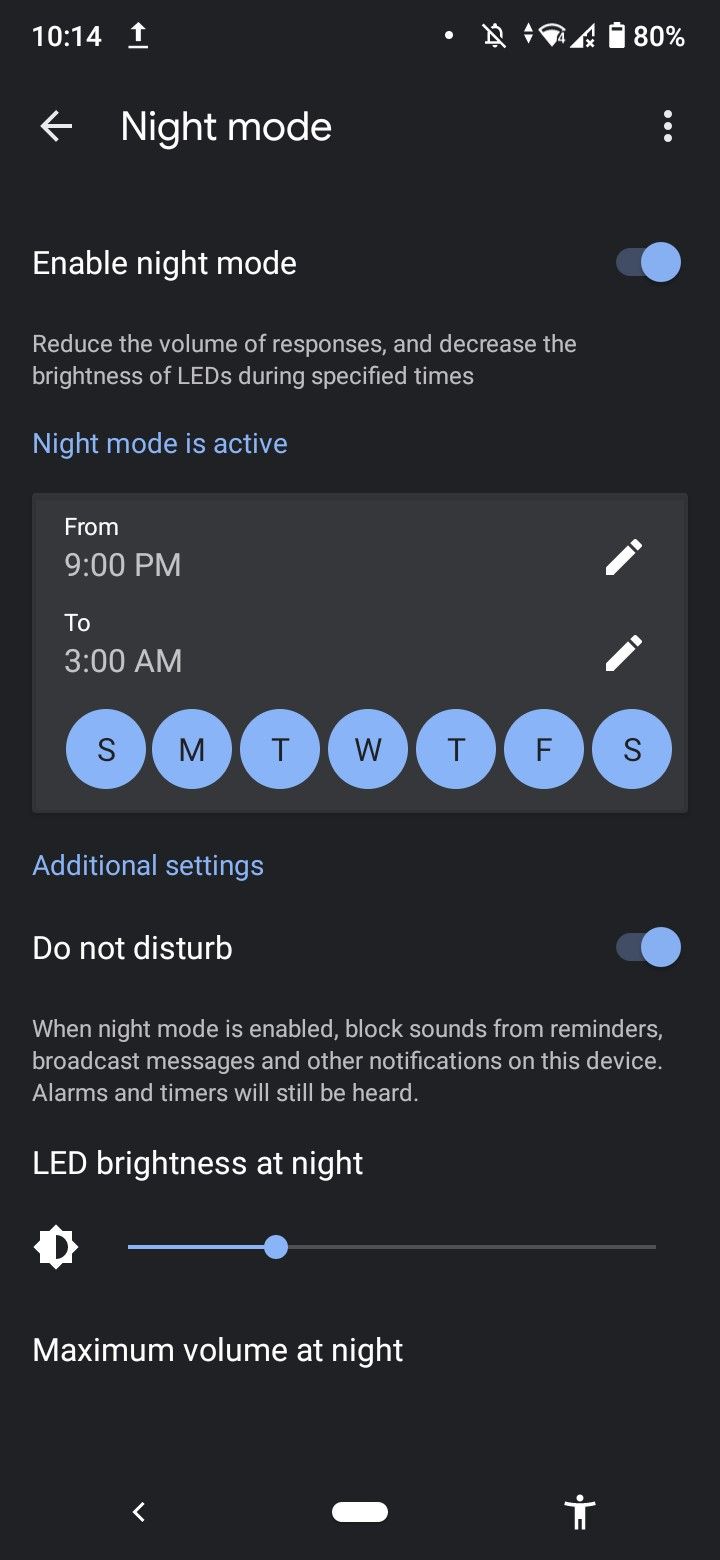
If there is one thing that annoys Google Home users, it's how it keeps the same volume even at night. That means every time you ask the Assistant to set an alarm before you head to bed, it will respond just as loud as it does during the day. This isn't very ideal, especially when your roommates are already fast asleep.
Fortunately, Google came up with the Night Mode feature that lets you change the volume and even the LED brightness of your device at specified times. Here's how you can turn on Night Mode:
Open your Google Home app.
- Tap on the device of your choice, whether it's a speaker or a hub.
- Select the Settings icon in the top-right corner.
- Tap on Notifications & digital wellbeing > Night mode.
- Switch on the slider.
8. Play Relaxing White Noise
Playing white noise is one of the best ways to use Google Home in the bedroom. There's a total of 14 ambient sounds currently available, from thunderstorm and running water to oscillating fan and fireplace.
You can play a specific sound by saying, "OK Google, play forest sounds," or you can let it pick one for you by saying, "Hey Google, help me relax." Your device will play continuously for 12 hours if you decide not to turn the sounds off.
9. Invite Someone to Join Your Household
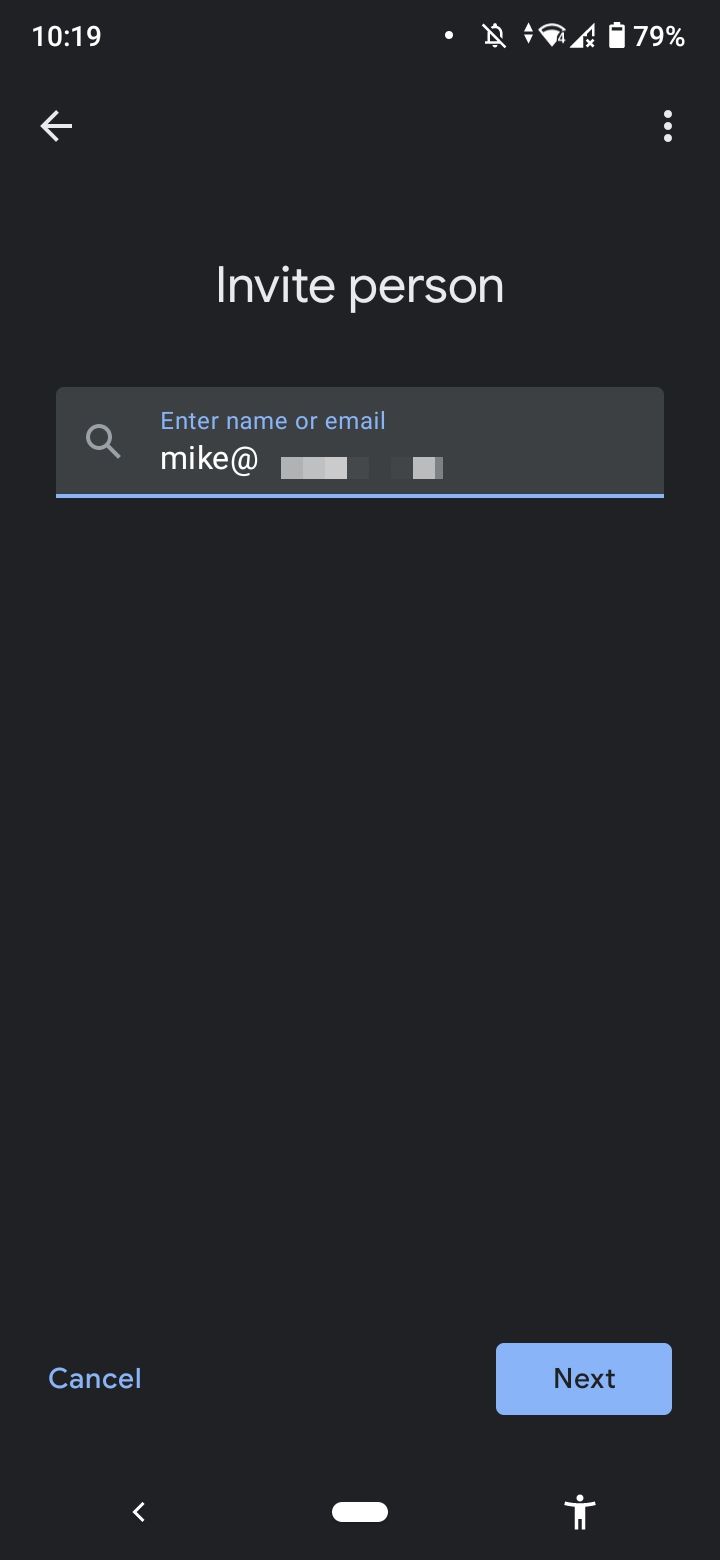
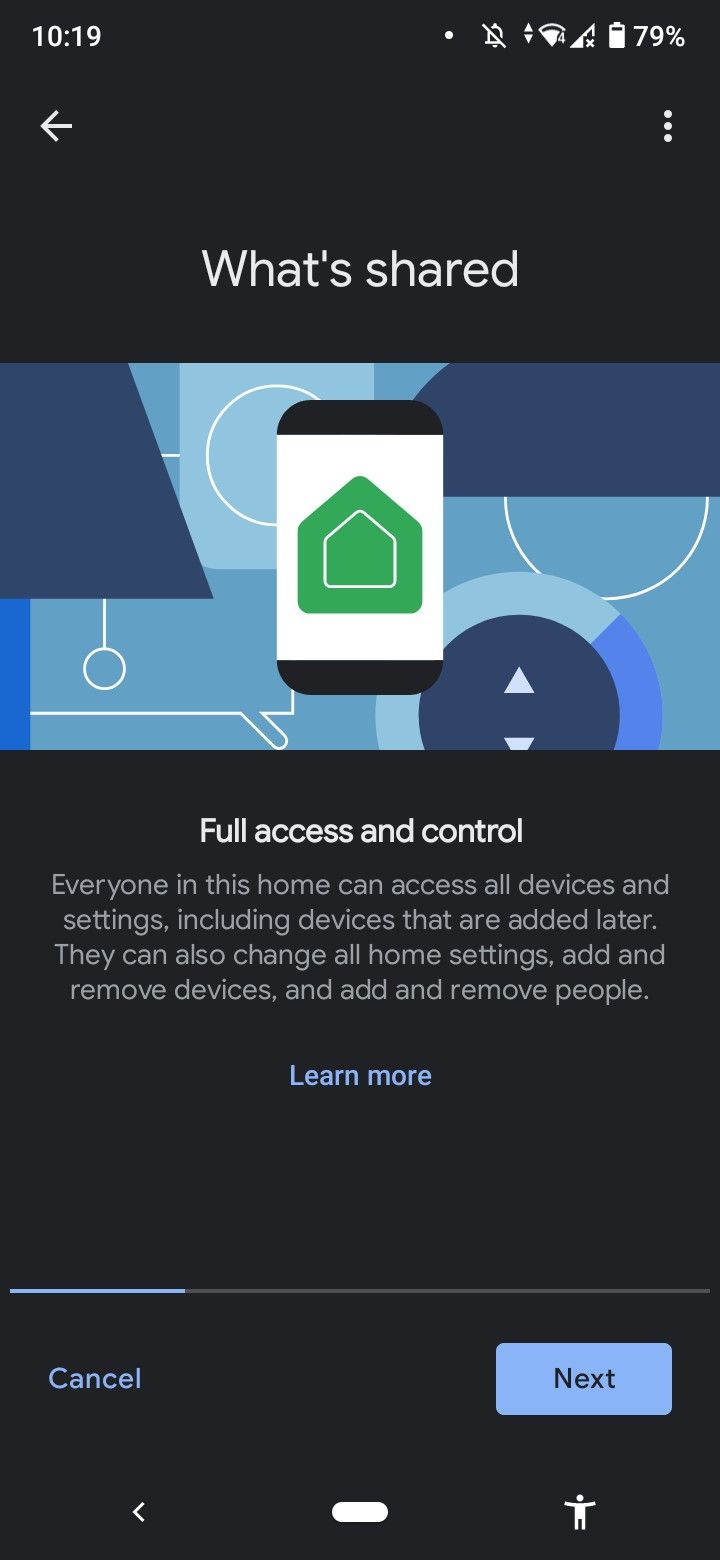
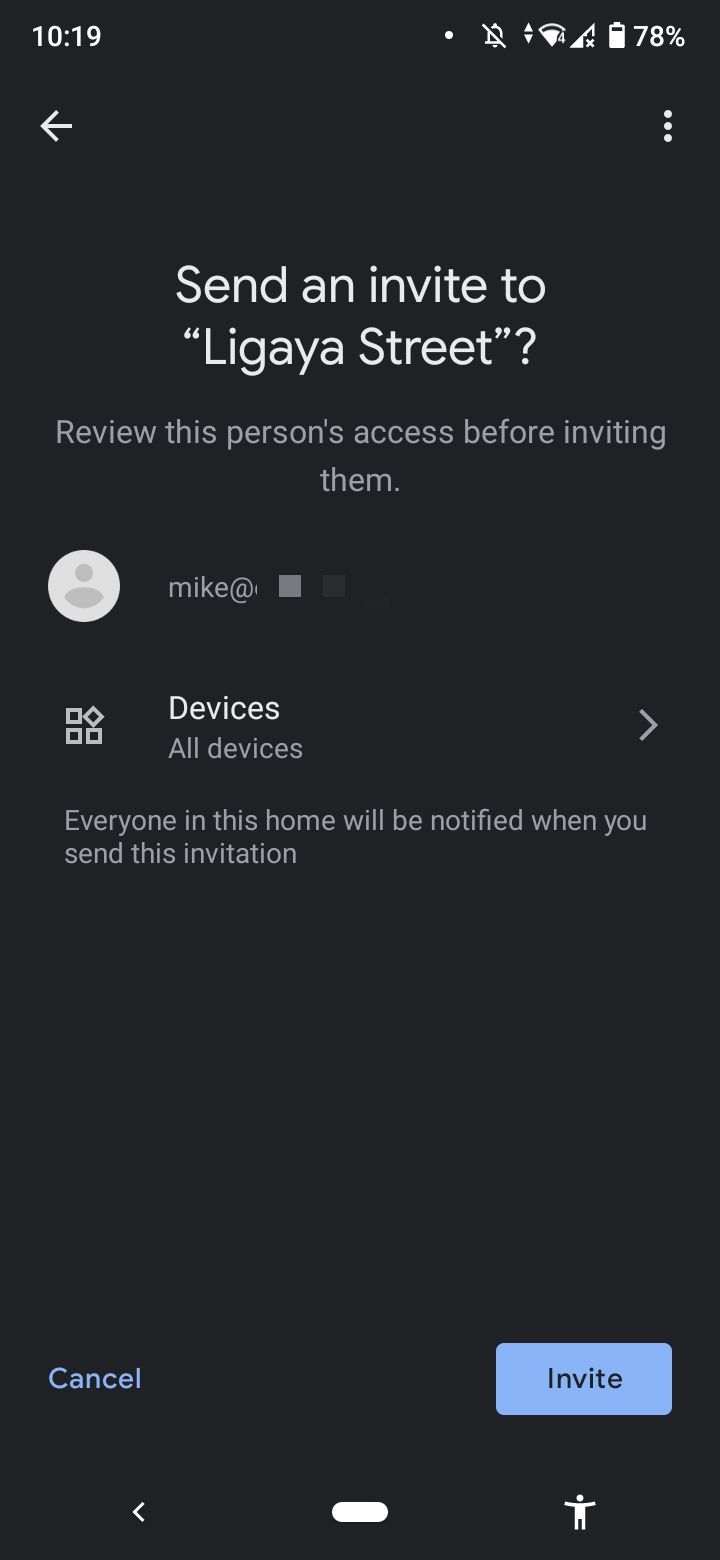
If you're living with family, it will be easier to let them have shared control of the Google Home devices in your house. To give them such access, invite them to your home via the Google Home app.
- Launch the app.
- Below your home name, tap on Invite home member.
- Select Invite person.
- Type the name or valid email address of the member you want to add.
- Tap on Next.
- In the "What's shared" screen, tap on Next.
- Select the Invite button.
- The member will receive an email, notifying them that you've invited them to your home. All they need to do is log into their Google Home app and accept the invitation
10. Talk to Your Speaker Continuously
Like talking to your Google Home device but hate having to repeat "Hey Google" every time? With Continued Conversation, you don't have to. You can easily ask the Assistant all kinds of follow-up questions just by saying the wake words once.
When Continued Conversation is enabled, Google Home will respond to your first question as usual. But instead of closing the microphone immediately afterward, it will wait for eight seconds for your second question. This way, you can talk to Google Home continuously.
To enable this feature, launch your Google Home app. Tap on your profile icon and go to Assistant settings > Continued Conversation. Then, turn it on.
Use Your Google Speaker to Its Full Potential
These Google Home tips and tricks are only the tip of the iceberg. There are a ton more features that come with this awesome smart home device, and we're sure you'll have fun discovering them all.