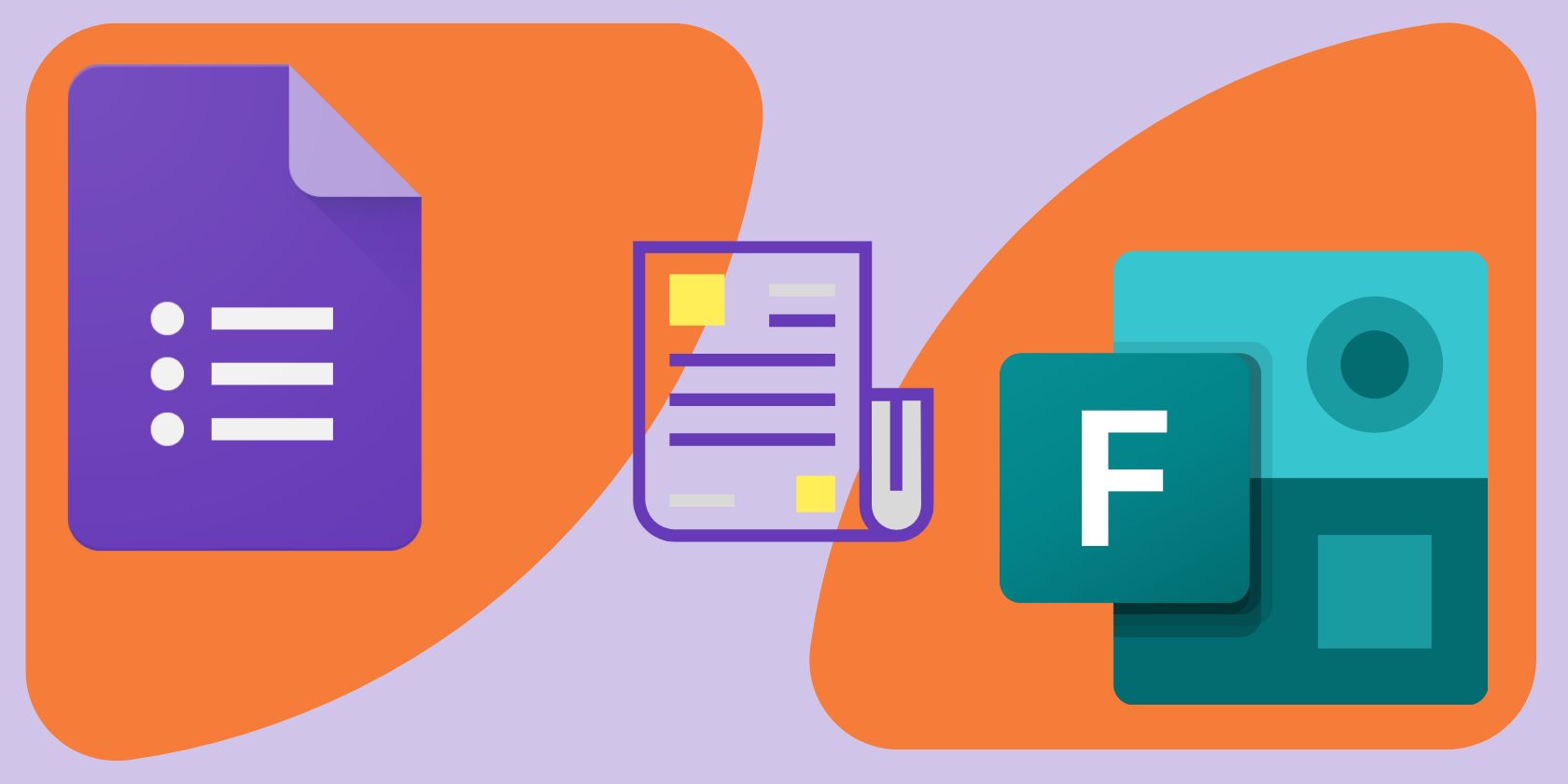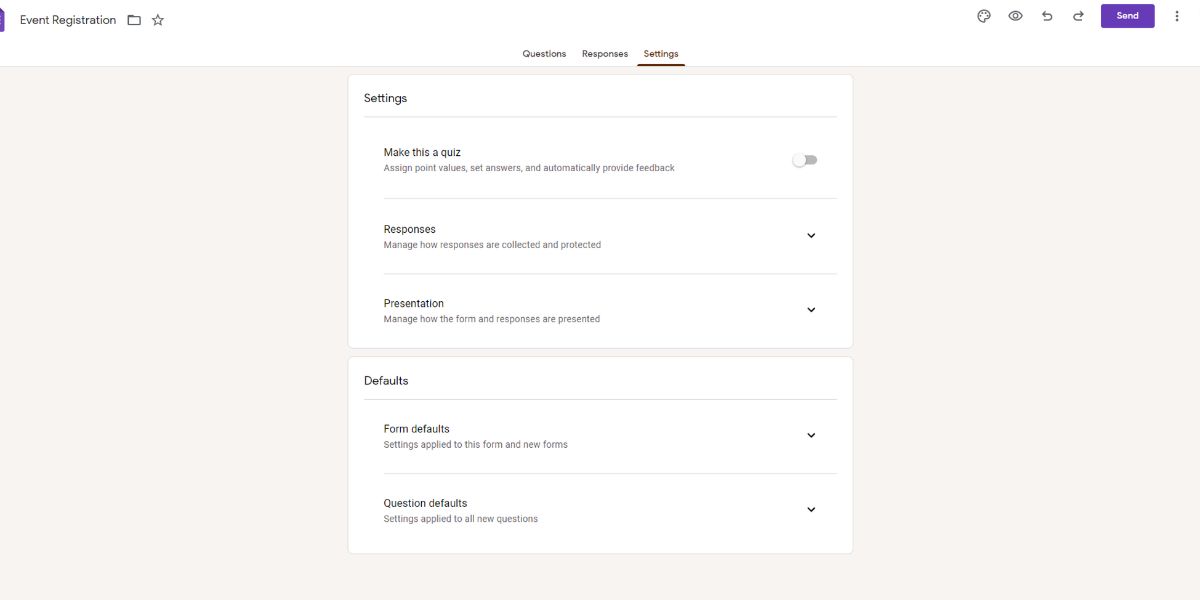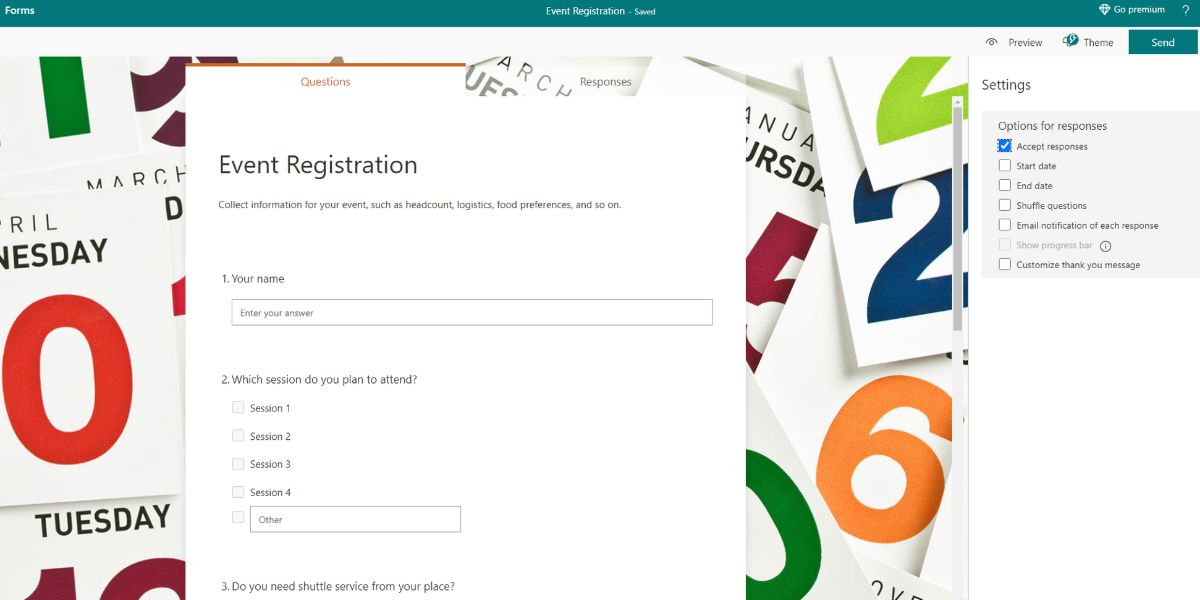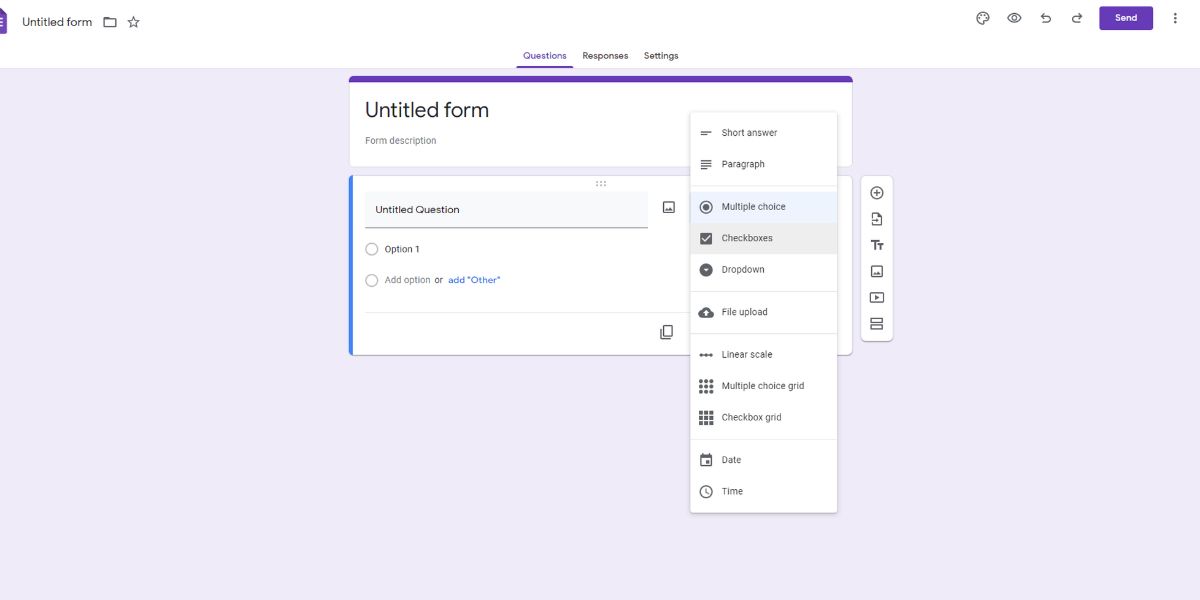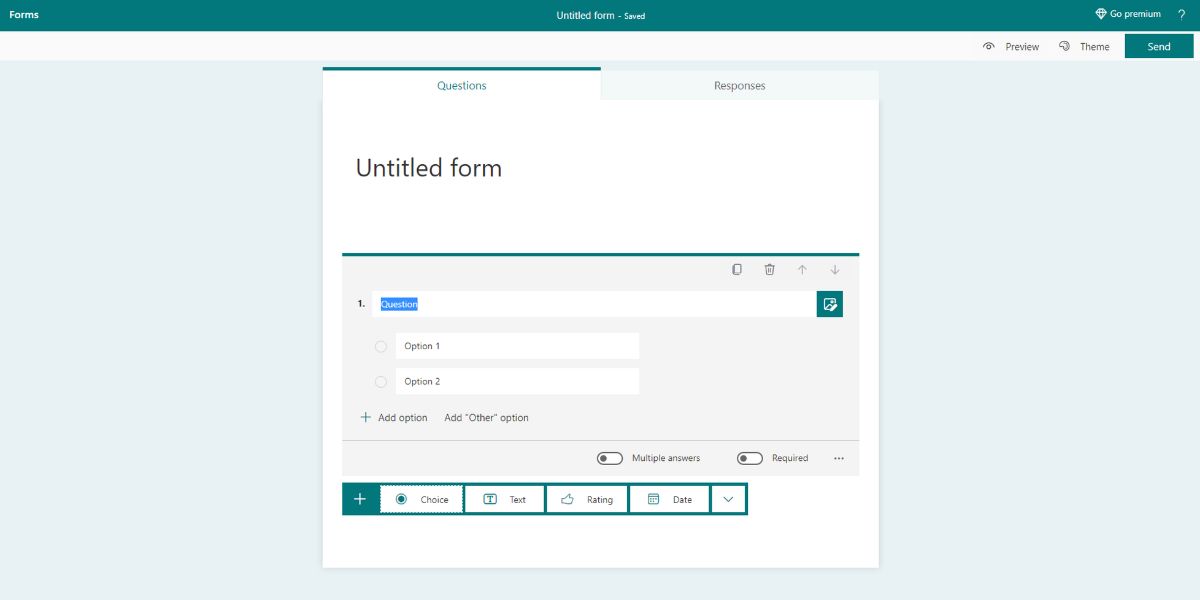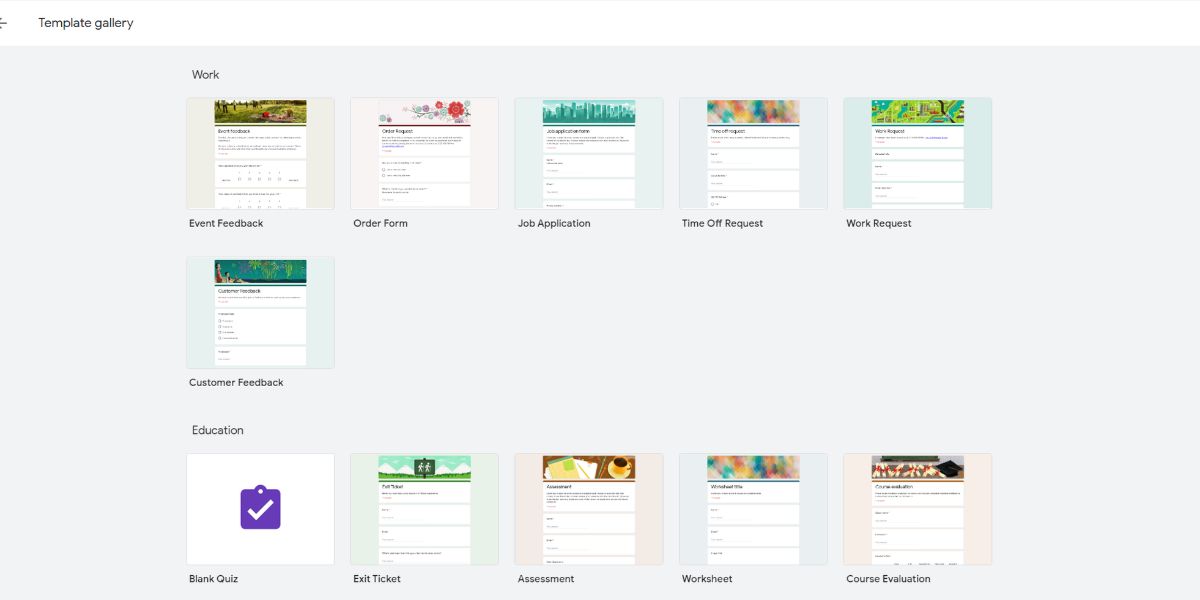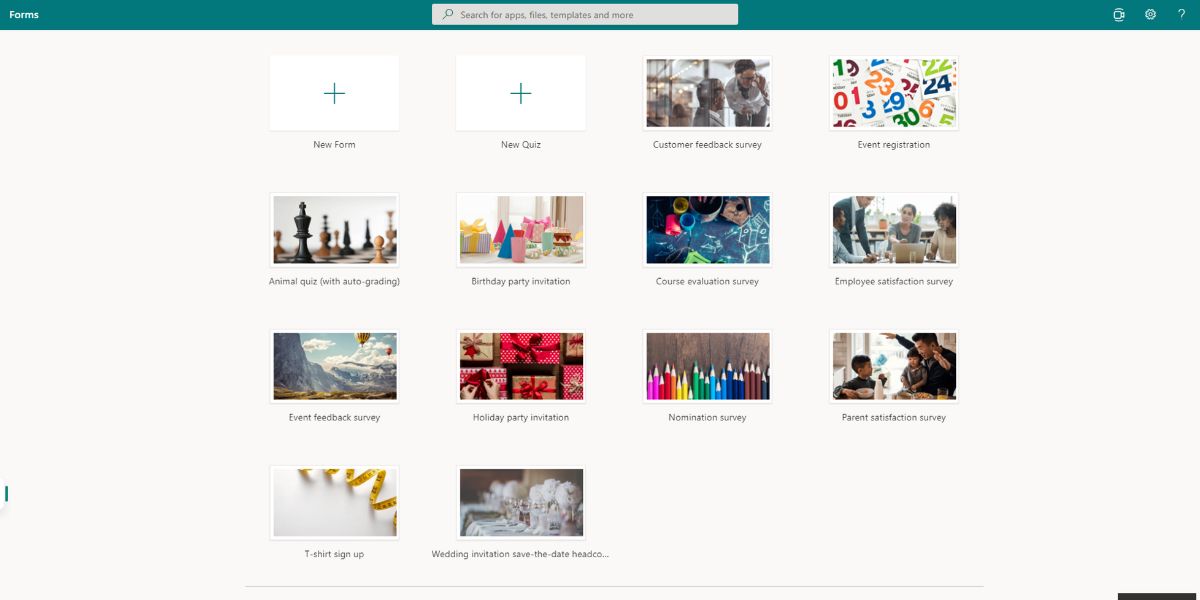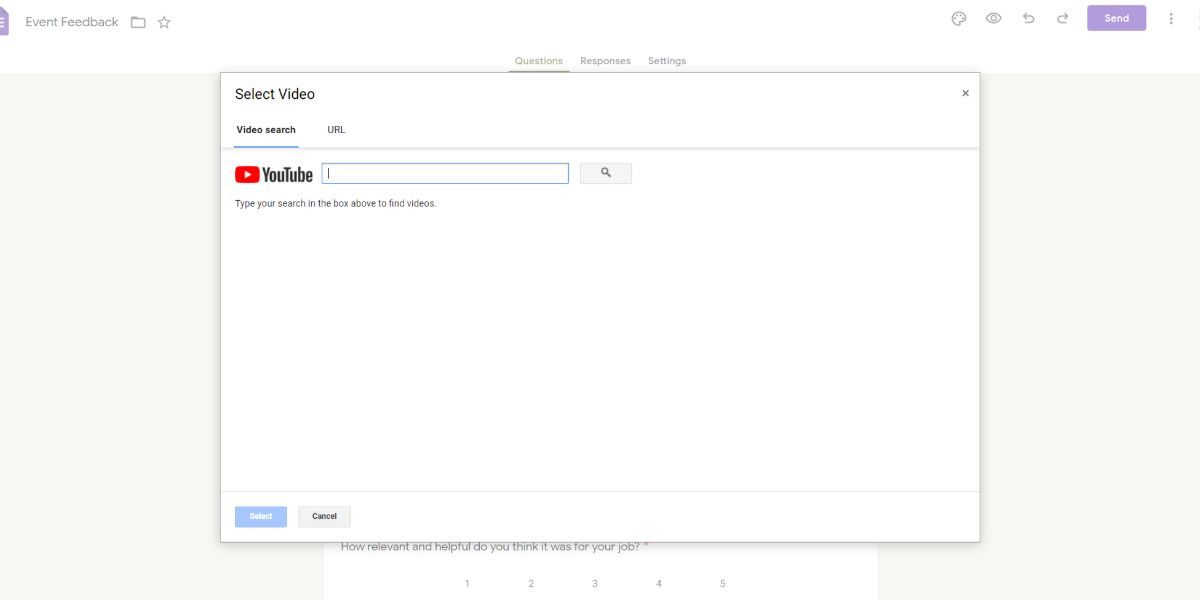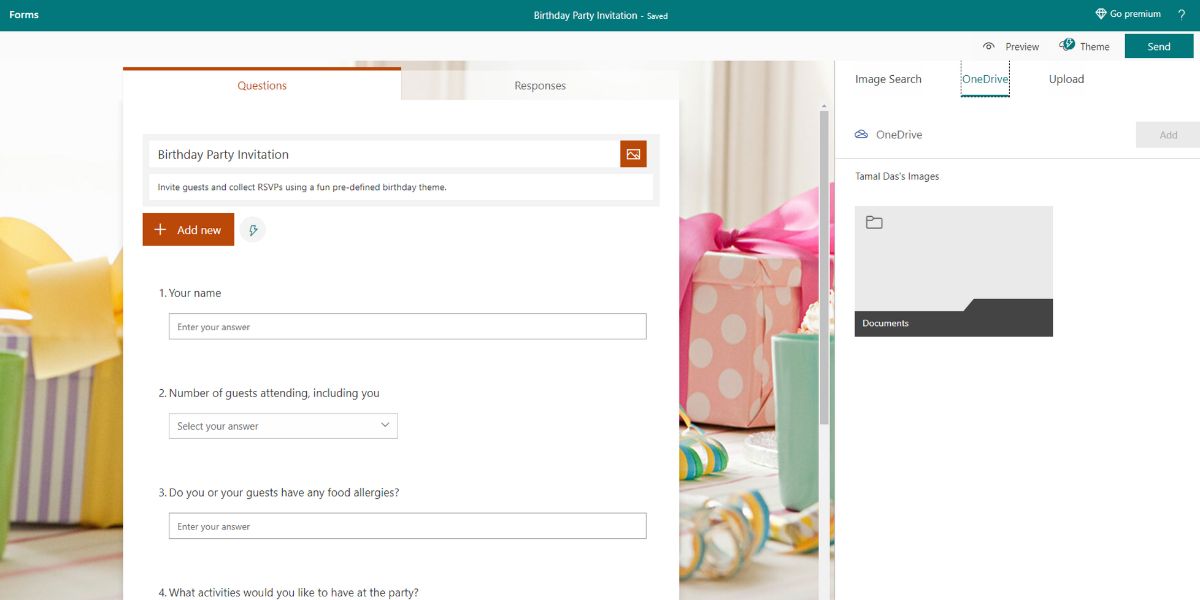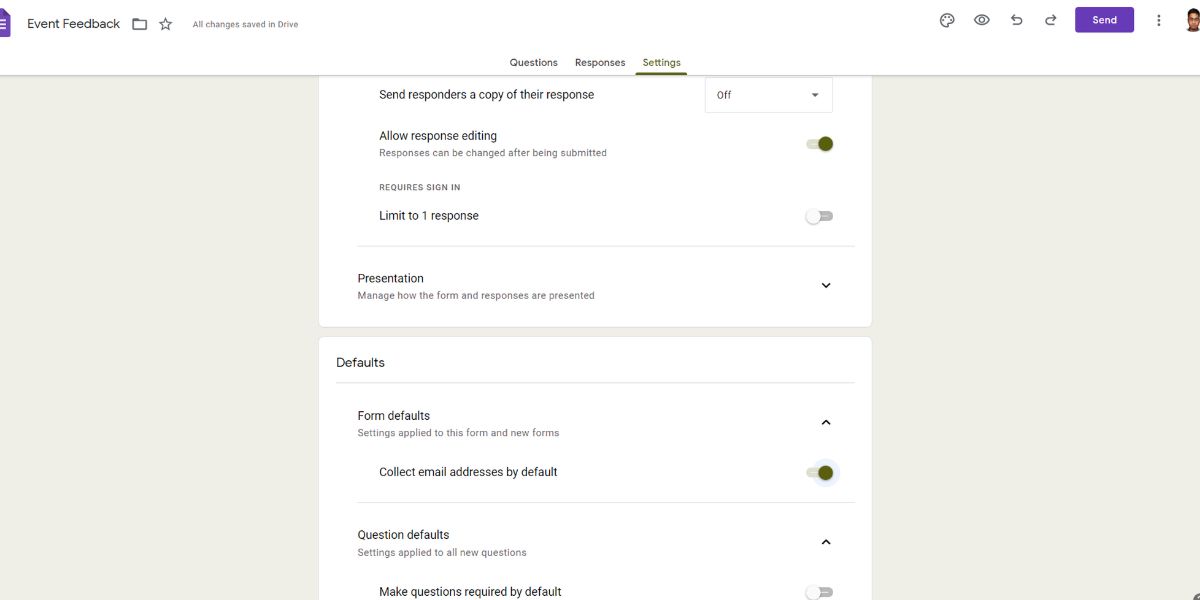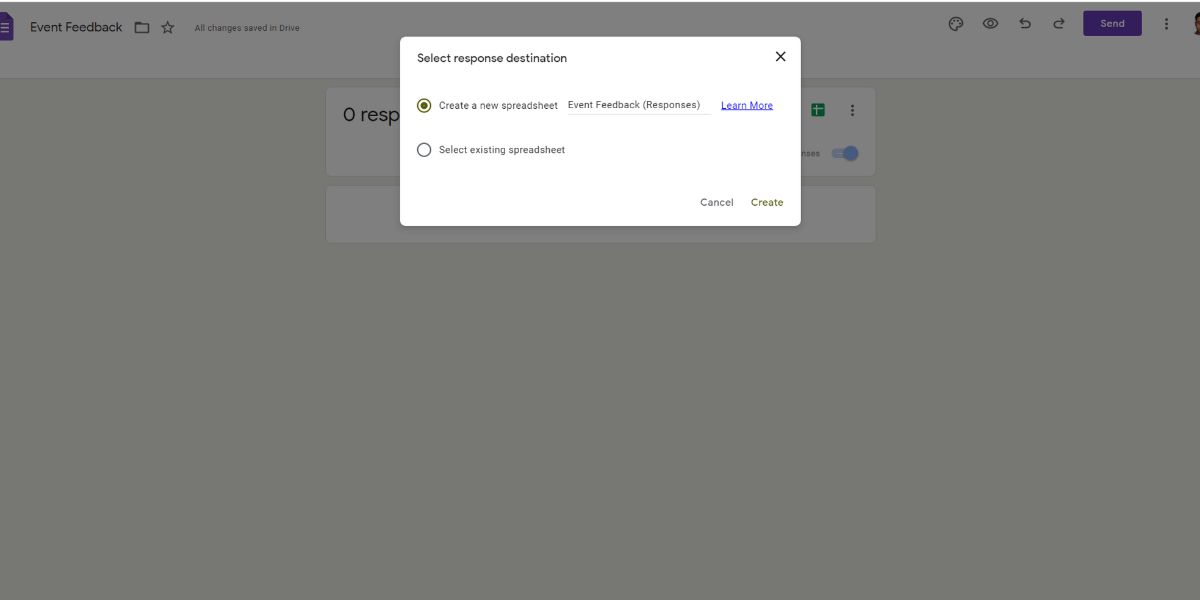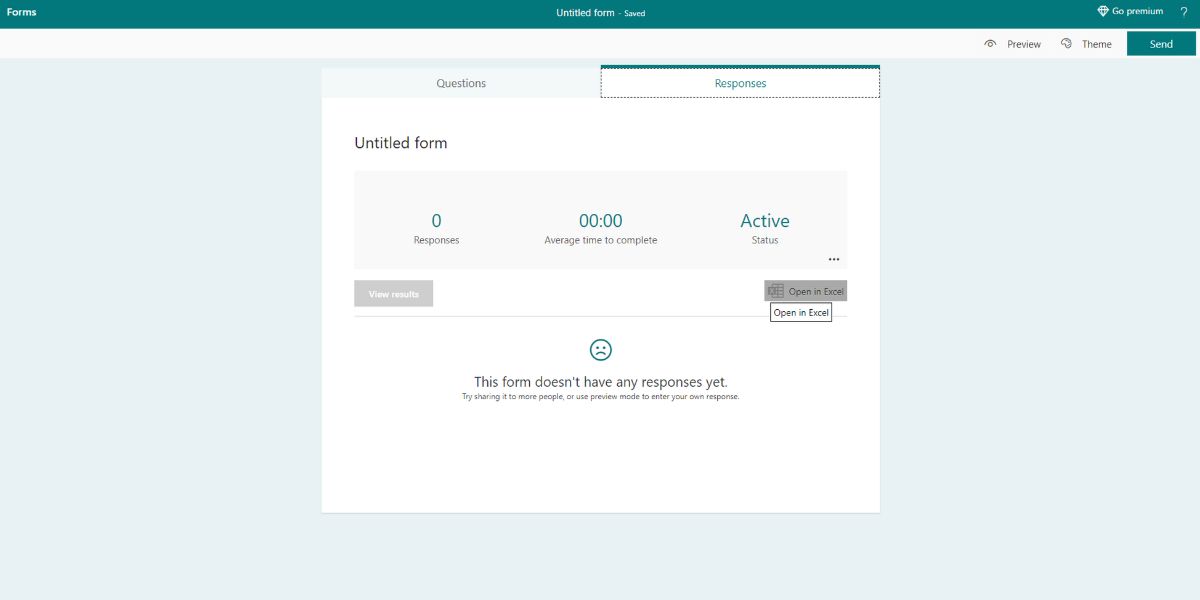An online form is a trending technique to collect data online. These forms also help you to analyze the collected data. While many platforms offer you the option to create a form online, most people prefer using the form services from tech giants like Google and Microsoft.
Check out the comparison between Google Forms and Microsoft Forms to know which one is better.
1. Ease of Use
If you consider the usability, Google Forms has distinct sections with clear instructions. You can find the necessary options without any difficulty. Although, the interface of this platform looks bland.
Contrarily, Microsoft Forms comes with a modern interface, but new users might find it to be a bit confusing due to its cluttered interface.
2. Document Shareability
Easy sharing of forms ensures a higher number of participants and more variations in data collection. Both these platforms allow the form creators to share with others.
You can share the form via email or share its link so that others can directly access it in a web browser. The option to embed a form on a web page is also available in both apps.
What distinguishes Microsoft Forms from its competitor in terms of sharing are the options to share directly into social media and use QR for instant sharing. Use these to get the maximum response for your form.
3. Questions and Answers
Adding questions is the most vital function of a form-making platform. With Google Forms, you get ample options to choose the questions and answers categories.
For example, it lets you choose from options such as short answers, paragraphs, multiple choices, checkboxes, and a dropdown menu for probable answers.
In Microsoft Forms, you’ll not find these options and have to be satisfied with the limited types of forms that let you collect text and multiple choice answers.
4. Designer Themes
Themes help to offer a welcoming and comforting ambiance to the participants that stop them from feeling bored during form fill up. Whether you use Google or Microsoft for creating forms, you can customize form themes in both suites.
Though Microsoft Forms doesn't have the best templates collection, it has a variety of catchy and graphic themes, including drawings. These play a significant role in enhancing the look and feel of the form. On the contrary, Google Forms has old pastel themes of some solid colors.
However, you can upload your own images as themes on both platforms. In Microsoft Forms, the theme will be visible in the whole background. Nevertheless, the personalized theme will only show up in the header section of Google Forms.
5. Ready-to-Use Templates
Today, no one has time to design a form from scratch. Hence, platforms offer you templates where you can enter the information to create a form.
With the wide range of Google Forms templates, you can create a text-based survey as well as a pleasing invitation card. Choose a template from the gallery and get going with it. Templates also have preset questions where you can add some more as you need.
Microsoft Forms has only three types of templates for form, quiz, and party invitation. Though it allows you to customize these templates, you need to spend a good amount of time to get the form of your dream.
6. Collaborative Work
Often, multiple people need to work with the information collected through a survey form. Google Forms lets you add collaborators by entering their active email addresses. The form creator will retain the power to control who can include collaborators, who can edit the form, etc., all for free.
With Microsoft, however, you need to become a subscriber to add collaborators.
7. Images and Videos
Images and videos have become vital components of online life. Hence, both platforms let you add various multimedia files. You can add images and YouTube videos between questions and also as independent content in Google Forms.
For Microsoft forms, you can add images or videos in place of a question. You get options like image search on Bing, OneDrive, and uploading images from local storage.
8. QR Codes
QR code is another factor, if not a feature, that differs these two form creating platforms. With Microsoft Forms, users can use QR codes to share the form.
Especially smartphone and tablet users will find it handy to use QR codes to access and fill-up the form. You can also attach the QR code in the email for quick sharing. On the other hand, Google Forms does not have a QR code facility for sharing forms.
9. Collecting Email Addresses
With Google Forms, you can collect the email addresses of the respondents. It's an optional feature of this platform. While creating a form on this platform, you can enable email capture by checking the box beside the Collect email addresses by default option in the Settings section.
Unfortunately, you’ll not get the email address collecting feature on Microsoft Forms for the public responders.
10. Response Validation
Using this functionality, you can ensure that the respondents have submitted the data you have asked for. With the updated response validation of Google, it checks the answers before submission. Currently, it validates answers that contain text or numbers.
For example, if there is a field to enter a URL or email address, Google Forms will ensure that the submitted responses have mandatory parts of a URL and email address.
However, you can only validate the number with Microsoft Forms. This platform will also let you choose conditions like greater than and less than.
11. Spreadsheet Compatibility
Both Google Forms and Microsoft Forms data is compatible with their respective spreadsheet tool, i.e., Google Sheet and MS Excel. However, there is a difference between how these two integrations work.
In the case of Google Forms, click on Responses to get options for viewing the data in Google Sheets. You can open the data in any existing sheet or a new one.
For Microsoft Forms data, you need to download the spreadsheet file in your system. Needless to say, you will need the desktop app of Excel or Excel online access to open that file.
Forms for Survey, Quiz, and Poll
Thanks to the online form creating platforms, collecting and organizing data from surveys and polls have become easier than ever. Besides the common features, both Google Forms and Microsoft Forms offer unique features to the users.
Now that you know how these two platforms perform in terms of different functionalities, you can choose your favorite one for online polls or surveys.