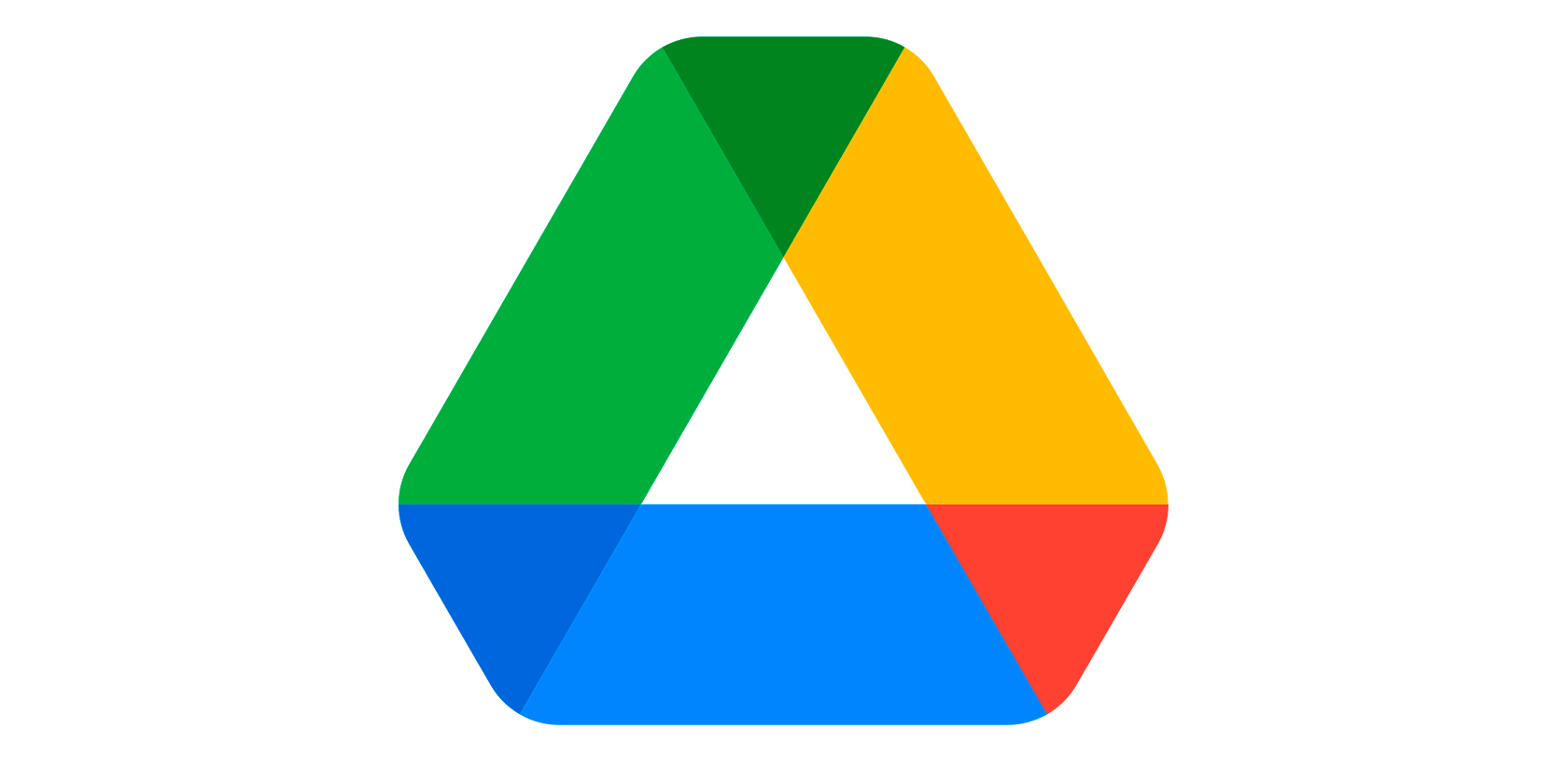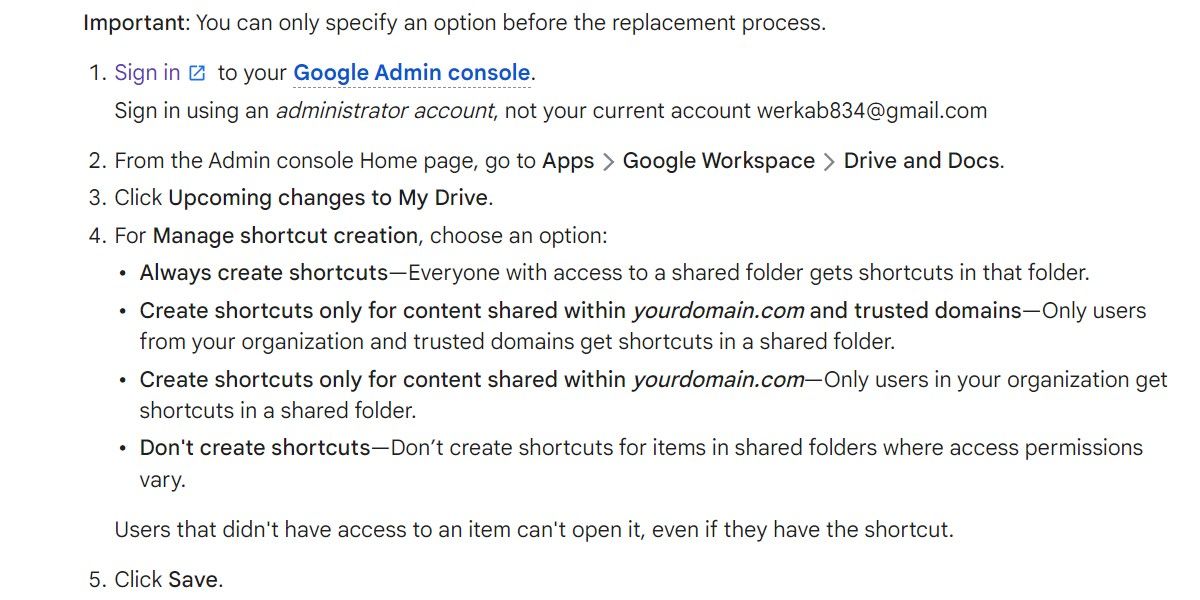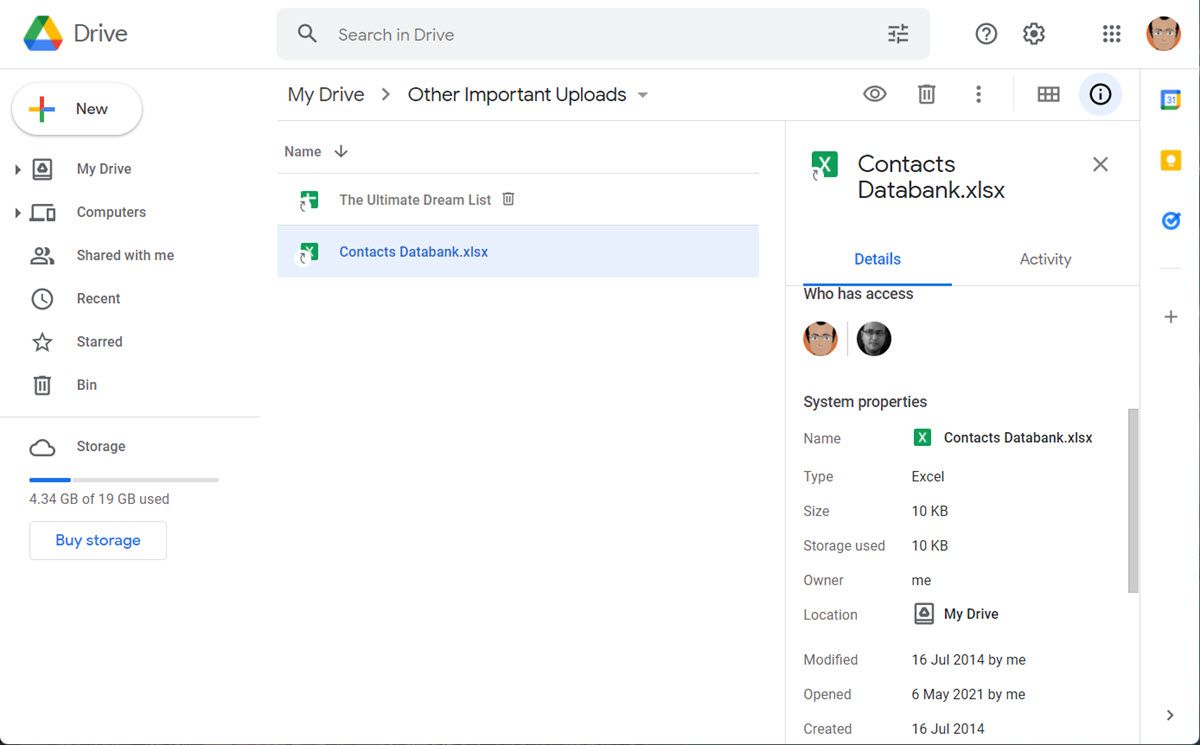Google Drive has introduced an update to make organizing your files on Google Drive less confusing. For example, if you duplicate the same files and folders in multiple Google Drive locations, the cloud storage platform will replace them with shortcuts.
How will these Google Drive shortcuts work? In today's feature, let's discover everything about the upcoming update and how it will make your workflow better.
What Should You Know About the Update?
The Google Drive update will change the way you organize your files. Instead of adding the same file to multiple locations, you can create a shortcut to the original one in other locations. This update will affect both Google Workspace users and users with personal Google accounts.
Google will migrate your existing duplicate files automatically. The location of an original file will be chosen based on the Google Drive file ownership, and the rest will be replaced with shortcuts. As a workspace admin, you can manage shortcut creation (how many of them are created and who has the access) in the Upcoming updates to my Drive panel under the Admin console. The update aims to create an accessible, organized, and user-friendly workspace.
How to Create Shortcuts in Google Drive
In the future, knowing how to create shortcuts for files will be essential for your work. There are two methods you should get familiar with.
Press the combination keys Shift + Z. As you may remember, this combination was responsible for adding a folder to multiple locations before the update. Once the update is released, you can use the same keys to create shortcuts to the files and folders instead of copying them in different locations.
Use the context menu. Right-click the file or folder you want the shortcut for and click on the Add shortcut to Drive. After that, you need to choose an appropriate location and click Add Shortcut. It is as simple as that!
However, Google Support mentions a few restrictions to managing your shortcuts. Once you create a shortcut to a file (or folder), you cannot make another shortcut to it. But, it's possible to make a copy of the shortcut. Note that if you create a shortcut in a location you are not the owner of, you cannot delete it.
What Is New?
The new way of file and folder organization is not the only novelty. Google Drive will also provide their users with more precise data and information about the shortcut in the details window. You will have the view of essential file specifics as size and storage use.
What is more, you will be able to check who has access to it, who is the owner, or if the file is fit for download. Additionally, information about the last modification and original location will be displayed in said window.
This Google Drive update will undoubtedly make it much simpler to check detailed data and control who is collaborating on the file or folder.
As mentioned, the process of migrating and replacing the files or folders with shortcuts will be fully automated and will happen without your participation.
Unfortunately, there is one situation when the replacement will need your help. That is when you are using the Backup & Sync option. Then the procedure will start only after switching to Drive for desktop. Remember, the update is inevitable, and it is impossible to avoid it.
A Change for the Better
Shortcuts will help you organize your Google Drive. There will be easier access and much simpler file management for everyone who collaborates with the cloud storage platform.