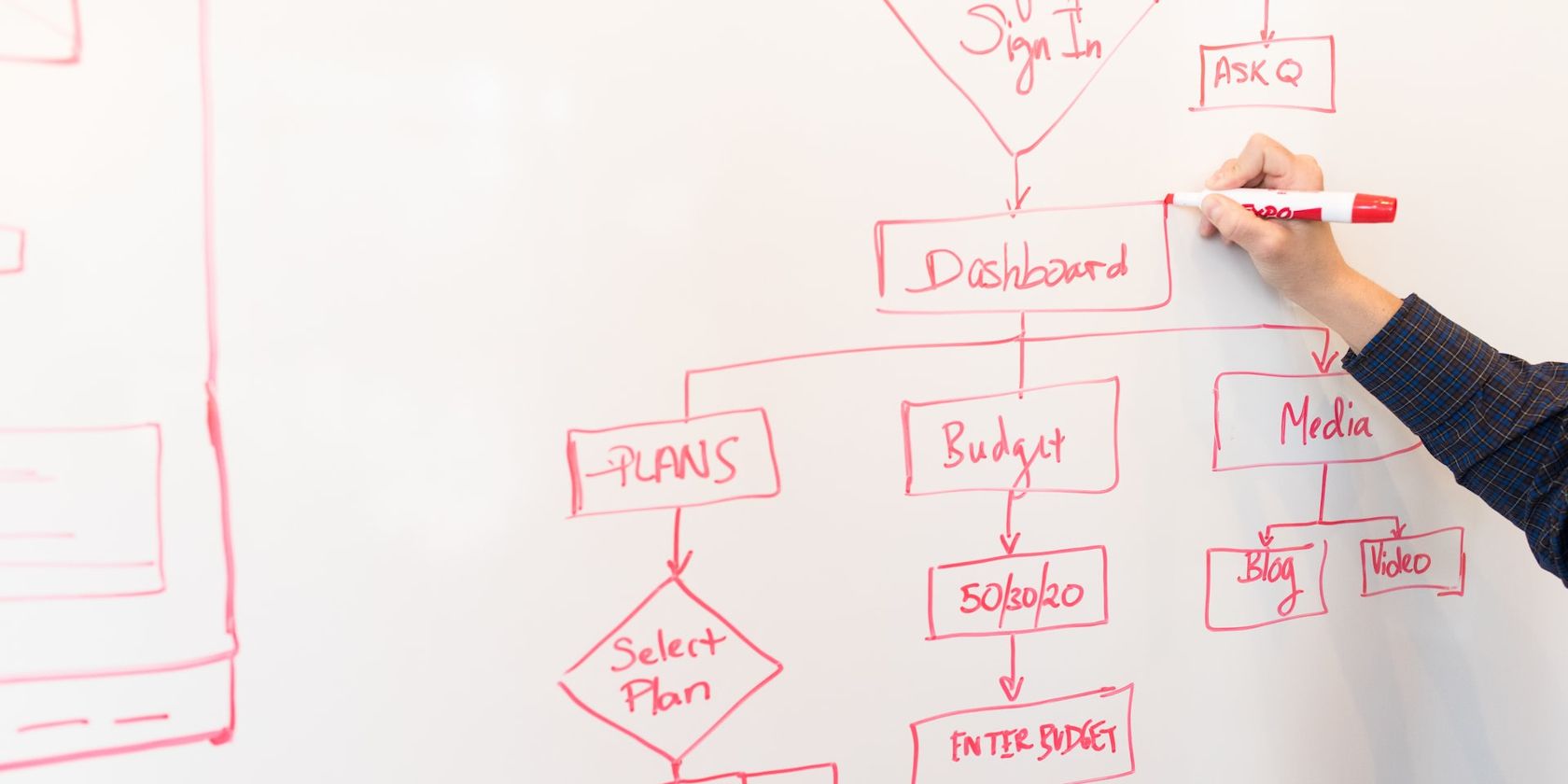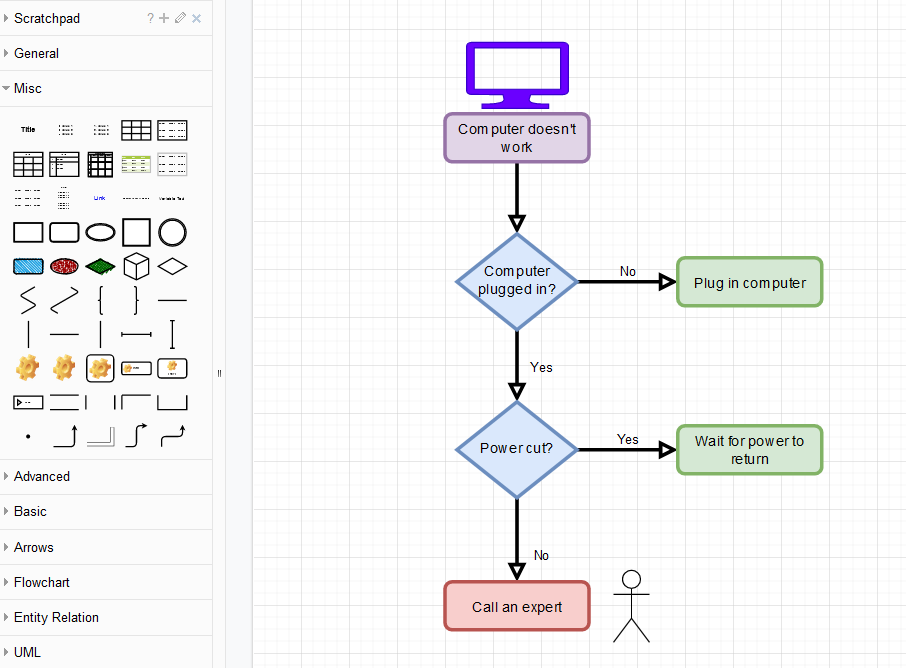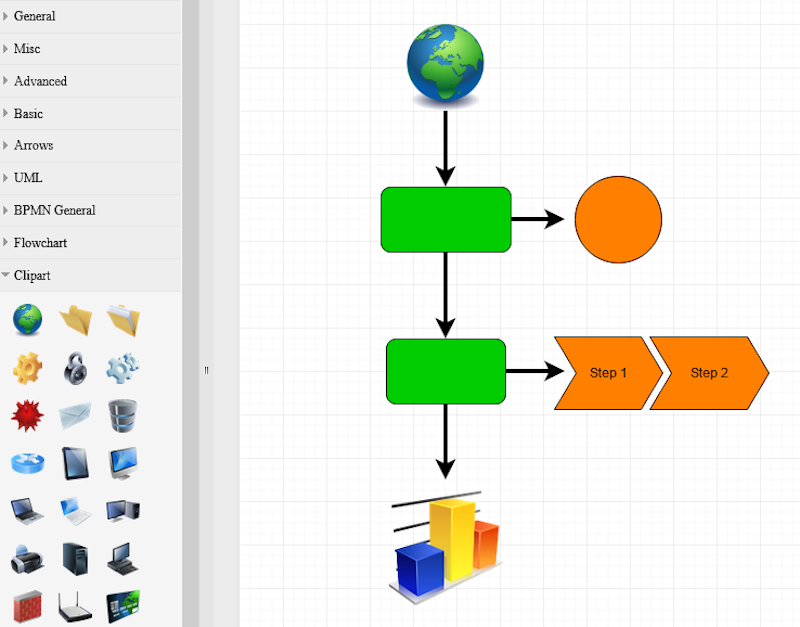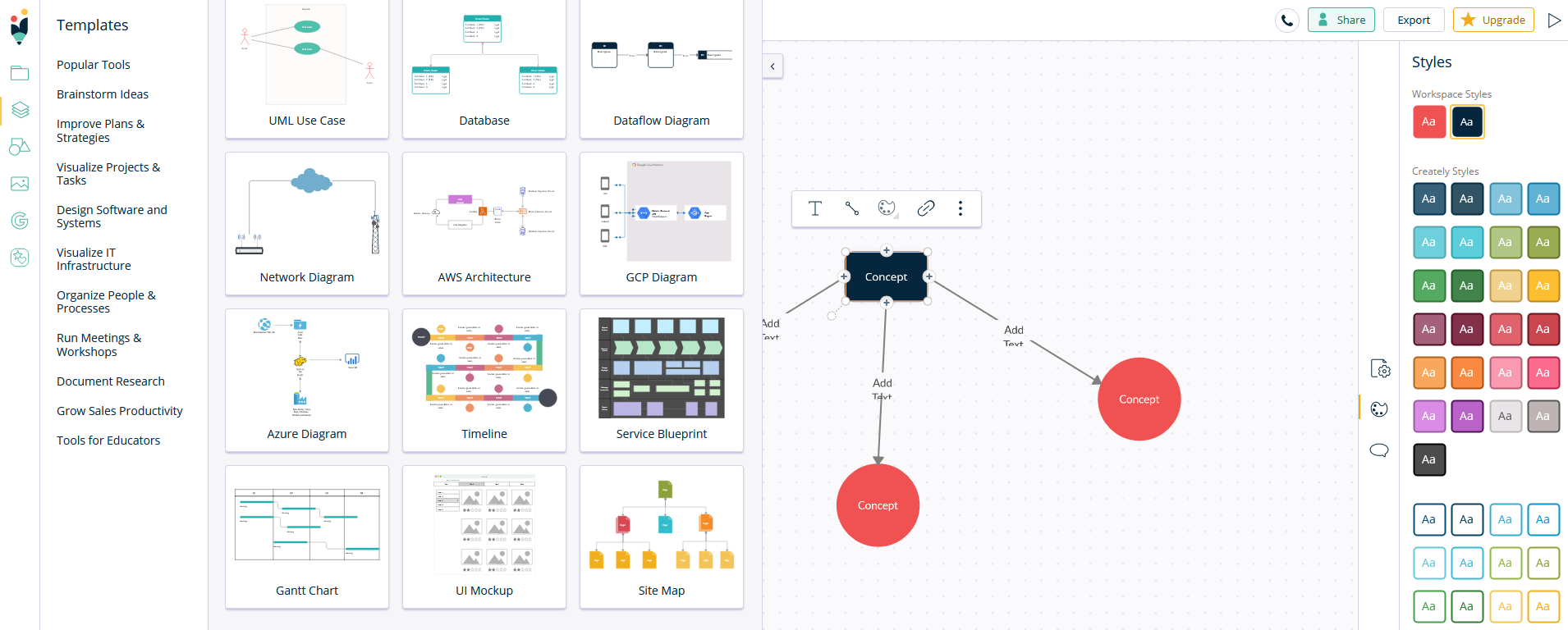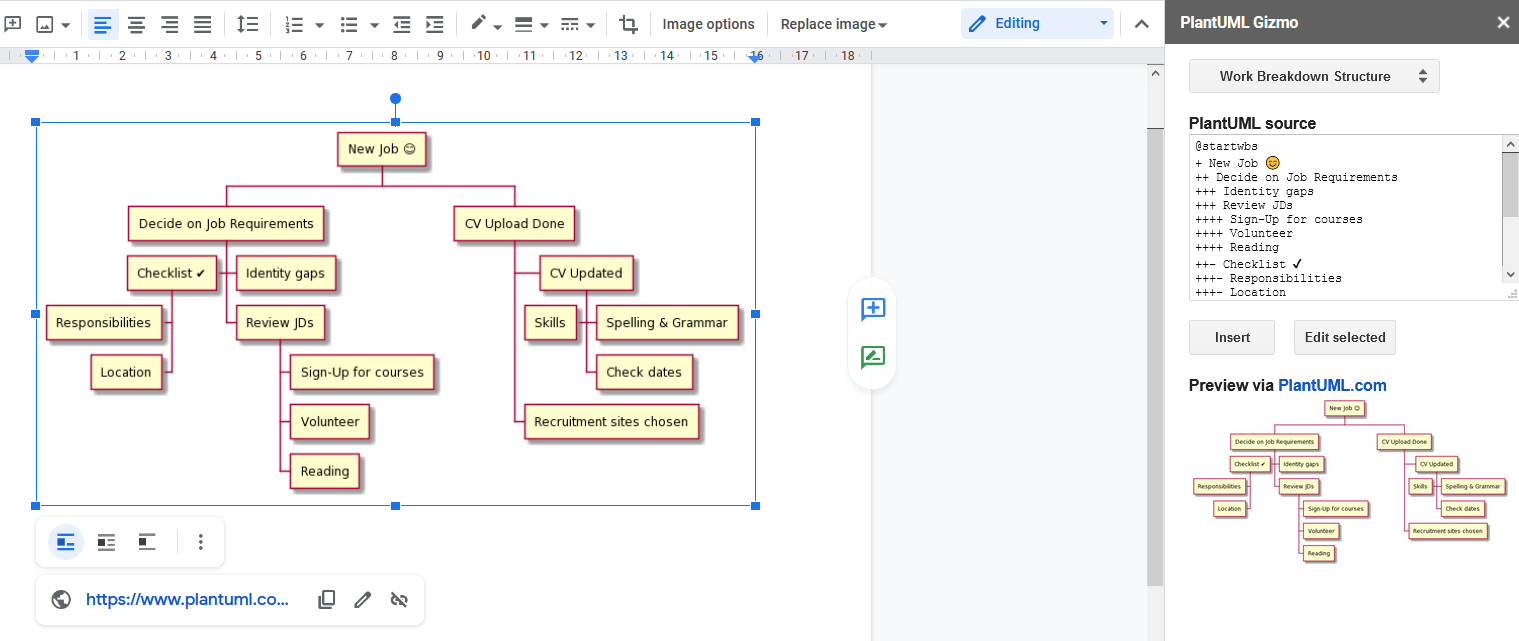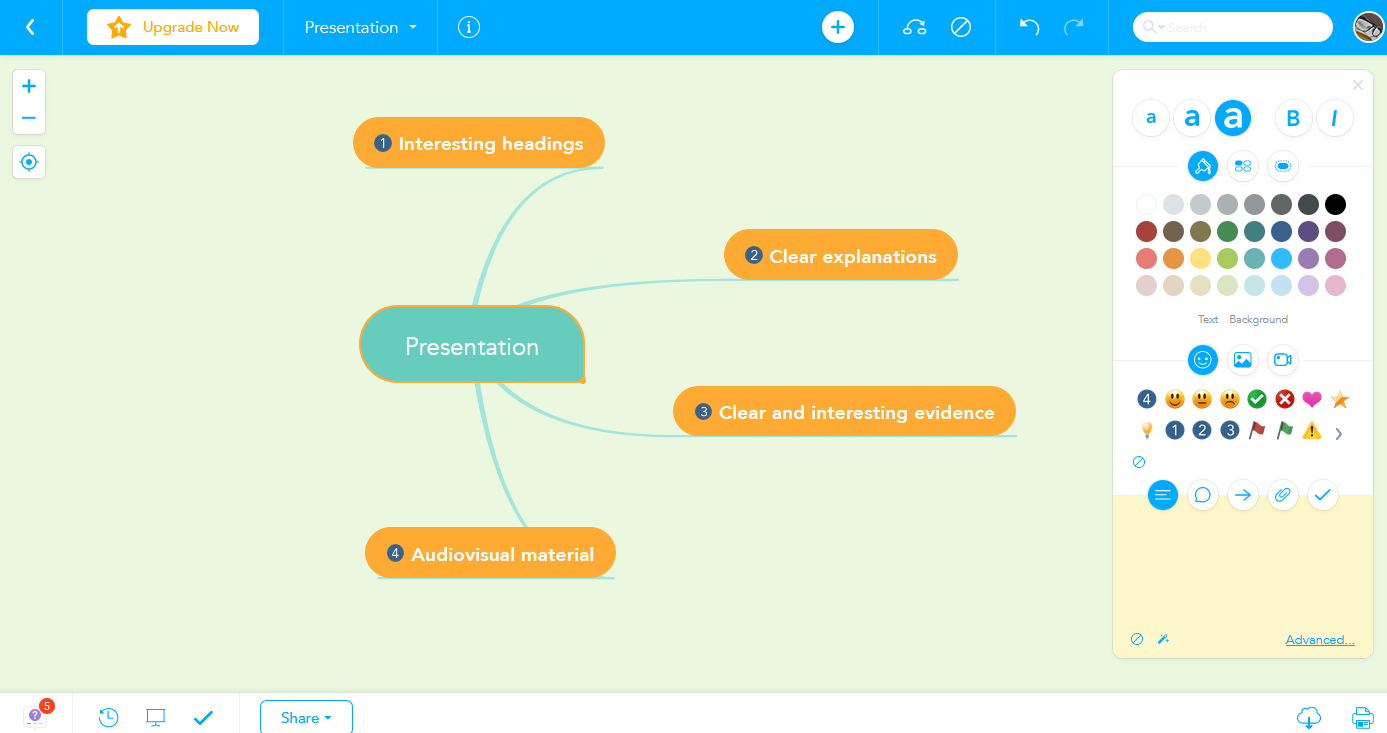One great advantage to using Google Docs is how easy it is to enhance the experience with handy add-ons. You can give your documents the creative or professional looks they deserve with a range of tools, including diagrams.
This list includes eight add-ons for designing diagrams. There is a good mix of simple and elaborate options, including some with a more corporate as well as technical bent. Choose the right software for the job based on your projects' needs and how much effort you can put into them.
1. Lucidchart Diagrams
Lucidchart is a popular choice among Docs users, also compatible with Google Sheets, Slides, and Drive. You can get access to readymade shapes in the free plan that you can customize, from flowcharts and Venn diagrams to circuits.
Premium subscriptions offer more tools, like premium templates, tools for teams, and a presentation mode. Whether you decide to pay or not, the quality of the shapes is high, with plenty of ways to make them even better for your projects.
If the document is meant for a presentation, you should take care when creating your diagram and combining it with text. Best practices for professional PowerPoint presentations aren’t that different, so aim for the same balance and consistency with your visual effects.
2. Diagrams.net
The next best-multifaceted tool is Diagrams.net. It’s free, integrates with third-party software, and has enough editing tools to satisfy any project. Templates speed up the process, but everything you need to start from scratch is there—shapes, arrows, labels, colors, and more.
It only works with Docs, but this and a few more add-ons for attractive Google documents can help make each one memorable, as well as educational. Just remember not to get overexcited and make your presentation too complicated.
3. Draw Diagrams
An add-on for Google Docs that’s similar to Diagrams.net but also works with all other Google software is Draw Diagrams. The workspace is the same in layout and design options, even though its range is slightly smaller.
But it's still a good free solution with lots of potentials. With Draw Diagrams, you can choose whether to include text or images in your presentations, including the ability to export projects in JPG, PNG, and SVG file formats.
4. SmartDraw Diagrams
For a more professional platform with a greater scope of designs, SmartDraw Diagrams is your best bet. It’s not free, however, apart from a 7-day trial. After that, you pay $9.95 per month for a single user, while the cost of teams starts at $5.95.
What you can look forward to are thousands of templates and shapes, as well as integration with most popular platforms, like Microsoft, Google, and Atlassian. Teams also get powerful administrative tools.
When it comes to diagrams, there are loads of options. Will you be discussing geographical locations, car layouts, or scientific formulas? Choose a template, and SmartDraw Diagrams opens a user-friendly workspace tailored to that category along with all the editing tools you could possibly need.
5. Creately Diagrams
A professional and easy-to-use platform is a common demand among Google Docs users, so brands like Creately Diagrams deliver exactly that. In this case, you get a clear space to work in and an efficient dashboard offering all kinds of tools.
Even the limited capabilities of a free account will impress you. In addition to various stylish templates, color schemes, and icons, you’ll even find a Google search box to unearth specific features for your presentation.
Paid plans expand your projects’ libraries and administrative tools. For $5 to $15 per month for each user, you can improve how Creately Diagrams collaborates with your business and team, not to mention your customers.
6. PlantUML Gizmo
Intricate programs can accomplish a lot, but too much choice does often get in the way. You don’t actually need anything complicated to create diagrams for your Google document. It’s for its simplicity that PlantUML Gizmo is popular today.
After you install it, the software will just pop onto your dashboard when you need it. You’ll get a list of shapes broken into handy categories. Select one and add it to your page. Then, use the editor to make changes to the text or structure.
That’s all the software does. There are no themes or clipart to beautify the diagram, let alone extra professional features. You can insert basic symbols with your emoji keyboard shortcut (Win + Period), but that’s the extent of your special effects.
7. Mermaid
If you want the simplest possible program for Google Docs alone, Mermaid might be the add-on for you. You’ll be doing some coding again, but nothing you can’t learn within a few minutes of practice. Above all, the software is completely free.
Your diagram will be clear and basic. It can be useful in complex shapes like Gantt charts. However, Mermaid adds more features over time, increasing its appearance and range.
8. MindMeister
Popular mind map tools are as important as diagrams in sorting through and presenting your information in a clear and helpful manner. MindMeister is a good tool to explore, especially if you’re part of a team.
Unfortunately, you can’t add the software straight to your Google Docs anymore. To use it as an add-on, you need to own or have access to a G Suite account. Alternatively, you can export your MindMeister diagrams and upload them onto your online document.
Whatever you choose to do, you can expect a fun and versatile workspace, even with a free account. That said, the better the plan, the more tools you get, from impressive mind map styles to advanced integration and sharing capabilities.
Become a Master of Diagrams and Mind Maps
While you can combine several add-ons with your Google Docs account, this is not the only way to enhance your project with interesting visuals. Since diagrams are a wonderful way to structure information and help viewers absorb everything better, it’s worth making the most of the art form.
See what other platforms exist for laying out beautiful plans for yourself or your co-workers. It’s something that can benefit you on a personal and professional level.