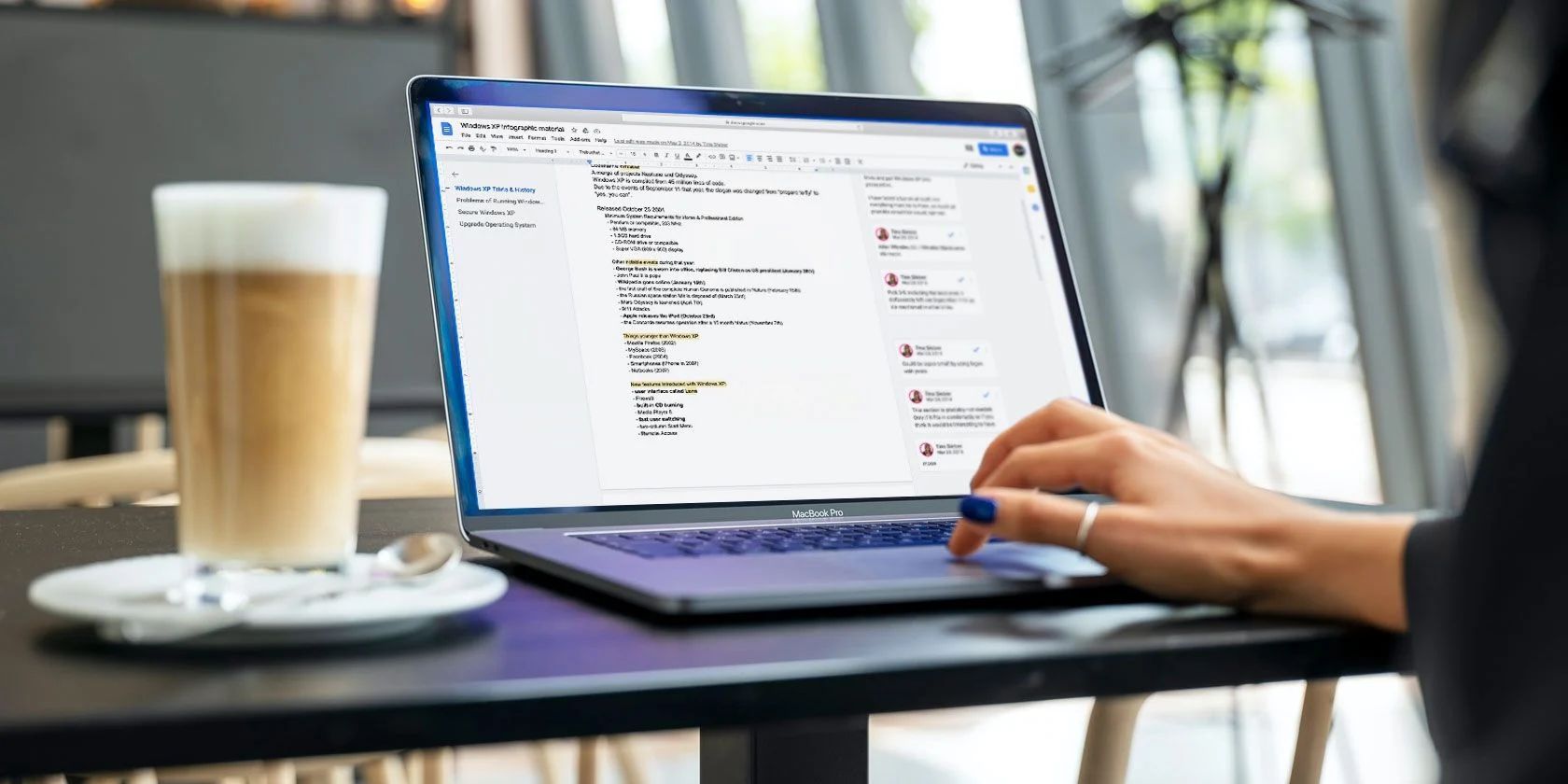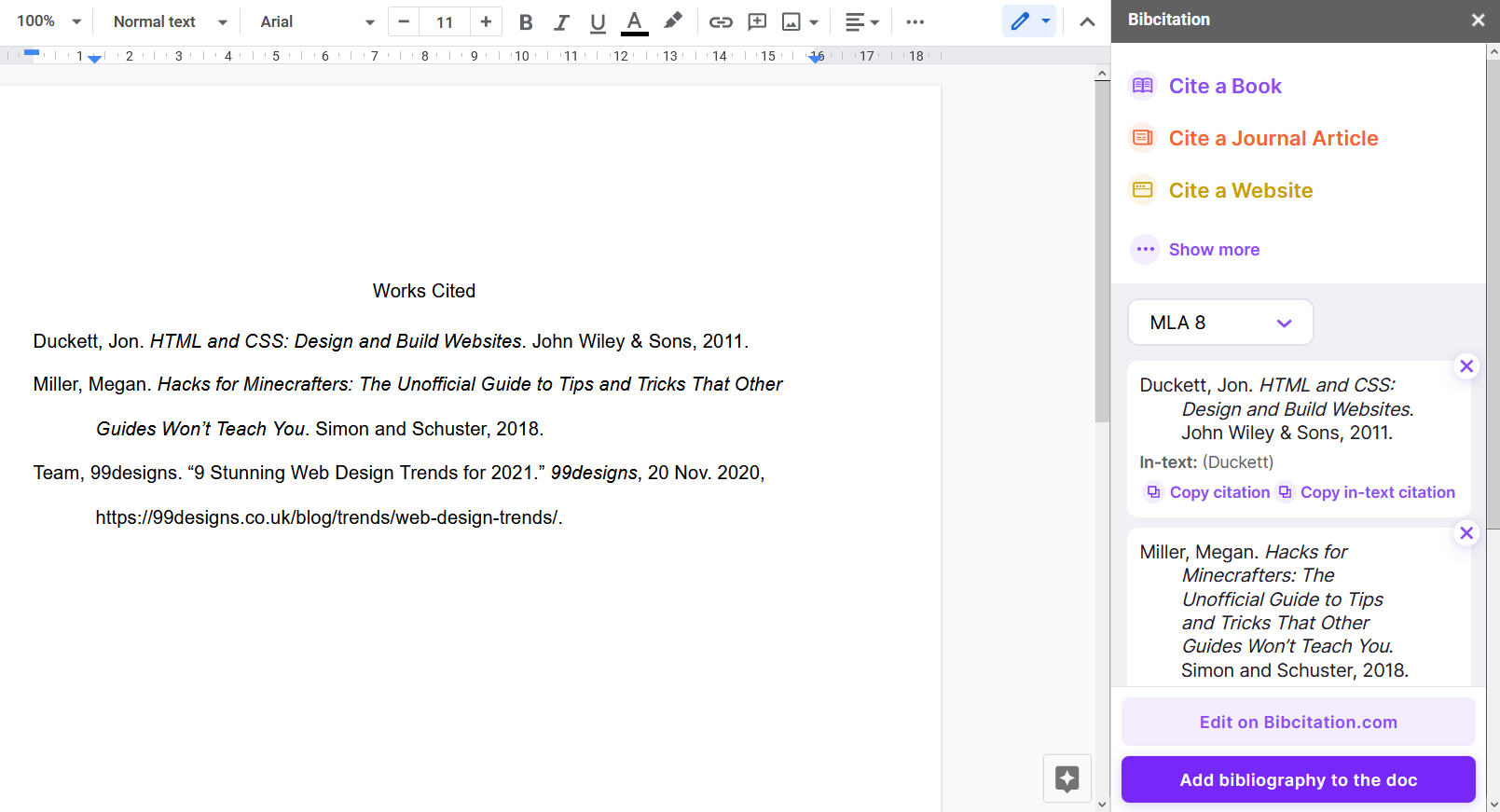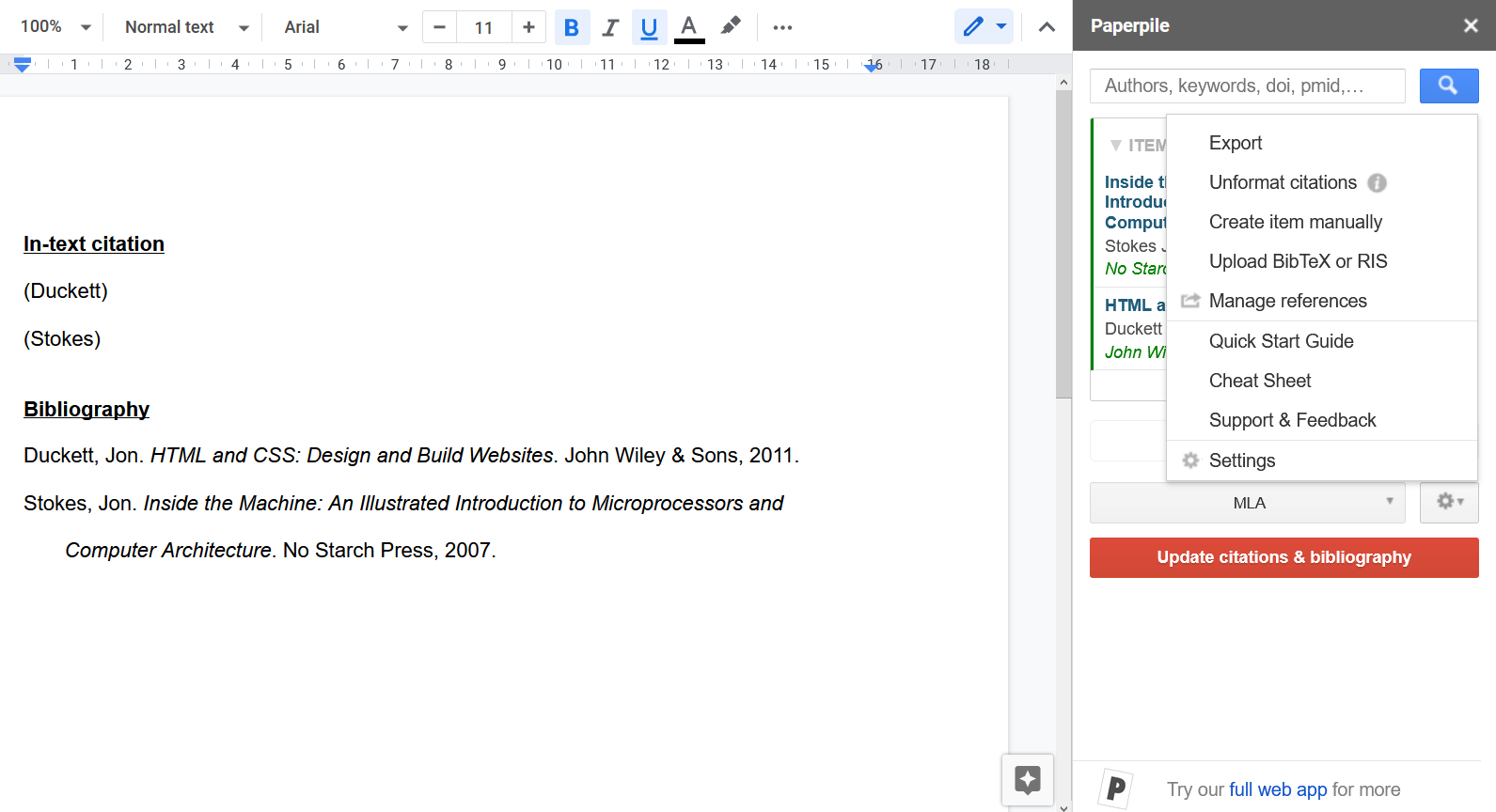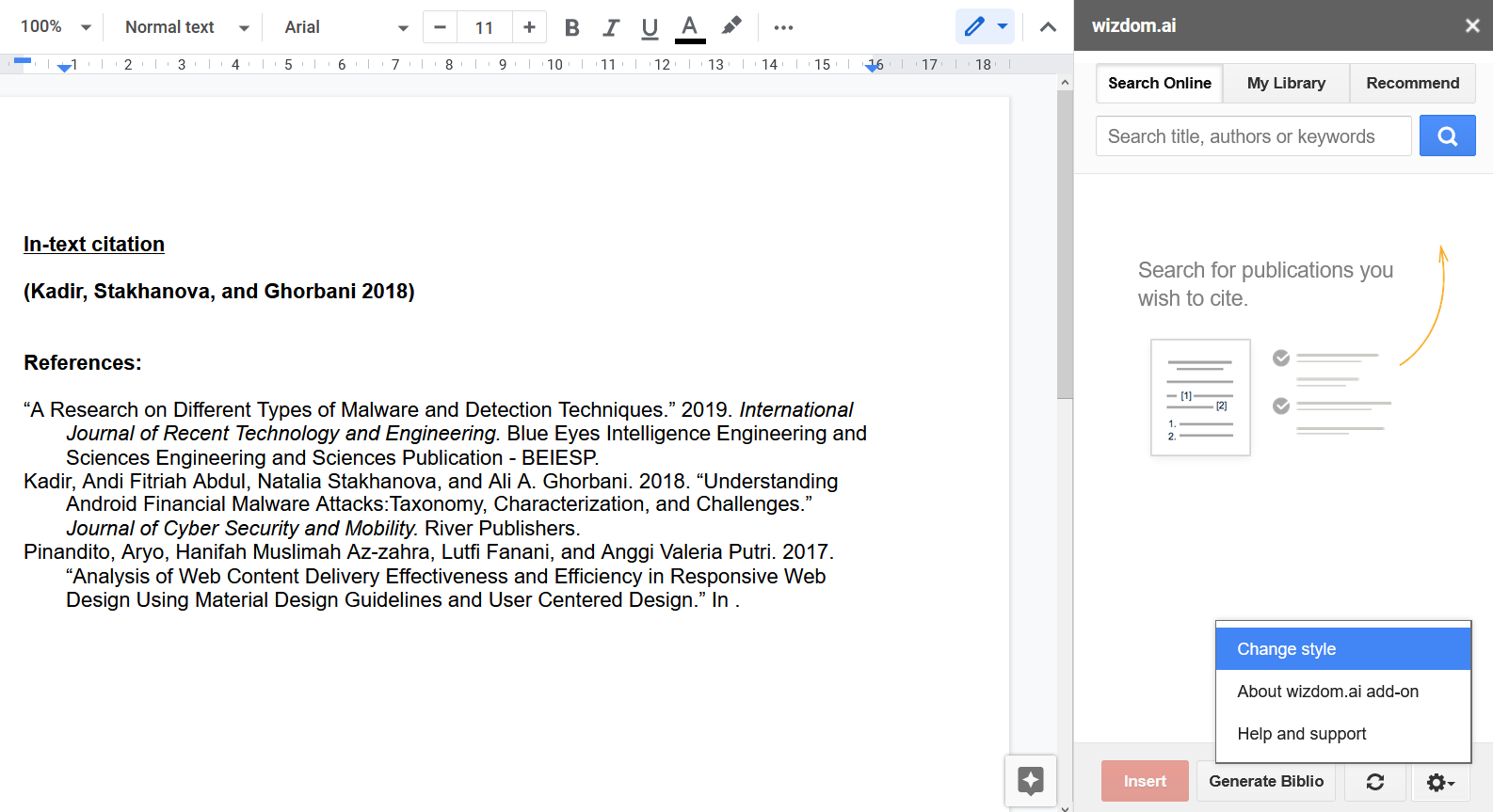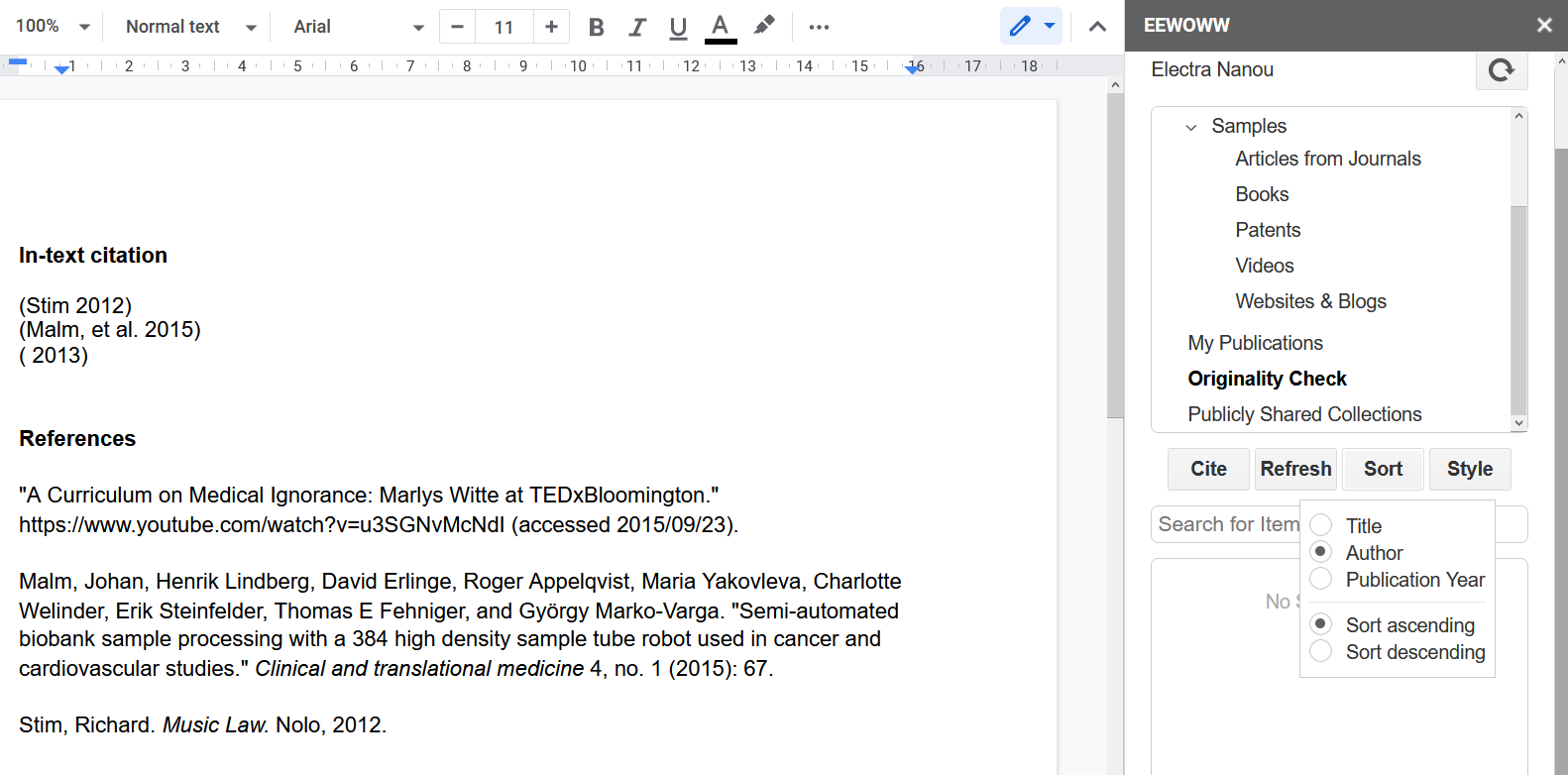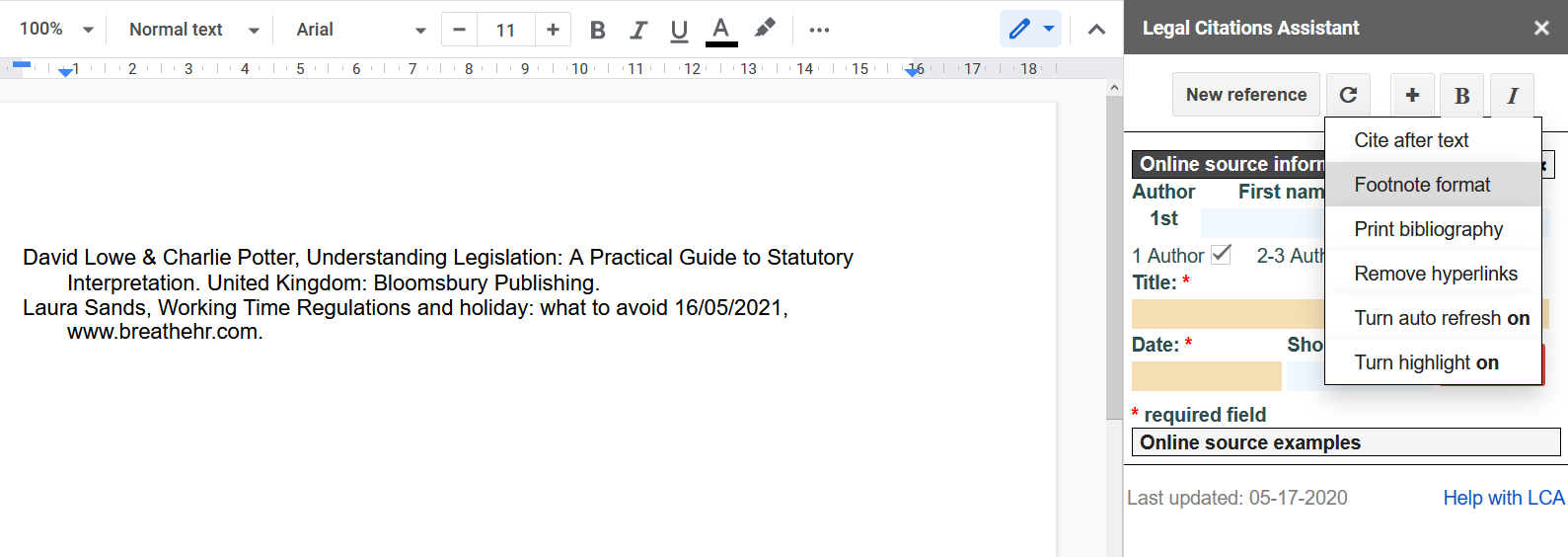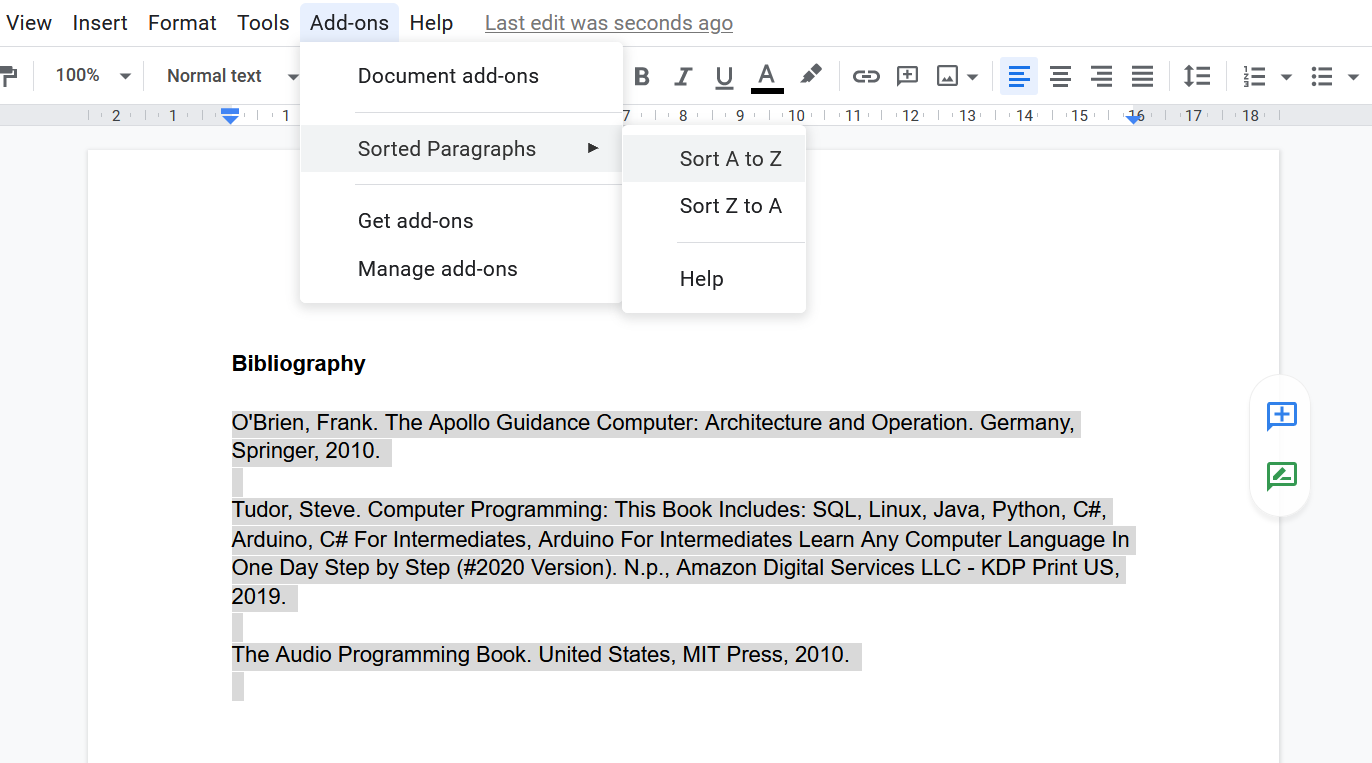Referencing isn't just for academic papers. You can use reliable primary sources to back up your blog posts on science. The tricky part is making sure your citations and bibliography are correct.
Fortunately, Google Docs comes with add-ons that help you cite sources and compile them. Here are eight apps that save you time and help you avoid headaches. There are still steps to be taken, but they are easier and faster than they used to be.
1. EasyBib
EasyBib is a popular add-on for its simplicity, intelligence, and additional features. While working on your document, you can have all your sources in your sidebar, whether they’re books, articles, or websites.
There’s a huge range of citation styles, including MLA, APA, and Chicago. When you’re ready to add your bibliography, the software will neatly snap it into place in the format you choose. These are the free tools for Google Docs, but there’s more to enjoy with a subscription.
EasyBib Pro offers additional settings and options, like in-text citation, not to mention a spelling and plagiarism checker. You can take it all for a free spin for three days and see if the new tools are worth the cost.
2. Bibcitation
For more immediate and completely free options, you should try Bibcitation. Straight from your Google Docs dashboard, you get loads of citation styles and source types, from books and journals to artwork, movies, and maps.
The bibliography will automatically join the document. You can also copy and paste individual citations as desired, which is possible for in-text references. Furthermore, Bibcitation's website allows you to create, save, and export different bibliographies.
Even without the extra luxuries, like EasyBib’s smart checkers, this is a great tool to have at your disposal. It covers your basic citation needs with only a few moves and at no expense. In addition to all other cool tricks available on Google Docs, the platform can become your perfect workspace.
3. Paperpile
If you want a professional toolset and don’t mind paying for its full features, Paperpile is a good choice. There’s a 30-day trial, so you can get to know the system before investing. After that, you choose between the academic and business package.
Google Docs does offer a free add-on with a few basic citation and bibliography tools. Use keywords, DOIs, URLs, and more to find your sources. You can reference them in your favorite style within the text, as well as at the bottom. Navigation is trickier than Bibcitation but more versatile.
Paperpile members can upload some files, including BibTex and RIS, but there are also web browser add-ons, team folders, and ways to manage your references and PDFs.
4. Sciwheel
Another professional and partly free option is Sciwheel. Designed for academic users, it’s a reliable platform for finding and managing your references. It focuses on sources like PubMed, Google Scholar, and Sciwheel’s database, so the range is less broad than with other add-ons.
The basic free plan lets you quickly insert and format citations on Google Docs and Microsoft Word for up to three projects. You can get more done if you utilize the website's features, such as browser extensions and an efficient online library when organizing yourself or your team.
Sciwheel’s 30-day trial of its premium package throws unlimited storage, smart suggestions, and faculty tools into the mix. All of this is then at your disposal for $9.95 per month, but students also get discounts.
5. Wizdom
There are several citations and bibliography add-ons for Google Docs. What makes a difference is how efficient and easy they are to use. Wizdom can show you the exact book or article you’re looking for or even make suggestions in a few clicks.
Its library doesn’t cover all publications, and changing a document’s citations can get frustrating. Nonetheless, the end result is good. You can quickly look for sources as you write and have your references nice and neat.
The fact that it’s free is another advantage. Once you create an account, you get more features to play with, if not directly from your Google Docs dashboard. This includes an interactive PDF reader, teamwork options, ways to increase your cloud storage, and more.
6. EEWOWW
One more add-on to explore for correct referencing is EEWOWW. It’s mainly based online while also offering a handy and free Google Docs sidebar. However, they depend on each other, so there are a few steps to making it all work for you.
After creating an account, you need to add materials you want to use. If you don’t feel like doing this manually, you can copy and paste references with your clipboard, upload PDFs, or import files in RIS and BibTex format. Either way, once safely on your account, they’ll show up on your Google Docs.
From there, your options are the same. You can choose your style, add in-text citations, and then automatically generate your bibliography. A free EEWOWW account allows 5 GB of file storage and 50 articles per month, among other features, which all improve with a premium plan.
7. Legal Citations Assistant
In Google Docs, Legal Citation Assistant earns the respect of users who need assistance with law-related documents. Since the law has its own peculiar referencing system, this type of tool is extremely useful.
On the plus side, the software is free and up to date with legal citing methods. You can add books, articles, and websites alongside jurisprudence and statute materials. Then, customize the text and where citations should go on the document.
However, Legal Citations Assistant isn't intuitive. You have to manually enter your source information and list your references one by one in your footnotes or bibliography. Although it puts the details in the appropriate order, the process isn't ideal for writers in a hurry.
8. Sorted Paragraphs
For those apps that leave you with lots of references or if you enjoy typing them yourself, a simple add-on such as Sorted Paragraphs on Google Docs can come in handy.
Just list your bibliography’s references and select the whole section. Then, use Sorted Paragraphs to arrange them in ascending or descending order. Be aware that it goes by the first letter of each paragraph, so double check your bibliography for errors if its structure is complicated.
Take Your Referencing to the Next Level
If Google Docs is not your primary work platform, you can expand your search for citation and bibliography apps to include other methods, browsers, file types, etc. The variety of tools out there makes it easier to find what you need and, often, without paying a cent.
The best combination of software and websites can help with each part of the process, from collecting to embedding and listing sources. While researching, you can also learn everything there is to know about referencing.