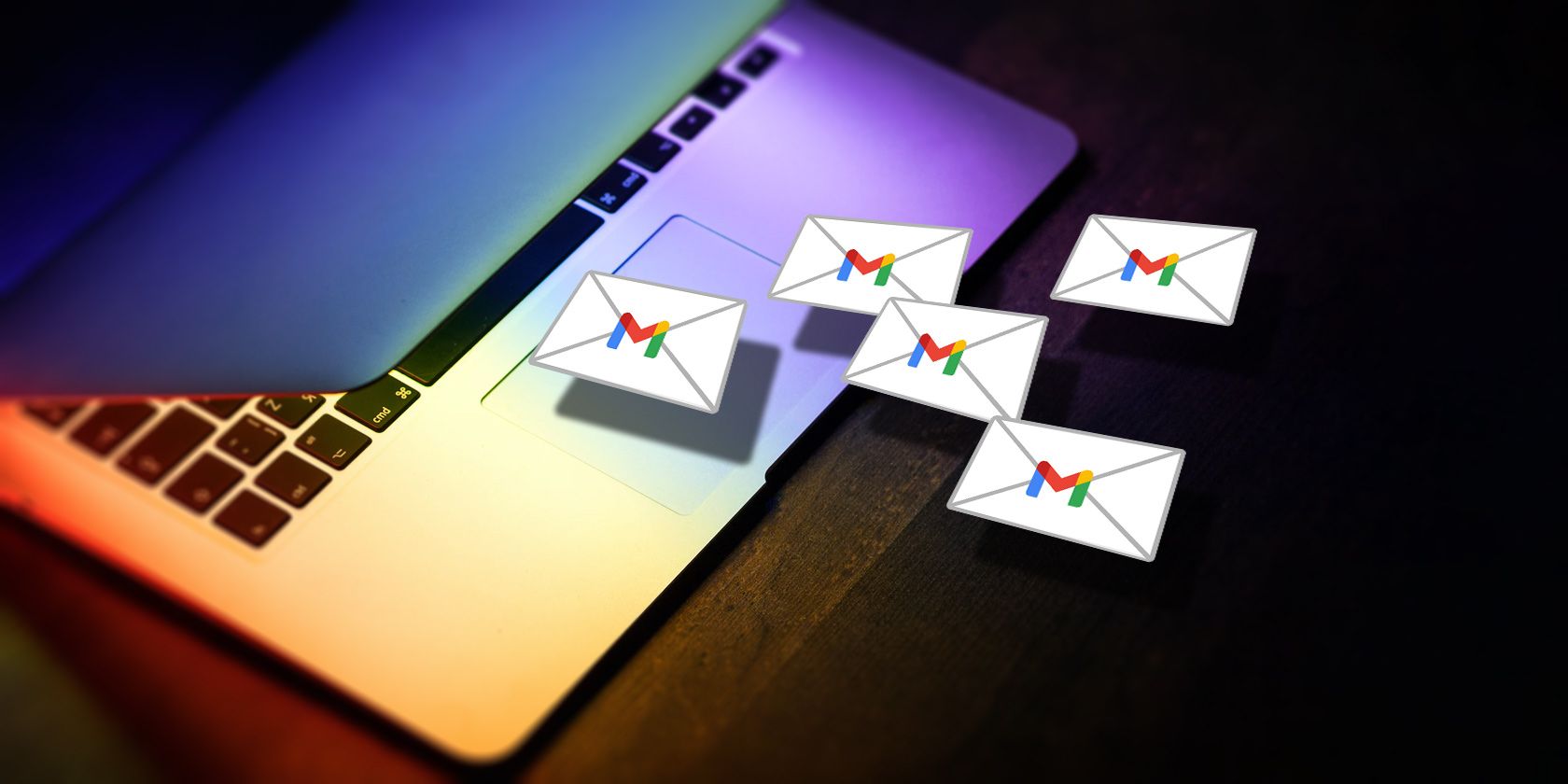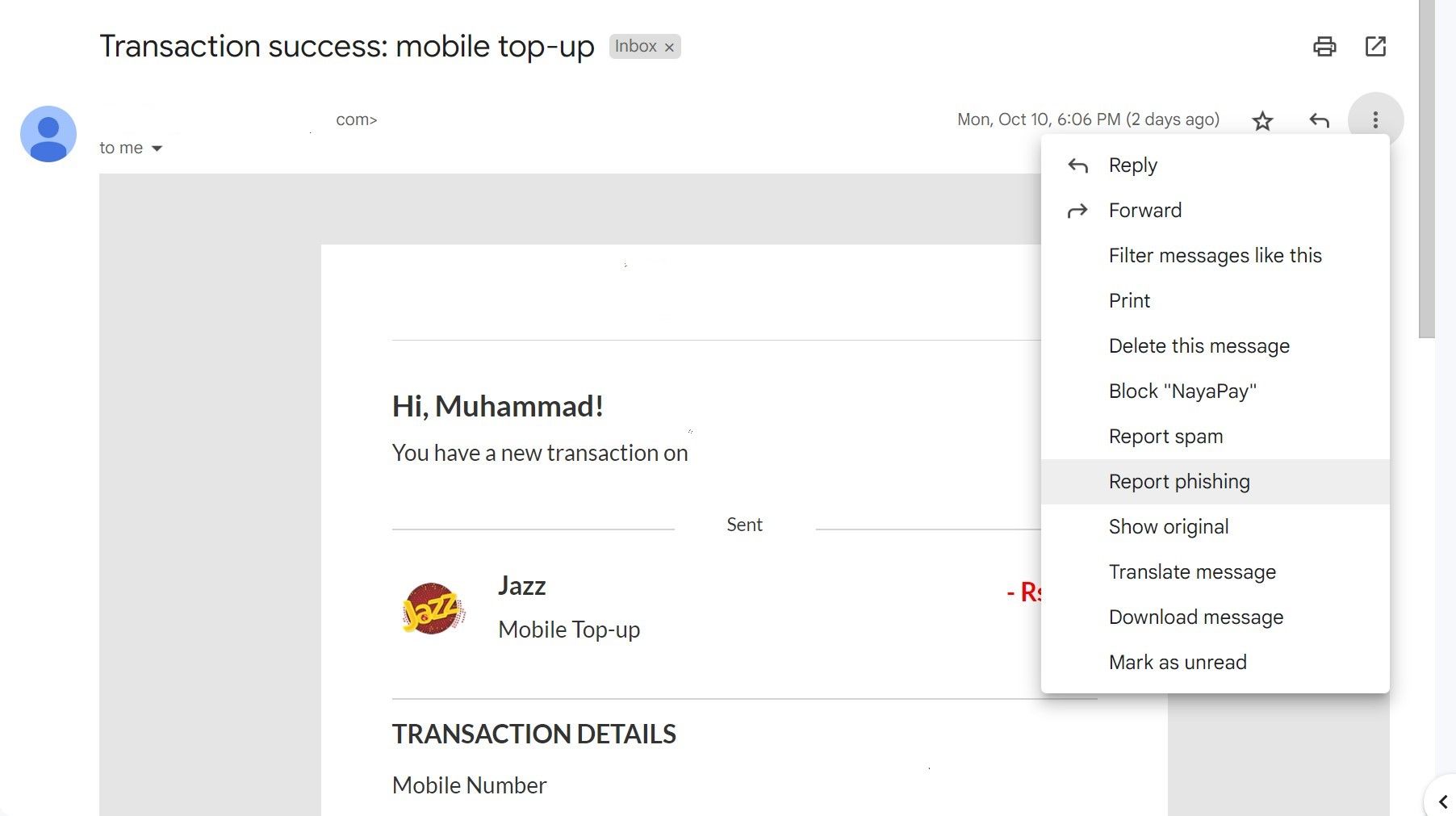Google protects the privacy of its users by alerting them immediately when their accounts are at risk. When Google detects a new sign-in attempt from an unknown device, the company sends a critical security alert email to notify users that someone might know their password and suggest changing it immediately.
Sadly, the scammers have been sending phishing emails with the same context and posing as Google. So, if you've received such an email, it may also be a scam. But how does a real email differ from a fake one? And what should your response be to this email?
What Does the Google Critical Security Alert Email Say?
A Google critical security alert email warns users that Google has detected suspicious activity on their accounts, suggesting they may not be the only ones who know their passwords.
You might also be told that dozens of emails have been sent from your account at once, someone has logged into an app using your account, or something else suspicious has happened.
The email states that even though Google has secured the user's account so far (by signing out the account across all devices or requiring the person attempting to log in to verify their identity), the email urges them to sign in to their account and change their password immediately.
Is the Google Critical Security Alert Email a Scam?
The email under discussion is an authentic security alert from Google that users receive when their accounts are at risk. However, that's not always the case.
Fraudsters have been reported to send phishing scam emails that mimic Google's official email alerts, making the victims believe it's legitimate. Due to the resemblance of the email, users are tricked into thinking it's real, and they do what is instructed in the email.
The scam mechanism used in the email is similar to that used in other phishing email scams. Hence, scammers may include phishing links in emails that, when clicked, cause users to lose control of their accounts.
They may suggest downloading software attached to the email to spread the virus on the victim's device and then to extort a ransom from them in the future. Additionally, they may hijack their browsers and spy on them to ruin their privacy. The list goes on and on.
The question is, how do you distinguish between genuine security alerts from Google and fake ones sent by scammers? It's easy as pie!
How to Distinguish a Real Google Security Alert From a Fake One
You can distinguish a real Google security alert email from a fake one by looking at the email address from which you received it. Almost always, the email address Google uses for sending emails reads as no-reply@accounts.google.com. Hence, if the email address you received the security alert from differs from this one, it could be a scam.
Second, Google's security email generally contains only information about the recent sign-in activity, such as device type, location, and time. Contrary to this, scammers' emails are likely to contain phishing links, infected attachments, phony contact information, or other similar tactics.
If you perform the above two checks, you should be able to determine whether the email is real or fake. When you find out that it is real, what should you do? If it turns out to be fake, how should you respond?
What Should You Do If the Email Is Real and Comes From Google?
If the email comes from an official email address and doesn't contain anything fishy, it's real. But if it's real, that also means your account is actually at risk. So, here's what you should do next:
- Look for suspicious sign-in details in the email alert. If you are the one who logged in from a new device, click the Yes, It's me button. Click the No, secure account button if you haven't. Afterward, follow the on-screen instructions to secure your account.
- If such an option isn't available, and the email only informs you of a potential password leak, you should manually change your account password. For information on changing or resetting passwords on desktops, Androids, and iOS devices, check out Google's official documentation.
- Next, check your Google account security settings to ensure no changes have been made. So review security activity, make sure two-step verification is enabled, ensure your recovery email or phone number hasn't changed, disconnect devices that show your account sign-in, and remove apps you haven't granted access to.
- Check your subscriptions and payment settings to ensure the intruder has done no wrongdoing.
- Lastly, change the passwords of essential apps, such as your bank, that you've saved in your browser, so intruders won't abuse them if they have noted them down.
Hopefully, these tips will help you secure your Google account. Nonetheless, stay vigilant and monitor activity on your Google account for a few days to avoid surprises.
What to Do If Email Turns Out to Be a Scam?
If you receive a security alert email from a generic email address, and you are confident it is a scam, you can rest assured that your account is safe. Nevertheless, here are a few dos and don'ts you should follow to be on the safe side:
- Don't open any attachments attached to the email, even if it claims to contain vital information.
- Do not click on any link, even if it claims to help you restore your account or make it more secure.
- Do not call on any attached numbers, as these are scammers, not Google representatives.
-
Report the email as phishing to help Google block it and protect others from it. To do that, click on the three vertical dots in the top-right corner of your email and select Report Phishing.
- Block the sender from whom you received the email to avoid being phished by them again.
What to Do If You Fall Victim to a Fake Google Critical Alert Email Scam
Just been scammed by the people behind the fake Google critical security email that mimicked the official email? If so, don't worry.
To begin with, you should first recover your account if you've lost access. You can use your recovery phone number or email address to reset your password. For more information, see Google's guidelines on recovering your Google account.
After resetting your password, follow the same steps as mentioned above to review your account's security settings, subscriptions, and payment settings to ensure nothing has been tampered with.
If you have downloaded an attachment on your device, you should run a malware scan to ensure your system is not infected. Likewise, if you've clicked a link and visited a suspicious website, check if your browser hasn't been hijacked. If it has, undo the changes by resetting it.
In addition, if you suspect someone has accessed your profile on a browser using the same Google account, don't forget to change all saved passwords. Doing this will prevent scammers from accessing your other accounts and potentially causing you harm.
Beware of Google Security Alert Scammers
Phishing scammers are very convincing. By knowing what fake security alert emails look like, you should be able to avoid them. Even if you become a victim, these tips should save you from serious harm. Additionally, since online scams are increasing every day, it's your responsibility to spread the word and protect others.