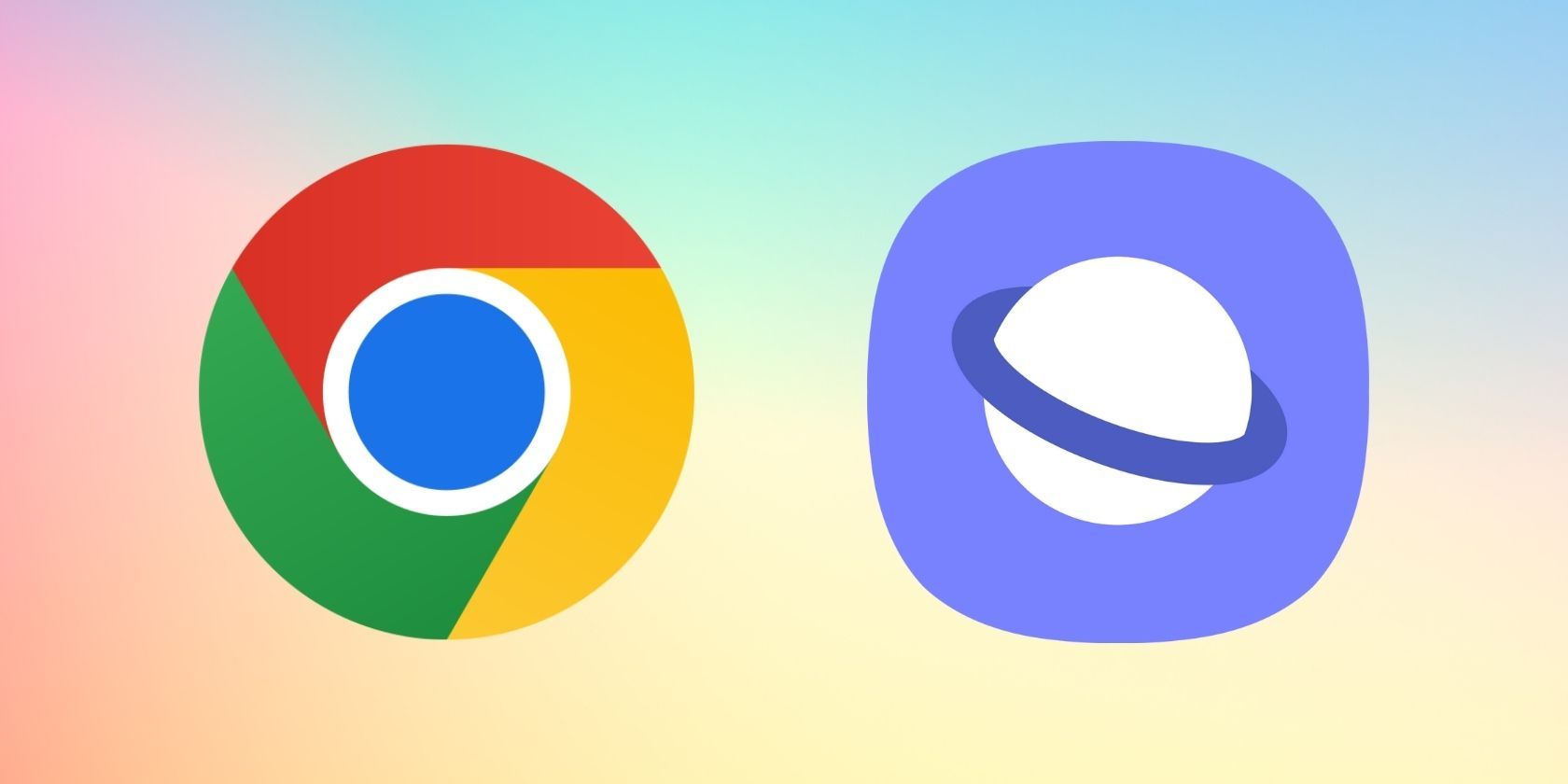There's a good chance you use Google Chrome on a daily basis. After all, it's the world's most popular web browser. And while there are certainly good things to be said about it, you'd be surprised by the features other mobile browsers offer. One such browser is Samsung Internet.
Samsung Internet isn't as well-known as Chrome, but if you own a Samsung device, you've seen it in your app drawer from day one. In this guide, we'll compare Google Chrome and Samsung Internet to see which is the better web browser.
1. Browser Speed
First, let's talk specs. Although benchmark scores don't always translate to real-world performance, it's nice to take a quick look at them before we dig deeper.
For this comparison, we have picked three benchmarks: JetStream2 to measure speed, MotionMark to measure graphics, and Speedometer to measure responsiveness. To get the most accurate results, we ran all three benchmarks thrice on both browsers.
The results below are the average of the total 18 test cycles. A higher number indicates better performance:
|
Google Chrome |
Samsung Internet |
|
|
JetStream2 |
55.17 |
58.29 |
|
MotionMark |
104.92 |
88.01 |
|
Speedometer |
37.21 |
29.50 |
As you can see, Google Chrome beat Samsung Internet on two out of three benchmarks in our testing, especially in terms of graphics performance. But as we said earlier, the gap in numbers doesn't translate into any major noticeable difference in real-world use. Still, if you care about benchmarks, Google Chrome takes the crown.
Winner: Google Chrome
2. Availability and Cross-Platform Sync
Google Chrome is available to download on iOS, Android, and desktop but Samsung Internet is limited to Android. The latter comes pre-installed on all Samsung mobile devices and is set as the default browser from the get-go. If you have a device from a different manufacturer, you can download the browser from the Google Play Store.
Another area where Google Chrome wins over Samsung Internet is cross-platform sync. How seamlessly a browser syncs your bookmarks across different platforms is a big priority for some people. With Chrome, you only need to sign in to your Google account to sync and access all your bookmarks and saved pages no matter what device you're using.
Things aren't that simple when you switch to Samsung Internet. If you want to access your bookmarks on a desktop PC that you made using Samsung Internet on your Android phone, you need to install the Samsung Internet extension on Chrome.
Winner: Google Chrome
3. User Interface and Customization
One of the many things we love about Samsung Internet is how it handles dark mode. Both browsers support it, but Chrome doesn't implement it well enough. Despite enabling dark mode, a lot of web pages on Chrome still appear as they normally would; only the address bar and internal settings menu turn dark.
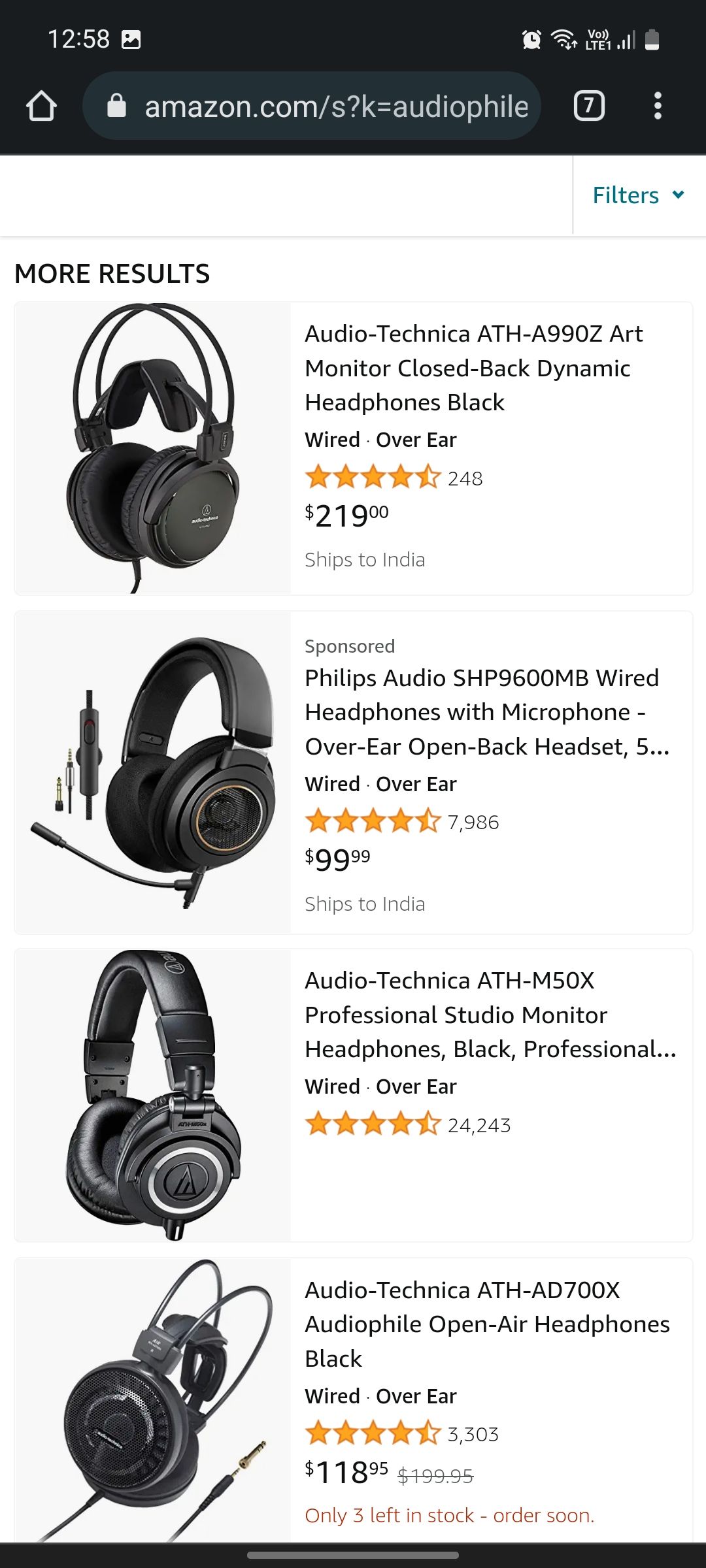
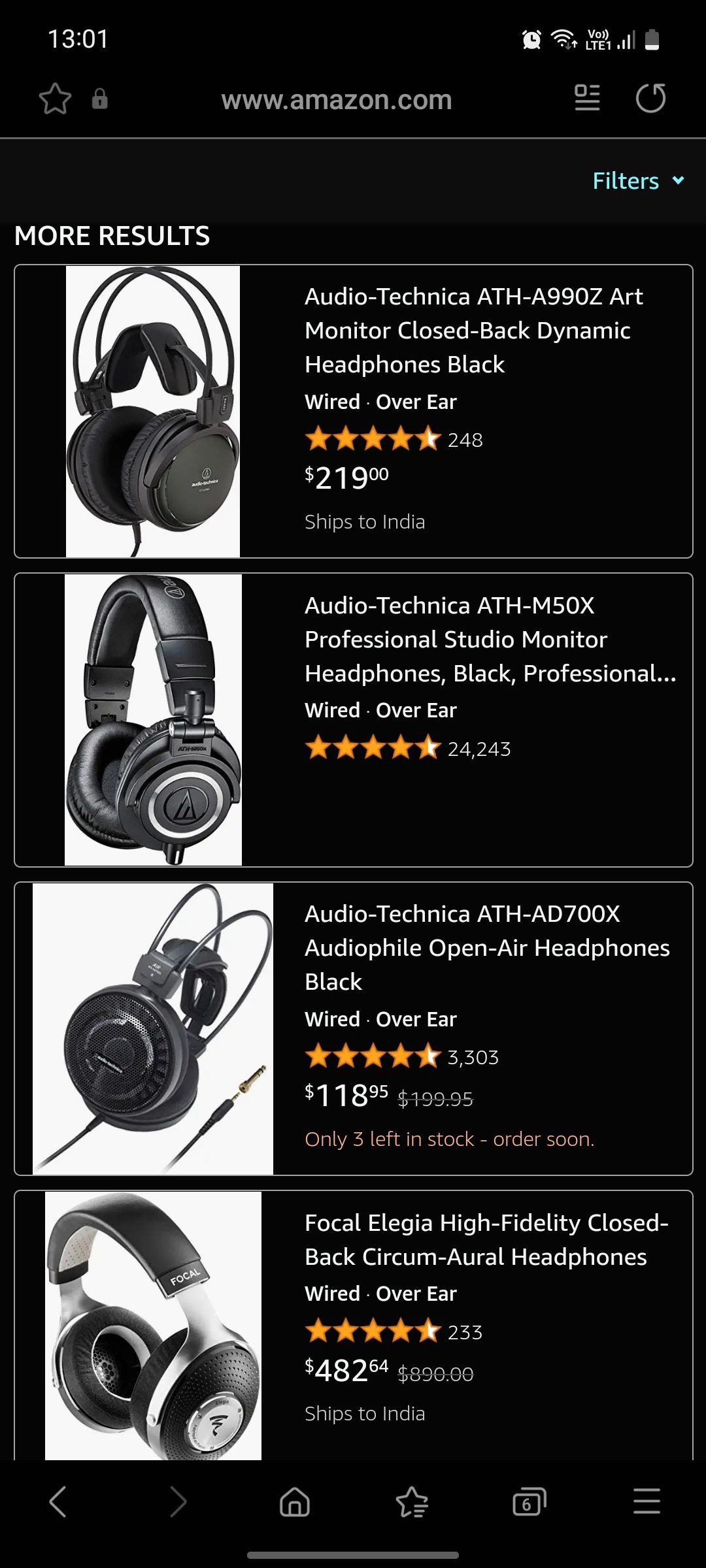

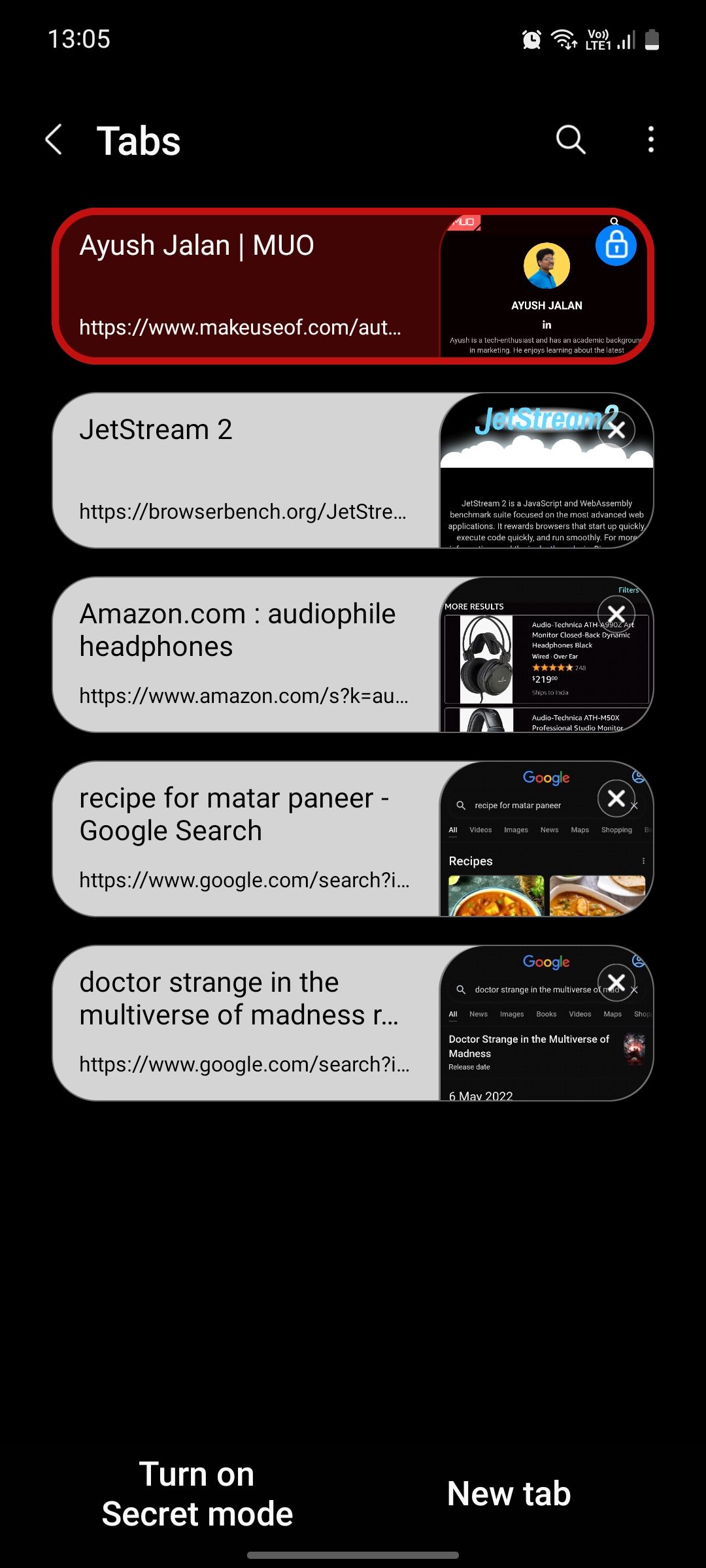
What's the point of using dark mode if most of your screen is still showing bright white pixels? That defeats the whole purpose. In comparison, Samsung Internet darkens as much of your screen as possible and even makes some elements on select websites turn pitch black. This helps consume less battery life for longer web surfing.
That said, Samsung Internet doesn't support the dynamic color system of Material You like Chrome does. This means that if you ever change your phone's wallpaper and color palette, Chrome will match those changes to beautify the app's UI, but Samsung Internet won't. And we're also not fans of how the latter arranges tabs.
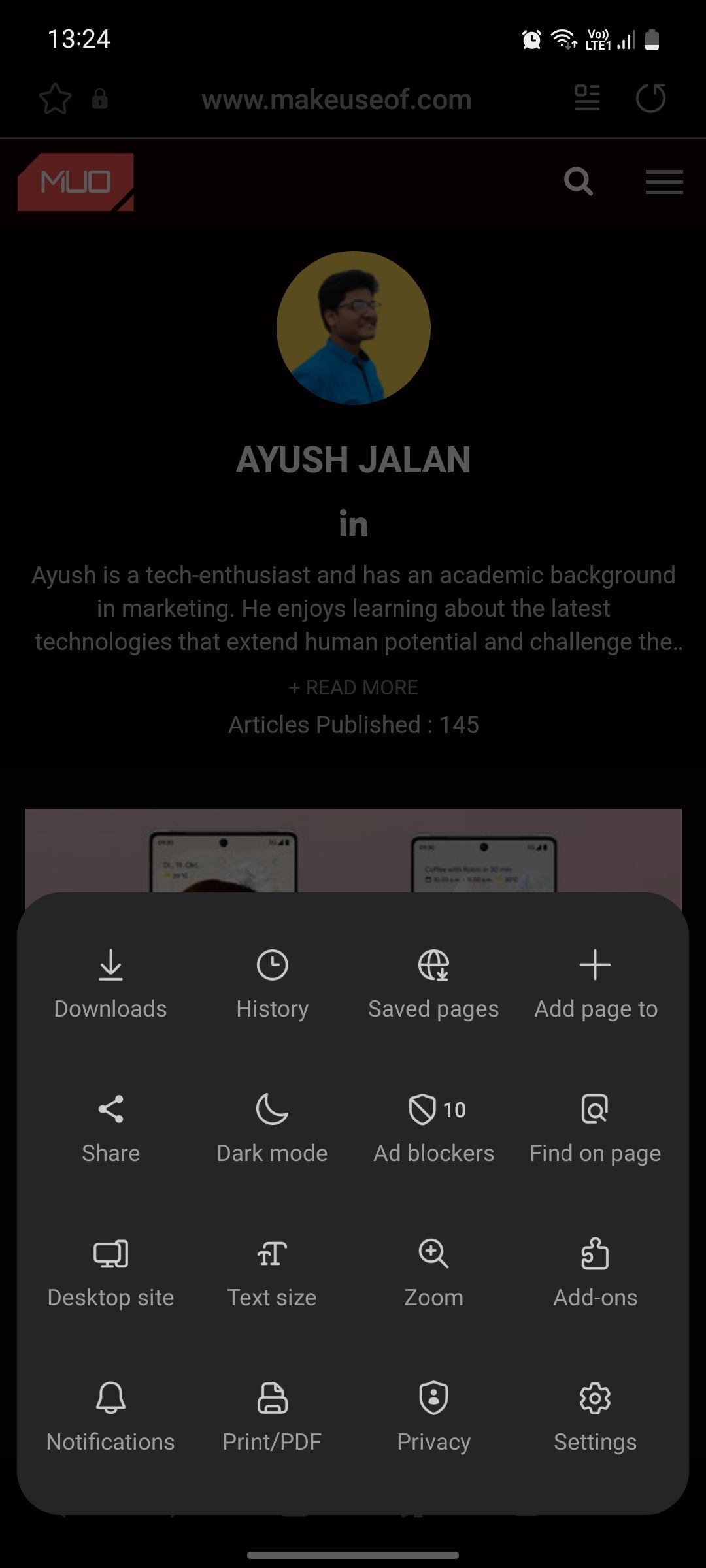
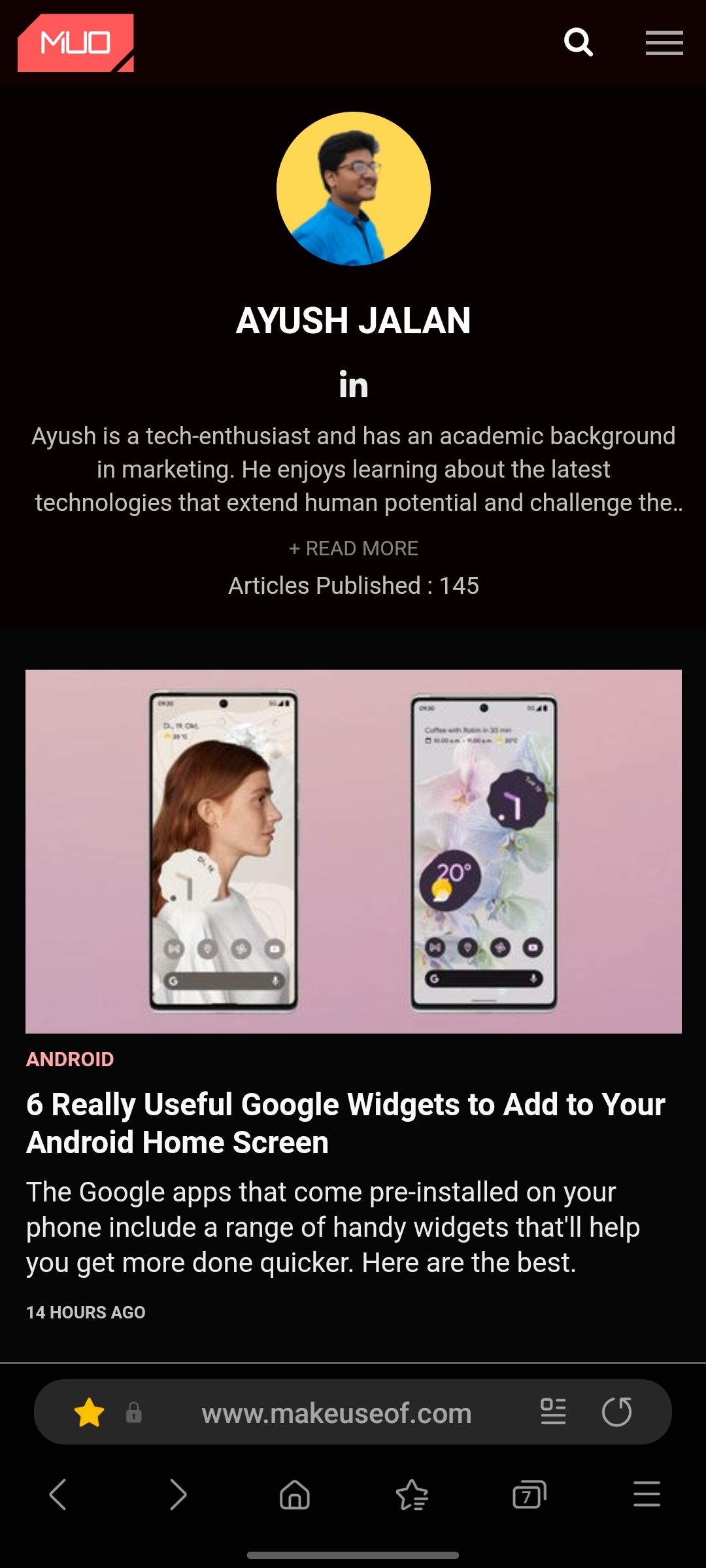
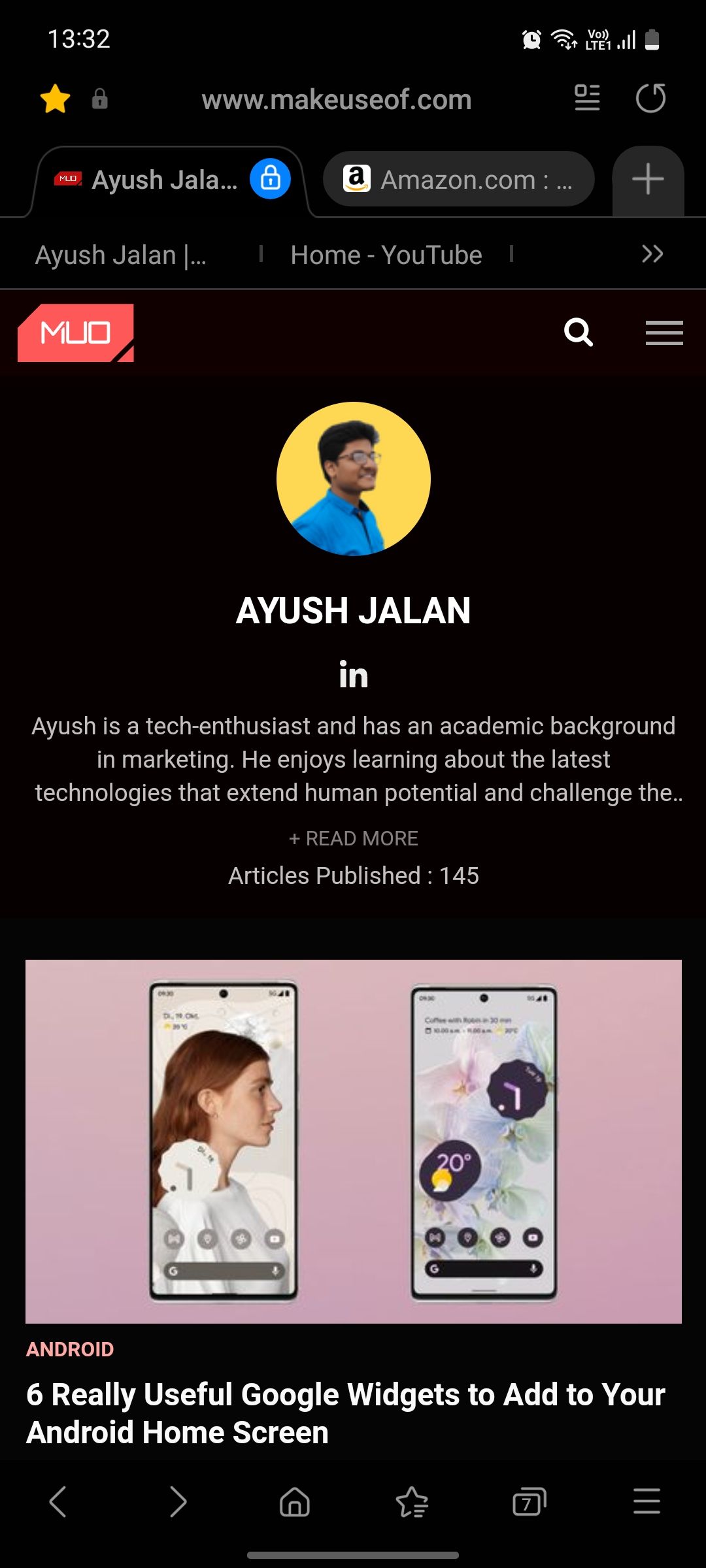
Speaking of UI, Samsung Internet is way more customizable and user-friendly than Google Chrome. It has a toolbar at the bottom of the screen with customizable buttons, which makes interacting with the browser much easier.
In addition, you can hide your phone's status bar when scrolling web pages to get a bit more screen estate and shift the position of the address bar to the bottom for easier one-handed use. But if you'd rather have the address bar at the top, you can set the browser to show a tab bar—imitating the UI of a desktop browser.
Winner: Samsung Internet
4. Privacy and Security
Both apps offer private browsing, but Google Chrome's Incognito mode doesn't stand a chance against Samsung Internet's Secret mode. The latter offers you a lot more control. For instance, you can choose to lock Secret mode with a password and your biometrics, so that no one other than you can access your private tabs.
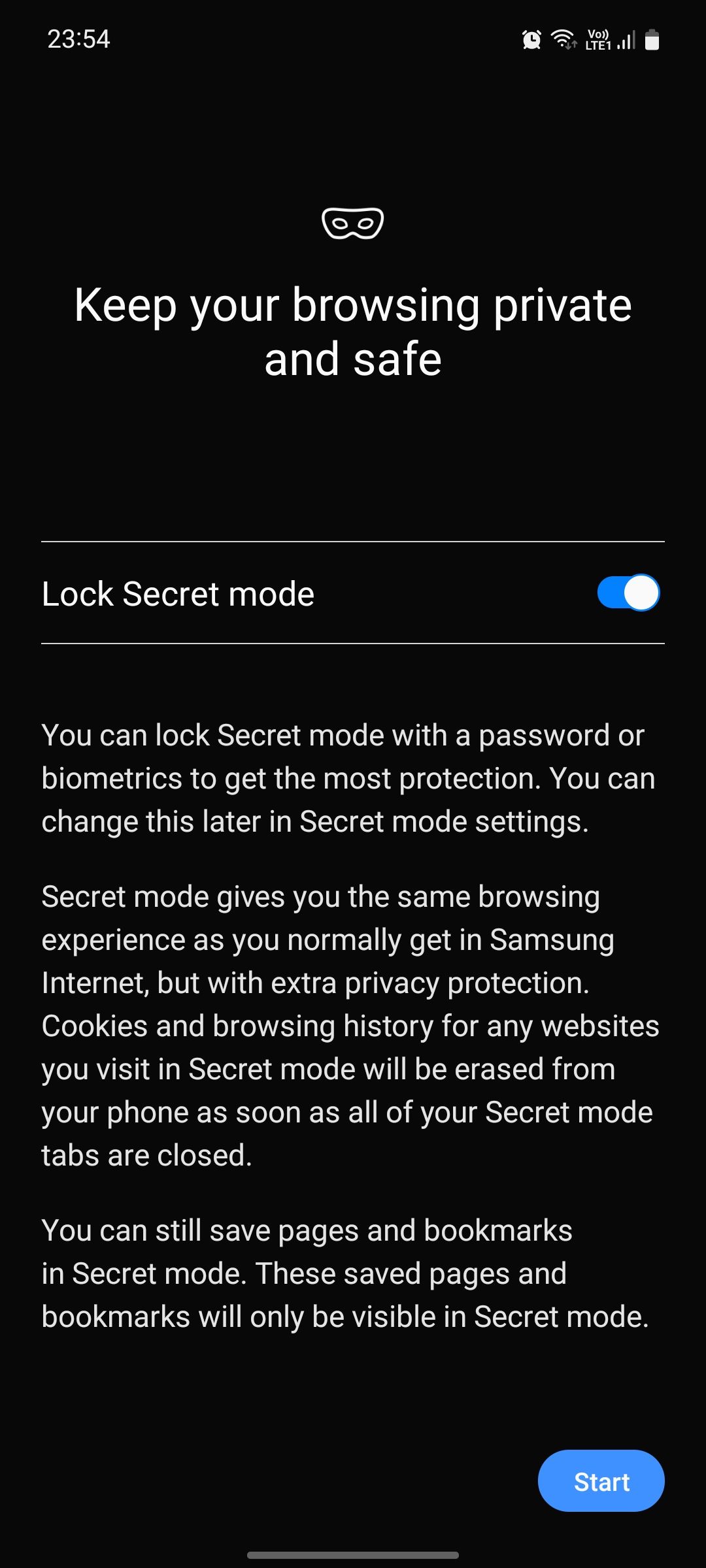
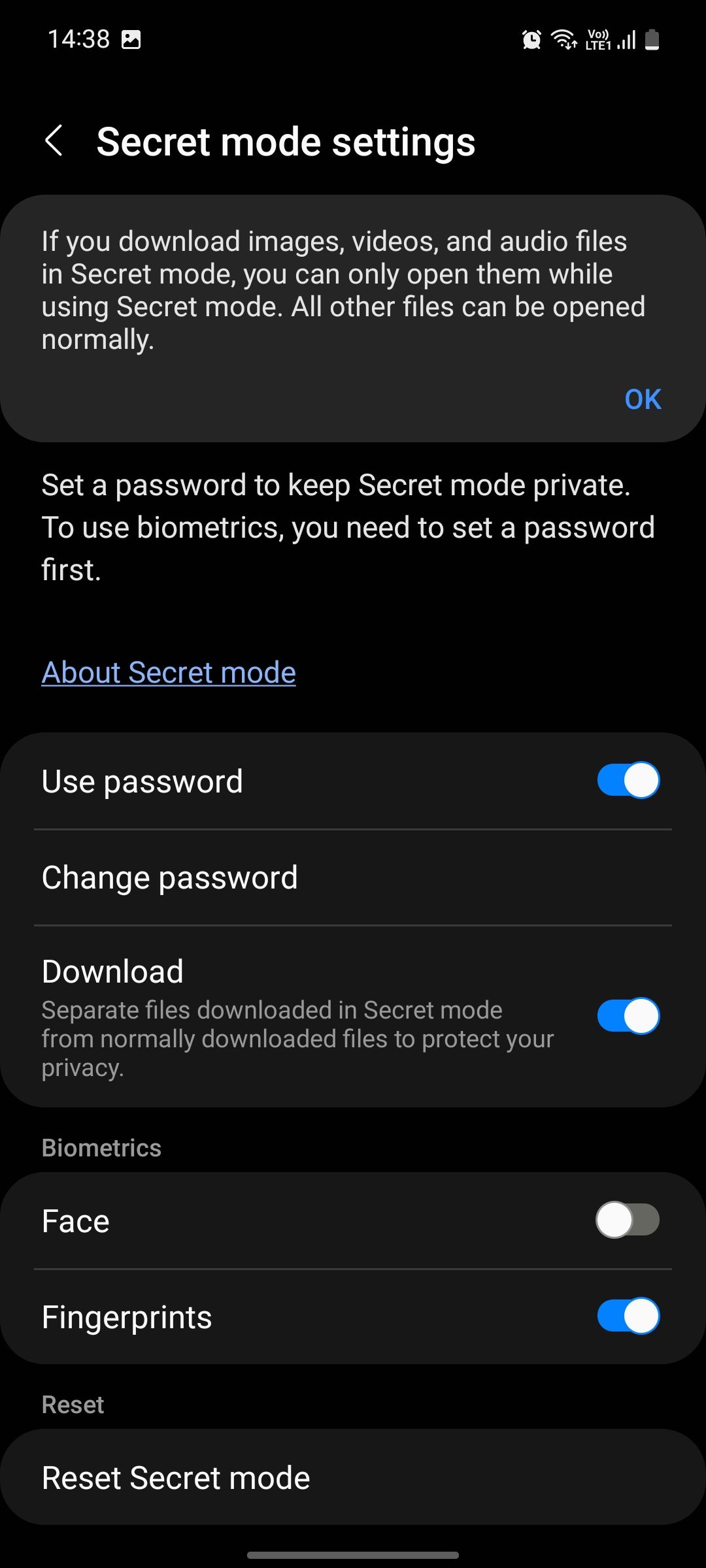
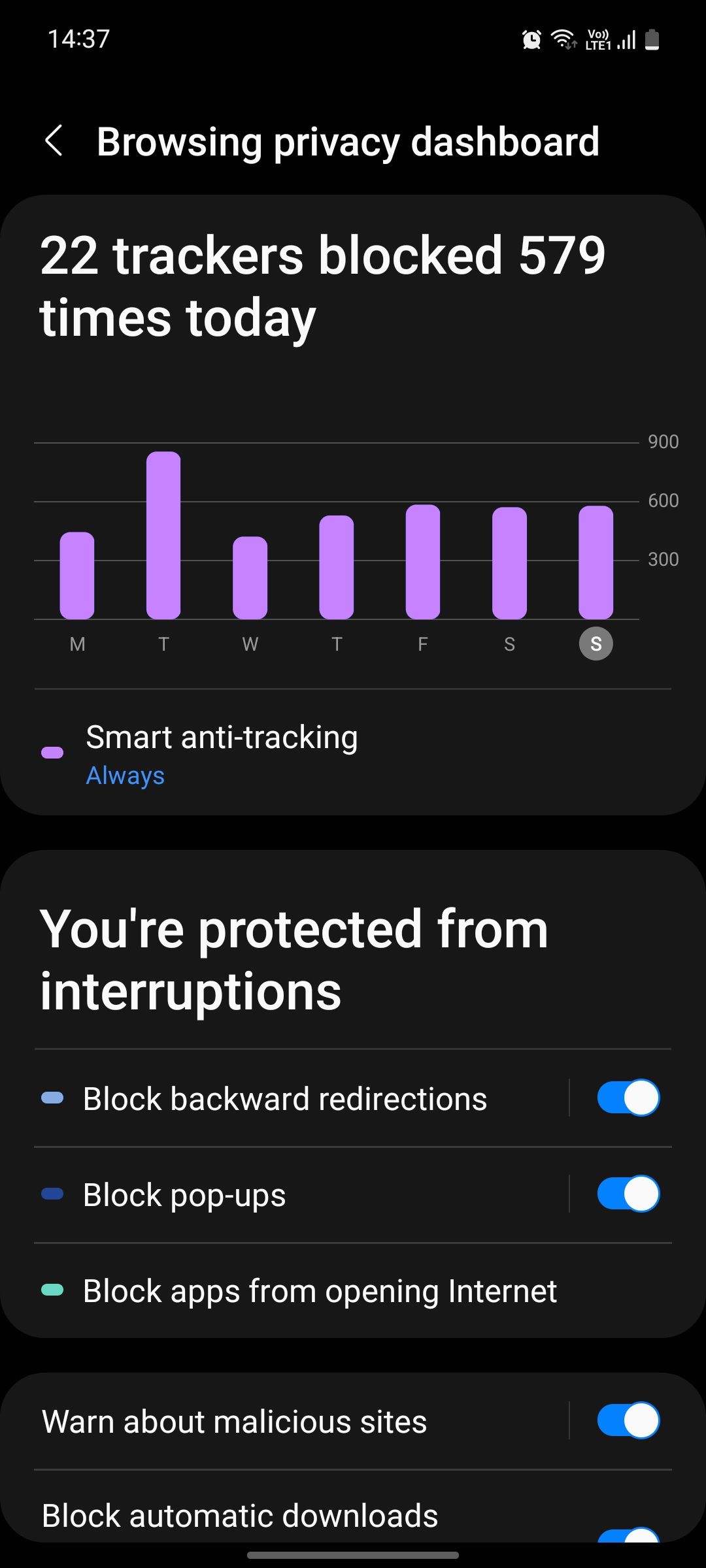
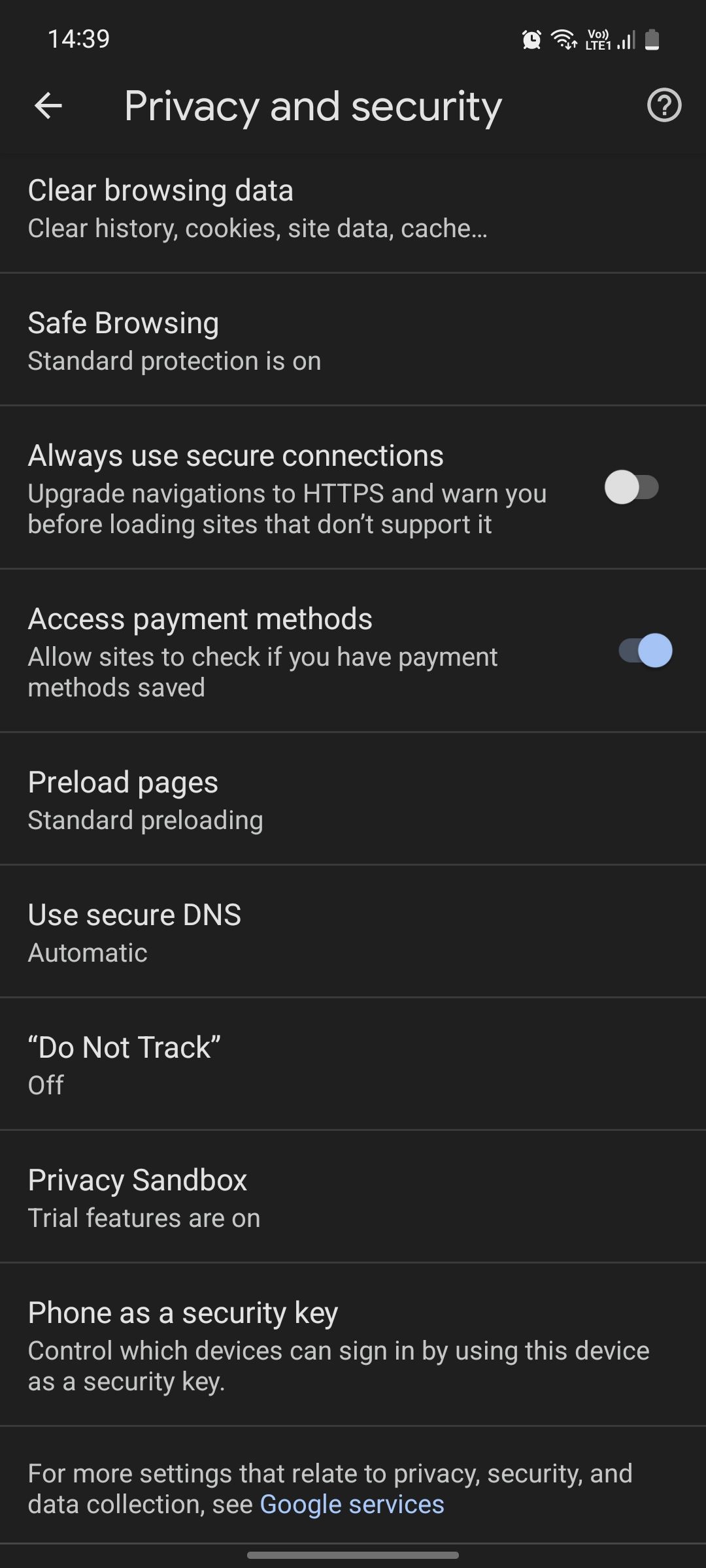
Also, if you download images, videos, and audio files in Secret mode, they won't appear in your gallery as normal downloads do—you can only open them while using Secret mode. This way, your private downloads remain private. Pretty cool, right? Sadly, Google Chrome's Incognito mode doesn't do any of these things.
Samsung Internet also has a full-fledged privacy dashboard where you can visualize which websites tried to track you. You can also block pop-ups and automatic downloads, and receive warnings about potentially harmful sites.
Winner: Samsung Internet
5. Additional Features
Both browsers allow you to save your address and card details to autofill online forms for faster transactions. However, Chrome does a better job at translating web pages using Google's machine learning prowess. Also, if there's a web page you often visit, you can add it to your Home screen using Chrome.
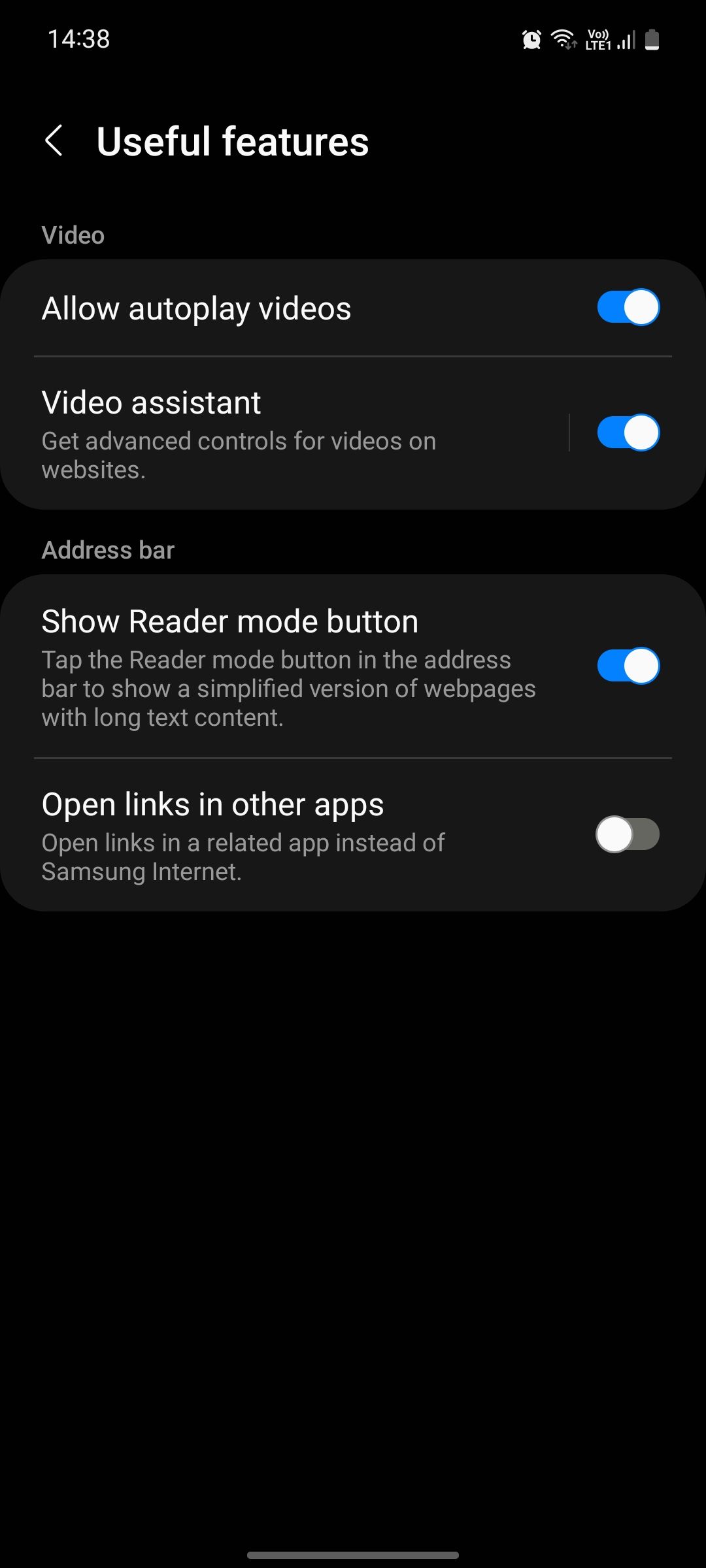
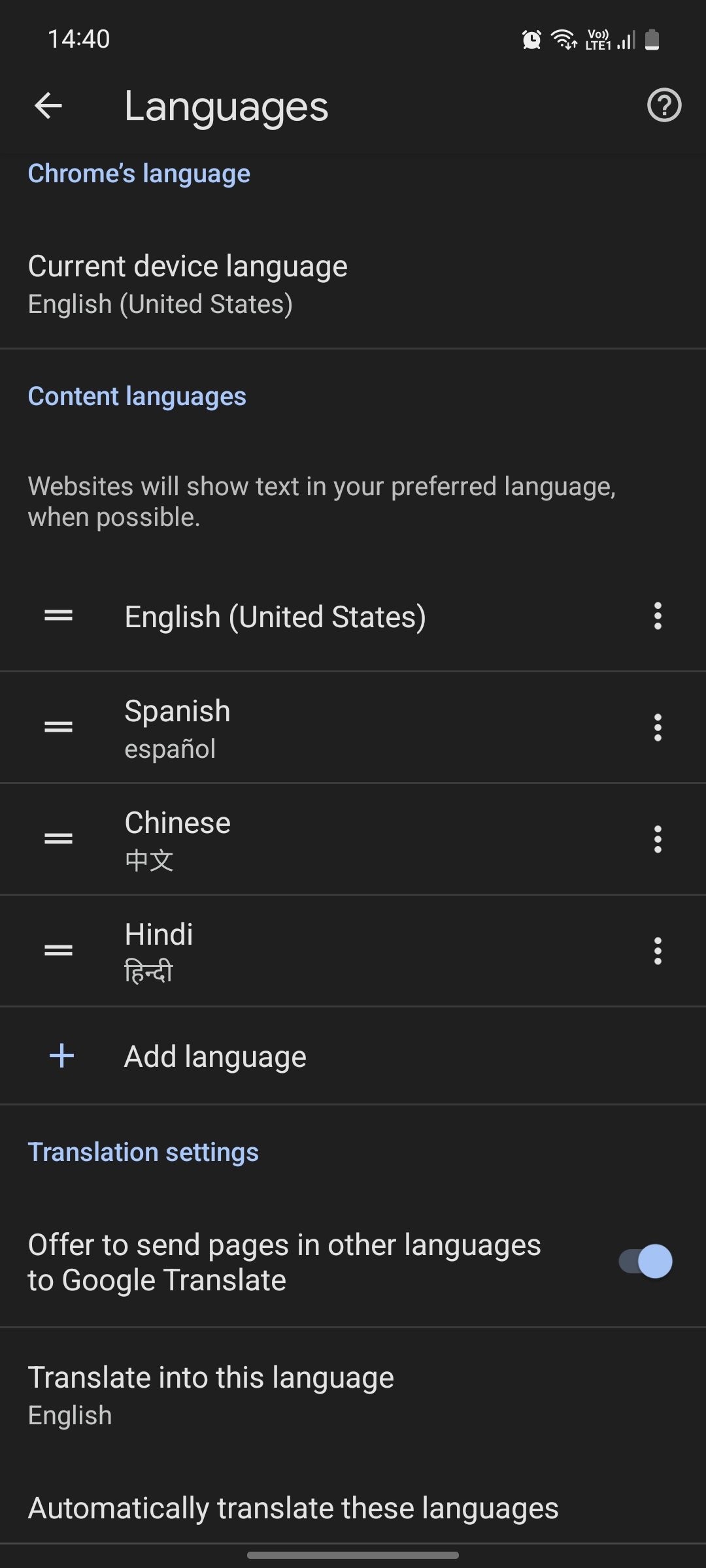
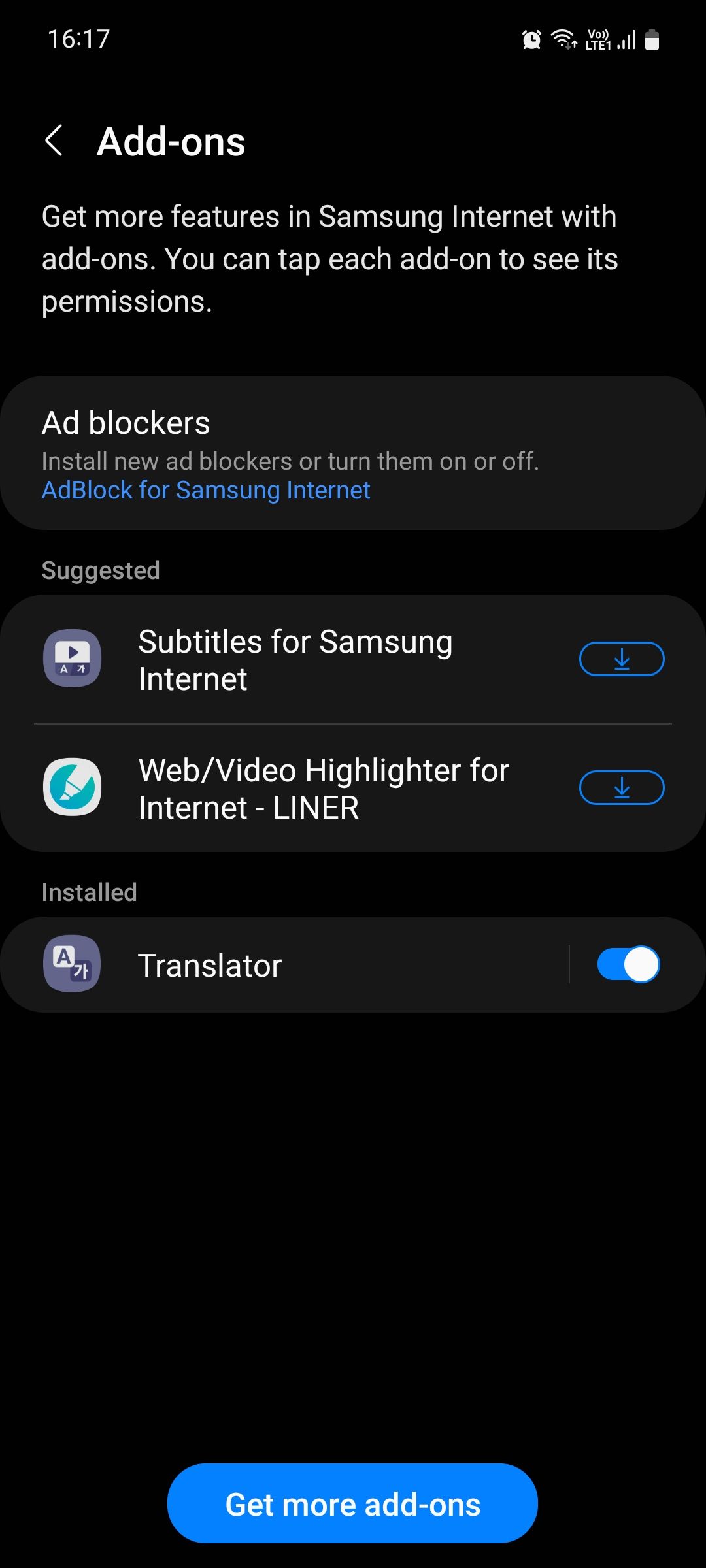
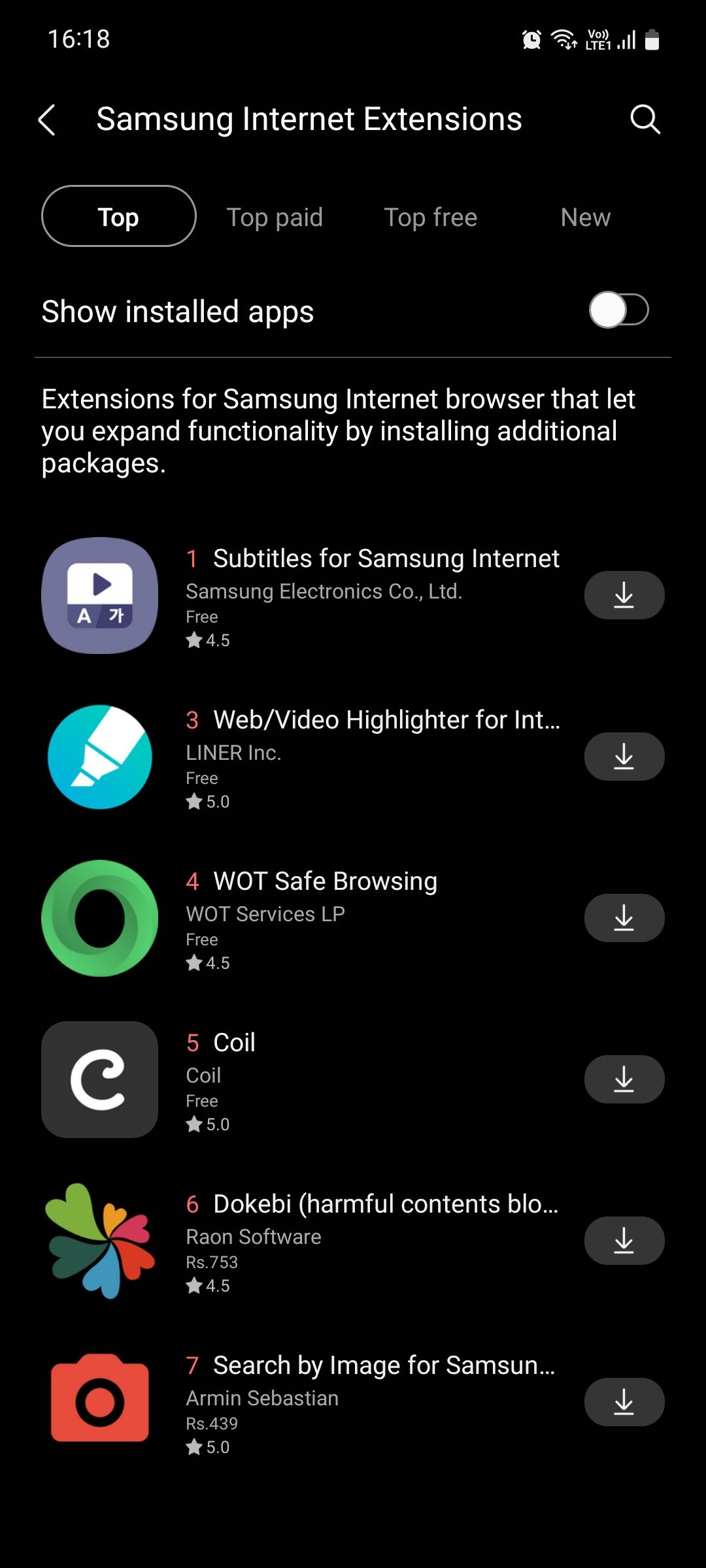
But Samsung Internet is loaded with other useful features too including a built-in QR scanner, a video player with gesture-based controls, and the ability to save web pages as PDFs. You can also download useful add-ons to Samsung Internet from the Galaxy Store such as Amazon Assistant and ad-blockers. You can't use Chrome extensions with Chrome on Android.
When reading articles, Samsung Internet shows a dedicated Reader mode button on the address bar. Tapping it makes all images and videos (including ads) in the article disappear, so you can read the text content. You can also change the size of the text instantly from here.
Google Chrome's reader mode does show images but not videos. Once enabled in settings, you'll see a pop-up asking to convert a web page into a simplified view. But this pop-up disappears after a few seconds, so if you don't tap it in time, you'll not be able to access reader mode.
Both browsers have a password manager to help you save your passwords and automatically sign in to frequently-visited sites. Both browsers show news stories on their homepage by default, but you can turn this off in settings on Samsung Internet if it bugs you.
Winner: Samsung Internet
Google Chrome can't be uninstalled on any Android phone, but you can disable it. Samsung Internet can now be uninstalled on Galaxy phones via the latest app update on the Galaxy Store.
Samsung Internet Makes Chrome Feel Outdated
Despite being the default web browser for billions, it's surprising how far behind Google Chrome is to Samsung Internet. The latter is way more user-friendly and customizable, and has loads of useful features to improve your web surfing experience. Its biggest weakness, however, is that it's only available on Android.
There's nothing wrong with Chrome per se; but it's very clear that Google has opted for the "if it ain't broke, don't fix it" approach with the browser. If cross-platform sync is really important to you, you should probably stay clear of Samsung Internet. But if you want the best browser on your Android device, we can't recommend it enough.