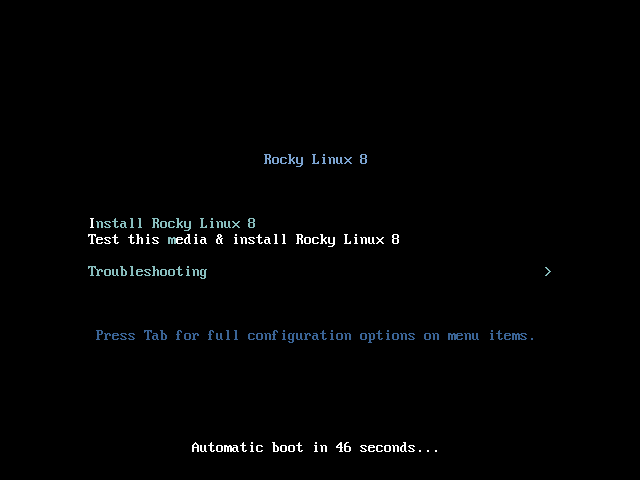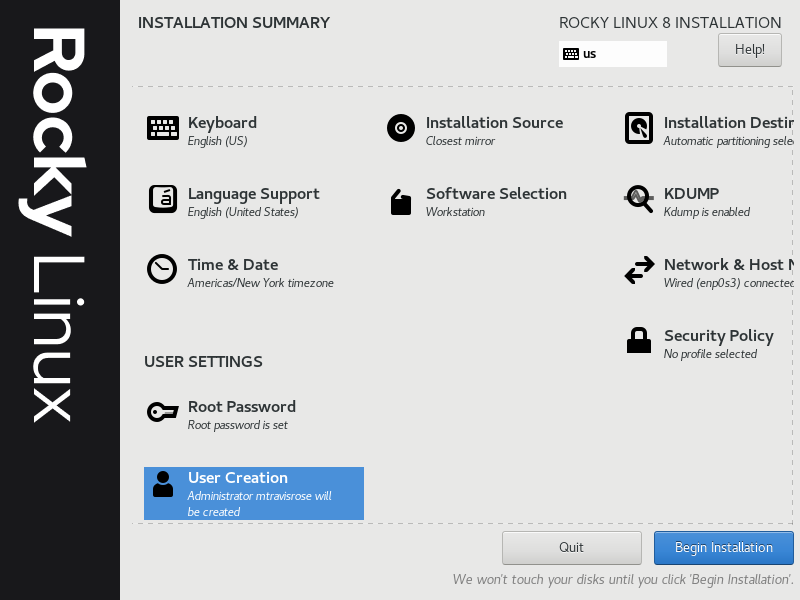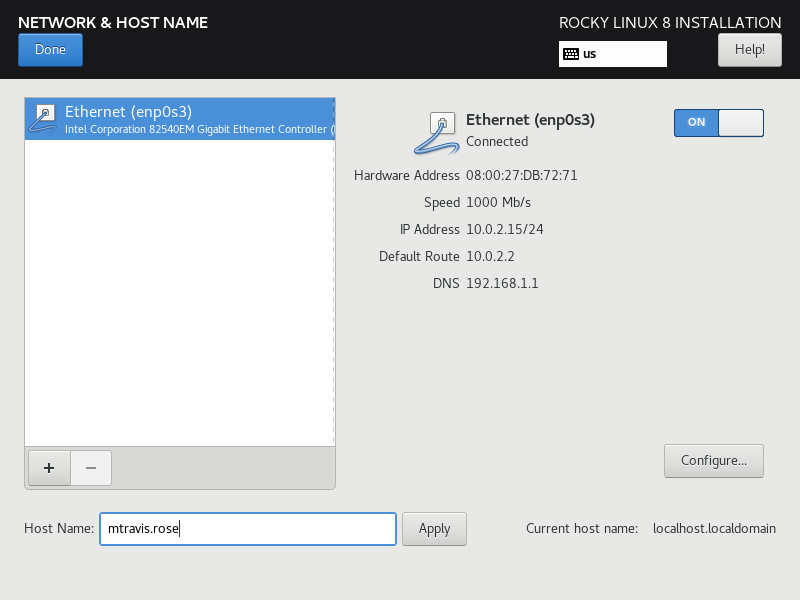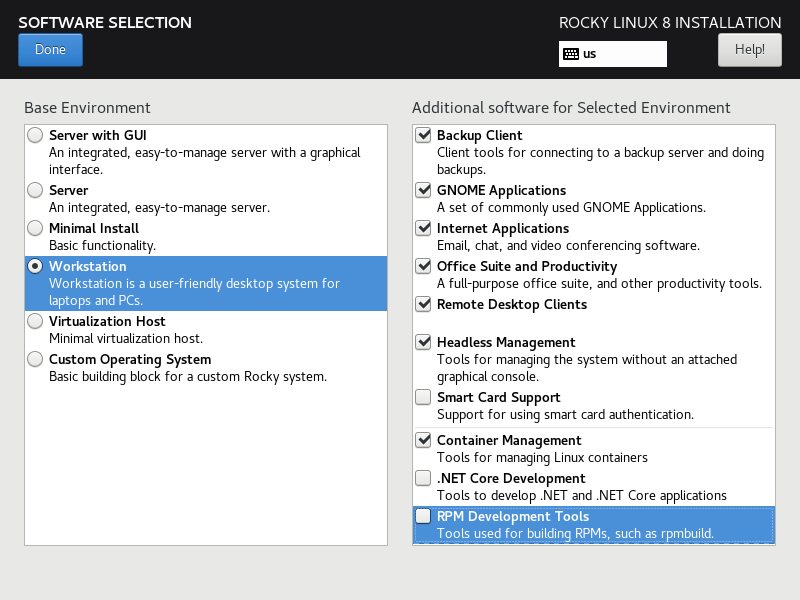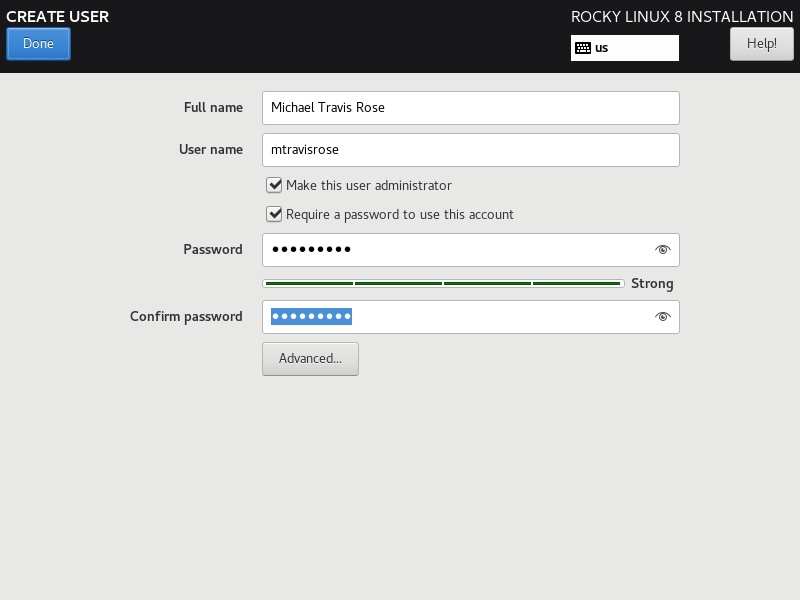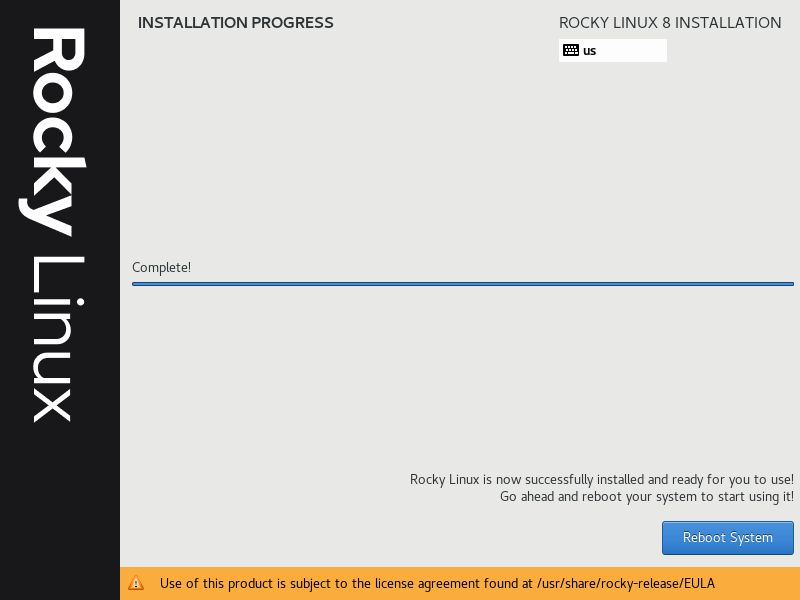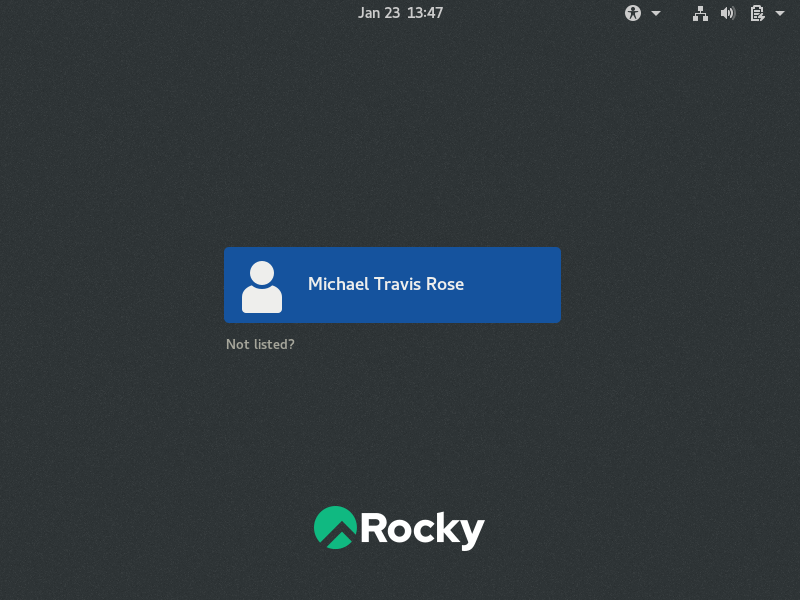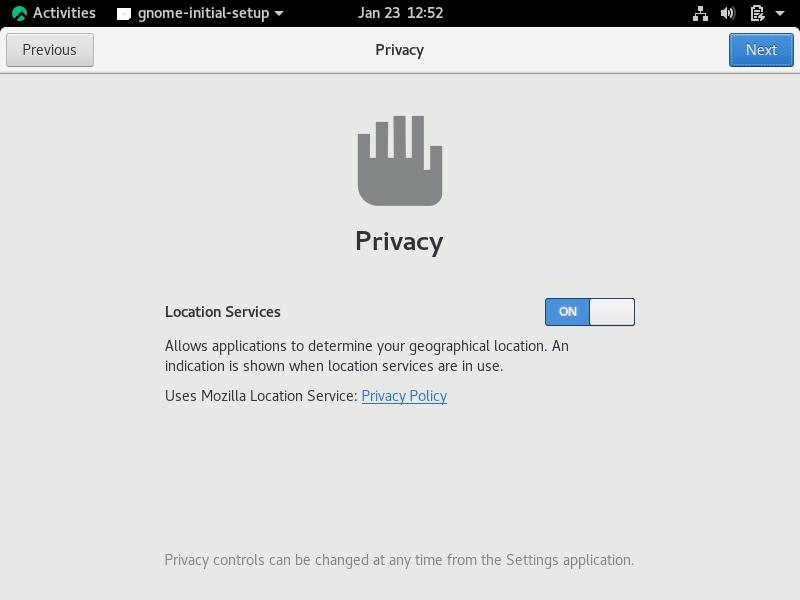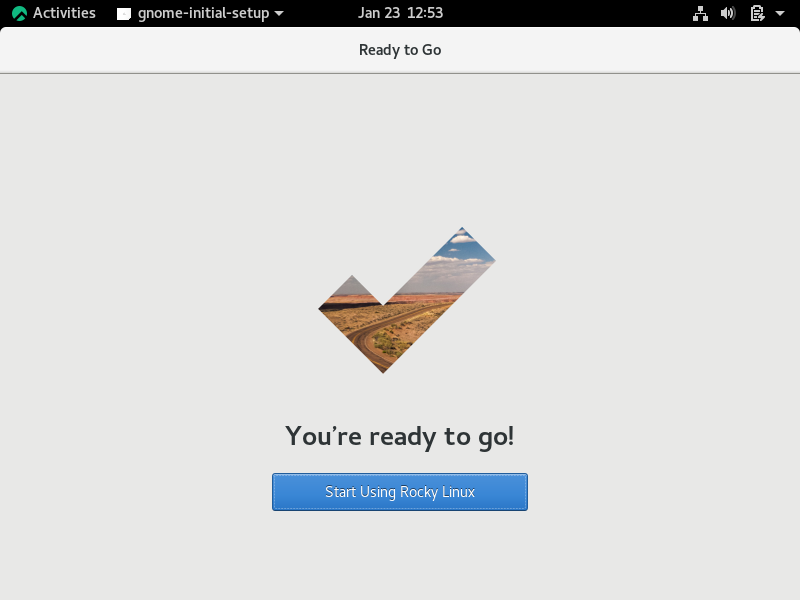Rocky Linux is a CentOS clone created by Gregory Kurtzer, the founder of CentOS. Kurtzer announced the Rocky Linux project hours after the RHEL development team announced support for CentOS 8 ended on December 31, 2021. The downstream, binary-compatible build based on RHEL released on June 21, 2021. Kurtzer named the distro after his late CentOS co-founder, tweeting, “Thinking back to early CentOS... My co-founder Rocky McGaugh. He is no longer with us, so as a H/T to him, who never got to see the success that CentOS came to be, I introduce to you... Rocky Linux.”
Rocky Linux Minimum Requirements
Here are the minimum requirements to install Rocky Linux 8.5.
- 2 GB RAM or greater
- 20 GB Hard Disk or larger
- 2 CPU / vCPUs (1.1 GHz processor)
- Internet Connection (optional)
- Bootable media (USB or DVD)
Download Rocky Linux and Create USB Drive
Follow these instructions to download Rocky Linux and create a bootable USB drive.
- Open your web browser and navigate to rockylinux.org/download.
- Click Save File.
- Once the file is downloaded, create your Rocky Linux bootable USB from your machine. If you're not sure how to do this, see below:
With the installation media created, you're ready to continue.
Rocky Linux Installation Instructions
Follow these instructions to successfully install Rocky Linux 8.5
- Insert the Rocky Linux bootable USB you created into your target PC/laptop.
-
Start or restart your machine to boot from the USB drive. Once you are presented with the Rocky Linux boot screen, select Install Rocky Linux.
- Click your preferred language when prompted and click Continue.
-
At the Installation Summary window, select Installation Destination.
Choose your target hard disk and click Done.
-
Select Network and Host Name and connect to your network connection. Click Done.
- Select Installation Source and choose your Rocky Linux bootable USB (if not already selected).
-
Select Software Selection and choose your desired base environment and additional software. Click Done when satisfied with your choices.
- Choose Root Password from the Installation Summary window. Enter and verify your desired password. Click Done.
-
Select Create User from the Installation Summary window. Enter your desired responses. Click Done.
- Please be patient while Rocky Linux installs on your laptop/PC.
- After the installation completes, click Reboot System. Remove the Rocky Linux bootable USB drive when prompted. Press <Enter>.
- .After the system reboots, click Licensing Information at the Initial Setup window.
-
Read the License Agreement, scroll to the bottom, and check I accept the license agreement. Click Done.
- Click Finish Configuration.
Rocky Linux Post-Installation Procedures
You will have a few configuration steps to complete following the first boot of Rocky Linux.
-
Login to your Rocky Linux installation using the user (and password) you created earlier.
- After the system reboots, click Licensing Information at the Initial Setup window.
- Read the License Agreement, scroll to the bottom, and check I accept the license agreement. Click Done.
- Click Finish Configuration.
-
Login to your Rocky Linux installation.
- Choose your desired language at the Welcome screen. Click Next.
- Repeat for the Typing screen. Click Next.
-
At the Privacy screen, choose whether you want location services on or off. Click Next.
- Choose what online accounts you would like to connect and enter your credentials, or click Skip.
-
Click Start using Rocky Linux.
- Congratulations, you have successfully installed Rocky Linux 8 on your laptop/PC!
Whenever you install a new distro, your first order of action is updating your system to ensure any security updates are applied, as well as software on OS updates. Launch your terminal and update your repositories with the following command (enter your root password if prompted):
# sudo yum check-update
After the yum check-update command completes, enter the following command to update your OS and all installed software:
# sudo yum update
When the sudo yum update command completes, exit the terminal with the following command:
# exit
Increase Rocky Linux 8.5's DNF Speed
Dandified YUM, better known as DNF, is a software package manager for RPM-based Linux distributions that installs, updates, and removes packages. It was first introduced in Fedora 18 in a testable state (i.e., tech preview), but it's been Fedora's default package manager since Fedora 22. Also available as a package manager in Rocky Linux is RPM (Red Hat Package Manager). Package managers allow Linux users to install, update, and remove software.
After installation and updating and upgrading your new Rocky 8.5 installation, it's recommended that you increase your DNF speed. First backup the dnf.conf file.
# sudo cp /etc/dnf/dnf.conf /etc/dnf/dnf.bak
Next, edit the dnf.conf file:
# sudo nano /etc/dnf/dnf.conf
Now you can increase the DNF speed by adding parallel downloads by adding the following to the bottom of the dnf.conf file:
max_parallel_downloads=10
Note that 10 is the recommended setting for users to start with, but you can increase this to different amount such as 15, 20, and so forth. It is recommended to do this sparingly. To enable the fastest mirror, add this line underneath the max_parallel_downloads=10.
fastestmirror=True
Save the updated /etc/dnf.conf file, and exit nano.
There is need to reboot or restart any services, as these changes take effect immediately.
Migrating to Rocky Linux 8.5
Existing CentOS 8.5, Alma Linux 8.5, RHEL 8.5, or Oracle Linux 8.5 users can easily migrate to Rocky Linux using the following procedures.
First, download the Rocky Linux migration script. The most secure way is to download the migration script via git.
Enter your terminal. Input the following command to install git (enter the root password if prompted):
# sudo dnf install git
Next, clone rocky-tools repository with the following command:
# sudo git clone https://github.com/rocky-linux/rocky-tools.git
You can also download the migration script via the curl command (although this a less secure method):
# sudo curl https://raw.githubusercontent.com/rocky-linux/rocky-tools/main/migrate2rocky/migrate2rocky.sh -o migrate2rocky.sh
Now that you have the migration script, you can execute it and start the migration. First, however, you must give the owner of the script file execution permissions via the following command:
# sudo chmod u+x migrate2rocky.sh
Finally, we'll execute the script:
&/nbsp;
# sudo ./migrate2rocky.sh -r
(Note that the '-r' option directs the script to install everything. Please be patient as the migration script completes. Upon completion, exit the terminal.
# exit
Rocky Linux Is a Rock Solid Distro
Rocky Linux is a godsend to Linux enthusiasts, like me, lamenting the loss of CentOS 8.0 and none too fond of Fedora. The distro is the most solid I’ve ever seen as an introductory release. CentOS users switching to Rocky Linux will be pleasantly surprised with the familiar look and feel of the distro. New Linux users will also have little problem navigating and traversing Rocky Linux.
The Linux community’s reaction has been overwhelmingly positive and supportive of the distro. Soon after the release of Rocky Linux, a subreddit, /r/RockyLinux was created and now boasts almost 6000 users.
Rocky Linux really is ‘the cat’s meow.’ Rocky McGaugh would be proud.