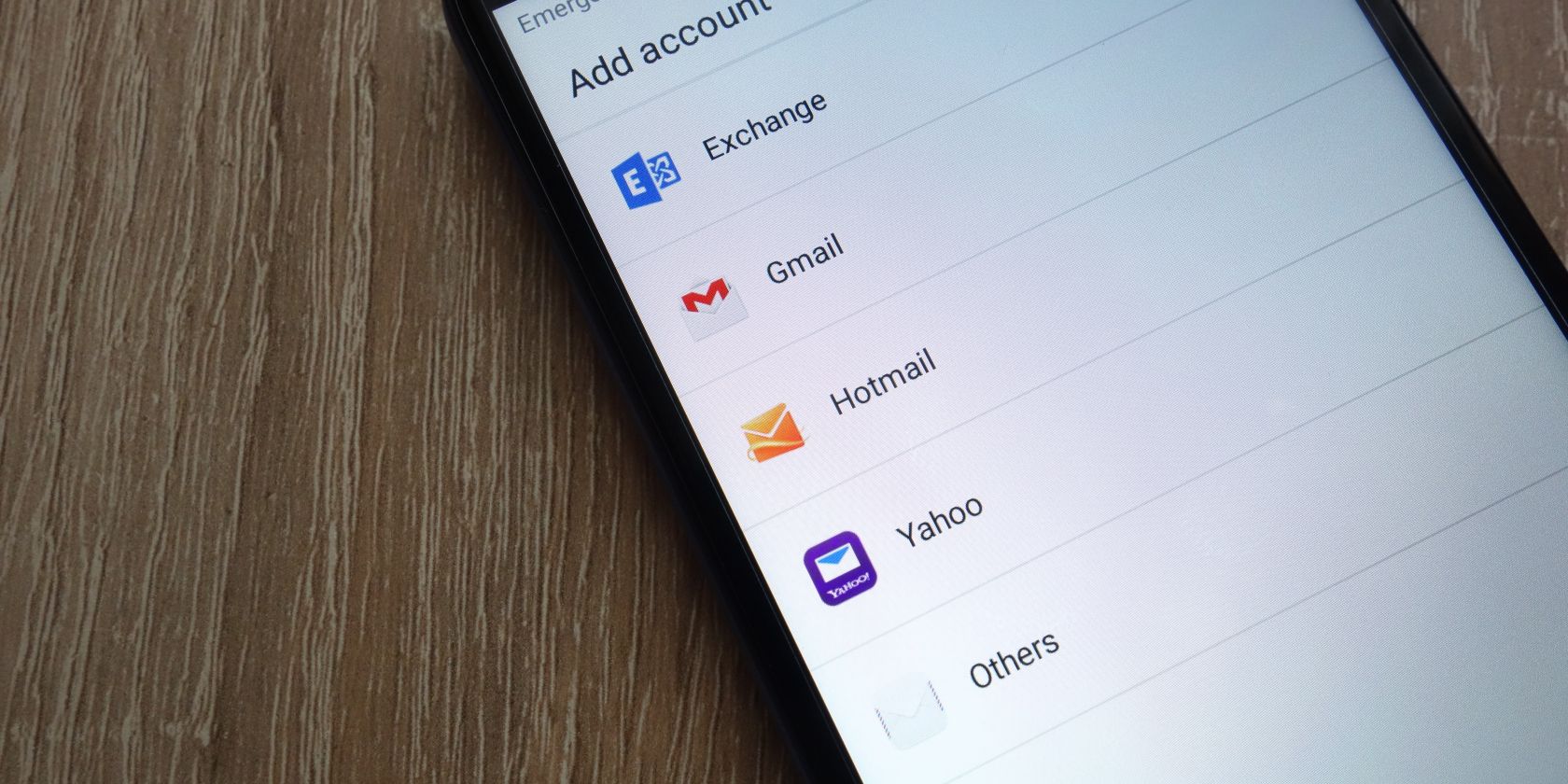Google and Microsoft need no introduction, and when it comes to emails, they have their own solid products: Gmail and Outlook. Both of these products are available as apps on Android, where you can sign up for their email services or simply use them as email clients for your existing accounts.
But with the Gmail app installed on virtually every Android phone, is there a reason to switch? Let’s compare Gmail and Outlook side-by-side and find out which is the better email app for you.
Throughout this article the screenshot on the left is Gmail and the screenshot on the right is Outlook.
1. Interface and Ease of Use
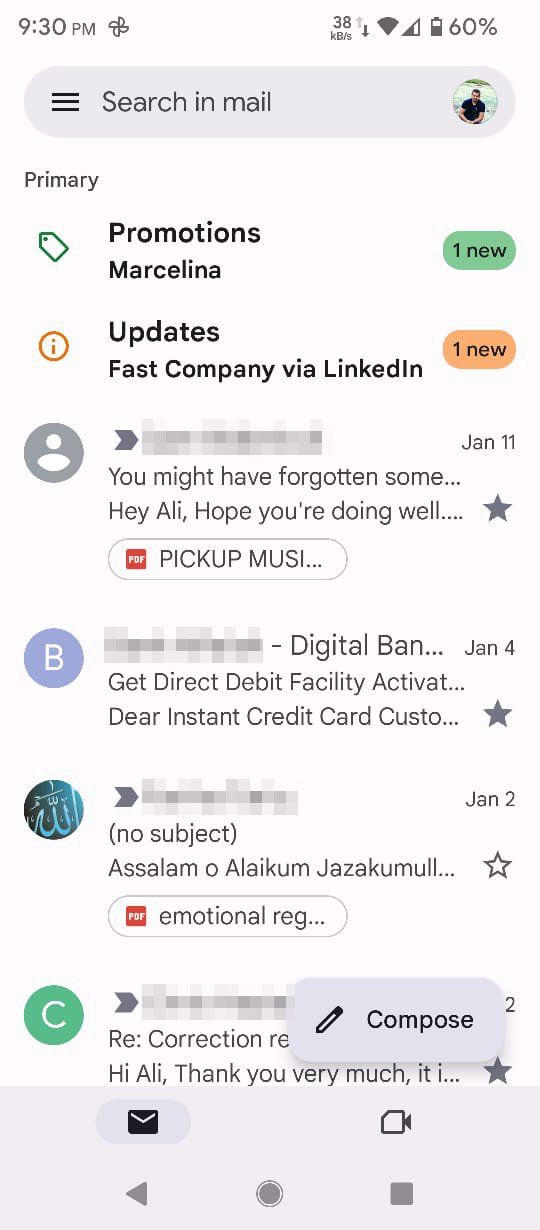

Gmail integrates Google’s trademark Material design that you can relate to as an Android user, offering a clean user interface and easy navigation. You can switch between Google’s video calling app, Meet, and your Gmail inbox from the bottom of your screen.
The design is simple yet sleek and modern. From the sidebar menu, you can easily access different folders along with the settings.
If you have multiple email accounts added to Gmail, you can switch between them by tapping or swiping on your profile photo next to the search bar. Also, the All Inboxes options in the sidebar menu can come in handy for checking emails on multiple accounts at once.
In contrast, Outlook has more of a traditional interface. You can view your important emails on the home page with the Focused view and can also apply filters to fine-tune your view further.
The tabs at the bottom allow you to switch between Email, Search, and Calendar. The sidebar menu has your folders, and this is where you can switch between accounts. The default view shows emails from all of your accounts, though.
Gmail has a bit of an advantage here because it almost feels like a part of the Android operating system, making it really easy to use. However, if you like more options in an app, Outlook would be a better option.
2. Compatibility With Email Providers

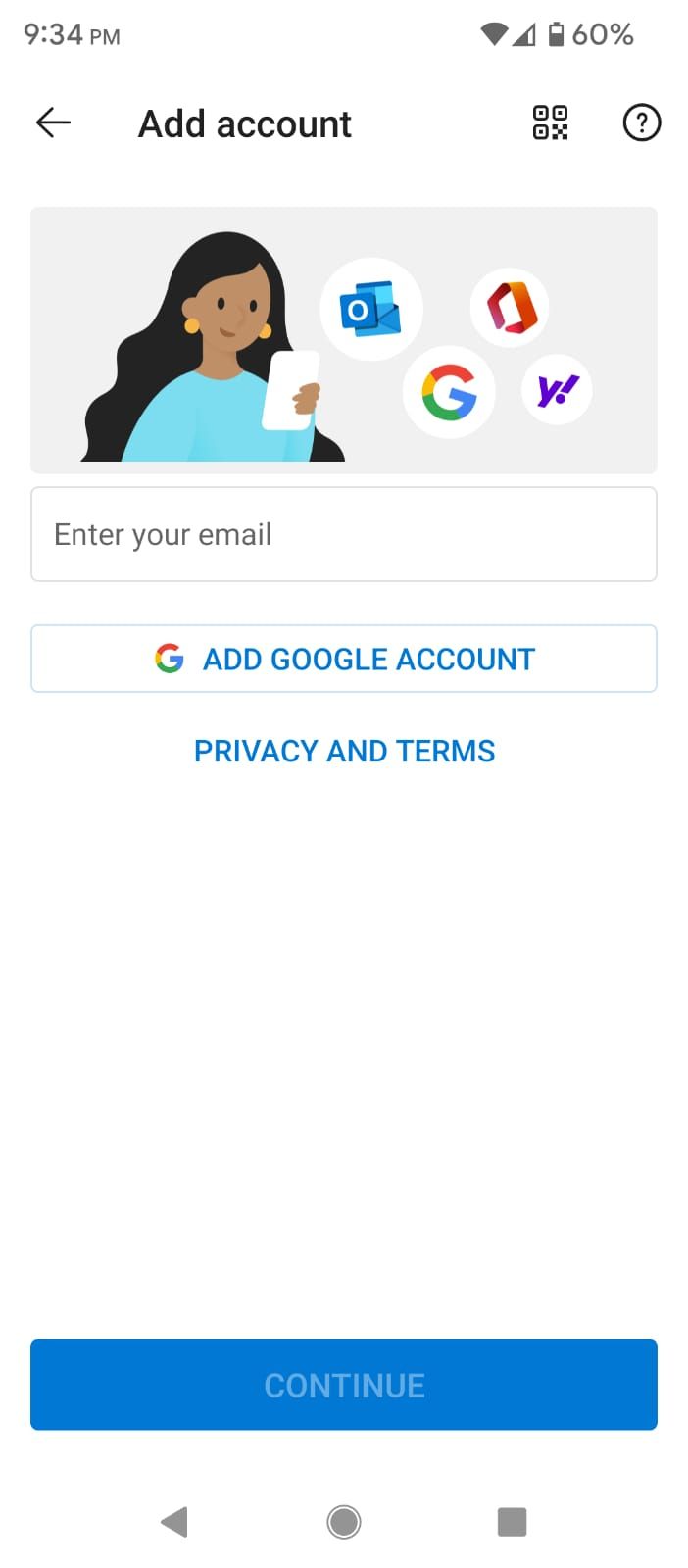
Both Gmail and Outlook work great with various email providers such as Yahoo, Exchange, iCloud, and others. You can add multiple accounts from multiple email providers and set different settings for each account.
Gmail allows you to add multiple accounts through an automatic or manual setup. The manual setup lets you add POP3 or IMAP accounts. Outlook also offers both of these kinds of setups. In addition, you can also scan a QR code to add an email account.
There is no clear winner here. However, you could say that Outlook offers slightly more if we were to go down to the wire.
3. Email Writing Features
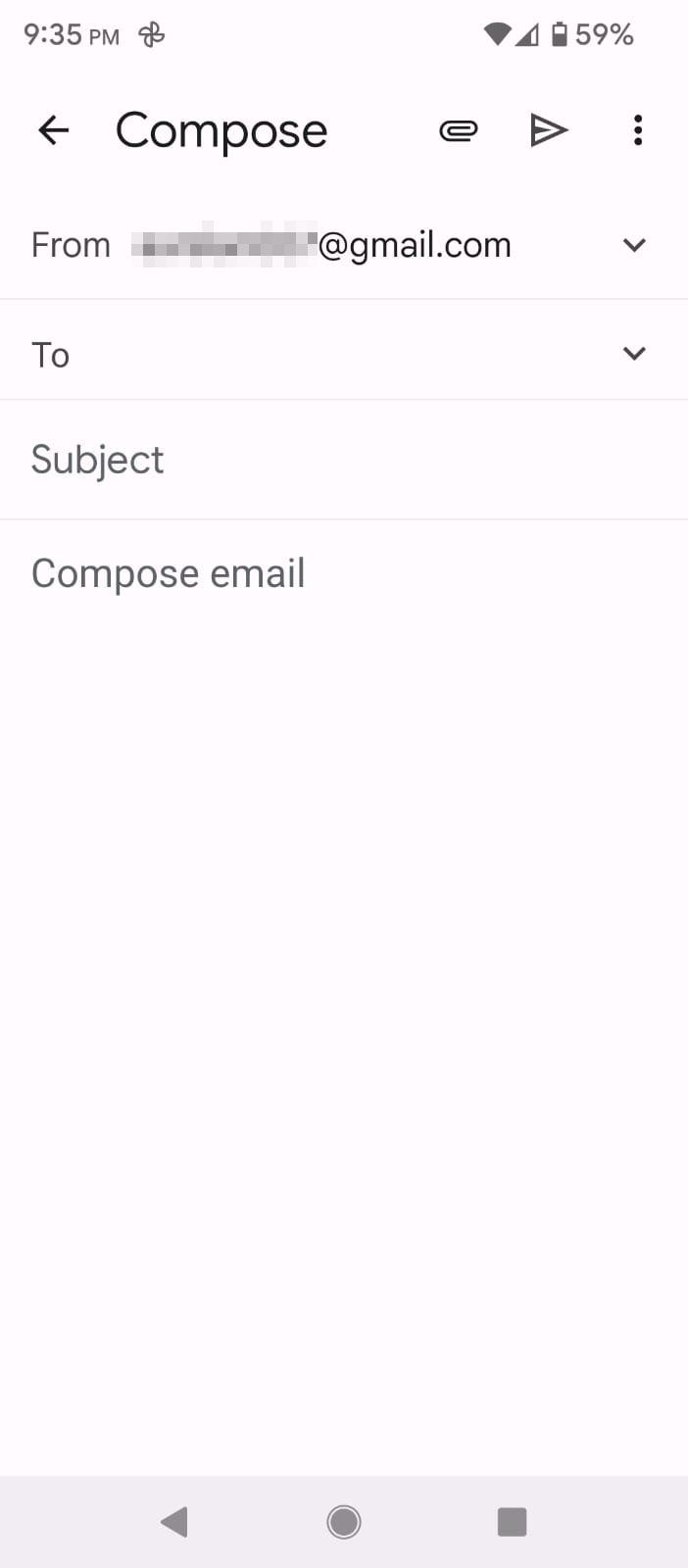
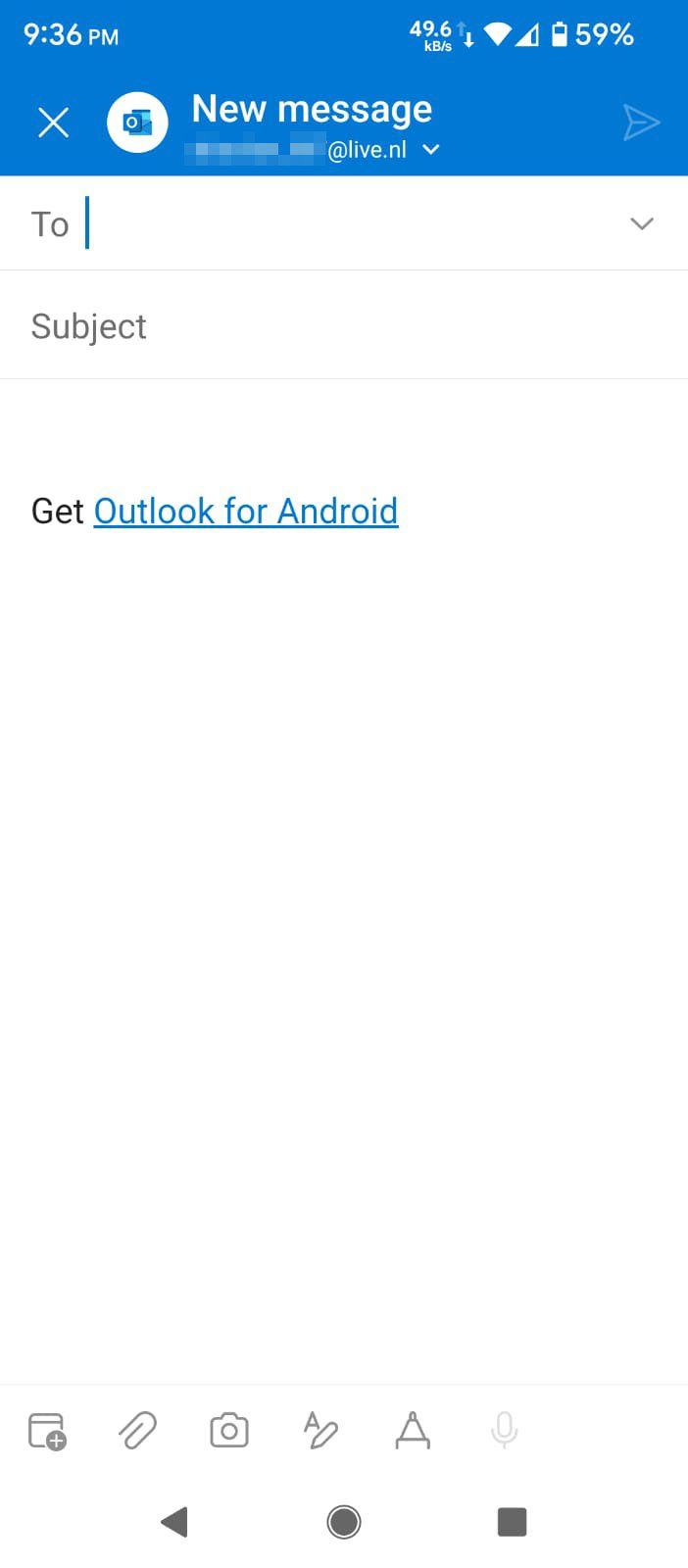
Unlike in the 90s, emails now have more diverse purposes like marketing, information sharing, and formal correspondence. This is why emails and email clients have added various cool composition features.
Gmail has a smoother navigation process for writing new emails. It is more focused on ease of use and feature accessibility. You can attach a file from your device or select one from your Google Drive storage. You can also schedule your messages for later delivery.
In addition, it has a Confidential Mode that allows you to send expiring messages that can only be opened through a passcode.
Outlook allows you to add calendar elements like your availability for a date, along with the traditional composing features. You can add attachments from local storage or Microsoft OneDrive. Its text editing and formatting features help you create more dynamic emails. You can even annotate or draw on your email through drawing tools.
In terms of features, Outlook is the obvious winner here. However, if you like simplicity, Gmail is pretty effective too.
4. Email Management and Organization
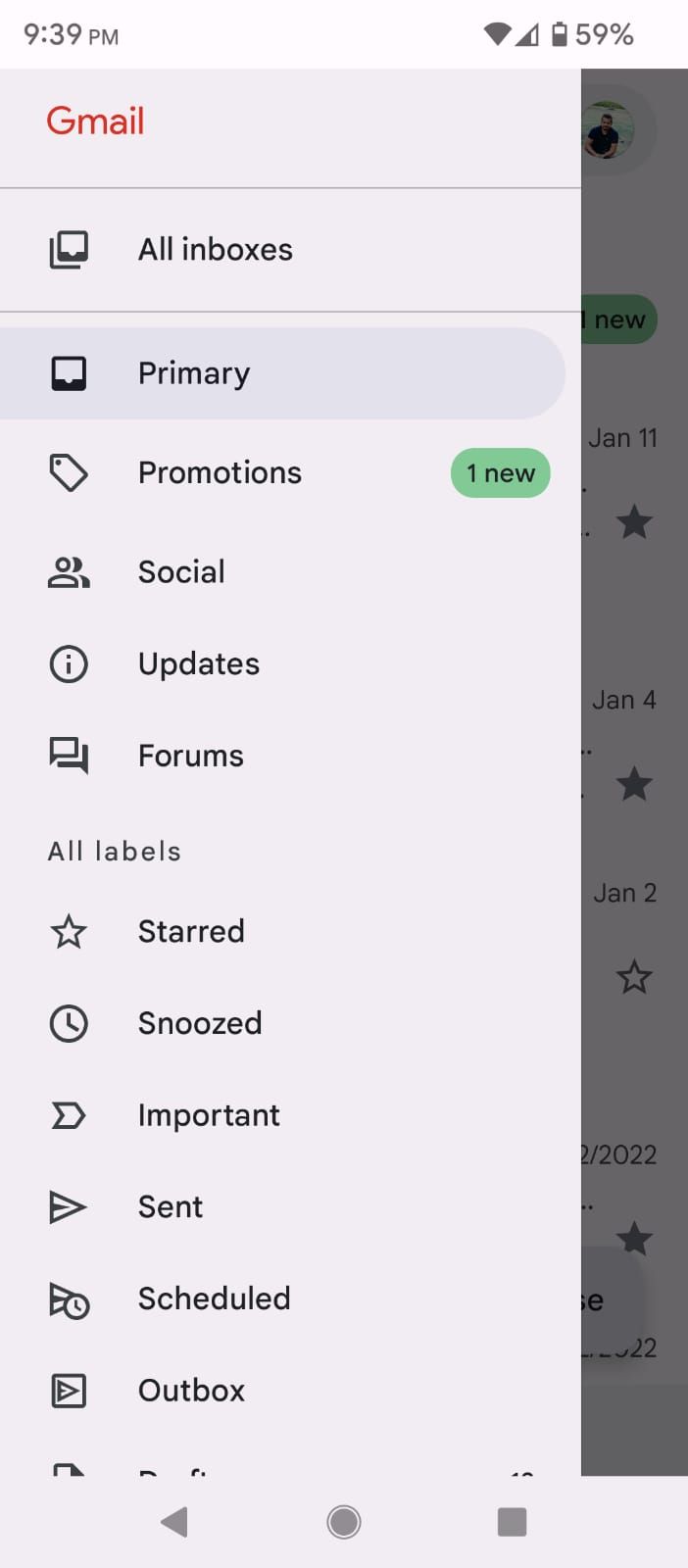
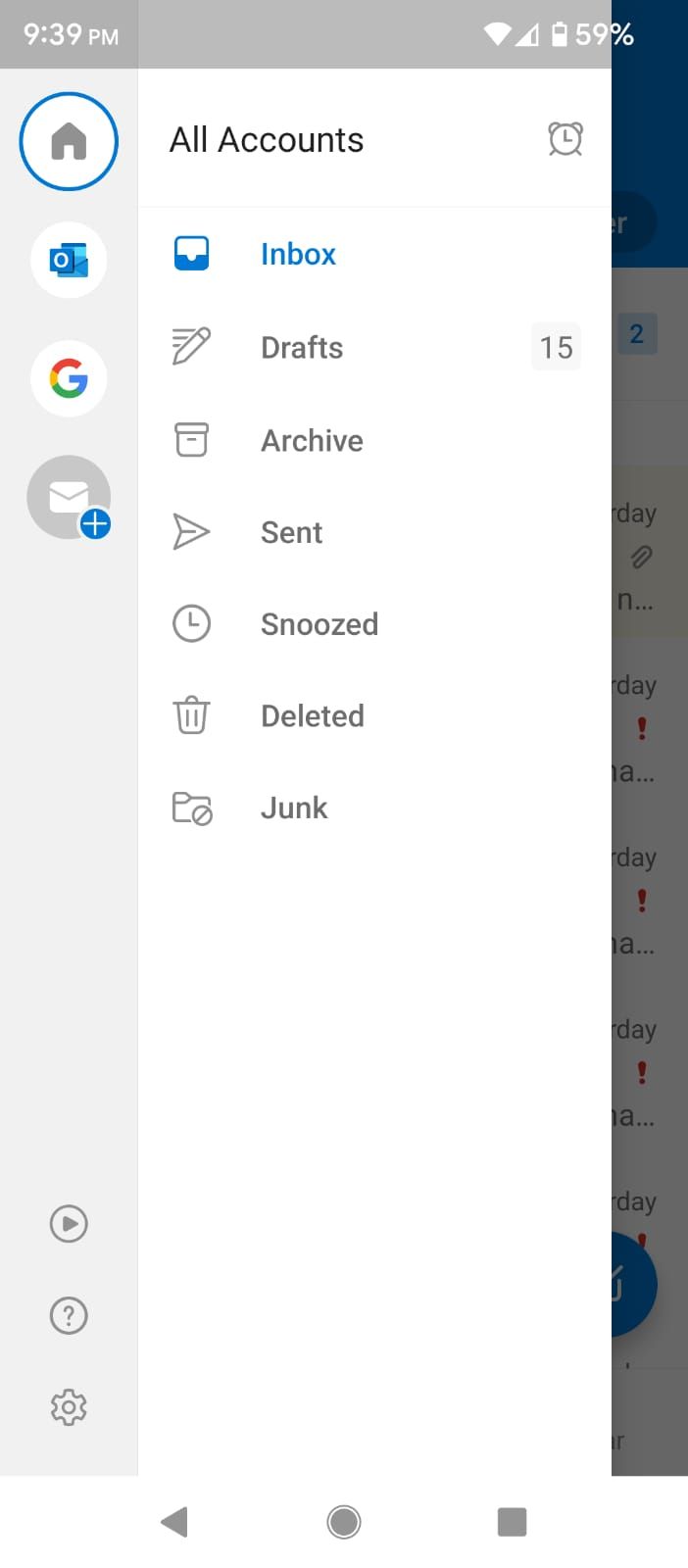
Gmail allows you to move an email to a different category, snooze notifications for a specific time, and add a star to an email you want to remember. You can also mark an email as important. The AI used by Gmail will automatically remember your preferences and custom-manage your emails.
Outlook also tries to auto-manage your emails by separating the important ones in the Focused view and the rest in Other. It also provides features like the ability to ignore conversations from specific senders. You can flag an email or pin it to keep it on the top of your inbox.
Most of the options are similar in both apps, with a few unique ones here and there. You can say that Outlook offers a little bit more, but Gmail isn’t far behind either.
5. Customization Options in the Settings
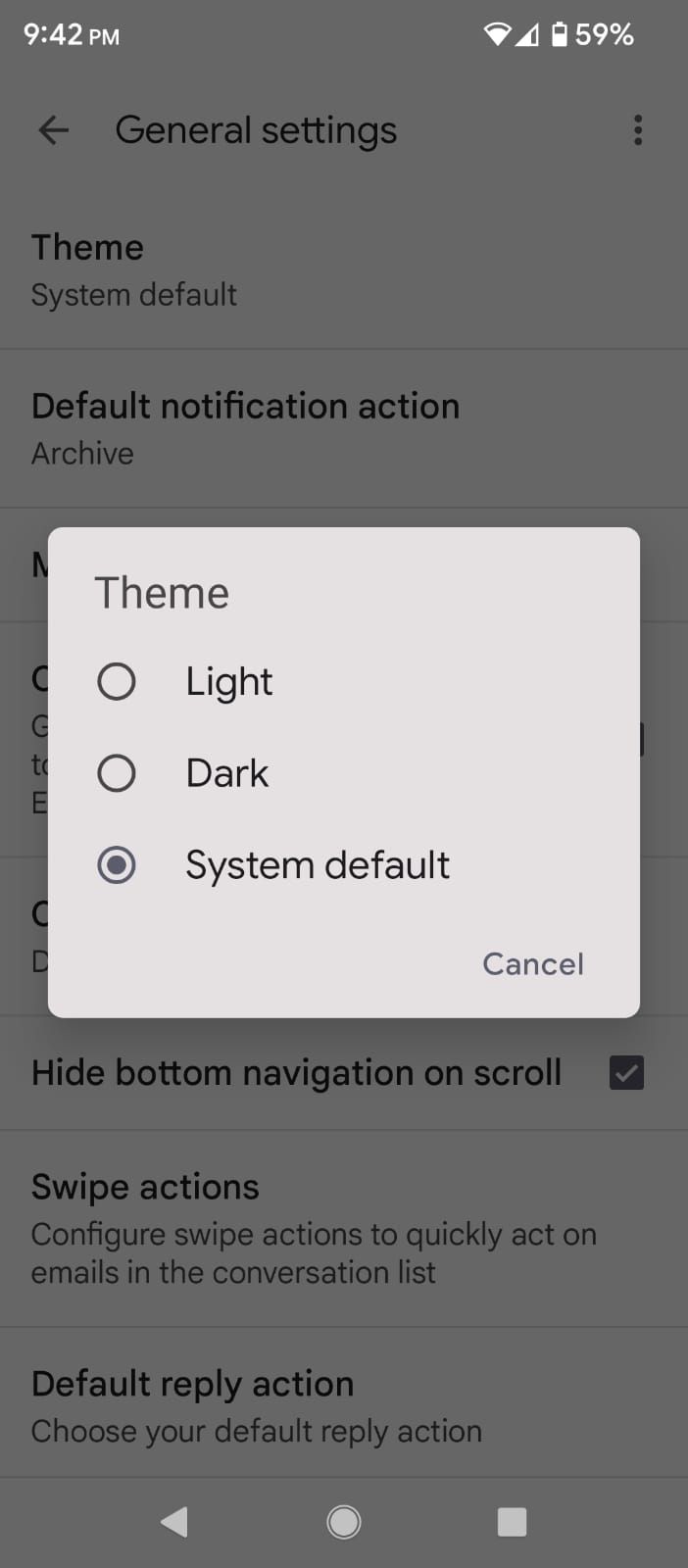
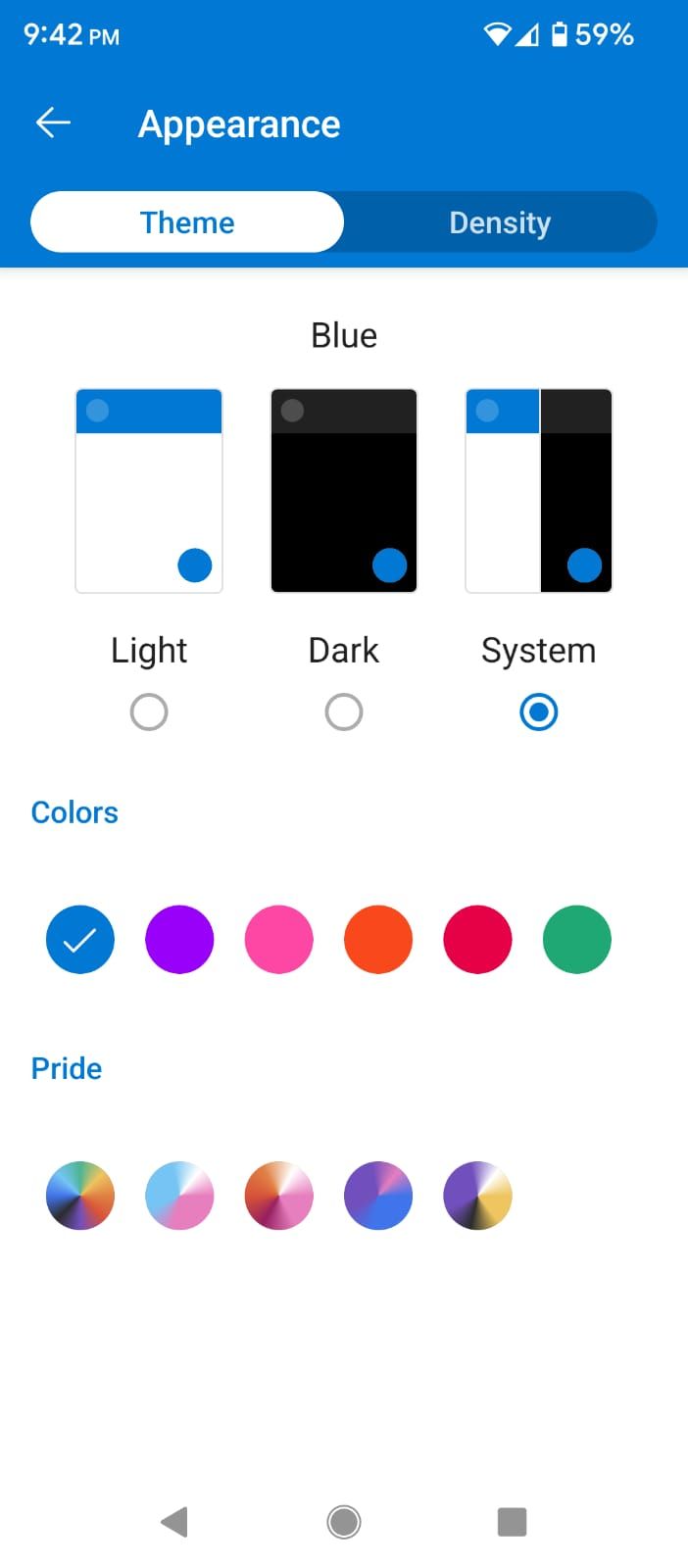
In Gmail, you can customize the theme and change the default notification actions. You can also enable a conversation view to make your emails threaded.
It also lets you change the swipe functions to modify what happens with a right swipe and a left swipe. In addition, Action Confirmations enables the app to ask you to confirm before performing important actions like deleting and sending emails.
Similarly, Outlook offers quite a few customization options. You can enable or disable contact and calendar syncing and block external images for security reasons. It also has a text prediction feature that allows you to write professional emails efficiently through auto-completion.
Outlook has more options. However, Gmail has the advantage as its customizations are more in line with the Android OS, and most of us are more familiar with it through years of use. But these apps work in their own unique ways, so the comparison of customization options is a bit like comparing apples and oranges.
6. Value-Added Features
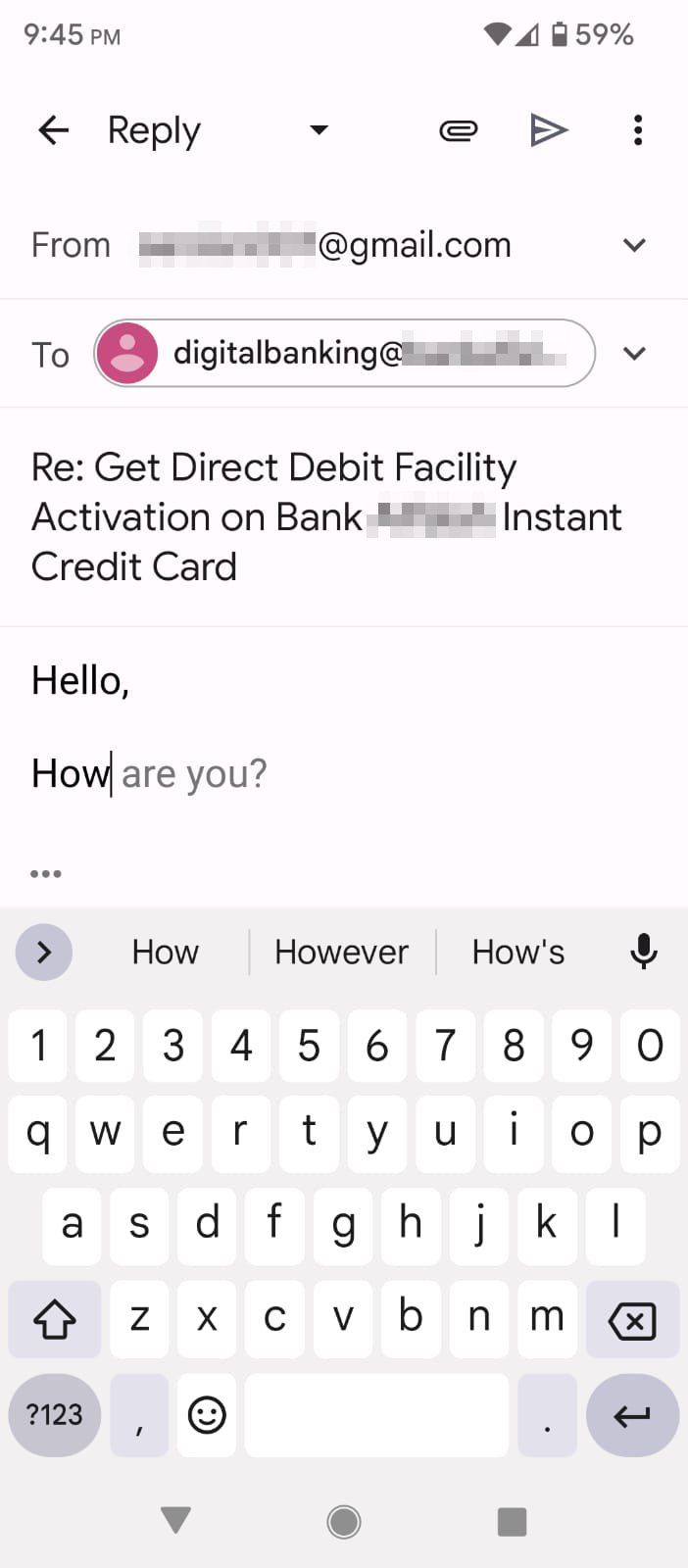
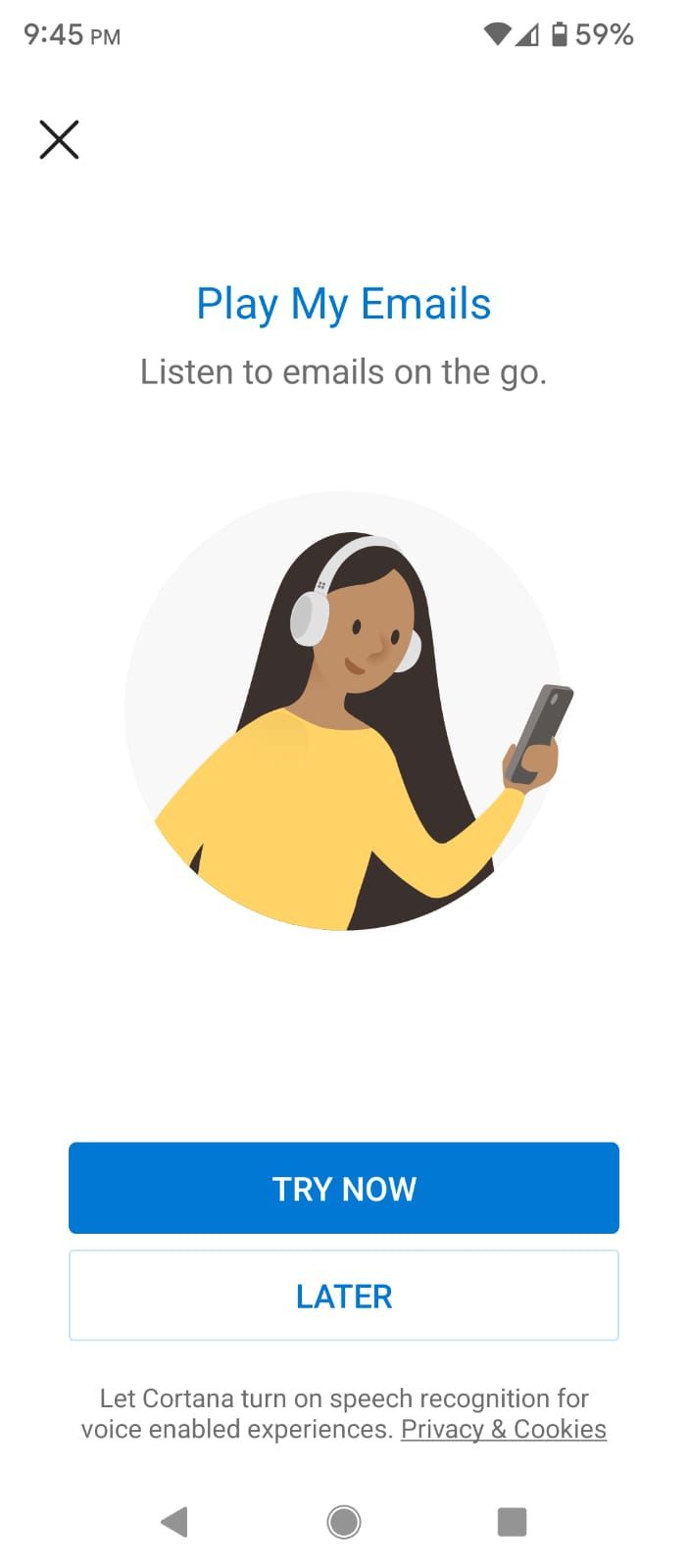
Gmail has a Smart Compose feature that provides you with quick suggestions for an email reply. And its vacation responder feature allows you to notify your contacts that you are out of your office. Another cool feature is package tracking which finds the tracking number in emails and shows you the status of shipments.
Outlook has a built-in calendar that allows you to track entertainment events like sports tournaments, TV shows, and much more. It also has a Play My Emails feature that reads your emails while you're on the go.
Outlook offers more features within the app. Gmail relies on Google’s Calendar and Contacts app for additional features.
7. Pricing
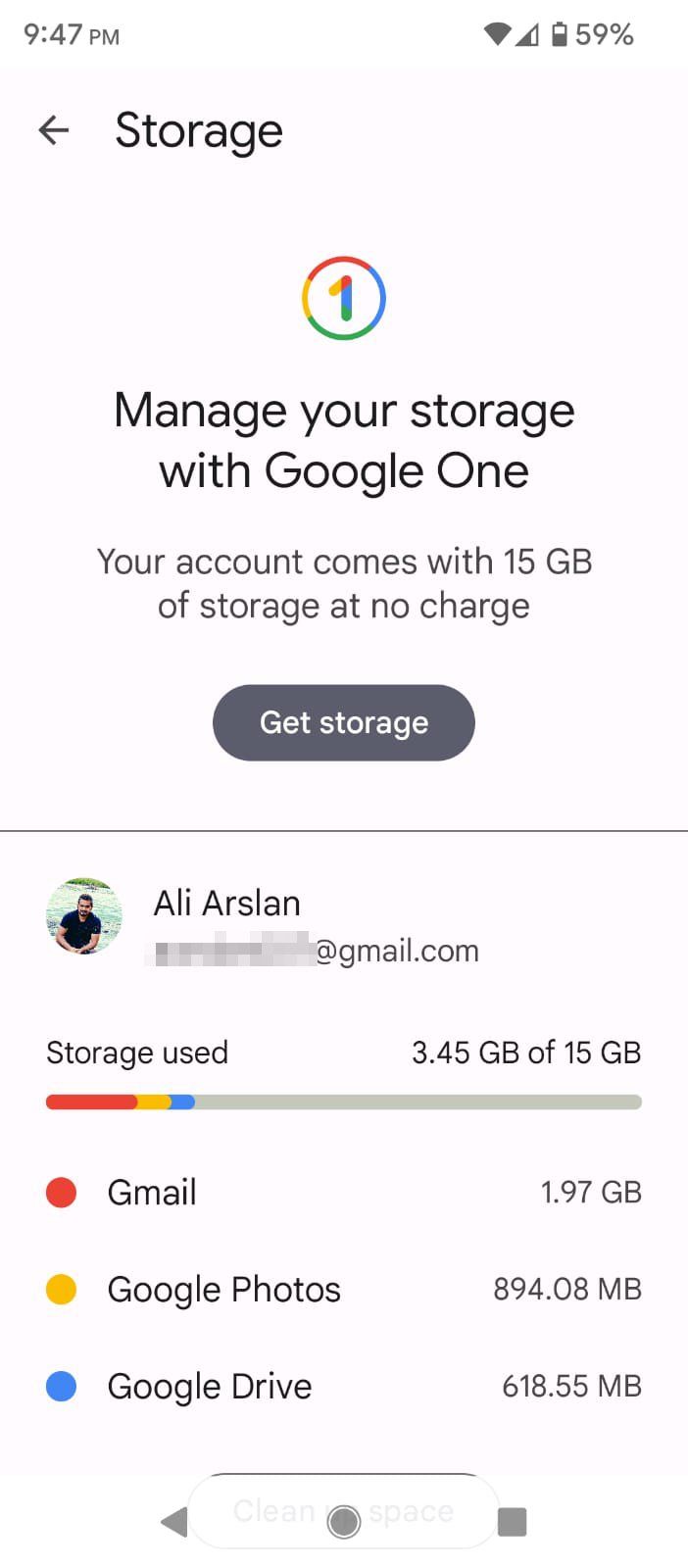
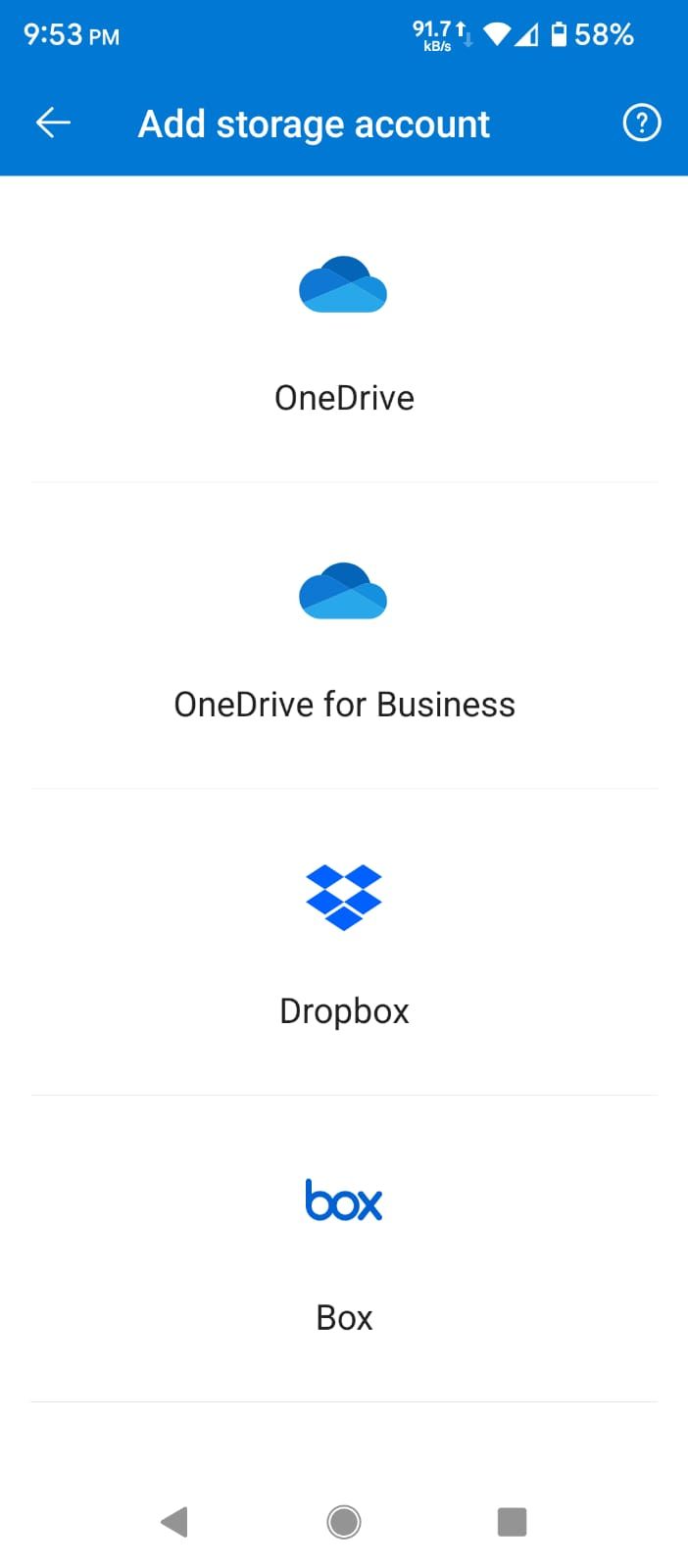
Both Gmail and Outlook are free to download and use. However, both of them offer in-app purchases, which let you buy services from their suites.
You can expand Gmail by buying Google Drive storage, and Outlook with OneDrive storage. Further, you can check out Google Workspace offers for Gmail and Office 365 offers for Outlook.
This decision will mostly depend on which of the two apps you prefer and are willing to pay for and the points mentioned above will help you in this regard. However, for basic use, you don’t need to spend a dime on either app.
Which of These Email Apps Is Better?
Gmail and Outlook are both great apps by two tech giants and offer unique features. If you look at the fundamental features of sending and receiving emails, you’ll find both apps equally useful.
For users who prefer simplicity and ease of use, Gmail is the way to go, especially due to its similarity to the Android OS. If you want more options and something less Google-y, you should definitely go for Outlook. Besides, it is the more versatile of the two.