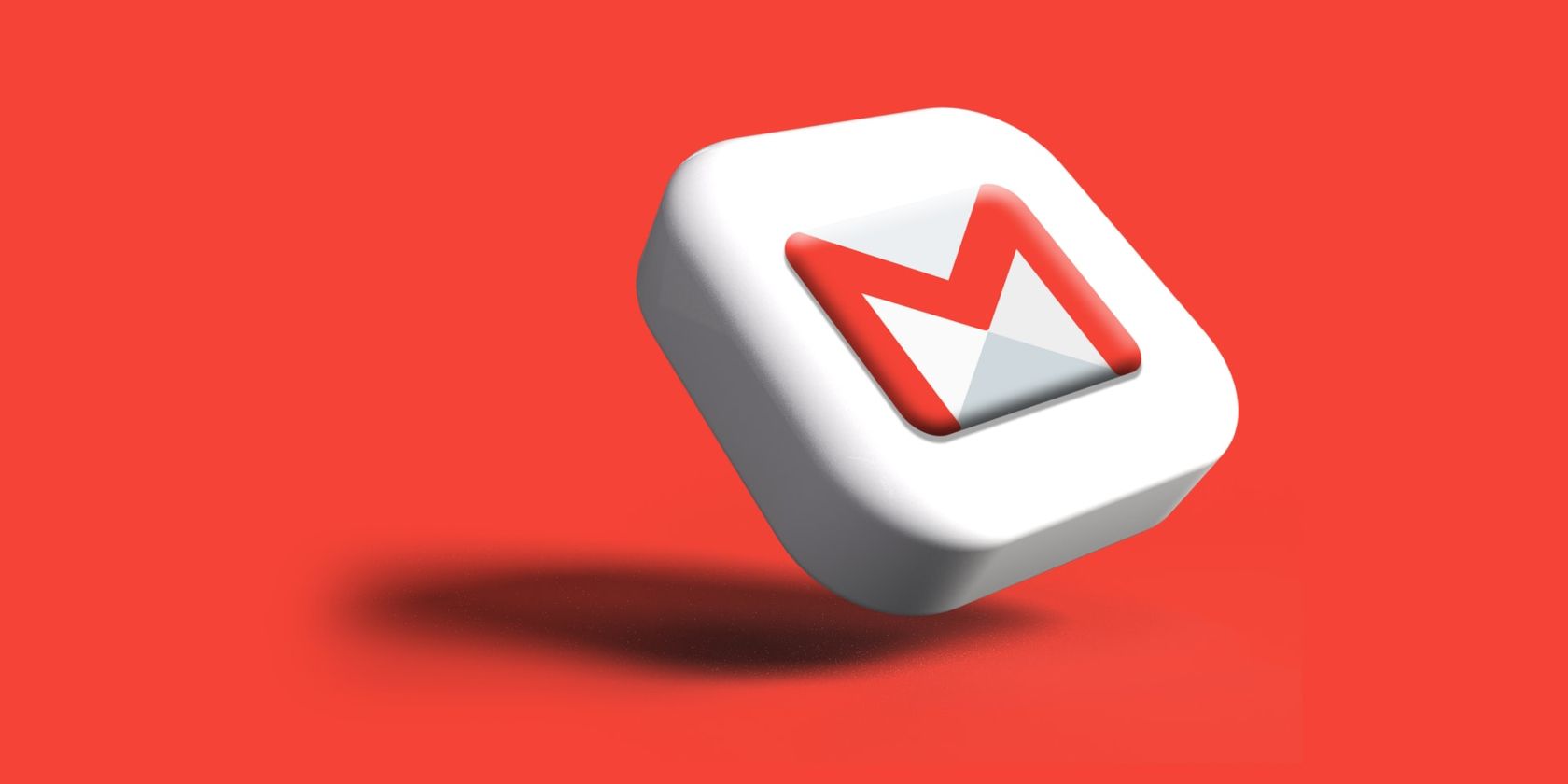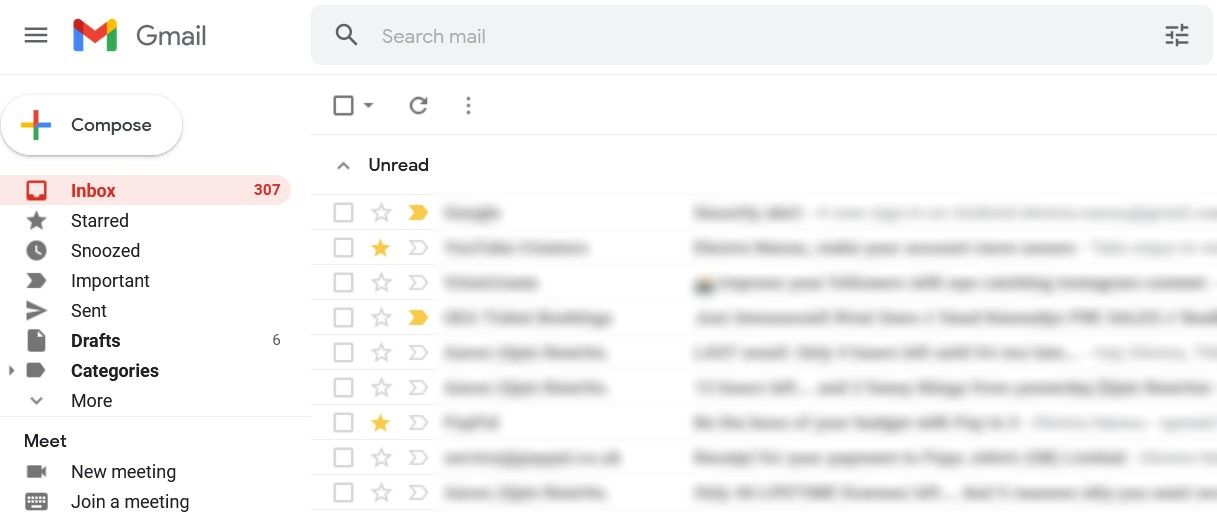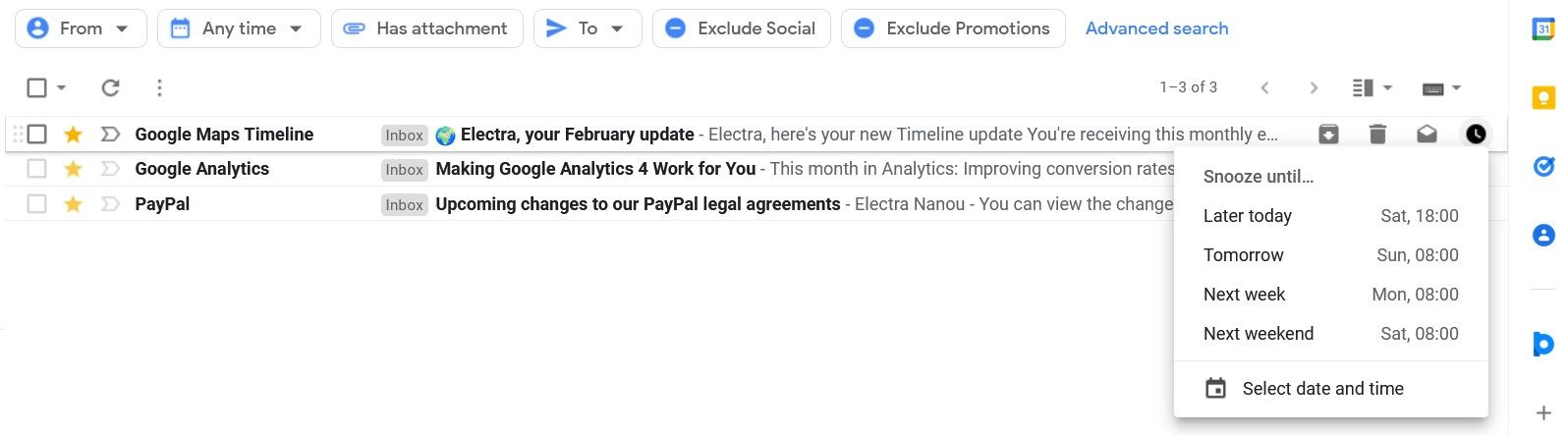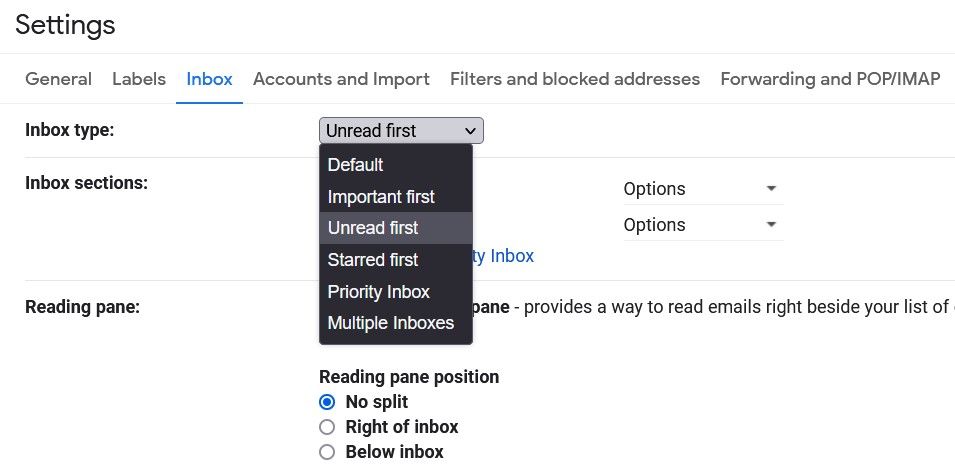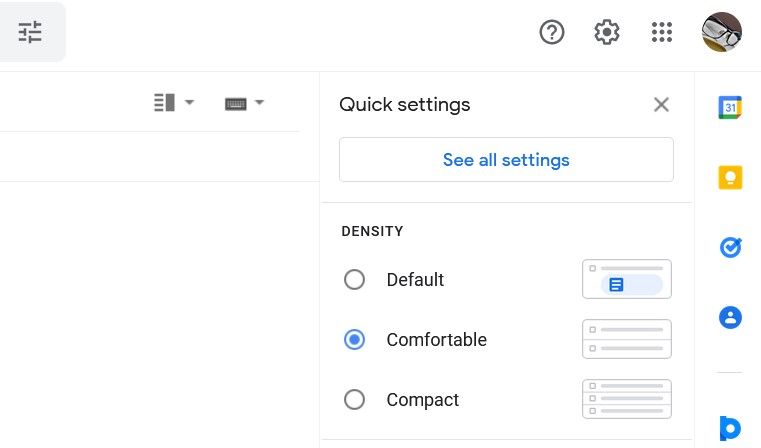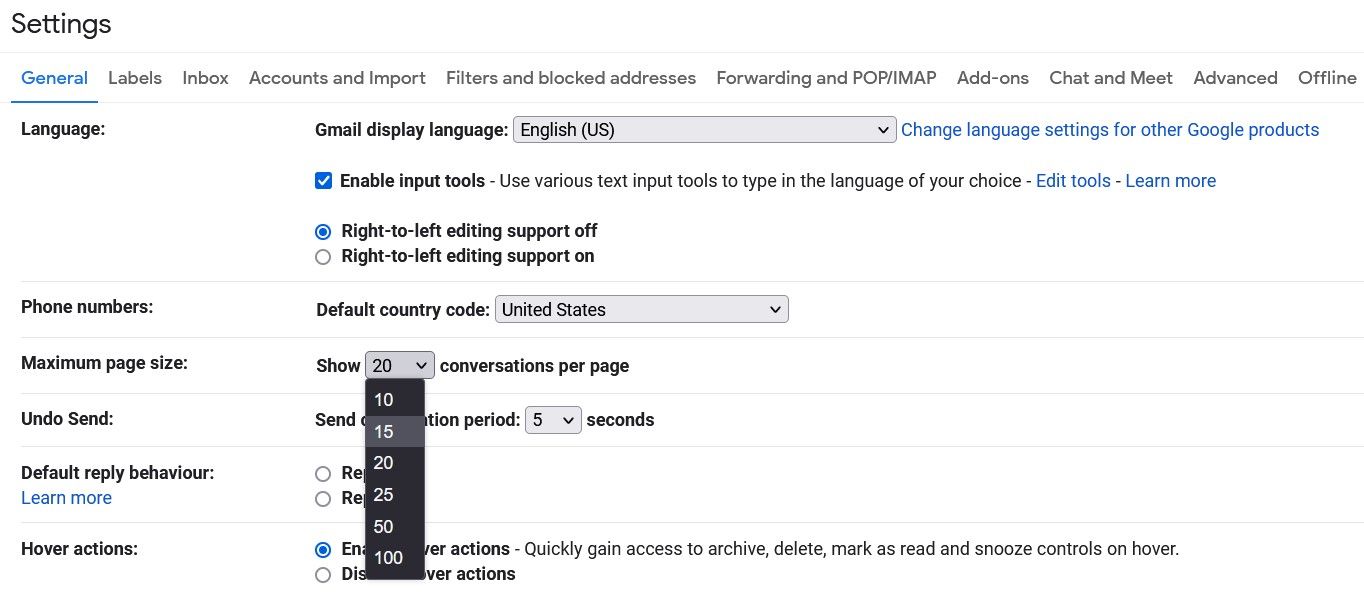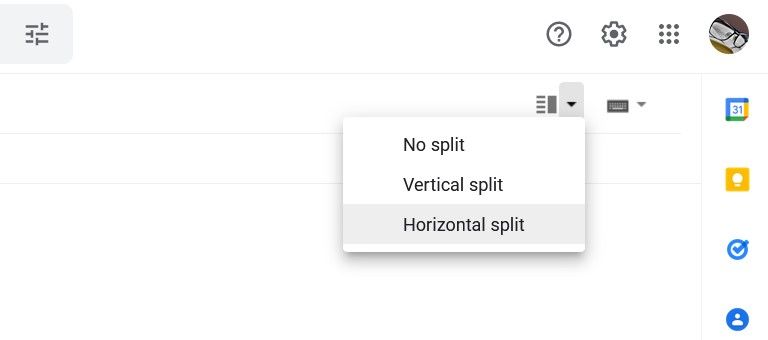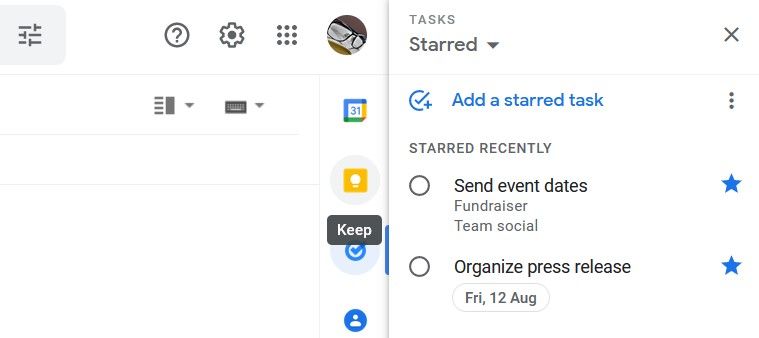Today, emails are essential to a productive life. They let you communicate, sign up for services, keep accounts secure, and more. This also means that your inbox can easily become overwhelming, which is a problem when you use emails for work.
Gmail is especially rich in features and distractions, but there are ways to manage your account and yourself so that you don’t end up multitasking again. Being able to focus on one job at a time is a matter of organization and discipline. Let’s explore what this means exactly.
1. Organize Your Emails
First of all, you can click on the star or label icon next to any email to mark it as Starred or Important. This will send it to its respective folder on your side panel, while also increasing the likelihood of Gmail automatically flagging up important emails in the future.
You can go even further by creating color coded labels in Gmail and filing emails in a logical order instead of having to go through a wall of mixed emails, some of interest, others spam.
So, when a fresh batch of emails comes in, skim through them and mark them accordingly. Then, for example, you can focus on emails in the Important folder first and leave those you labeled “Personal” for later.
2. Use the Snooze Feature on Emails That Can Wait
Another tool that can help you prioritize which emails to focus on is called Snooze.
Select or hover over an email, and you’ll see an icon that looks like a clock. Click it, and you can choose the length of its Snooze.
Whatever your choice is, the email will disappear from your inbox and come back at the appointed time. You can access it before then, however, by simply opening the Snoozed folder.
3. Change Your Inbox Type
There are many ways to customize your Gmail dashboard so that it stops you from multitasking. Your Quick Settings offer a very easy and handy method.
Click the gear icon at the top of the page to open your Settings menu. Find the Inbox Type section and look at your options:
- Default
- Important first
- Unread first
- Starred first
- Priority inbox
- Multiple inboxes
Each type structures your inbox differently. You'll also find this feature in Quick Settings > See all settings > Inbox.
To tweak your Gmail's layout further, combine the most productive layout with filters that sort your Gmail inbox. With careful planning, you can ensure your attention always falls on emails that matter to you the most.
4. Change Your Inbox’s Density
Make your inbox as easy on the eyes as possible, and spotting important emails will be simpler. You’ll also avoid getting tired too fast while working on Gmail.
Another feature in your Quick Settings can help you achieve this. Under Density, there are three options for how close together your emails should be:
- Default
- Comfortable
- Compact
See which one lets you browse through your inbox quickly and easily.
5. Change Your Gmail Account’s Maximum Page Size
Gmail gives you more control over your inbox’s layout, including how many emails it should list per page. To find this feature, go to Quick Settings > See all settings > General.
In this tab is your Maximum page size section, where you can choose the number of conversations to display on each page. Your pre-set options range from 10 to 100, so you can really spread out your emails or bundle them together.
Decide what layout will help you focus on tasks the most, while you put your filtering tools to good use.
6. Split Your Reading Pane
You can stop multitasking and fix your attention on one email at a time with yet another Gmail feature. Above your emails is the Toggle split pane mode icon.
If you click it while your dashboard is in its standard unsplit form, Vertical split will activate, meaning your emails get a panel alongside them to display the contents of each conversation you select. This lets you see what’s in your emails without having to fully open them. Subsequently, you can get through your inbox faster.
If you click the arrow next to the Toggle split pane mode icon, you’ll find the Horizontal split option, too.
All of this is also available in Quick Settings > See all settings > Inbox.
But there’s so much more you can do by customizing your Gmail settings, like setting up a recurring vacation responder. Explore what else can benefit your mono-tasking.
7. Start Reading New Emails From the Bottom
When it comes to personal habits that can steer you away from multitasking, one sure method is to read your emails with a purpose or logical order.
For instance, in a standard list of emails, the newest ones will be at the top, so it makes sense to start from the bottom of any unread conversations, tackling the oldest first.
They might have deadlines or important information that’s relevant to later emails. If only to be on the safe side and keep yourself focused, work your way up your emails.
8. Clear the Easiest Emails First
With Gmail’s split panel, you can quickly identify emails that don’t interest you or can be dealt with quickly. Go through your inbox and tackle the easiest tasks first, getting them out of the way. Then, you can prioritize the more complicated emails.
It’s a simple strategy, but one that clears your inbox fast and constructively without overwhelming you.
9. Use Your Google Tasks and Keep Tools
Your Gmail account has two useful features built-in for setting tasks and taking notes.
Let’s start with Google Tasks, marked by the check icon on your sidebar. Click on it and then Add a task, if you don’t already have any. You can give each task a title, description, date, and subtask. Embellish them as much as necessary to keep yourself organized.
Right above Tasks is Google Keep’s lightbulb icon, which opens a panel listing any existing Keep entries under the Take a note button. Use that to leave yourself notes about a particular client’s emails, for example, or to take minutes during Google Meet sessions.
Both of these tools can remind you of important jobs you need to complete, while also offering ways to be more productive with each task you focus on.
10. Use Browser Extensions
If you love the support of handy tools, look into browser add-ons that boost your efficiency by structuring your workflow or breaking it down into parts you can deal with more easily.
Get to know how Todoist can improve your productivity, for example, through the sheer power of smart task management. You can sync it with your Gmail account and streamline each important job.
Then, you have Sort Gmail Inbox, an extension that adds filters to your standard Gmail options. You can sort your emails by contact, companies, attachments, and more.
If you use Google Sheets with your emails, consider Row Highlighter, which does exactly what the name suggests: it highlights rows on spreadsheets, so you can read them faster.
Even something like Monotab could be invaluable for online workers. It’s an extension that saves links in a single tab so that you don’t end up with several open and slowing down your browser.
Ultimately, you need organizational tools, as well as discipline, to stop your concentration from splitting into multiple directions and messing up your productivity.
Keep Discovering Gmail Tools to Help You Monotask
The tips and tools above can put your emails and any other work you do on Gmail in logical and even pleasant order. You’ll be able to dedicate yourself to the tasks you want and stop deviating.
As already mentioned, your self-control plays a big part in stopping yourself from multitasking, but having lots of digital support goes a long way, too. So, check out what else Google can offer on its platforms, from your Gmail account to your Chrome browser.